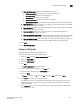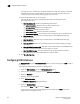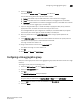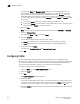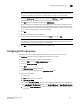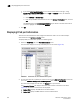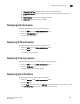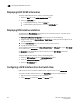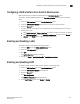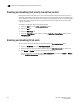Brocade Web Tools Administrator's Guide - Supporting Fabric OS v7.0.0 (53-1002152-01, March 2012)
Web Tools Adminstrator’s Guide 235
53-1002152-01
Configuring a link aggregation group
18
6. Select the L2 Mode.
The choices are Access, Trunk, and Converged. The default is Access.
The L2 mode setting determines operation within a VLAN:
• Access mode allows only one VLAN association, and all frames are untagged.
• Trunk mode allows more that one VLAN association, and tagged frames are allowed.
• Converged mode interface can be Native (untagged or access) in one VLAN and it could be
non-native (trunk or tagged) type in another VLAN.
7. If you are using the DCB map or a Traffic Class Map to apply QoS traffic priority, select the
appropriate button, and enter the name of the map you want to use.
For a TenGigabitEthernet port configured as an FCoE port, the default DCB map is applied
automatically. You cannot apply the Traffic Class Map to an FCoE port
8. Enter the profile name in the LLDP-DCBX Profile field for using a specific profile for the
interface.
9. In the FC0E Priority Bits field, enter a value that indicates the desired user priority. Each bit
represents a user priority that is associated with FCoE traffic.
The range is 0-255. The default is 8.
10. Assign a default class of service in the Default CoS field.
The default CoS range is 0-7. The default is 0.
11. Click OK.
12. Click Enable for Status and LLDP Status.
Configuring a link aggregation group
FCoE ports can be grouped to create a link aggregation group (LAG). The LAG is treated as a single
interface.
To configure a LAG, perform the following steps.
1. Select the DCB Interfaces tab on the Switch Administration panel.
2. Select the Link Aggregation tab.
3. Click Add.
The Add LAG Configuration dialog box displays.
NOTE
Only ports that you defined with an Interface Mode of None can be a LAG Member.
4. Click the Add arrow button to move the interfaces to the Selected List.
5. Select the Mode.