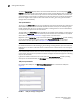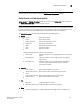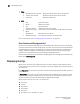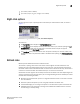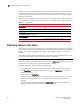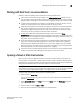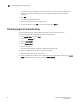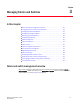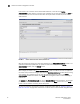Brocade Web Tools Administrator's Guide - Supporting Fabric OS v7.0.0 (53-1002152-01, March 2012)
28 Web Tools Adminstrator’s Guide
53-1002152-01
Displaying switches in the fabric
2
For these reasons, the time displayed in the port statistics tab might not be refreshed as expected.
The counter time indicates only that “this statistics data is retrieved from the switch in this time
period.” To ensure the correct information, the time field is updated along with the port statistics
data after every refresh.
The refresh rates are different for each module. Table 6 lists polling rates by module. Though these
rates are sample rates, they correctly illustrate variance in the refresh rates throughout Web Tools.
Displaying switches in the fabric
If your fabric has more than one switch, you can open Web Tools from one switch and then access
other switches. You can also launch Web Tools from the Brocade Network Advisor client as Element
Manager. This lets you manage Web Tool requests in the case where the fabric is in a private
network.
Launch Web Tools from Brocade Network Advisor if you need to access the fabric from a host that
is not in the same network and does not have direct access to the fabric.
NOTE
If you open switches, running Fabric OS v4.4.x or later, from a Fabric Tree displayed for a version
earlier than a v4.4.x switch. Some of the features might be disabled.
To display switches in the fabric, perform the following steps.
1. Open Web Tools as described in “Opening Web Tools” on page 10 and log in to the switch.
2. If the Fabric Tree is not expanded, click the plus sign (+) in the Fabric Tree to view all the
switches in the fabric.
3. Click a switch in the Fabric Tree.
A separate browser dialog box displays the selected switch. (If the launch switch is running a
Fabric OS version earlier than v5.0.1, the selected switch displays in the same browser
window.)
The graphic of the selected switch displays in Switch View. Additional switch information
displays in the Switch Events and Switch Information dialog box.
TABLE 6 Polling rates
Module Polling rate
Name Server User-defined; 15 sec minimum
Zoning Database 60 sec
Fabric Watch 45 sec
Performance Monitor
(This feature requires the EGM license.)
30 sec
Port Management 60 sec
FC Routing 45–90 sec, depending on network traffic