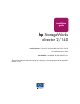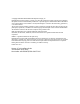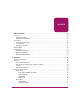installation guide hp StorageWorks director 2/140 Product Version: FW V05.01.00-24/HAFM SW V07.01.00-09 Second Edition (June 2003) Part Number: AA–RTDSB–TE/958–000275–001 This guide provides procedures for setting up, configuring, and managing the HP StorageWorks Director 2/140.
© Copyright 2002-2003 Hewlett-Packard Development Company, L.P. Hewlett-Packard Company makes no warranty of any kind with regard to this material, including, but not limited to, the implied warranties of merchantability and fitness for a particular purpose. Hewlett-Packard shall not be liable for errors contained herein or for incidental or consequential damages in connection with the furnishing, performance, or use of this material.
contents Contents About this Guide. . . . . . . . . . . . . . . . . . . . . . . . . . . . . . . . . . . . . . . . . . . . . . . . . . .11 Overview. . . . . . . . . . . . . . . . . . . . . . . . . . . . . . . . . . . . . . . . . . . . . . . . . . . . . . . . . . . . . . . . . 12 Intended Audience . . . . . . . . . . . . . . . . . . . . . . . . . . . . . . . . . . . . . . . . . . . . . . . . . . . . . . 12 Related Documentation . . . . . . . . . . . . . . . . . . . . . . . . . . . . . . . . . . . . . . . .
Contents AC Module . . . . . . . . . . . . . . . . . . . . . . . . . . . . . . . . . . . . . . . . . . . . . . . . . . . . . . . . Backplane . . . . . . . . . . . . . . . . . . . . . . . . . . . . . . . . . . . . . . . . . . . . . . . . . . . . . . . . . Tools and Test Equipment . . . . . . . . . . . . . . . . . . . . . . . . . . . . . . . . . . . . . . . . . . . . . . . . . . . Tools Supplied with the Director . . . . . . . . . . . . . . . . . . . . . . . . . . . . . . . . . . . . . . . . . . .
Contents Domain RSCNs. . . . . . . . . . . . . . . . . . . . . . . . . . . . . . . . . . . . . . . . . . . . . . . . . . Suppress RSCN’s on zone set activations. . . . . . . . . . . . . . . . . . . . . . . . . . . . . . Configure Fabric Parameters . . . . . . . . . . . . . . . . . . . . . . . . . . . . . . . . . . . . . . . . . . . . . . Fabric Parameters . . . . . . . . . . . . . . . . . . . . . . . . . . . . . . . . . . . . . . . . . . . . . . . . . . . BB_Credit . . . . . . . . . . . . . . . . . . . . .
Contents 3 Manage Firmware Versions. . . . . . . . . . . . . . . . . . . . . . . . . . . . . . . . . . . . . . . . . . .89 Determine a Director Firmware Version . . . . . . . . . . . . . . . . . . . . . . . . . . . . . . . . . . . . . . . . 90 Add a Firmware Version . . . . . . . . . . . . . . . . . . . . . . . . . . . . . . . . . . . . . . . . . . . . . . . . . . . . 91 Modify a Firmware Version Description . . . . . . . . . . . . . . . . . . . . . . . . . . . . . . . . . . . . . . . .
Contents Index . . . . . . . . . . . . . . . . . . . . . . . . . . . . . . . . . . . . . . . . . . . . . . . . . . . . . . . . . .115 Figures 1 Director components—front . . . . . . . . . . . . . . . . . . . . . . . . . . . . . . . . . . . . . . . . . . . . . . 2 UPM card LEDs and connectors . . . . . . . . . . . . . . . . . . . . . . . . . . . . . . . . . . . . . . . . . . . 3 Director components—rear . . . . . . . . . . . . . . . . . . . . . . . . . . . . . . . . . . . . . . . . . . . . . . .
Contents 36 37 38 39 40 41 42 43 44 45 46 47 48 49 50 51 52 53 54 55 56 57 58 59 60 Ports page . . . . . . . . . . . . . . . . . . . . . . . . . . . . . . . . . . . . . . . . . . . . . . . . . . . . . . . . . . . . . 90 Identification page . . . . . . . . . . . . . . . . . . . . . . . . . . . . . . . . . . . . . . . . . . . . . . . . . . . . . . 92 Date/Time Properties page. . . . . . . . . . . . . . . . . . . . . . . . . . . . . . . . . . . . . . . . . . . . . . . . 94 Current State page . . . . . . . .
about this guide About this Guide This guide provides information on installing, configuring, managing, and verifying operation of the HP StorageWorks Director 2/140. The Director 2/140 About this Guide switch connects storage devices, hosts, and servers in a SAN. The director is easily managed and configured to optimize the performance of your SAN.
About this Guide Overview This section covers the following topics: ■ Intended Audience ■ Related Documentation Intended Audience This guide is part of a documentation set that supports the Director 2/140. It is intended for use by trained service and installation representatives experienced with the SAN technology and Fibre Channel technology.
About this Guide Conventions Conventions consist of the following: ■ Document Conventions ■ Text Symbols ■ Equipment Symbols Document Conventions The document conventions included in Table 1 apply in most cases.
About this Guide Caution: Text set off in this manner indicates that failure to follow directions could result in damage to equipment or data. Note: Text set off in this manner presents commentary, sidelights, or interesting points of information. Equipment Symbols The following equipment symbols may be found on hardware for which this guide pertains. They have the following meanings.
About this Guide Power supplies or systems marked with these symbols indicate the presence of multiple sources of power. WARNING: To reduce the risk of personal injury from electrical shock, remove all power cords to completely disconnect power from the power supplies and systems. Any product or assembly marked with these symbols indicates that the component exceeds the recommended weight for one individual to handle safely.
About this Guide Rack Stability Rack stability protects personnel and equipment. WARNING: To reduce the risk of personal injury or damage to the equipment, be sure that: ■ The leveling jacks are extended to the floor. ■ The full weight of the rack rests on the leveling jacks. ■ In single rack installations, the stabilizing feet are attached to the rack. ■ In multiple rack installations, the racks are coupled. ■ Only one rack component is extended at any time.
About this Guide Getting Help If you still have a question after reading this guide, contact an HP authorized service provider or access our website: http://www.hp.com. HP Technical Support Telephone numbers for worldwide technical support are listed on the following HP website: http://www.hp.com/support/. From this website, select the country of origin. Note: For continuous quality improvement, calls may be recorded or monitored.
About this Guide 16 Director 2/140 Installation Guide
1 Overview 1 This chapter contains the following HP StorageWorks Director 2/140 information: ■ Director Description, page 20 ■ Features, page 21 ■ Hardware Components, page 27 ■ Tools and Test Equipment, page 34 ■ Optional Kits, page 37 Director 2/140 Installation Guide 17
Overview Director Description The director is a second-generation, 140-port product that provides dynamic switched connections between Fibre Channel servers and devices in a SAN environment. Directors are managed and controlled through a HAFM server with the High Availability Fabric Manager (HAFM) and 2/140 Product Manager applications installed. The HAFM server is a notebook personal computer (PC) that provides a central point of control for up to 48 directors and/or edge switches.
Overview Features Features of the Director 2/140 include: ■ Scalable from 64 to 140 User ports ■ 100% dynamic non-blocking, cut through switching with congestion queuing ■ Online error detection, error isolation, and error recovery ■ Redundant, hot-pluggable components ■ Full duplex 200 MB/sec per port performance ■ Less than 2-µs average switch latency ■ 100-km distance support (60 buffers), with use of repeaters ■ Small form factor, hot-pluggable optical transceivers, auto configure G_port
Overview a remote PC by entering the director’s IP address as the internet URL, then entering a user name and password at a login screen. The PC browser then becomes a management console. Note: The default user name for the right to view status and other information is “operator.” The default user name for the right to modify configuration data, perform maintenance tasks, or perform other options is “administrator.” The default password for both user names is “password.
Overview ■ Automatic notification of significant system events (to support personnel or administrators) through e-mail messages or the call-home feature at the HAFM server. ■ A modem for use by support personnel to dial-in to the HAFM server for event notification and to perform remote diagnostics.
Overview ■ SNMP management using the Fibre Channel Fabric Element MIB (Version 1.1), transmission control protocol/internet protocol (TCP/IP) MIB-II definition (RFC 1213), or a product-specific MIB that runs on each director. Up to six authorized management workstations can be configured through the Product Manager application on the HAFM server to receive unsolicited SNMP trap messages. The trap messages indicate operational state changes and failure conditions.
Overview Multi-Switch Fabrics A Fibre Channel topology that consists of one or more interconnected directors or switch elements is called a fabric. Operational software provides the ability to interconnect directors (through expansion port (E_Port) connections) to form a multi-switch fabric. The data transmission path through the fabric is typically determined by fabric elements and is user-transparent.
Overview prevent the creation of a single fabric. A segmented link transmits only Class F traffic; the link does not transmit Class 2 or Class 3 traffic. The following conditions cause ports to segment: — Incompatible operating parameters—Either the resource allocation time out value (R_A_TOV) or error detect time out value (E_D_TOV) is inconsistent between directors. To prevent E_Port segmentation, the same E_D_TOV and R_A_TOV must be specified for each director.
Overview Hardware Components The director provides a modular design that enables quick removal and replacement of FRUs. The following sections define Director 2/140 main components. Front View Figure 1 shows Director 2/140 components accessible from the front of the director. Component descriptions follow the figure.
Overview The power LED illuminates when the director is powered on and operational. If the LED extinguishes, a facility power source, alternating current (AC) power cord, or director power distribution failure is indicated. The system error LED illuminates when the director detects an event requiring immediate operator attention, such as a FRU failure. The LED remains illuminated as long as an event is active.
Overview Depending on device connections, G_Ports work as follows: ■ If the G_Port is attached to a Fibre Channel device, the port functions as a fabric port (F_Port). An F_Port is the interface on a director that connects to a device N_Port. ■ If the G_Port is attached to another director to form an Interswitch Link (ISL), the port functions as an expansion port (E_Port). A multi-switch fabric is formed through multiple directors and ISLs. Figure 2 shows the faceplate of an UPM.
Overview Single-mode or multi-mode fiber-optic cables attach to UPM cards through small form factor pluggable (SFP) optic transceivers. The fiber-optic transceivers provide duplex connectors, and can be detached from UPM cards (through a 10-pin interface) for easy replacement. Three fiber-optic transceiver types are available: ■ Short-wave Laser—Short-wave laser transceivers provide connections for transferring data over short distances (2 to 500 meters) through 50-µm (500 meters) or 62.
Overview The backup CTP card takes over operation if the active card fails. Failover from a faulty card to the backup card is transparent to attached devices. Each card faceplate contains a green light emitting diode (LED) that turns ON if the card is operational and active, and an amber LED that turns ON if the card fails. The LEDs are OFF on the backup CTP. The amber LED FLASHES if beaconing is enabled. Rear View Figure 3 shows the components accessible from the rear of the Director 2/140.
Overview Fan Modules Three fan modules, each containing one system fan (three system fans total), provide cooling for director FRUs, as well as redundancy for continued operation if a fan fails. The fan module can be replaced while the director is powered on and operating, provided the module is replaced within 10 minutes (after which software powers off the director). An amber LED for each fan module turns ON if one or more fans fail or rotate at insufficient velocity.
Overview Backplane The backplane provides 48 VDC power distribution and connections for all logic cards. The backplane is a nonconcurrent FRU. The director must be powered off prior to FRU removal and replacement.
Overview Tools and Test Equipment This section describes tools and test equipment that may be required to test, service, and verify operation of the director and attached HAFM server. These tools are either supplied with the director or must be supplied by service personnel. Tools Supplied with the Director The following tools are supplied with the director. Use of the tools may be required to perform test, installation, service, or verification tasks.
Overview Figure 5: Loopback plug ■ Fiber-optic protective plug—For safety and port transceiver protection, fiber-optic protective plugs, as shown in Figure 6 must be inserted in all director ports without fiber-optic cables attached. The director is shipped with protective plugs installed in all ports.
Overview Figure 7: Null modem cable Tools Supplied by Service Personnel The following tools are expected to be supplied by service personnel performing director installation or maintenance actions. Use of the tools may be required to perform one or more test, service, or verification tasks. ■ Scissors or pocket knife—A sharp cutting edge (scissors or knife blade) may be required to cut the protective strapping when unpacking replacement FRUs.
Overview Optional Kits Contact your HP authorized service provider to purchase the following optional Director 2/140 kits. Table 2 lists the optional kits. Table 2: Director 2/140 Optional Kits Supporting Kit Description HP Open Trunking License. Part Number: 336002-B21 Provides a license to use Open Trunking feature. HP SANtegrity Binding License. Part Number: 317073-B21 Provides a license to use SANtegrity Binding feature.
Overview 36 Director 2/140 Installation Guide
Installing and Configuring the Director 2/140 2 2 This chapter describes tasks to install, configure, and verify operation of the Director 2/140.
Installing and Configuring the Director 2/140 Installation Options The director is installed in one of two configurations. The options are: 38 ■ Table or desk top—One or more directors and an optional HAFM server are delivered and installed at the customer facility on a desk or table top. Ethernet cabling distance, and local area network (LAN) addressing issues must be considered.
Installing and Configuring the Director 2/140 Review Installation Requirements The director is delivered stand-alone and ready to be mounted in an HP 9000, HP 10000, HP 11000, HP system/e, or industry-standard 19-in rack. Ethernet cabling, distance, and LAN addressing issues must be considered. Refer to HP StorageWorks Director 2/140 Rack Mount Kit Installation Instructions for detailed rack mount instructions. Review the following checklist before installing the director: ■ Prepare a site plan.
Installing and Configuring the Director 2/140 — 19 in wide. — A minimum opening size of 13U available (12U for the director and 1U for space recommended for routing of cables). ■ Two power outlets or different branches (for redundancy). ■ Torque driver with cross-tip bit (for setting 22 in/lb of torque). ■ Fiber-optic protective plug—For safety and port transceiver protection, fiber-optic protective plugs must be inserted in all director ports without fiber-optic cables attached.
Installing and Configuring the Director 2/140 Cooling and Power Requirements Three fan modules, each containing one fan (three fans total), provide cooling and redundancy fans for the director. The air intake for the director must satisfy an operating environment temperature requirement of 40°F to 104°F (4°C to 40°C). Director power requirements: ■ Input voltage: 180 to 264 VAC ■ Input frequency: 47/63 Hz Caution: Do not block Director 2/140 air vents. The director uses ambient air for cooling.
Installing and Configuring the Director 2/140 Unpack, Inspect, and Install the Director The following paragraphs provide instructions to unpack and inspect one or more Director 2/140s, and install the directors on a desktop or in a rack mount configuration. Unpack and Inspect the Director Unpack and inspect the director(s) as follows: 1. Inspect the shipping containers for damage caused during transit.
Installing and Configuring the Director 2/140 SHR-2594A Figure 8: AC power connections (director) WARNING: An HP-supplied power cord is provided for each director power supply. To prevent electric shock when connecting the director to primary facility power, use only the supplied power cord(s), and ensure the facility power receptacle is the correct type, supplies the required voltage, and is properly grounded. Note: The director does not have a power switch.
Installing and Configuring the Director 2/140 c. Green LEDs associated with Fibre Channel ports sequentially illuminate as the ports are tested. 5. After successful POST completion, the green power LED on the front bezel, green LED on the active CTP card, and green PWR OK LEDs on both power supplies remain illuminated. 6. If a POST error or other malfunction occurs, refer to the HP StorageWorks Director 2/140 Service Manual to isolate the problem.
Installing and Configuring the Director 2/140 Configure Director Network Information Use the following sections to configure the director’s network addressing scheme. Default Settings The director is delivered with the following default network addresses: ■ MAC address—The Media Access Control (MAC) address is programmed into FLASH memory on the CTP card at the time of manufacture. The address is in xx.xx.xx.xx.xx.xx format, where xx is a hexadecimal pair.
Installing and Configuring the Director 2/140 — Microsoft Windows 98, Windows 2000, Windows XP, or Windows NT 4.0 operating system — RS-232 serial communication software (for example, ProComm Plus or HyperTerminal) Note that the HAFM server may be used for this function and that HyperTerminal is included in Windows 2000 provided in the HAFM server.
Installing and Configuring the Director 2/140 Figure 10: Connect To dialog box 6. Ensure the Connect using field displays COM1 or COM2 (depending on the serial communication port connection to the director), and click OK. The COMn Properties dialog box displays, as shown in Figure 11. Figure 11: COMn Properties dialog box 7.
Installing and Configuring the Director 2/140 ■ Stop bits: 1 ■ Flow control: Hardware 8. Click OK. The HyperTerminal window displays. 9. At the > prompt, type the user-level password (the default is password) and press the Enter key. The password is case-sensitive. The HyperTerminal window displays with an C> prompt at the top of the window. 10. At the C> prompt, type ipconfig and press Enter. The HyperTerminal window displays, as shown in Figure 12. ■ MAC Address ■ IP Address (default is 10.1.1.
Installing and Configuring the Director 2/140 The IP address format is xxx.xxx.xxx.xxx. The subnet mask format is yyy.yyy.yyy.yyy. The gateway address format is zzz.zzz.zzz.zzz. The octets xxx, yyy, and zzz are decimals from 0 through 255. If a network address is to remain unchanged, type the current address in the respective field. When the new network addresses are configured at the director, the message Request completed OK displays at the bottom of the HyperTerminal window. 12.
Installing and Configuring the Director 2/140 LAN-Connect the Director Use these steps to connect the rack mounted director to the Ethernet LAN segment. 1. Connect one end of an Ethernet cable to the RJ-45 connector on each CTP card, as shown in Figure 13. 1 2 Remote workstation Ethernet hub or switch (customer supplied) 3 4 HAFM server (laptop or rack mount) Director 2/140 Figure 13: LAN-connect the director 2.
Installing and Configuring the Director 2/140 HAFM Server To run HAFM software, you must set up and configure the laptop server to function as an HAFM server. Refer to the HP StorageWorks HAFM Server for Windows 2000 Installation Guide or the HP StorageWorks HAFM Server for Windows NT Installation Guide for instructions on: ■ Setting up the HAFM server. ■ Connecting the HAFM server to the LAN. ■ Configuring the network addressing for the HAFM server. ■ Setting HAFM server date and time.
Installing and Configuring the Director 2/140 2. Type the IP address you configured earlier, see “Configure Director Network Information” on page 47. 3. Choose Director-140 from the Product Type drop-down list and click OK. A new director icon displays at the Products View page. 4. Repeat this procedure for each new director. Verify Communication Between the Director and HAFM Server Follow these steps to check director-to-server communication: 1.
Installing and Configuring the Director 2/140 Table 3: Director Operational States and Symbols Operational State Symbol Operational—Director-to-server communication has been established, the director is operational, and no failures are indicated. Degraded—Director-to-server communication has been established, but the director is operating in degraded mode and requires service. This condition is typical if a port or redundant FRU fails. Go to step 2.
Installing and Configuring the Director 2/140 Figure 16: Hardware View page (with FRU failures) Set Director Date and Time The Director 2/140 Product Manager log entries are stamped with the date and time received from the director. Use these steps to set the effective date and time for the director: Note: The director and HAFM synchronize at least once daily. 1. At the Hardware View page, click the Configure menu. 2. Choose Date/Time from the drop-down menu.
Installing and Configuring the Director 2/140 ■ Synchronize Date and Time, page 57 Figure 17: Configure Date and Time dialog box Set Date and Time Manually Use these steps to set the director date and time manually: 1. At the Configure Date and Time dialog box, click the Periodic Date/Time Synchronization check box to deselect the option (no check mark in the box). The greyed-out Date and Time fields activate. 2.
Installing and Configuring the Director 2/140 2. Click Activate to enable synchronization and close the Configure Date and Time dialog box. The director date and time synchronize with the HAFM date and time at the next update period (at least once daily). 3. Click Sync Now to synchronize the director and HAFM immediately. The Date and Time Synced dialog box displays. 4. Click OK. 5. Click Activate to enable synchronization and close the Configure Date and Time dialog box.
Installing and Configuring the Director 2/140 Frequently Used HAFM Settings This section summarizes the most common HAFM tasks, including: Note: For a complete reference on HAFM functionality, refer to the HP StorageWorks HA-Fabric Manager User Guide.
Installing and Configuring the Director 2/140 Set the Director Online When the director is set online, an attached device can log into the director if the port is not blocked. Attached devices can communicate with each other if they are configured in the same zone. Use these steps to set the director online: 1. Open HAFM. The Products View page displays. 2. Double-click the appropriate director icon. The Hardware View page for the selected director displays. 3. Choose Maintenance > Set Online State.
Installing and Configuring the Director 2/140 Follow these steps to configure the director identification: 1. At the Hardware View page, choose Configure > Identification. The Configure Identification dialog box displays, as shown in Figure 18. Figure 18: Configure Identification dialog box a. Type a director name of 24 or fewer alphanumeric characters in the Name field. Each director should be configured with a unique name.
Installing and Configuring the Director 2/140 the director is set to FICON management style, and FICON devices can communicate with each other if the director is set to open systems management style. Note: If the FICON management server feature is enabled, the default management style is FICON. Open systems management style cannot be enabled. To configure the director management style: 1. Ensure the director is set offline. For instructions, see “Set the Director Offline” on page 60. 2.
Installing and Configuring the Director 2/140 Caution: Setting the director offline terminates all Fibre Channel connections. 2. Choose Configure > Operating Parameters > Switch Parameters. The Configure Switch Parameters dialog box displays, as shown in Figure 19. Figure 19: Configure Switch Parameters dialog box Ordinarily, you do not need to change values in this dialog box from their defaults. The only exception is the Preferred Domain ID.
Installing and Configuring the Director 2/140 Preferred Note: To change this value, you must first set the director offline. Choose Set Online State from the Maintenance menu to display the Set Online State dialog box, then click the Set Offline button. Be sure to set the director back online after you change this value. Use this field to set a unique domain ID for the director. The default value is 1. Set a value between 1 and 31.
Installing and Configuring the Director 2/140 Rerouting Delay Placing a check mark in the check box to the left of the Rerouting Delay option enables rerouting delay. This option is only applicable if the configured director is in a multi-switch fabric. The default state is disabled. Enabling the rerouting delay ensures that frames are delivered in order through the fabric to their destination.
Installing and Configuring the Director 2/140 This option is enabled (check box not selected) by default. In most cases this option should be enabled so that attached devices can receive notification of zoning changes in the fabric. However, some HBAs may log out, then log back into the fabric when they receive an RSCN, thereby disrupting Fibre Channel traffic.
Installing and Configuring the Director 2/140 5. Back up the configuration data when you are finished configuring the director. 6. Set the director online. For instructions, see “Set the Director Online” on page 60. Fabric Parameters Configure the following parameters as required by your fabric. BB_Credit Configure the director to support buffer-to-buffer credit (BB_Credit) from 1 through 60. This is the value used for all ports, except those configured for extended distance buffering (10-100 km).
Installing and Configuring the Director 2/140 Switch Priority Setting this value determines the principal director for the multi-switch fabric. Choose Principal (highest priority), Default, or Never Principal (lowest priority) from the Switch Priority drop-down list. Setting these priority values determines the principal director selected for the multi-switch fabric.
Installing and Configuring the Director 2/140 ■ Homogeneous Fabric—Select this mode if the fabric contains only HP directors and switches that are operating in Homogeneous Fabric mode. ■ Open Fabric 1.0—Default. Select this mode if the fabric contains HP directors and switches, as well as other open-fabric compliant switches. Select this mode for managing heterogeneous fabrics.
Installing and Configuring the Director 2/140 Figure 21: Configure Ports check boxes c. Click the 10-100 km check box to enable extended distance buffering for a port. A check mark in the box indicates the extended distance operation up to 100 kilometers (through repeaters) is enabled. d. Click the LIN Alerts check box to enable or disable LIN alerts for a port. A check mark in the box indicates alerts are enabled.
Installing and Configuring the Director 2/140 g. Click the Port Binding check box to enable WWN binding for the port. which allows only a specific device to attach to the port. This device is specified by the WWN or nickname entered into the Bound WWN column. With the check box cleared, any device can attach to the port even if a WWN or nickname is specified in the Bound WWN column. h. In the Bound WWN field, enter a world wide name (WWN) in the correct format (xx.xx.xx.xx.xx.xx.xx.
Installing and Configuring the Director 2/140 Figure 22: Configure SNMP dialog box a. For each trap recipient to be configured, type a community name of 32 or fewer alphanumeric characters in the associated Community Name field. The community name is incorporated in SNMP trap messages to ensure against unauthorized viewing or use. b. Click the check box in the Write Authorization column to enable or disable write authorization for the trap recipient (default is disabled).
Installing and Configuring the Director 2/140 Configure and Enable E-mail Notification Use this procedure to configure and enable e-mail addresses and Simple Mail Transfer Protocol (SMTP) server addresses to receive e-mail notification of director (and other managed product) events. The addresses must be configured via HAFM, then enabled. See “Test Remote Notification” on page 81. Use these steps to configure and enable e-mail and SMTP server addresses: 1.
Installing and Configuring the Director 2/140 5. Choose Maintenance > Enable E-Mail Notification. A check mark displays in the check box to indicate that e-mail notification for the director is enabled. Configure and Enable Call-Home Features There are two call-home features available, and only one is installed when the HAFM application is installed on the HAFM server. To learn more about configuring Call-Home features, refer to the HP StorageWorks HAFM server installation guide.
Installing and Configuring the Director 2/140 ■ A yellow triangle that displays by the Threshold Alerts field in the Port Properties dialog box. ■ Detailed threshold alert data recorded in the Threshold Alert Log. Use the Threshold Alerts option on the Configure menu to configure the following: ■ Name for the alert. ■ Type of threshold for the alert (Rx, Tx, or either). ■ Active or inactive state of the alert.
Installing and Configuring the Director 2/140 Figure 25: Configure Threshold Alerts dialog box 2. Click New. The New Threshold Alert dialog box displays, as shown in Figure 26. Figure 26: New Threshold Alerts dialog box—first screen 3. Enter a name from one to 64 characters in length. All characters in the ISO Latin-1 character set, excluding control characters, are allowed. 4.
Installing and Configuring the Director 2/140 ■ Rx Throughput—An alert will occur if the threshold set for receive throughput is reached ■ Tx Throughput—An alert will occur if the threshold set for transmit throughput is reached. ■ Rx or Tx Throughput—An alert will occur if the threshold set for either receive or transmit throughput is reached. 5. Click Next. A new screen displays with additional parameters, as shown in Figure 27. The name configured for the alert displays at the top of the screen.
Installing and Configuring the Director 2/140 8. Enter the interval in minutes in which throughput is measured and threshold notifications can occur. The valid range is 5 minutes to 70,560 minutes. 9. Click Next. A new screen displays for selecting ports for the alerts, as shown in Figure 28. Figure 28: New Threshold Alerts dialog box—third screen 10. Choose either Port Type or Port List.
Installing and Configuring the Director 2/140 Figure 29: New Threshold Alerts dialog box—summary screen 12. Click Finish. The Configure Threshold Alerts dialog box displays listing the name, type, and state of the alert that you just configured. 13. At this point, the alert is not active. To activate the alert, choose the alert information that displays in the Configure Threshold Alerts table and click Activate. The alert is activated, as shown in Figure 30.
Installing and Configuring the Director 2/140 Modify Alerts Use the following steps to modify an existing threshold alert configuration. 1. At the Hardware View page, choose Configure > Threshold Alerts. The Configure Threshold Alerts dialog box displays. Select the alert that you want to modify by clicking the alert information in the table. If the alert is active, an error message displays prompting you to deactivate the alert. 2.
Installing and Configuring the Director 2/140 Delete Alerts Use the following steps to delete existing threshold alerts. 1. At the Hardware View page, choose Configure > Threshold Alerts. The Configure Threshold Alerts dialog box displays. 2. Select the alert that you want to delete by selecting the alert information in the table and click Delete. A message displays asking you to confirm the deletion. 3. Click Yes. The alert is removed from the dialog box.
Installing and Configuring the Director 2/140 Back Up HAFM Configuration Data It is important to back up the HAFM configuration data. This data is used to restore the HAFM server operating environment in case of hard drive failure. Refer to the HP StorageWorks HAFM server installation guide for instructions on backing up the HAFM configuration data. Once the HAFM configuration data is backed up, go to “Connect Cables to the Fibre Channel Ports” on page 83.
Installing and Configuring the Director 2/140 2. Choose Enable Web Server again to remove the check mark and disable the EWS interface. When disabled, remote users cannot access the interface. For complete procedures on using EWS, refer to the HP StorageWorks Embedded Web Server User Guide. Enable Telnet Use the following steps to enable Telnet: 1. At the Hardware View, choose Configure > Enable Telnet. Choosing Enable Telnet automatically places a check mark in the check box. 2.
Installing and Configuring the Director 2/140 4. Route a multi-mode or single-mode fiber-optic cable (depending on the ISL distance between directors) between customer-specified E_Ports of both directors. 5. At the Products View page, click the Director 2/140 icon. The Hardware View page for the selected director displays. 6. Click the UPM card graphic supporting the E_Port connection to open the Port Card View page. 7.
Installing and Configuring the Director 2/140 Unpack, Inspect, and Install the Ethernet Hub (Optional) The HAFM server and one or more directors connect through an Ethernet hub installed on a 10/100 Mbps LAN segment. One hub port is required to connect the HAFM server, and one hub port is required to connect each director. A combination of up to 48 HP products can be configured and managed by a single HAFM server, therefore multiple hubs may be required to provide sufficient port connections.
Installing and Configuring the Director 2/140 — Sun Microsystems® UltraPARC-II processor with a 300 MHz or greater clock speed, using the SunOS Version 5.5.1 or higher operating system, or Solaris Version 2.5.1 or higher operating system. — IBM PowerPC® microprocessor with a 233 MHz or greater clock speed, or POWER3 microprocessor with a 333 MHz or greater clock speed, using the AIX Version 4.3.3 or higher operating system. ■ At least 15 MB available on the internal hard drive. ■ 32 MB or greater RAM.
Installing and Configuring the Director 2/140 Figure 33: HAFM remote client install 5. To install the HAFM remote client application, scroll down to the information that pertains to your platform, and follow the instructions provided. 6. After you have downloaded the installer executable, the InstallAnywhere Wizard displays. Follow the instructions provided to continue the installation. Launch HAFM from the Remote Client Use these steps to launch HAFM from a remote client: 1.
Installing and Configuring the Director 2/140 86 Director 2/140 Installation Guide
Manage Firmware Versions 3 3 The Director 2/140 internal operating code is downloaded from the HAFM server and stored on a CTP card. Up to eight versions can be stored on the HAFM server hard drive and made available for download to a director.
Manage Firmware Versions Determine a Director Firmware Version Use these steps to determine the Director 2/140 firmware version: 1. At the HAFM server, open the HAFM application. The Products View page displays. 2. Double-click the icon representing the switch to be inspected for firmware version. The Hardware View page for the selected switch displays. 3. Choose Maintenance > Firmware Library. The Director Firmware Library dialog box displays, as shown in Figure 34.
Manage Firmware Versions Add a Firmware Version The firmware version shipped with the director is provided on the Director 2/140 documentation CD. Subsequent firmware versions to upgrade the director are provided to customers through the HP website. Note: When adding a firmware version, follow procedural information in the Release Notes that accompany the firmware version. This information supplements information provided in this general procedure.
Manage Firmware Versions 4. Choose Maintenance > Firmware Library. The Director Firmware Library dialog box displays, as shown in Figure 34. 5. Click New. The New Firmware Version dialog box displays, as shown in Figure 35. Figure 35: New Firmware Version dialog box 6. Select the desired firmware version file (downloaded in step 1) from the HAFM server Zip drive, CD-ROM drive, or hard drive. Verify that the correct directory path and filename display in the File name field and click Save.
Manage Firmware Versions 10. To send the firmware version to a director, see “Download a Firmware Version to a Director” on page 95. Modify a Firmware Version Description Use these steps to modify the description of a director firmware version in the library stored on the HAFM server hard drive: 1. At the HAFM server, open the HAFM application. The Products View page displays. 2. Double-click the icon representing the director for which the firmware version description will be modified.
Manage Firmware Versions Delete a Firmware Version Use these steps to delete a firmware version from the library stored on the HAFM server hard drive: 1. At the HAFM server, open the HAFM application. The Products View page displays. 2. Double-click the icon representing the director from which the firmware version will be deleted. The Hardware View page for the selected director displays. 3. Choose Maintenance > Firmware Library. The Director Firmware Library dialog box displays, as shown in Figure 34. 4.
Manage Firmware Versions Download a Firmware Version to a Director This procedure downloads a selected firmware version from the HAFM server library to a director managed by the open instance of the Product Manager application. The procedure applies to a director with two (redundant) CTP cards. The process occurs concurrently without taking the director offline or disrupting operation. The new firmware version takes effect when control is passed from the active to the backup CTP card.
Manage Firmware Versions c. Choose Maintenance > Backup & Restore Configuration. The Backup and Restore Configuration dialog box displays, as shown in Figure 38. Figure 38: Backup and Restore Configuration dialog box d. Click Backup. When the backup process finishes, the Backup Complete dialog box displays. e. Click OK to close the dialog box and return to the Hardware View page. 5. Choose Maintenance > Firmware Library. The Director Firmware Library dialog box displays, as shown in Figure 34. 6.
Manage Firmware Versions percent completion of the download. The bar progresses to 50% when the last file is transmitted to the first CTP card. The bar remains at the 50% point until the director performs an Initial Program Load (IPL) (indicated by an “IPLing” message).
Manage Firmware Versions 96 Director 2/140 Installation Guide
Regulatory Compliance Notices A A This appendix covers the following topics: ■ Regulatory Compliance ID Numbers, page 100 ■ Federal Communications Commission Notice, page 101 ■ Canadian Notice (Avis Canadien), page 103 ■ European Union Notice, page 104 ■ Japanese Notice, page 104 ■ Laser Safety, page 106 ■ Declaration of Conformity, page 107 Director 2/140 Installation Guide 97
Regulatory Compliance Notices Regulatory Compliance ID Numbers For the purpose of regulatory compliance certifications and identification, your HP StorageWorks Director 2/140 is assigned an HP Regulatory Model Number. The HP Regulatory Model Number for this product is: RSVLB-0214 The HP StorageWorks Director 2/140 Regulatory Model Number can be found on the product label, along with the required approval markings and information.
Regulatory Compliance Notices Federal Communications Commission Notice Part 15 of the Federal Communications Commission (FCC) Rules and Regulations has established Radio Frequency (RF) emission limits to provide an interference-free radio frequency spectrum. Many electronic devices, including computers, generate RF energy incidental to their intended function and are, therefore, covered by these rules.
Regulatory Compliance Notices equipment does cause harmful interference to radio or television reception, which can be determined by turning the equipment off and on, the user is encouraged to try to correct the interference by one or more of the following measures: ■ Re-orient or relocate the receiving antenna. ■ Increase the separation between the equipment and receiver. ■ Connect the equipment into an outlet on a circuit different from that to which the receiver is connected.
Regulatory Compliance Notices IEC EMC Statement (Worldwide) This is a Class A product. In a domestic environment this product may cause radio interference, in which case the user may be required to take adequate measures.
Regulatory Compliance Notices European Union Notice Products with the CE Marking comply with both the EMC Directive (89/336/EEC) and the Low Voltage Directive (73/23/EEC) issued by the Commission of the European Community.
Regulatory Compliance Notices Harmonics Conformance (Japan) German Noise Declaration Schalldruckpegel Lp = 70.
Regulatory Compliance Notices Laser Safety WARNING: To reduce the risk of exposure to hazardous radiation: • • • Do not try to open the laser device enclosure. There are no user-serviceable components inside. Do not operate controls, make adjustments, or perform procedures to the laser device other than those specified herein. Allow only HP authorized service technicians to repair the laser device.
Regulatory Compliance Notices Declaration of Conformity The Declaration of Conformity is shown below: Director 2/140 Installation Guide 105
Regulatory Compliance Notices 106 Director 2/140 Installation Guide
Technical Specifications B B This appendix contains the following information: ■ Physical Dimensions, page 110 ■ Environmental Specifications, page 110 ■ Power Requirements, page 111 ■ Operating Tolerances, page 111 ■ Laser Information, page 112 Director 2/140 Installation Guide 107
Technical Specifications Physical Dimensions Table 4 lists Director 2/140 dimensions. Table 4: Dimensions Dimension Size Height 52.7 cm (20.9 in) Width 44.1 cm (17.5 in) Depth 61.0 cm (24.2 in) Weight 75.9 kg (167 lb) Shipping Weight 102.1 kg (225 lb) Environmental Specifications Table 5 lists environmental ranges for shipping, storing, and operating the HP StorageWorks Director 2/140. Table 5: Environmental Specifications Specification 108 Shipping Storage Operating Weight 102.
Technical Specifications Power Requirements Table 6 lists Director 2/140 power requirements. Table 6: Power Requirements Specification Value Input voltage 180 to 264 VAC Input Current 4.66 amps at 180 VAC Input Power 842 watts Input frequency 47/63 Hz Operating Tolerances Table 7 lists heating and cooling specifications, shock and vibration tolerances, acoustical noise, and inclination.
Technical Specifications Laser Information Three configurations of cards with fixed optics will be provided for each of the connector types: four extended long-wave ports, four long-wave ports, and four short-wave ports.
Electrostatic Discharge C C This appendix contains the following information: ■ Precautions Against Electrostatic Discharge, page 114 ■ Grounding Methods, page 114 Director 2/140 Installation Guide 111
Electrostatic Discharge Precautions Against Electrostatic Discharge To prevent damaging the system, be aware of the precautions you need to follow when setting up the system or handling parts. A discharge of static electricity from a finger or other conductor may damage system boards or other static-sensitive devices. This type of damage may reduce the life expectancy of the device.
index A AC module 32 AC system harness 32 AIX operating system 86 alerts, introduction 22 allen wrench, caution 34 asynchronous RS-232 null modem cable 35 audience 12 authorized reseller, HP 17 C cables, FCC compliance statement 102 call-home feature introduction 23 Canadian Notice (Avis Canadien) 103 CE marking 104 CFR, laser compliance 28 changing the director’s IP address 47 class 1 laser transceivers 28 clear system error light function 28 clock speed, processor 85 Code of Federal Regulations 28 COMn
Index degraded fabric performance, causes of 25 diagnostic software, introduction 22 dialog boxes configure fabric parameters 66 configure feature key procedure 82 configure switch parameters 62, 63 director AC module 32 desktop, installing 44 e_d_tov 26 Fibre Channel addresses 64 firmware 91 general description 20 management, overview 21 NV-RAM 62, 66 r_a_tov 26 tools supplied 34 unpacking, inspecting, installing 44 weight caution 44 weight, caution 44 director 2/140 hardware components 27 optional kits 3
Index preferred domain ID 64 failover, SBAR assembly 32 FC fabric element MIB, version 24 FCC class A compliance notice 101 class B compliance notice 101 FCC compliance statement, cables 102 feature key 82 configuring 82 Federal Communications Commission (FCC) notice 101 fiber optic cleaning kit 36 protective plug 35 Fibre Alliance MIB 23 Fibre Channel addresses 64 Fibre Channel ports connecting cables 83 FICON port addresses, configuring 71 FICON devices, communication 61 FICON management server 62, 82 FI
Index unpacking, inspecting, installing 44 recording and verifying HAFM Server restoration information 53 unpacking, inspecting, and installing Ethernet hub 85 Intel Pentium processor 85 Internet Explorer 86 interop mode 68 homogeneous fabric 69 open fabric 1.
Index 8-port module kit 37 combination long-wave/short-wave port module kit 37 short-wave port module kits 37 OSI devices, communication 61 P port addresses, FICON, configuring 71 port loopback diagnostic tests, fiber optic loopback plug 34 POST 46 power supplies 28 power supply requirements 111 power switch 34 POWER3 microprocessor 86 power-on self test 46 PowerPC microprocessor 86 precautions against electrostatic discharge 114 preferred domain ID 64 multi-switch fabric 63 principal switch, determining
Index definition 24 technical specifications, power requirements 111 technical support, HP 17 telnet, enabling 83 text symbols 13 tools supplied by service personnel 36 supplied with director 34 torque tool 34 caution 34 transceivers long-wave laser 30 short-wave laser 30 trap messages maximum recipients 23 U UltraSPARC-II processor 86 UNIX workstation, specifications 85 UPM cards 28 V versions AIX operating system 86 Director 2/140 firmware 21 FC fabric element MIB 24 firmware deleting 94 determining 90