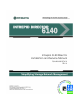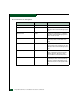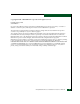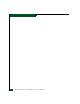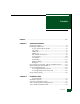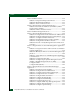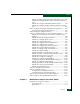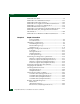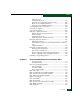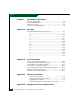Intrepid® 6140 Director Installation and Service Manual P/N 620-000157-410 REV A 380 Interlocken Crescent Broomfield, CO 80021-3464 Corporate Headquarters: 800-545-5773 Sales E-mail: sales@mcdata.com Web: www.mcdata.
Record of Revisions and Updates ii Revision Date Description 620-000157-000 9/2002 Initial release of the manual 620-000157-100 10/2002 Updates to describe Release 6.2 and 6.3 of the Enterprise Fabric Connectivity Manager application. 620-000157-200 2/2003 Updates to describe Release 7.1 of the Enterprise Fabric Connectivity Manager application. New cover and new format. 620-000157-201 6/2003 Updates to describe new firmware and software download procedures from McDATA’s home page.
Copyright © 2002 - 2005 McDATA Corporation. All rights reserved. Printed January 2005 Sixth Edition No part of this publication may be reproduced or distributed in any form or by any means, or stored in a database or retrieval system, without prior written consent of McDATA Corporation. The information contained in this document is subject to change without notice. McDATA Corporation assumes no responsibility for any errors that may appear.
iv Intrepid® 6140 Director Installation and Service Manual
Contents Preface ........................................................................................................................ xxiii Chapter 1 General Information Director Description .........................................................................1-1 Field-Replaceable Units ...................................................................1-4 Power/System LED Assembly ................................................1-5 CTP Card.........................................................
Contents Task 3: Install the Director .............................................................2-12 Subtask A: Unpack and Inspect the Director ......................2-12 Subtask B: Rack-Mount Installation......................................2-13 Subtask C: Turn-on Director Power......................................2-13 Task 4: Configure Director Network Information......................2-15 Subtask A: Set Network Addresses (IP Address, Subnet mask, Gateway Address.....................................
Contents Subtask L: Enable SANpilot Interface and Telnet Access . 2-73 Subtask M: Configure, Enable, and Test E-mail Notification... 2-73 Subtask N: Configure and Enable Ethernet Events ........... 2-75 Subtask O: Configure, Enable, and Test Call-Home Notification ............................................................................................ 2-76 Task 9: Configure SANtegrity Authentication (Optional)........ 2-77 Accessing SANtegrity Authentication .................................
Contents MAP 0000: Start MAP ......................................................................3-9 MAP 0100: Power Distribution Analysis ....................................3-33 MAP 0200: POST Failure Analysis ...............................................3-42 MAP 0300: Server Application Problem Determination...........3-47 MAP 0400: Loss of Server Communication ................................3-56 MAP 0500: FRU Failure Analysis .................................................
Contents Unblock a Port (Management Server) ............................................................. 4-47 Unblock a Port Card (Management Server)........................ 4-48 Block a Port (SANpilot Interface) ......................................... 4-49 Unblock a Port (SANpilot Interface) .................................... 4-50 Cleaning Fiber-Optic Components.............................................. 4-50 Power-On Procedure .....................................................................
Contents Chapter 6 Illustrated Parts Breakdown Front-Accessible FRUs .....................................................................6-2 Rear-Accessible FRUs.......................................................................6-4 Miscellaneous Parts ..........................................................................6-7 Power Cords and Receptacles.........................................................6-9 Appendix A Messages Intrepid 6140 Element Manager Messages ..........................
Contents Management Server Description .................................................. D-1 Management Server Specifications ....................................... D-2 Ethernet Hub Description .............................................................. D-2 Appendix E Restore Management Server Requirements ...................................................................................E-1 Restore Management Server Procedure .......................................
Contents xii Intrepid® 6140 Director Installation and Service Manual
Figures 1-1 1-2 1-3 1-4 1-5 1-6 1-7 1-8 1-9 1-10 1-11 1-12 Cabinet-Mounted Intrepid 6140 Directors and Management Server ... 1-3 Director FRUs (Front Access) ..................................................................... 1-4 Director FRUs (Rear Access) ....................................................................... 1-5 UPM Card LEDs and Connectors .............................................................. 1-8 XPM Card LEDs and Connectors .................................................
Figures 2-17 2-18 2-19 2-20 2-21 2-22 2-23 2-24 2-25 2-26 2-27 2-28 2-29 2-30 2-31 2-32 2-33 2-34 2-35 2-36 2-37 2-38 2-39 2-40 2-41 2-42 2-43 2-44 2-45 2-46 2-47 2-48 2-49 2-50 2-51 2-52 2-53 2-54 2-55 2-56 2-57 2-58 xiv EFCM Log In or SANavigator Log In Dialog Box .................................. 2-27 Control Panel Window ............................................................................... 2-28 Identification Changes Dialog Box ...........................................................
Figures 2-59 2-60 2-61 2-62 2-63 2-64 2-65 2-66 2-67 2-68 2-69 2-70 2-71 2-72 2-73 2-74 2-75 2-76 2-77 2-78 2-79 2-80 2-81 2-82 2-83 2-84 2-85 2-86 2-87 Email Event Notification Setup Dialog Box ............................................ 2-74 Configure Ethernet Events Dialog Box ................................................... 2-75 Configure Call Home Event Notification Dialog Box ........................... 2-76 InCD Icon (Unformatted CD) .............................................................
Figures xvi 3-14 3-15 3-16 3-17 3-18 3-19 3-20 3-21 3-22 3-23 3-24 3-25 3-26 3-27 3-28 3-29 3-30 3-31 3-32 3-33 3-34 3-35 3-36 3-37 3-38 3-39 3-40 3-41 3-42 3-43 3-44 3-45 3-46 3-47 3-48 3-49 3-50 Windows Task Manager Dialog Box (Applications Page) .................... 3-49 Shut Down Windows Dialog Box ............................................................. 3-50 LCD Panel During Boot Sequence ............................................................ 3-50 Dr. Watson for Windows 2000 Dialog Box ..
Figures 4-6 4-7 4-8 4-9 4-10 4-11 4-12 4-13 4-14 4-15 4-16 4-17 4-18 4-19 4-20 4-21 4-22 4-23 4-24 4-25 4-26 4-27 4-28 4-29 4-30 4-31 4-32 4-33 4-34 4-35 4-36 4-37 4-38 4-39 4-40 4-41 4-42 4-43 4-44 4-45 4-46 4-47 4-48 Intrepid 6140 Threshold Alert Log .......................................................... Intrepid 6140 Open Trunking Log ........................................................... SANpilot Logs ............................................................................................
Figures xviii 4-49 4-50 4-51 4-52 4-53 4-54 4-55 4-56 4-57 4-58 4-59 4-60 4-61 4-62 4-63 4-64 4-65 4-66 4-67 4-68 4-69 4-70 4-71 4-72 4-73 4-74 4-75 4-76 4-77 4-78 4-79 4-80 4-81 4-82 McDATA File Center Home Page ............................................................ 4-67 McDATA File Center (Login Page) .......................................................... 4-68 McDATA File Center (Find Documents Page) ....................................... 4-68 McDATA File Center (Documents Match Page) ......
Figures 5-9 5-10 5-11 Power/System Error LED Assembly Removal and Replacement ...... 5-31 SBAR Assembly Removal and Replacement .......................................... 5-33 Backplane Removal and Replacement .................................................... 5-37 6-1 6-2 6-3 6-4 6-5 Front-Accessible FRUs ................................................................................. Rear-Accessible FRUs (Part 1) ....................................................................
Figures xx Intrepid® 6140 Director Installation and Service Manual
Tables 1-1 Element Manager Alert Symbols, Messages, and Status ...................... 1-14 2-1 2-2 2-3 2-4 2-5 2-6 Factory-Set Defaults (Intrepid 6140 Director) .......................................... 2-1 Factory-Set Defaults (Management Server) .............................................. 2-2 Installation Task Summary ......................................................................... 2-4 Factory-Set Defaults (Intrepid 6140 Director) ........................................
Tables xxii 4-2 Port Operational States ............................................................................... 4-13 5-1 5-2 5-3 Factory-Set Defaults ...................................................................................... 5-1 Concurrent FRUs ........................................................................................... 5-5 Nonconcurrent FRU ......................................................................................
Preface This publication is part of a documentation suite that supports the McDATA® Intrepid® 6140 (ED-6140) Director. Who Should Use This Manual This publication is intended for use by installation and service representatives experienced with the director, storage area network (SAN) technology, and Fibre Channel technology. Organization of This Manual This publication includes six chapters and four appendices organized as follows: Chapter 1, General Information.
Preface Chapter 3, Maintenance Analysis Procedures (MAPS). This chapter describes maintenance analysis procedures (MAPs) to fault isolate a director problem to an individual FRU. Chapter 4, Repair Information. This chapter describes supplementary diagnostic and repair procedures for a failed director.
Preface Appendix F, Safety Notices (Multi-Lingual Translations). This appendix provides the translation of the safety notices in this publication. A Glossary defines terms, abbreviations, and acronyms used in the manual. An Index is also provided. Related Publications Ordering Printed Manuals Other publications that provide additional information about the director include: • McDATA Products in a SAN Environment Planning Manual (620-000124).
Preface Where to Get Help For technical support, contact the McDATA Solution Center. The center provides a single point of contact, and is staffed 24 hours a day, seven days a week, including holidays. Contact the center at the phone number, fax number, or e-mail address listed below. Please have the product serial number (printed on the service label attached to the director) available. Phone: (800) 752-4572 or (720) 558-3910 Fax: (720) 558-3851 E-mail: support@mcdata.
Preface hazardous. The transceivers are designed such that there is never human access to laser radiation above a Class 1 level during normal operation or prescribed maintenance conditions. Federal Communications Commission (FCC) Statement The director generates, uses, and can radiate radio frequency energy, and if not installed and used in accordance with the instructions provided, may cause interference to radio communications.
Preface • The director conforms with all protection requirements of EU directive 89/336/EEC (EMC Directive) in accordance with of the laws of the member countries relating to electromagnetic compatibility (EMC), emissions, and immunity. • The director conforms with all protection requirements of EU directive 73/23/EEC (Low Voltage Directive) in accordance with of the laws of the member countries relating to electrical safety.
Preface CAUTION Use safe lifting practices when moving the product. General Precautions ESD Precautions When installing or servicing the director, follow these practices: • Always use correct tools. • Always use correct replacement parts. • Keep all paperwork up to date, complete, and accurate. The director contains electrostatic discharge (ESD) sensitive FRUs. When working with any director FRU, always use correct ESD procedures.
Preface xxx Intrepid® 6140 Director Installation and Service Manual
1 General Information The McDATA® Intrepid® 6140 Director provides up to 140 ports of high-performance, dynamic Fibre Channel connectivity for switched fabric devices in a storage area network (SAN). The director provides a broad bandwidth (2 or 10 gigabits per second), redundant switched data paths, and long transmission distances. This chapter presents information and features of the director and its management, including: • Director description. • Field-replaceable units (FRUs).
General Information 1 computing environments, and provides data transmission and flow control between device node ports (N_Ports) as dictated by the Fibre Channel Physical and Signaling Interface (FC-PH 4.3). Through interswitch links (ISLs), the director can also connect to one or more additional directors to form a Fibre Channel multiswitch fabric.
General Information 1 Figure 1-1 Cabinet-Mounted Intrepid 6140 Directors and Management Server Director Description 1-3
General Information 1 Field-Replaceable Units The director provides a modular design that enables quick removal and replacement of FRUs. This section describes director FRUs and controls, connectors, and indicators associated with the FRUs. Director FRUs accessed from the front (Figure 1-2) include the: Figure 1-2 • Universal port module (UPM) cards (2 Gbps). • 10 Gbps port module (XPM) cards. • Control processor (CTP) cards.
General Information 1 Figure 1-3 Power/System LED Assembly Director FRUs (Rear Access) The bezel at the top front of the director includes an amber system error light-emitting diode (LED) and a green power LED. These LEDs are actuated and controlled by a Power/System LED Assembly which is accessed from the rear of the director. The power LED illuminates when the director is powered on and operational.
General Information 1 When the IML button is pressed, held for three seconds, and released, the director performs an IML that reloads the firmware from FLASH memory. This operation is not disruptive to Fibre Channel traffic. When the RESET button is pressed and held for three seconds, the director performs a reset. A reset is disruptive and resets the: • Microprocessor and functional logic for the CTP card and reloads the firmware from FLASH memory.
General Information 1 Each card faceplate contains a green LED that illuminates if the card is operational and active, and an amber LED that illuminates if the card fails. Both LEDs are extinguished on an operational backup card. The amber LED blinks if FRU beaconing is enabled. UPM Card Each UPM card (Figure 1-4) provides four full-duplex generic ports (G_Ports) that transmit or receive data at 2 gigabits per second (Gbps). G_Port functionality depends on the type of cable attachment.
General Information 1 Figure 1-4 XPM Card 1-8 UPM Card LEDs and Connectors Each XPM card (Figure 1-5) provides one full-duplex generic port (G_Port) that transmits or receives data at 10 gigabits per second (Gbps). The card faceplate contains: • One duplex LC connector for attaching fiber-optic cables. • Amber and green LEDs that indicate port status similar to the LEDs on the UPM cards (UPM Card on page 1-7).
General Information 1 Figure 1-5 XPM Card LEDs and Connectors SFP and XFP Transceivers Singlemode or multimode fiber-optic cables attach to director ports through 2 Gbps small form-factor pluggable (SFP, Figure 1-6 - for UPM cards) or 10 Gbps form-factor pluggable (XFP, Figure 1-7 - for XPM cards) optic transceivers. The fiber-optic transceivers provide duplex LC® connectors and can be detached from director ports for easy replacement. NOTE: SFP and XFP transceivers are not interchangeable.
General Information 1 Power Supply 1-10 Figure 1-6 Small Form-Factor Pluggable (SFP) transceiver Figure 1-7 Ten Gbps Form-Factor Pluggable (XFP) Transceiver Redundant, load-sharing power supplies step down and rectify facility input power to provide 48-volt direct current (VDC) power to director FRUs. The power supplies also provide overvoltage and overcurrent protection. Either power supply can be replaced while the director is powered on and operational.
General Information 1 Each power supply has a separate backplane connection to allow for different AC power sources. The power supplies are input rated at 180 to 264 volts alternating current (VAC). The faceplate of each power supply provides the following status LEDs: AC Module Fan Module • A green AC OK LED illuminates if the power supply is operational and receiving AC power. • A green DC OK LED illuminates if the power supply is operational and producing DC power.
General Information 1 transmission without interruption. Failover to the backup assembly is transparent to attached devices. Each SBAR assembly consists of a card and steel carriage that mounts flush on the backplane. The carriage provides protection for the back of the card, distributes cooling airflow, and assists in aligning the assembly during installation.
General Information 1 • An RS-232 maintenance port at the rear of the director (port access is password protected) that enables installation or service personnel to change the director’s internet protocol (IP) address, subnet mask, and gateway address; or to run diagnostics and isolate system problems through a local or remote terminal.
General Information 1 • SNMP management using the Fibre Channel Fabric Element MIB (Version 1.1), transmission control protocol/internet protocol (TCP/IP) MIB-II definition (RFC 1157), or a product-specific private enterprise MIB that runs on each director. Up to six authorized management workstations can be configured through the Element Manager application or SANpilot interface to receive unsolicited SNMP trap messages. The trap messages indicate operational state changes and failure conditions.
General Information 1 Table 1-1 Element Manager Alert Symbols, Messages, and Status (continued) Symbol Message Description Loading firmware The system is busy loading new firmware, but the system is otherwise operational. Not operational A critical failure has occurred that prevents the director from performing fundamental switching operations. o Link time-out o Protocol mismatch o Never connected Director status is unknown.
General Information 1 Figure 1-8 Torque Tool and Hex Adapter • Figure 1-9 Door Key • Figure 1-10 Loopback plug - An SFP multimode (shortwave laser) or singlemode (longwave laser) loopback plug (Figure 1-10) is required to perform port loopback diagnostic tests. One loopback plug is shipped with the director, depending on the type of port transceivers installed. Both plugs are shipped if shortwave laser and longwave laser transceivers are installed.
General Information 1 Figure 1-11 Fiber-Optic Protective Plug • Figure 1-12 Tools Supplied by Service Personnel Null modem cable - An asynchronous RS-232 null modem cable (Figure 1-12) is required to configure director network addresses and acquire event log information through the maintenance port. The cable has nine conductors and DB-9 male and female connectors.
General Information 1 • Maintenance terminal (desktop or notebook PC) - The PC is required to configure director network addresses and acquire event log information through the maintenance port. The PC must have: — The Microsoft Windows 98, Windows 2000, Windows XP, or Millennium Edition operating system installed. — RS-232 serial communication software (such as ProComm Plus™ or HyperTerminal) installed. HyperTerminal is provided with Windows operating systems.
General Information 1 access director management information using any standard network management tool. Administrators can assign internet protocol (IP) addresses and corresponding community names for up to 12 SNMP workstations functioning as SNMP trap message recipients. Refer to the McDATA SNMP Support Manual (620-000131). • Command line interface (CLI). The CLI allows you to access many SAN management functions while entering commands during a telnet session with the director.
General Information 1 1-20 Intrepid® 6140 Director Installation and Service Manual
2 Installation Tasks This chapter describes tasks to install, configure, and verify operation of the Intrepid 6140 Director, management server, and SANpilot interface. The director can be mounted in a McDATA FC-512 Fabricenter equipment cabinet, in a standard 19-inch equipment rack, or on a table top. Factory Defaults Table 2-1 lists the defaults for the Intrepid 6140 Director.
Installation Tasks 2 Table 2-2 lists the defaults for the one rack unit (1U) high, rack-mount management server.
Installation Tasks 2 Installation Options NOTE: The screens in this manual may not match the screens on your server and workstation. The title bars have been removed and the fields may contain data that does not match the data seen on your system. The director is installed in one of the following configurations: • Fabricenter equipment cabinet - Up to three directors, a rack-mount management server, and an Ethernet hub are delivered (cabled and installed) in a McDATA equipment cabinet.
Installation Tasks 2 Table 2-3 Installation Task Summary Task Number and Description Required or Optional Task 1: Verify Installation Requirements. Required. 2-8 Task 2: Install the Ethernet Hub. Optional - perform this task only if the hub is required to connect the director to the management server or to the Internet (SANpilot interface). 2-9 Task 3: Install the Director. Required. 2-12 Subtask A: Unpack and Inspect the Director Required - if not installed in equipment cabinet.
Installation Tasks 2 Table 2-3 Installation Task Summary (continued) Task Number and Description Required or Optional Page Subtask A: Assign User Names and Passwords to SAN Management Application. Required if the management server is installed. 2-39 Subtask B: Identify the Director to the SAN Management Application. Required if the management server is installed. 2-42 Subtask C: Verify Director-to-SAN Management Application Communication Required if the management server is installed.
Installation Tasks 2 Table 2-3 Installation Task Summary (continued) Task Number and Description Required or Optional Subtask L: Enable SANpilot Interface and Telnet Access Optional - configure for SANpilot interface. 2-73 Subtask M: Configure, Enable, and Test E-mail Notification 2-73 Optional - configure for e-mail notification.
Installation Tasks 2 Table 2-3 Installation Task Summary (continued) Task Number and Description Required or Optional Page Subtask L: Enable or Disable OSMS and Host Control Required if the director is managed through the SANpilot interface. 2-98 Subtask M: Change User Passwords Required if the director is managed through the SANpilot interface. 2-99 Subtask N: Configure Port Binding Required if the director is managed through the SANpilot interface.
Installation Tasks 2 Task 1: Verify Installation Requirements Verify the following requirements are met prior to director installation. Ensure: • A site plan is prepared, configuration planning tasks are complete, planning considerations are evaluated, and related planning checklists are complete. Refer to the McDATA Products in a SAN Environment Planning Manual (620-000124). • Fabric and device connectivity are evaluated, and the related planning worksheet is complete.
Installation Tasks 2 Task 2: Install the Ethernet Hub This task provides the instructions to unpack and inspect one or more Ethernet hubs and install the hubs on a desktop or in a rack-mount configuration. NOTE: If the hub is delivered (with the director and management server) as part of a McDATA FC-512 Fabricenter equipment cabinet, go to Task 7: Configure Director to the SAN Management Application on page 2-39. Unpack and inspect the Ethernet hub(s). 1.
Installation Tasks 2 Figure 2-1 Mounting Bracket Installation (Ethernet Hub) 2. Position the first hub in the equipment rack as directed by the customer. Align screw holes in the mounting brackets with screw holes in the rack-mount standards. NOTE: The hub is 1.75 inches, or one rack unit (1U) high. 3. Secure both sides of the hub to the rack-mount standards (Figure 2-2). Use the 1/8-inch Allen wrench and four Allen-head mounting screws (10/32 x 0.5-inch) provided.
Installation Tasks 2 5. To daisy-chain (connect) the hubs: a. To connect the top and middle hubs in the stack, connect an RJ-45 patch cable to port 24 of the top hub, then connect the cable to port 12 of the middle hub. b. To connect the bottom and middle hubs in the stack, connect a second RJ-45 patch cable to port 24 of the middle hub, then connect the cable to port 12 of the bottom hub. c.
Installation Tasks 2 NOTE: Ensure each hub is connected to a separate rack power strip. 7. Inspect the front panel of each hub. Ensure each green Power LED illuminates. Task 3: Install the Director CAUTION Use safe lifting practices when moving the product. This task provides instructions to unpack the director, install the director in a rack-mount configuration, and perform initial configuration functions.
Installation Tasks 2 Subtask B: Rack-Mount Installation CAUTION Use safe lifting practices when moving the product. Perform the following steps to install the director in a customersupplied equipment rack. A #2 Phillips screwdriver is required. 1. Locate the rack-mount position as directed by the customer. The director is 20 inches (12 U) high. 2. Verify all FRUs, including the SFP and XFP optical transceivers, logic cards, fans, and power supplies are installed as ordered. 3.
Installation Tasks 2 Figure 2-4 AC Power Connections (Director) 3. Connect the equipment rack power cords to separate (for redundancy) facility power sources that provide single-phase, 180 to 264 VAC voltage. 4. Power on the rack power strips. 5. Inspect the front panel of each rack-mounted Ethernet hub. Ensure each green Power LED illuminates. 6. The director powers on and performs POSTs. During POSTs: — Amber LEDs on both CTP cards and all port cards illuminate momentarily.
Installation Tasks 2 Task 4: Configure Director Network Information The director is delivered with the following default network addresses (Table 2-4): Table 2-4 Factory-Set Defaults (Intrepid 6140 Director) Item Default Customer-level password (maintenance port access) password Maintenance-level password (maintenance port access) level-2 SANpilot interface user name (case sensitive) Administrator SANpilot interface password (case sensitive) password IP address 10.1.1.10 Subnet mask 255.0.
Installation Tasks 2 2. Connect the other cable end to a 9-pin communication port (COM1 or COM2) at the rear of the maintenance terminal PC. 3. Power on the maintenance terminal. After the PC powers on, the Windows desktop displays. If required, refer to operating instructions shipped with the PC. 4. At the Windows desktop, click Start at the left side of the task bar. The Windows Workstation menu displays.
Installation Tasks 2 Figure 2-6 COMn Properties Dialog Box 8. Configure the Port Settings parameters. — Bits per second - 115200. — Data bits - 8. — Parity - None. — Stop bits - 1. — Flow control - Hardware or None. When the parameters are set, click OK. The Intrepid 6140 HyperTerminal dialog box displays. 9. At the > prompt, type the user-level password (the default is password) and press Enter. The password is case sensitive.
Installation Tasks 2 — Auto Negotiate. — Speed. — Duplex. Only the IP Address, Subnet Mask, and Gateway Address fields are configurable. Figure 2-7 HyperTerminal Dialog Box 11. Change the IP address, subnet mask, and gateway address as directed by the customer network administrator. To change director network addresses, type the following at the C> prompt and press Enter. ipconfig xxx.xxx.xxx.xxx yyy.yyy.yyy.yyy zzz.zzz.zzz.zzz Where: — The IP address is xxx.xxx.xxx.xxx — The subnet mask is yyy.yyy.yyy.
Installation Tasks 2 14. Click Yes. A second HyperTerminal message box appears (Figure 2-8). Figure 2-8 HyperTerminal Dialog Box 15. Click No to exit and close the HyperTerminal application. 16. Power off the maintenance terminal: 17. Disconnect the RS-232 null modem cable from the director and the maintenance terminal. Replace the protective cap over the maintenance port. 18. IML the director (IML the Director (CTP Front Panel) on page 4-53).
Installation Tasks 2 Task 5: Install the Management Server The management server is a 1U high, rack-mount unit with the SAN management (SANavigator or EFCM) and Intrepid 6140 Element Manager applications installed. This task provides instructions to unpack, install, and configure the management server. Unpack, inspect, and install the management server. 1. Inspect the shipping container for damage caused during transit.
Installation Tasks 2 Figure 2-9 Management Server Connections b. Connect the remaining end of the Ethernet cable to the LAN. — If the server is installed on a customer-supplied LAN segment, connect the cable to the LAN as directed by the customer network administrator. — If the server is installed on the McDATA-qualified Ethernet hub, connect the cable to any available hub port. 7. If required, connect the management server to the customer corporate intranet (public LAN interface).
Installation Tasks 2 — The green liquid crystal display (LCD) panel illuminates. — The green hard disk drive (HDD) LED blinks momentarily, and processor speed and random-access memory information display momentarily at the LCD panel. — The server performs the boot sequence from the basic input/output system (BIOS). During the boot sequence, the server performs additional POSTs and displays the following information at the LCD panel: • Host name. • System date and time. • LAN 1 and LAN 2 IP addresses.
Installation Tasks 2 • If the management server or Fabricenter equipment cabinet is installed on a dedicated LAN, network information does not require change. Change the default password for the server LCD panel (if required by the customer), then go to Subtask B: Configure Management Server Information on page 2-25.
Installation Tasks 2 Configure Private LAN Addresses To configure TCP/IP network information for the private LAN connection (LAN 2): 1. At the management server LCD panel, press ENTER. The Welcome!! or operational information message changes to the Input Password panel. 2. Use the arrow keys to input the default or changed password and press ENTER. The LAN 1 Setting?? message appears. 3. Press the down-arrow button. The LAN 2 Setting?? message appears.
Installation Tasks 2 1. At the management server LCD panel, press ENTER. The Welcome!! or operational information message changes to the Input Password panel . 2. Use the arrow keys to input the default or changed password and press ENTER. The LAN 1 Setting?? message appears. 3. Press ENTER and the following message appears (Figure 2-13). Input IP: 192.168.000.001 Figure 2-13 LCD Panel (LAN 1 IP Address) 4. Use the arrow keys to input a new IP address and press ENTER. The Save Change panel appears. 5.
Installation Tasks 2 customer LAN addressing plan. The gateway addresses are the addresses of the local router for the corporate intranet. Access the Management Server Desktop To login and access the management server desktop: 1. Ensure the management server and a PC are connected through an Ethernet LAN segment. At the PC, launch the browser application (Netscape Navigator or Internet Explorer). 2.
Installation Tasks 2 Figure 2-16 Log On to Windows Dialog Box 5. Type the default Windows 2000 user name and password and click OK. The management server Windows 2000 desktop opens and the EFCM Log In or SANavigator Log In dialog box displays (Figure 2-17). NOTE: The default Windows 2000 user name is Administrator and the default password is password. The user name and password are case-sensitive.
Installation Tasks 2 Figure 2-18 Control Panel Window 2. Click the Network Identification tab. The System Properties dialog box displays with the Network Identification tab selected. 3. Click Properties. The Identification Changes dialog box displays (Figure 2-19). Figure 2-19 Identification Changes Dialog Box 4. At the Computer Name field, change the name to MGMTSERVER, at the Workgroup field, change the name to WORKGROUP, then click OK. The dialog box closes.
Installation Tasks 2 5. Record the computer and workgroup names. 6. At the System Properties dialog box, click OK to close the dialog box and return to the Control Panel window. 7. Click close (X) at the upper right corner of the Control Panel window to return to the Windows 2000 desktop. Configure Gateway and DNS Server Addresses To configure gateway addresses and DNS server IP addresses for the private LAN connection (LAN 2) and optional public LAN connection (LAN 1): 1.
Installation Tasks 2 6. The Use the following IP address radio button is enabled and the IP address and Subnet mask fields display network information configured while performing Subtask A: Configure Password and Network Addresses on page 2-22. 7. At the Default gateway field, enter the gateway address obtained from the customer network administrator. 8. Select (enable) the Use the following DNS server addresses radio button.
Installation Tasks 2 3. The Guest user name is a built-in account in the Windows 2000 operating system and cannot be deleted. The srvacc account is for field service users and must not be modified or deleted. Figure 2-21 Users and Passwords Dialog Box Change Default Administrator Password To change the administrator password from the default (password) to a customer-specified password: 1. Click the Send Ctrl-Alt-Del button at the top of the window surrounding the Users and Passwords dialog box.
Installation Tasks 2 Figure 2-22 Windows Security Dialog Box 2. Click Change Password. The Change Password dialog box displays (Figure 2-23). Figure 2-23 Change Password Dialog Box 3. At the Old Password field, type the old password. At the New Password and Confirm New Password fields, type the new password. NOTE: The New Password and Confirm New Password fields are case-sensitive. 4. Click OK. The default administrator password changes and the Change Password dialog box closes. 5.
Installation Tasks 2 Add a New User To set up a new Windows 2000 user: 1. At the Users and Passwords dialog box, click Add. The first window of the Add New User wizard displays (Figure 2-24). Figure 2-24 Add New User Wizard (First Window) 2. Type the new user information in the User name, Full name, and Description fields, then click Next. The second window of the Add New User wizard displays (Figure 2-25). Figure 2-25 Add New User Wizard (Second Window) 3.
Installation Tasks 2 Figure 2-26 Add New User Wizard (Third Window) 4. Based on the level of access to be granted, select the Standard user, Restricted user, or Other radio button. If the Other radio button is selected, choose the type of access from the adjacent list box. 5. Click Finish. The new user information is added and the wizard closes. Record the user information. 6. If no other users are to be added, click OK to close the Users and Passwords dialog box. 7.
Installation Tasks 2 Figure 2-27 MGMTSERVER\srvacc Properties Dialog Box (General Tab) 2. Type the new user information in the User name, Full name, and Description fields, then click the Group Membership tab. The MGMTSERVER\srvacc Properties dialog box displays with the Group Membership tab selected (Figure 2-28). Figure 2-28 MGMTSERVER\srvacc Properties Dialog Box (Group Membership Tab) 3. Based on the level of access to be changed, select the Standard user, Restricted user, or Other radio button.
Installation Tasks 2 5. If no other users are to be changed, click OK to close the Users and Passwords dialog box. 6. Click close (X) at the upper right corner of the Control Panel window to return to the Windows 2000 desktop. Subtask D: Set Management Server Date and Time The SAN management application audit and event logs are time-stamped with the date and time from the management server. The director system clock is synchronized with the date and time of the management server by default.
Installation Tasks 2 Figure 2-30 Date/Time Properties Dialog Box (Time Zone Tab) 4. To change the time zone: a. Select the time zone from the drop-down list at the top of the dialog box. b. If instructed by the customer system administrator, select the Automatically adjust clock for daylight saving changes check box. c. Click Apply. Record time zone and daylight savings information. 5. Click the Date & Time tab. The Date/Time Properties dialog box displays with the Date & Time page open. 6.
Installation Tasks 2 Subtask E: Configure the Call-Home Feature NOTE: The call-home feature may not be available if the EFC Manager application (EFCM Lite) is installed on a customer-supplied PC. NOTE: These steps are valid only for an initial installation. Several dialog boxes appearing in this procedure are configured only once per installation. To configure the call-home feature: 1.
Installation Tasks 2 Subtask F: Record or Verify Management Server Restore Information Windows 2000 configuration information must be recorded to restore the management server in case of hard drive failure. Ensure that the following management server configuration information is verified or recorded: • Network configuration information. — LCD panel password. — Network addresses (IP address, subnet mask, gateway address, and DNS server IP address) for private LAN connection (LAN 2).
Installation Tasks 2 NOTE: The default SAN management application user name is Administrator and the default password is password. The user name and password are case-sensitive. 2. Click Login. The application opens and the EFCM or SANavigator main window appears (Figure 2-32). Figure 2-32 Main Window: Example (EFCM or SANavigator) 3. Select Users from the SAN menu. The EFCM Server or SANavigator Server Users dialog box displays (Figure 2-33).
Installation Tasks 2 Figure 2-34 Add User Dialog Box 5. Enter information in fields as directed by the customer: — Name - Click in this field and type a new user name up to 16 alphanumeric characters. Control characters and spaces are not valid. The user name is case-sensitive. — Email Address - Click in this field and type one or more new user e-mail addresses. Separate multiple addresses with a semicolon. — User ID - Click in this field and type a unique user ID for the new user.
Installation Tasks 2 10. When finished, click OK at the EFCM Server or SANavigator Server Users dialog box to return to the EFCM or SANavigator main window. Subtask B: Identify the Director to the SAN Management Application To manage a new director, it must be identified to and discovered by the SAN management application. To identify the new director: 1. At the SAN management application (EFCM or SANavigator main window), select the Setup option from the Discover menu.
Installation Tasks 2 Figure 2-36 Domain Information Dialog Box (IP Address Page) 3. Type a director description in the Description field. 4. Type the director IP address in the IP Address field. 5. Type the director subnet mask in the Subnet Mask field. 6. At the Data Source for Domain area of the dialog box, select the Use auto detection, Use the server, or Use a specific RDC radio button. 7.
Installation Tasks 2 3. Select the Element Manager option from the pop-up menu. When the Element Manager application opens, the last view (tab) accessed by a user opens by default, such as the Hardware View. 4. Inspect director status at the Hardware View and perform one of the following: — If the director appears operational, go to Subtask D: Configure Feature Key on page 2-45.
Installation Tasks 2 Subtask D: Configure Feature Key Perform this task to display features that have been installed or install features that are available for the director as customer-specified options. Features are installed through a feature key that is encoded to work with the serial number of the director. A feature key is a casesensitive alphanumeric string with dashes every four characters. To configure the feature key: 1. Set the director offline (Set the Director Online or Offline on page 4-43).
Installation Tasks 2 NOTE: PFE keys are encoded to work only with the serial number of the installed director. Record the key to re-install the feature. If the director must be replaced, obtain new PFE keys from the McDATA Solution Center (800-752-4572 or support@mcdata.com). Have the serial numbers of the old and new directors, and the old PFE key number or transaction code available.
Installation Tasks 2 1. At the Hardware View, click Configure at top of the view and select Open Systems Management Server from the pop-up menu. Two submenu options display: — Enable OSMS. — Host Control Prohibited. 2. Enable or disable the open systems management server by selecting the Enable OSMS option. Check the box to enable the server. 3. Allow or prohibit host (OSI server) control by selecting the Host Control Prohibited option.
Installation Tasks 2 — Host Control Prohibited - This option allows or prohibits host (S/390 or zSeries 900) control of the director. If a check mark displays, host control is prohibited. — Active = Saved - When this option is enabled, the active configuration of logical port addresses is used when the IPL configuration file is updated. If a check mark displays, the Active = Saved option is enabled. 3. Select the country code page from the Code Page list box.
Installation Tasks 2 Task 8: Configure the Director at the Element Manager Application To configure the director from the Element Manager application, selectively perform the following configuration tasks according to the customer installation requirements: • Configure director date and time (Subtask A: Set Director Date and Time on page 2-50). • Identify the director to the SAN management (SANavigator or EFCM) application(Subtask B: Configure Director Identification on page 2-51).
Installation Tasks 2 Subtask A: Set Director Date and Time The director date and time can be set manually, or set to be periodically updated by the SAN management application (the director and application synchronize at least once daily). At the Hardware View, select Date/Time from the Configure menu. The Configure Date and Time dialog box displays (Figure 2-40). Figure 2-40 Configure Date and Time Dialog Box Set Date and Time Manually To set the director date and time manually: 1.
Installation Tasks 2 Set Director to Periodically Synchronize Date and Time To set the director to periodically synchronize date and time with the SAN management application: • At the Configure Date and Time dialog box, click the Periodic Date/Time Synchronization check box to select the option (check mark in the box). Perform one of the following: — Click Activate to enable synchronization and close the Configure Date and Time dialog box.
Installation Tasks 2 Figure 2-42 Configure Identification Dialog Box a. Type a director name in the Name field. Each director should be configured with a unique name. If the director is installed on a public LAN, the name should reflect the director Ethernet network DNS host name. For example, if the DNS host name is intrepid6140.mcdata.com, the name entered in this dialog box should be intrepid6140. b. Type a director description in the Description field. c.
Installation Tasks 2 1. Ensure the director is set offline (Set the Director Online or Offline on page 4-43). 2. At the Hardware View for the selected director, select Management Style from the Product menu. The Configure Management Style menu displays. 3. Select the management style. • Select the Open Systems radio button for (non-FICON) Fibre channel environments.
Installation Tasks 2 Figure 2-43 Configure Switch Parameters Dialog Box a. At the Preferred Domain ID field, type a value between 1 through 31. The domain ID uniquely identifies each director or switch in a fabric. NOTE: All fabric-attached directors and switches must have unique domain IDs. If the value is not unique, the E_Port connection to the director segments and the director cannot communicate with the fabric. b. Click the Insistent Domain ID check box to enable this parameter.
Installation Tasks 2 When the parameter is enabled, attached devices do not receive notification following any change to the fabric active zone set. 3. Click Activate to save the information and close the dialog box. 4. Set the director online (Set the Director Online or Offline on page 4-43). Subtask E: Configure Fabric Parameters Perform this procedure to configure fabric parameters, including BB_Credit, R_A_TOV, E_D_TOV, and switch priority. To configure fabric parameters: 1.
Installation Tasks 2 NOTE: All fabric-attached directors and switches must be set to the same R_A_TOV. If the value is not compatible, the E_Port connection to the director segments and the director cannot communicate with the fabric. In addition, the R_A_TOV must be greater than the E_D_TOV. c. At the E_D_TOV field, type a value between 2 and 600 tenths of a second (0.2 through 60 seconds). The default is 20. NOTE: All fabric-attached directors and switches must be set to the same E_D_TOV.
Installation Tasks 2 • Open Fabric 1.0 - Select this option (default) for managing heterogeneous fabrics and if the director is fabric-attached to other McDATA directors or switches and open-fabric compliant switches produced by other OEMs. NOTE: When Open Fabric 1.0 is selected, the default zone is disabled, and you have to activate the default zone or enable the active zone set 3. Click Activate to save the information and close the dialog box. 4.
Installation Tasks 2 Figure 2-45 Configure Preferred Paths Dialog Box 3. Click Add. The Add Preferred Path dialog box displays (Figure 2-46). Figure 2-46 Add Preferred Path Dialog Box 4. At the Source Port field, type a value that uniquely identifies the starting port for the preferred path. 5. At the Exit Port field, type a value that uniquely identifies the exit port for the preferred path. 6.
Installation Tasks 2 Subtask G: Configure Switch Binding The switch binding (SANtegrity binding) feature specifies devices that can connect to the director ports. This provides security in SAN environments by ensuring that only an intended set of devices can communicate with the director. Background: Switch Binding Specific operating parameters and optional features must be enabled for switch binding to function.
Installation Tasks 2 • If the director is online and switch binding is not enabled, all WWNs of devices attached to the director are automatically added to the membership list. SANtegrity binding parameters have no effect on zoning configurations. However, if a device WWN is in a specific zone, but the WWN is not in the membership list, the device cannot log in to a director port and cannot connect to other devices in the zone with switch binding enabled.
Installation Tasks 2 and removed from the list to prohibit element connection. Devices are allowed to connect to any F_Port or FL_Port without restriction. • Restrict F_Ports - Select this button to restrict connections from specific devices to director F_Ports or FL_Ports. WWNs can be added to the membership list to allow device connection and removed from the list to prohibit device connection. Fabric directors and switches are allowed to connect to any E_Port without restriction.
Installation Tasks 2 When the switch binding feature is installed but not enabled, the associated membership list is empty. The list is populated with device WWNs: • When switch binding is enabled with the director online, the membership list is automatically populated with the WWNs of all devices and fabric elements connected to the director. • When switch binding is enabled with the director offline, the membership list is not automatically populated.
Installation Tasks 2 5. Perform one of the following: • To allow a director port connection to a device listed in the Node List Panel, select the WWN or nickname and click Add>>. The device WWN or nickname moves to the Switch Membership List panel. • To prohibit a director port connection to a device listed in the Switch Membership List Panel, select the WWN or nickname and click <
Installation Tasks 2 Figure 2-51 Configure Ports Dialog Box a. For each port to be configured, type a port name in the associated Name field. The port name should characterize the device to which the port is attached. b. Click a check box in the Blocked column to block or unblock a port (default is unblocked). A check mark in the box indicates a port is blocked. Blocking a port prevents the attached devices or fabric switch from communicating. c.
Installation Tasks 2 NOTE: Only 24-Port switches have a switch-wide buffer pool. The Configure Ports dialog box displays the total and available buffers at the bottom of the dialog box. When information is changed in the RX BB Credit column, this information also updates. If information is entered that exceeds the buffer pool and Activate is clicked, an error message displays. Also, ports for the 24-Port switches can be individually configured between 2-12, with a total number of port credits of 150.
Installation Tasks 2 • 10.625 Gbps operation(10 Gb/sec). h. Click the check box in the Port Binding column to enable or disable port binding (default is disabled). A check mark in the box indicates port binding is enabled and the port can connect only to a device with a WWN listed in the Bound WWN column. i. If port binding is enabled, type the WWN or nickname of the device attached to the port in the Bound WWN column.
Installation Tasks 2 Figure 2-52 Configure SNMP Dialog Box a. For each trap recipient to be configured, type a community name in the associated Community Name field. The community name is incorporated in SNMP trap messages to ensure against unauthorized viewing or use. b. Click the check box in the Write Authorization column to enable or disable write authorization for the trap recipient (default is disabled). A check mark in the box indicates write authorization is enabled.
Installation Tasks 2 • An attention indicator (yellow triangle) associated with a port at the Hardware View. • An attention indicator (yellow triangle) in the Alert column at the Port List View. • An attention indicator (yellow triangle) in the Threshold Alerts field at the Port Properties dialog box. • Data recorded in the Threshold Alert Log. To configure threshold alerts: 1. At the Hardware View for the selected director, select Threshold Alerts from the Configure menu.
Installation Tasks 2 4. Select one of the following from the drop-down list under the Threshold Type field: • Rx Throughput - An alert occurs if the threshold value for receive throughput is reached or exceeded. • Tx Throughput - An alert occurs if the threshold value for transmit throughput is reached or exceeded. • Rx or Tx Throughput - An alert occurs if the threshold value for either receive or transmit throughput is reached or exceeded. 5. Click Next.
Installation Tasks 2 Figure 2-56 New Threshold Alerts Dialog Box (Screen 3) 10. Select the Port Type or Port List radio button. • Select Port Type radio button, then the E_Ports or F_Ports radio button to cause an alert to generate for all ports configured as either E_Ports or F_Ports. • Select Port List to configure individual ports by clicking the check box adjacent to each port number. Select Set All Ports to place a check mark adjacent to all port numbers.
Installation Tasks 2 12. Click Finish. The Configure Threshold Alerts dialog box (Figure 2-53) appears listing the name, type, and state of the configured alert. 13. To activate the alert, highlight (select) the alert and click Activate. Subtask K: Configure OpenTrunking Perform this procedure to configure the OpenTrunking parameters. 1. Ensure the OpenTrunking feature is installed and configured (Subtask D: Configure Feature Key on page 2-45). 2.
Installation Tasks 2 5. For each director port: a. Click the check box in the Use Algorithmic Threshold column. A check mark appears in the box and a calculated default value appears (1% to 99%) in the associated field in the Threshold % column. If the default is enabled, a value cannot be entered in the Threshold % column. b. Ensure the check box in the Use Algorithmic Threshold column is blank. At the associated field in the Threshold % column, type a percentage value from 1% to 99%.
Installation Tasks 2 NOTE: The default low BB_Credit threshold is calculated by the director firmware. 9. Click Activate to enable the changes and close the dialog box. Subtask L: Enable SANpilot Interface and Telnet Access Perform this procedure to enable the SANpilot interface and Telnet access through the director maintenance port. To enable these functions: 1. To enable the SANpilot interface at the Hardware View for the selected director, select Enable Web Server from the Configure menu.
Installation Tasks 2 Figure 2-59 Email Event Notification Setup Dialog Box 3. To enable e-mail transmission to configured addresses, click the Enable Email Event Notification check box. NOTE: The enable function must also be activated for each director or switch through the Intrepid 6140 Element Manager application. E-mail notification can be active for some directors or switches and inactive for others. 4. Type the IP address or DNS host name of the SMTP server in the E-mail Server field.
Installation Tasks 2 11. Click Test Email. A test message is sent to configured e-mail recipients. 12. Click OK to save the information and close the Email Event Notification Setup dialog box. 13. Maximize the Hardware View (Element Manager application). 14. At the Hardware View, select Enable E-Mail Notification from the Maintenance menu. A check mark appears in the check box to indicate e-mail notification for the director is enabled, and the menu closes.
Installation Tasks 2 Subtask O: Configure, Enable, and Test Call-Home Notification NOTE: The call-home feature may not be available if the EFC Manager application (EFCM Lite) is installed on a customer-supplied PC. Telephone numbers and other information for the call-home feature are configured through the Windows 2000 dial-up networking application. See Subtask E: Configure the Call-Home Feature on page 2-38 for configuration instructions. 1.
Installation Tasks 2 Task 9: Configure SANtegrity Authentication (Optional) This feature is accessed from the SANtegrity Authentication Dialog box in the individual element managers applications. The element manager lets you manage one device at a time. Access the SANtegrity Authentication dialog box by clicking the Configure Menu on the element manager window and clicking SANtegrity Authentication. To access the SANtegrity Authentication, one user must have the security administrator privilege.
Installation Tasks 2 • Device tab allows the security administrator to set device to device authentication parameters. Device tab is PFE key enabled. If a proper PFE key is not provided, the Devices tab is not accessible. • IP Access Control List tab allows the security administrator to setup IP addresses that can manage the switch.
Installation Tasks 2 Figure 2-62 InCD Icon (Unformatted CD) b. Right-click the icon and select Format (F). The the InCD wizard window displays. c. Click Next. Use the defaults at each window, and click Next, then Finish, to complete the CD formatting. d. When the CD is formatted, the red down arrow associated with the InCD icon changes to a green up arrow. 2. Back up the director configuration file to the management server (Managing Configuration Data on page 4-74). 3.
Installation Tasks 2 NOTE: The default TightVNC viewer password is password. e. Click the Send Ctrl-Alt-Del button at the top of the window to log on to the management server desktop. The Log On to Windows dialog box displays (Figure 2-16). NOTE: Do not simultaneously press Ctrl, Alt, and Delete. This action logs the user on to the PC, not the rack-mount management server. f. Type the default Windows 2000 user name and password and click OK.
Installation Tasks 2 • Open the SANpilot interace (Subtask B: Open the SANpilot Interface on page 2-82 • Configure ports (Subtask C: Configure Director Ports on page 2-84). • Configure BB Credits (Subtask D: Configure BB Credit on page page 2-85). • Configure director identification (Subtask E: Configure Director Identification on page 2-86). • Configure director date and time (Subtask F: Configure Date and Time on page 2-87).
Installation Tasks 2 NOTE: In addition to these tasks, there are other tasks which are documented in the SANpilot User Manual and include: Configuring RADIUS Servers, Configuring IP Access Control List, and Configuring Preferred Path. These are advanced topics which are not convered in this document. Subtask A: Connect Director to Internet or Ethernet LAN Segment A PC platform with Internet access and standard web browser running Netscape Navigator® 4.6 or higher or Microsoft Internet Explorer 4.
Installation Tasks 2 Figure 2-63 Enter Network Password Dialog Box 4. Type the default user name and password. NOTE: The default SANpilot interface user name is Administrator and the default password is password. The user name and password are case-sensitive. 5. Click OK. The SANpilot interface opens with the View panel open and the Director page displayed (Figure 2-64).
Installation Tasks 2 Subtask C: Configure Director Ports Perform procedures in this section to configure names and operating characteristics for Fibre Channel ports. To configure one or more director ports: 1. At the View panel, select the Configure option at the left side of the panel. The Configure panel opens with the Ports page displayed (Figure 2-65). Make sure Basic Info tab is selected. Use the vertical scroll bar to display additional port information rows.
Installation Tasks 2 • Fabric port (F_Port). • Expansion port (E_Port). e. Select from the drop-down list in the Speed column to configure the port transmission rate. Available selections are: • Auto-negotiate between 1.0625, 2.125, and 10.625 Gbps operation (Negotiate). This is the default. • 1.0625 Gbps operation (1 Gb/sec). • 2.125 Gbps operation(2 Gb/sec). • 10.625 Gbps operation(10 Gb/sec). 2. Click Activate to save and activate the changes.
Installation Tasks 2 Figure 2-66 Configure BB Credits Subtask E: Configure Director Identification Perform this procedure to configure the director name, description, location, and contact person. The Name, Location, and Contact variables configured correspond respectively to the SNMP variables sysName, sysLocation, and sysContact. These variables are used by SNMP management workstations when obtaining data from managed directors. To configure the director identification: 1.
Installation Tasks 2 Figure 2-67 Configure Panel (Director Page with Identification Tab) a. Type a director name in the Name field. Each director or switch should be configured with a unique name. The director name can be up to 24 alphanumeic characters and you can use spaces in the name. If the director is installed on a public LAN, the name should reflect the director Ethernet network domain name system (DNS) host name. For example, if the DNS host name is intrepid6140.mcdata.
Installation Tasks 2 1. At the Configure panel, click the Date/Time tab. The Director page displays with Date/Time selected (Figure 2-68). Figure 2-68 Configure Panel (Director Page with Date/Time Tab) a. Click the Date fields that require change, and type numbers in the following ranges: • Month (MM): 1 through 12. • Day (DD): 1 through 31. • Year (YYYY): greater than 1980. b. Click the Time fields that require change, and type numbers in the following ranges: • Hour (HH): 0 through 23.
Installation Tasks 2 To configure parameters: 1. Set the director offline. a. At the Configure panel, select Operations at the left side of the panel. The Operations panel opens and the Director page displays with the Beacon tab selected b. Click the Online State tab, then click Set Offline. The message Your operations changes have been successfully activated appears. 2. At the Operations panel, select the Configure option at the left side of the panel.
Installation Tasks 2 b. At the Insistent Domain ID field, select Enabled or Disabled. When this parameter is enabled, the domain ID configured in the Preferred Domain ID field becomes the active domain identification when the fabric initializes. NOTE: If Enterprise Fabric Mode (an optional SANtegrity Binding feature) or Fabric Binding is enabled, then Insistent Domain ID must be enabled. c. At the Rerouting Delay field, select Enabled or Disabled.
Installation Tasks 2 b. Click the Online State tab, then click Set Online. The message Your operations changes have been successfully activated appears. Subtask H: Configure Fabric Parameters Perform this procedure to configure the fabric operating parameters, including resource allocation time out value ( R_A_TOV), E_D_TOV, switch priority, and interop mode. To configure parameters: 1. If required, set the director offline. a.
Installation Tasks 2 a. At the R_A_TOV field, type a value between 10 through 1200 tenths of a second (1 through 120 seconds). Ten seconds (100) is the recommended value. NOTE: If the director is attached to a fabric element, the director and element must be set to the same R_A_TOV value. If the values are not identical, the E_Port connection to the element segments and the director cannot communicate with the fabric. In addition, the R_A_TOV value must be greater than the E_D_TOV value. b.
Installation Tasks 2 • McDATA Fabric 1.0 - Select this option if the director is fabric-attached only to other McDATA directors or switches operating in McDATA fabric mode. • Open Fabric 1.0 - Select this option (default) for managing heterogeneous fabrics and if the director is fabric-attached to McDATA directors or switches and open-fabric compliant switches produced by other original equipment manufacturers (OEMs). 4. Click Activate to save and activate the changes.
Installation Tasks 2 Figure 2-71 Configure Panel (Director Page with Network Tab) a. At the IP Address field, type the new value as specified by the customer network administrator (default is 10.1.1.10). b. At the Subnet Mask field, type the new value as specified by the customer network administrator (default is 255.0.0.0). c. At the Gateway Address field, type the new value as specified by the customer network administrator (default is 0.0.0.0). 3. Click Activate to save and activate the changes. 4.
Installation Tasks 2 5. At the PC, launch the browser application (Netscape Navigator or Internet Explorer). 6. At the browser, enter the director new IP address as the Internet URL. The Enter Network Password dialog box displays. 7. Type the default user name and password. NOTE: The default user name is Administrator and the default password is password. The user name and password are case-sensitive. 8. Click OK. The SANpilot interface opens with the View panel open and the Director page displayed. 9.
Installation Tasks 2 Figure 2-72 Configure Panel (Management Page with SNMP Tab) a. Click the Enable SNMP Agent check box to enable or disable the installed SNMP agent. b. Select the Fibre Alliance management information base (FA MIB) from the FA MIB Version drop-down list. This should be set to match the level of FA MIB used by the SNMP management stations that access the product. c.
Installation Tasks 2 f. Type the IP address or DNS host name of the trap recipient (SNMP management workstation) in the Trap Recipient field in four-byte, dotted-decimal format with a maximum of 16 characters. It is recommended the IP address be used. g. The default UDP port number for trap recipients is 162. Type a decimal port number in the UDP Port Number field to override the default value. The range for the UDP port number value is 1 to 65535. 3. Click Activate to save and activate the changes.
Installation Tasks 2 • Click Enable to activate the CLI. The message Your changes to the CLI enable state have been successfully activated appears. • Click Disable to deactivate the CLI. The message Your changes to the CLI enable state have been successfully activated appears. 3. To enable SSH, from the Protocol drop down box, select SSH. 4. Select Activate to enable SSH for Telnet. NOTE: The default value is Telnet which means that data is not encrypted between the user and the product.
Installation Tasks 2 Figure 2-74 Configure Panel (Management Page with OSMS Tab) 2. Select eithe Enable or Disable from the drop-down box: • Select Enable to activate the OSMS. The message Your changes to the host control enable state have been successfully activated appears. • Select Disable to deactivate the OSMS. The message Your changes to the host control enable state have been successfully activated appears. 3. To change the host control state, select enable or disable from the drop-down box.
Installation Tasks 2 Figure 2-75 Configure Panel (Security Page with User Rights Tab) 2. Under the Currer User Records, enter the new password. 3. Click Activate to save the information. The message Your changes to the user rights configuration have been successfully activated appears. NOTE: If you want to create a user account, review the SANpilot User’s Guide for more information.
Installation Tasks 2 Figure 2-76 Configure Panel (Security Page with Port Binding Tab) a. Click the check box in the Port Binding column to enable or disable port binding for a specified port (default is disabled). b. In the Bound WWN column, type the world wide name of the device to which the port is to be bound. If port binding is enabled, only the specified device can connect to the port.
Installation Tasks 2 Switch Binding functionality enables you to identify the devices with which the switch or director can communicate. Switch Binding is available only if the SANtegrity Binding feature is installed. The Switch Binding tab view allows you to enable the product to communicate only with devices that are listed on the Switch Binding Membership List (SBML). Switch Binding restricts connections to only the devices listed on the SBML and allows no other devices to communicate with the switch.
Installation Tasks 2 Figure 2-77 Configure Panel (Security Page with Switch Binding Tab) 2. Select the connection policy from the Switch Binding State drop-down list. The switch binding state indicates the type of binding restrictions imposed on the director. Switch binding is enabled by activating Enterprise Fabric Mode (Subtask Q: Enable or Disable Enterprise Fabric Mode on page 2-107) or by enforcing a connection policy at the Switch Binding State drop-down list.
Installation Tasks 2 3. Click Submit. A confirmation dialog box appears. Click OK to close the confirmation dialog box, activate the selected connection policy, and change the switch binding state. NOTE: The Disable Switch Binding selection cannot be activated while Enterprise Fabric Mode is enabled and the director is online. 4. The Attached Nodes drop-down list contains the world wide names of attached Fibre Channel devices.
Installation Tasks 2 • If you select Detached Node WWN, type the WWN of a detached node. The WWN must be entered as hex digits, all uppercase, and with no colon seperator between digits. 4. Select the Add the following member by button next to the node that you wish to add. The tab view refreshes and the node is now listed in the SBML at the bottom of the screen. 5. If a duplicate member is submitted for the membership list, an error message is displayed that an invalid membership list has been submitted.
Installation Tasks 2 Subtask P: Configure Fabric Binding Perform this procedure to configure fabric binding by attached fabric member (domain ID and WWN). The SANtegrity feature must be installed to access this control (Subtask S: Install Feature Keys on page 2-111). If the feature is not installed, the message This Feature Not Installed appears. To configure fabric binding: 1. At the Configure panel, click the Fabric Binding tab.
Installation Tasks 2 — Deactivate: By selecting this button, you change the Fabric Binding status from active to inactive, disabling Fabric Binding. • Actions to Modify the Pending Fabric Binding Membership List (FBML)—Enables you to modify the pending FBML using the following buttons: — Delete All: By selecting this button, you can delete all members from the pending FBML that are not attached to the current fabric.
Installation Tasks 2 1. At the Configure panel, click the EFM tab. The Security page displays with the EFM tab selected (Figure 2-79). 2. Perform one of the following steps as required: • Click Enable to activate EFM. The message Your changes to enterprise fabric mode have been successfully activated appears. • Click Disable to deactivate EFM. The message Your changes to enterprise fabric mode have been successfully activated appears.
Installation Tasks 2 Figure 2-80 Configure Panel (Performance Page with OpenTrunking Tab) a. At the OpenTrunking State field, select Enabled or Disabled. When this parameter is enabled, the optional OpenTrunking feature is functional. b. At the Unresolved Congestion Event Notification field, select Enabled or Disabled. When this parameter is enabled, unresolved congestion events are recorded in the event log, and SNMP trap messages are generated and transmitted (if SNMP is configured).
Installation Tasks 2 d. The low BB_Credit threshold is the percent time an ISL is allowed to not transmit data because BB_Credit is unavailable. When the threshold is exceeded, data is rerouted to another ISL. In addition, traffic cannot be rerouted to another lowthreshold ISL. Use one of the following to set the low BB_Credit threshold: • Click the Default check box. A check mark appears in the box and a calculated default value appears (1% to 99%) in the Low BB_Credit Threshold field.
Installation Tasks 2 Subtask S: Install Feature Keys Perform this procedure to view a list of installed features install one or more optional features. A feature key is an alphanumeric string consisting of uppercase and lowercase characters. The number of characters may vary. The feature key is case sensitive and must be entered exactly, including dashes. The following is an example of a feature key format: XxXx-XXxX-xxXX-xX.
Installation Tasks 2 Figure 2-81 Operations Panel (Feature Installation Tab) 4. Type the feature key and click Activate. The interface displays a confirmation page with a warning, stating this action overrides the current set of director features. 5. Click Activate to activate the new feature key. The director performs an IPL when the feature key is activated. NOTE: When Activate is selected, all current features are replaced with new features.
Installation Tasks 2 NOTE: If you receive the error message 238, either the feature key was entered incorrectly or the feature key is not valid for that feature. Contact the McDATA Solution Center for assistance. Task 12: Cable Fibre Channel Ports Perform this task to connect devices to the director. To cable Fibre Channel ports: 1.
Installation Tasks 2 • Configure, change, enable, or disable zone sets. A zone set is a group of zones that is activated or deactivated as a single entity across all managed products in either a single director or a multiswitch fabric. Only one zone set can be active at one time. 5. If the installation is being performed from the SANpilot interface, go to Configure Zones (SANpilot Interface) following.
Installation Tasks 2 • All names must be unique and may not differ by case only. For example, zone-1 and Zone-1 are both valid individually, but are not considered unique. • The first character of a zone set name must be a letter (A through Z or a through z). • A zone set name cannot contain spaces. • Valid characters are alphanumerics and the caret ( ^ ), hyphen ( - ), underscore ( _ ), or dollar ( $ ) symbols. • A zone set name can have a maximum of 64 characters.
Installation Tasks 2 Figure 2-83 Configure Panel (Zoning Page with Modify Zone Tab) 5. To rename a configured zone, type the new name in the Zone field and click Rename Zone. After the name is validated, the zone name is changed. 6. Add or delete zone members. • Add member by attached node WWN - Select the WWN of an attached device (node) from the Attached Node World Wide Name drop-down list and click the adjacent Add Member button. The device is added to the zone.
Installation Tasks 2 7. Changes to a zone, zoning configuration, or zone member are not saved and activated on the director until saved as part of a zone set. Go to Configure Zone Sets (SANpilot Interface) following to perform this function. Configure Zone Sets (SANpilot Interface) To configure zone sets at the SANpilot interface: 1. At the Configure panel and Zoning page, click the Zone Set tab. The Zoning page displays with the Zone Set tab selected (Figure 2-84).
Installation Tasks 2 • Rename the pending zone set - To rename a zone set, type the new name in the Zone Set Name field. Click Rename Zone Set. The new zone set name is validated and changed. • Enable or disable default zone - To toggle (enable or disable) the default zone state, click Enable Default Zone or Disable Default Zone. Depending on the toggle state, the Default Zone field changes to Enabled or Disabled.
Installation Tasks 2 — If the values must be changed from the management server, see Task 8: Configure the Director at the Element Manager Application on page 2-49. — If the values must be changed from the SANpilot interface, see Task 11: Configure the Director at the SANpilot Interface on page 2-80. 4. Route a multimode or singlemode fiber-optic cable (depending on the type of transceiver installed) from a customer-specified E_Port of the fabric element to the director. 5.
Installation Tasks 2 Figure 2-85 Port Properties Dialog Box Task 15: Register with the McDATA File Center To complete the installation, register with the McDATA File Center web site to receive e-mail updates and access the following: • Technical publications. • Firmware and software upgrades. • Technical newsletters. • Release notes. To register with the McDATA File Center: 1. At a PC with Internet access, open the McDATA File Center home page (Figure 2-86).
Installation Tasks 2 2. Click the New User Registration option at the top of the home page. The File Center New User Registration page displays (Figure 2-87). Use the registration page to input required and optional user information. The following information is required: • Password. • Verify password. • First name. • Last name. • E-mail address. • Company. • Title. 3. Complete the information fields and click Register.
Installation Tasks 2 Figure 2-87 2-122 McDATA File Center (New User Registration Page) Intrepid® 6140 Director Installation and Service Manual
3 Maintenance Analysis Procedures (MAPS) This chapter describes diagnostic procedures used by service representatives to fault isolate Intrepid 6140 Director problems or failures to the field-replaceable unit (FRU) level. The chapter specifically describes how to perform maintenance analysis procedures (MAPs). Maintenance Analysis Procedures NOTE: The screens in this manual may not match the screens on your server and workstation.
Maintenance Analysis Procedures (MAPS) 3 Factory Defaults Table 3-1 lists factory-set defaults for the Intrepid 6140 Director passwords (customer and maintenance-level), and the director Internet Protocol (IP) address, subnet mask, and gateway address. Table 3-1 Quick Start Factory-Set Defaults Item Default Customer password password Maintenance password level-2 IP address 10.1.1.10 Subnet mask 255.0.0.0 Gateway address 0.0.0.0 Table 3-2 lists the MAPs.
Maintenance Analysis Procedures (MAPS) 3 . Table 3-3 Event Codes versus Maintenance Action Event Code Explanation Action 001 System power-down. Power on director. 010 Login server unable to synchronize databases. Go to MAP 0700. 011 Login server database invalid. Go to MAP 0700. 020 Name server unable to synchronize databases. Go to MAP 0700. 021 Name server database invalid. Go to MAP 0700. 031 SNMP request received from unauthorized community.
Maintenance Analysis Procedures (MAPS) 3 Table 3-3 3-4 Event Codes versus Maintenance Action (continued) Event Code Explanation Action 074 ILS frame delivery error threshold exceeded. Event data intended for engineering evaluation. Perform data collection procedure (Collecting Maintenance Data on page 4–39) and return CD to McDATA support personnel. 080 Unauthorized worldwide name. Go to MAP 0600. 081 Invalid attachment. Go to MAP 0600. 090 Database replication time out.
Maintenance Analysis Procedures (MAPS) 3 Table 3-3 Event Codes versus Maintenance Action (continued) Event Code Explanation Action 121 Zone set activation failed - zone set too large. Reduce size of zone set and retry. 140 Congestion detected on an ISL. Go to MAP 0700. 141 Congestion relieved on an ISL. No action required. 142 Low BB_Credit detected on an ISL. Go to MAP 0700. 143 Low BB_Credit relieved on an ISL. No action required. 150 Zone merge failure. Go to MAP 0700.
Maintenance Analysis Procedures (MAPS) 3 Table 3-3 3-6 Event Codes versus Maintenance Action (continued) Event Code Explanation Action 310 Cooling fan propeller recovered. No action required. 311 Cooling fan propeller recovered. No action required. 312 Cooling fan propeller recovered. No action required. 313 Cooling fan propeller recovered. No action required. 314 Cooling fan propeller recovered. No action required. 315 Cooling fan propeller recovered. No action required.
Maintenance Analysis Procedures (MAPS) 3 Table 3-3 Event Codes versus Maintenance Action (continued) Event Code Explanation Action 431 Excessive Ethernet receive errors. Go to MAP 0400. 432 Ethernet adapter reset. Go to MAP 0400. 433 Non-recoverable Ethernet fault. Go to MAP 0500. 440 Embedded port hardware failed. Go to MAP 0500. 442 Embedded port anomaly detected. No action required. 445 ASIC detected a system anomaly. No action required. 450 Serial number mismatch detected.
Maintenance Analysis Procedures (MAPS) 3 Table 3-3 3-8 Event Codes versus Maintenance Action (continued) Event Code Explanation Action 513 SFP optical transceiver hot-removal completed. No action required. 514 SFP optical transceiver failure. Go to MAP 0600. 581 Implicit incident. Go to MAP 0600. 582 Bit error threshold exceeded. Go to MAP 0600. 583 Loss of signal or loss of synchronization. Go to MAP 0600. 584 Not operational primitive sequence received. Go to MAP 0600.
Maintenance Analysis Procedures (MAPS) 3 Table 3-3 Event Code Event Codes versus Maintenance Action (continued) Explanation Action 806 Critically hot temperature warning (SBAR assembly thermal sensor). Go to MAP 0500. 807 SBAR assembly shutdown due to thermal violation. Go to MAP 0500. 810 High temperature warning (CTP card thermal sensor). Go to MAP 0500. 811 Critically hot temperature warning (CTP card thermal sensor). Go to MAP 0500. 812 CTP card shutdown due to thermal violation.
Maintenance Analysis Procedures (MAPS) 3 — The Windows 2000 user name and password. These are required when prompted during any MAP or repair procedure that directs the management server to be rebooted. — The user name, maintenance password, and management server name. All are case sensitive and required when prompted at the EFCM Log In or SANavigator Log In dialog box.
Maintenance Analysis Procedures (MAPS) 3 recorded. Go to MAP 0300: Server Application Problem Determination on page 3-47. Exit MAP. 4 Did the management server or customer-supplied server crash and display a blue screen with the system dump file in hexadecimal format (blue screen of death)? NO ↓ YES A management server or customer-supplied server application problem is indicated. Event codes are not recorded. Go to MAP 0300: Server Application Problem Determination on page 3-47. Exit MAP.
Maintenance Analysis Procedures (MAPS) 3 c. Wait approximately 30 seconds and press the power ( ) button on the liquid crystal display (LCD) panel to power on the server and perform power-on self-tests (POSTs). During POSTs: 1. The green LCD panel illuminates. 2. The green hard disk drive (HDD) LED blinks momentarily, and processor speed and random-access memory information display momentarily at the LCD panel. 3.
Maintenance Analysis Procedures (MAPS) 3 Figure 3-3 EFCM Log In or SANavigator Log In Dialog Box f. Type a user ID and password, and click Login. The SAN management application opens and the EFCM or SANavigator main window displays (Figure 3-4).
Maintenance Analysis Procedures (MAPS) 3 Figure 3-4 Main Window: Example (EFCM or SANavigator) Did the main window display and does the SAN management application appear operational? YES ↓ NO A management server or customer-supplied server hardware problem is indicated. Event codes are not recorded. Go to MAP 0800: Server Hardware Problem Determination on page 3-121. Exit MAP. 7 Inspect the status symbol associated with the Intrepid 6140 Director at the main window physical map or product list.
Maintenance Analysis Procedures (MAPS) 3 the status of the director or the status of the link between the management server or customer-supplied server and the director: • No status symbol indicates that the director is operational. • A yellow triangle indicates that the director is operating in degraded mode. • A red diamond indicates that the director is not operational. • A grey square with yellow exclamation mark indicates that the status of the director is unknown.
Maintenance Analysis Procedures (MAPS) 3 9 At the director, inspect the amber LED at the top of each CTP card. Is the amber LED illuminated on both CTP cards? NO ↓ YES Failure of both CTP cards is indicated. Event codes are not recorded. Go to MAP 0500: FRU Failure Analysis on page 3-74. Exit MAP. 10 A director-to-server Ethernet link failure is indicated. Go to step 23 to obtain event codes. If no event codes are found, go to MAP 0400: Loss of Server Communication on page 3-56. Exit MAP.
Maintenance Analysis Procedures (MAPS) 3 13 Blinking red and yellow diamonds overlay both serial crossbar (SBAR) assembly graphics or both fan module graphics. Redundant FRU failures are indicated. Go to step 23 to obtain event codes. If no event codes are found, go to MAP 0500: FRU Failure Analysis on page 3-74. Exit MAP. 14 Is a yellow triangle (attention indicator) associated with the icon representing the director reporting the problem? YES ↓ NO Go to step 18.
Maintenance Analysis Procedures (MAPS) 3 17 A blinking red and yellow diamond overlays a control processor (CTP) card, SBAR assembly, or fan module graphic. A FRU failure is indicated. Go to step 23 to obtain event codes. If no event codes are found, go to MAP 0500: FRU Failure Analysis on page 3-74. Exit MAP. 18 No colored status symbol is associated the icon representing the director reporting the problem. Although the director is operational, a minor problem may exist.
Maintenance Analysis Procedures (MAPS) 3 YES ↓ NO The director appears operational. Exit MAP. Go to step 2. 20 Does a yellow triangle (attention indicator) overlay a port card graphic? YES ↓ NO Go to step 22. 21 Inspect the port state and LED status for all port cards with an attention indicator. a. Double-click the port card to open the Port Card View. At the Port Card View, double-click the port graphic with the attention indicator. The Port Properties dialog box displays (Figure 3-5). b.
Maintenance Analysis Procedures (MAPS) 3 NO ↓ YES Expansion port (E_Port) segmentation is indicated. Go to step 23 to obtain event codes. If no event codes are found, go to MAP 0700: Fabric, ISL, and Segmented Port Problem Determination on page 3-104. Exit MAP. A message displays indicating a link incident problem. Go to step 23 to obtain event codes. If no event codes are found, go to MAP 0600: Port Card Failure and Link Incident Analysis on page 3-82. Exit MAP.
Maintenance Analysis Procedures (MAPS) 3 YES ↓ NO The director appears operational. Exit MAP. A link incident problem is indicated. Go to step 23 to obtain event codes. If no event codes are found, go to MAP 0600: Port Card Failure and Link Incident Analysis on page 3-82. Exit MAP. 23 Obtain event codes from the Intrepid 6140 Event Log. NOTE: If multiple event codes are found, note all codes and associated severity levels.
Maintenance Analysis Procedures (MAPS) 3 YES ↓ NO Go to step 36. 25 Is the power LED (green) at the director front bezel illuminated? NO ↓ YES Go to step 30. 26 Is the director connected to facility AC power and powered on? NO ↓ YES Go to step 29. 27 Connect the director to facility AC power. Inspect the director for indications of being powered on: • At the front bezel, an illuminated power LED (green) or system error LED (amber).
Maintenance Analysis Procedures (MAPS) 3 29 Inspect the director for indications of being powered on: • At the front bezel, an illuminated power LED (green) or system error LED (amber). • An illuminated green LED on the active CTP card, and illuminated green PWR OK LEDs on both power supplies. • Audio emanations and airflow from cooling fans. Does the director appear powered on? YES ↓ NO A power distribution problem is indicated. Go to step 23 to obtain event codes.
Maintenance Analysis Procedures (MAPS) 3 YES ↓ NO The director appears operational. Exit MAP. Go to step 24. 32 Is the system error LED (amber) at the director front bezel illuminated? YES ↓ NO The director appears operational. Verify operation at the management server or customer-supplied server. Go to step 3. 33 Check FRUs (port cards, CTP cards, SBAR assemblies, power supplies, and fan modules) for failure symptoms.
Maintenance Analysis Procedures (MAPS) 3 36 Are you at a PC with a web browser (such as Netscape Navigator or Microsoft Internet Explorer), an Internet connection to the director reporting the problem, and communicating with the director through the SANpilot interface?. YES ↓ NO Go to step 53. 37 Is the web browser PC powered on and communicating with the director through the Internet connection and SANpilot interface? NO ↓ YES Go to step 39. 38 Boot the web browser PC. a.
Maintenance Analysis Procedures (MAPS) 3 Continue. Figure 3-9 SANpilot Interface, View Panel 39 Does the SANpilot interface appear operational with the View panel displayed? NO ↓ YES Go to step 44. 40 A Page cannot be found, Unable to locate the server, HTTP 404 file not found, or other similar message appears. The message indicates the web browser PC cannot communicate with the director because: • The director-to-PC Internet link could not be established.
Maintenance Analysis Procedures (MAPS) 3 41 Ensure the director reporting the problem is connected to facility AC power. Inspect the director for indications of being powered on: • At the front bezel, an illuminated power LED (green) or system error LED (amber). • An illuminated green LED on the active CTP card, and illuminated green PWR OK LEDs on both power supplies. • Audio emanations and airflow from cooling fans.
Maintenance Analysis Procedures (MAPS) 3 YES ↓ NO Perform director fault isolation at the management server or customer-supplied server running the EFCM Lite application. Go to step 3. 44 At the View panel, inspect the Status field. Does the director status indicate Operational? NO ↓ YES The director appears operational. Exit MAP. 45 Inspect Fibre Channel port operational states. a. At the View panel, click the Port Properties tab.
Maintenance Analysis Procedures (MAPS) 3 YES ↓ NO Go to step 47. 46 Port beaconing is enabled. a. Consult the customer and next level of support to determine the reason port beaconing is enabled. b. Disable port beaconing: 1. At the View panel, select Operations at the left side of the panel. The Operations panel opens with the Port Beaconing page displayed. 2. Click the Beaconing State check box for the port. The check mark disappears from the box and port beaconing is disabled. 3.
Maintenance Analysis Procedures (MAPS) 3 NO ↓ YES Go to step 52 to obtain event codes. If no event codes are found, go to MAP 0600: Port Card Failure and Link Incident Analysis on page 3-82. Exit MAP. 50 Inspect power supply operational states. a. At the View panel, click the FRU Properties tab. The View panel (FRU Properties tab) displays (Figure 3-11). b. Inspect the Status fields for both power supplies.
Maintenance Analysis Procedures (MAPS) 3 NO ↓ YES A power supply failure is indicated. Go to step 52 to obtain event codes. If no event codes are found, go to MAP 0100: Power Distribution Analysis on page 3-33. Exit MAP. 51 Inspect the Status fields for director FRUs, including CTP cards, SBAR assemblies, fan modules, and the backplane. Does the State field display a Failed message for any of the FRUs? YES ↓ NO The director appears operational. Exit MAP. A FRU failure is indicated.
Maintenance Analysis Procedures (MAPS) 3 Figure 3-12 SANpilot Interface, Monitor Panel Were one or more event codes found? NO ↓ YES Go to Table 3-3 on page 3-3 to interpret event codes. Return to the MAP step that sent you here. 53 You are at the console of an open systems interconnection (OSI) or Fibre Connection (FICON) server attached to the director reporting the problem.
Maintenance Analysis Procedures (MAPS) 3 54 The link incident record provides the attached director port numbers and one or more of the following event codes and messages. Record all event codes that may relate to the reported problem. 581 - Link interface incident - implicit incident. 582 - Link interface incident - bit-error threshold exceeded. 583 - Link failure - loss of signal or loss of synchronization. 584 - Link failure - not-operational primitive sequence (NOS) received.
Maintenance Analysis Procedures (MAPS) 3 2 Table 3-4 lists event codes, brief explanations of the codes, and the associated steps that describe fault isolation procedures. MAP 100: Event Codes Table 3-4 Event Code Explanation Action 200 Power supply AC voltage failure. Go to step 3. 201 Power supply DC voltage failure. Go to step 3. 202 Power supply thermal failure. Go to step 7. 208 Power supply false shutdown. Go to step 8.
Maintenance Analysis Procedures (MAPS) 3 Is a failure indicated? YES ↓ NO The director appears operational. Exit MAP. 5 Ensure the power supply is correctly installed and seated in the director. If required, partially remove and reseat the power supply. Was a corrective action performed? YES ↓ NO Go to step 7. 6 Verify redundant power supply operation. a. Inspect the power supply and ensure the green PWR OK LED illuminates and all amber LEDs extinguish. b.
Maintenance Analysis Procedures (MAPS) 3 Did power supply replacement solve the problem? NO ↓ YES The director appears operational. Exit MAP. Contact the next level of support. Exit MAP. 8 Power sense circuitry is defective in the indicated power supply or there is a problem with facility input power. Have the customer inspect and verify that facility power is within specifications. These specifications are: • One single-phase connection for each power supply.
Maintenance Analysis Procedures (MAPS) 3 YES ↓ NO Fault isolation is being performed at the management server, customer-supplied server, or SANpilot interface. Go to step 21. 11 Verify the director is connected to facility power and is powered on. a. Ensure AC power cords (PS0 and PS1) are connected to the rear of the director and to facility power receptacles. If not, connect the cords as directed by the customer. b. Ensure associated facility circuit breakers are on.
Maintenance Analysis Procedures (MAPS) 3 • Both power supplies. • AC module. • Backplane. Does inspection of both power supplies indicate a dual failure (both green PWR OK LEDs extinguished and one or more amber LEDs illuminated on each power supply)? YES ↓ NO One or both power supplies appear operational, but a power distribution failure through the backplane is indicated. Go to step 19. 15 Ensure both power supplies are correctly installed and seated in the director.
Maintenance Analysis Procedures (MAPS) 3 Did dual power supply replacement solve the problem? NO ↓ YES The director appears operational. Exit MAP. A dual power supply failure is not confirmed. Replace both original power supplies. Continue. 18 An AC module failure is indicated and the FRU must be removed and replaced (RRP: AC Module on page 5-24). This procedure is nonconcurrent and must be performed while director power is off.
Maintenance Analysis Procedures (MAPS) 3 NO ↓ YES The director appears operational. Exit MAP. Contact the next level of support. Exit MAP. 21 Is fault isolation being performed at the management server or customer-supplied server? YES ↓ NO Fault isolation is being performed at the SANpilot interface. Go to step 25.
Maintenance Analysis Procedures (MAPS) 3 • At the front bezel, an illuminated power LED (green) or system error LED (amber). • An illuminated green LED on the active CTP card. • At least one green PWR OK LED illuminated on a power supply. • Audio emanations and airflow from cooling fans. Does the director appear powered on? YES ↓ NO Go to step 14. Analysis for an Ethernet link or dual CTP card failure is not described in this MAP. Go to MAP 0000: Start MAP on page 3-9.
Maintenance Analysis Procedures (MAPS) 3 Does the director appear powered on? YES ↓ NO Go to step 14. Analysis for an Ethernet link or dual CTP card failure is not described in this MAP. Go to MAP 0000: Start MAP on page 3-9. If this is the second time at this step, contact the next level of support. Exit MAP. 28 Inspect power supply operational states at the SANpilot interface. a. At the View panel, click the FRU Properties tab. The View panel (FRU Properties tab) displays. b.
Maintenance Analysis Procedures (MAPS) 3 • Audio emanations and airflow from cooling fans. Does the director appear powered on? YES ↓ NO An AC power distribution problem is indicated, and analysis for the failure is not described in this MAP. Go to MAP 0100: Power Distribution Analysis on page 3-33. Exit MAP. 2 Was an event code 400, 411, or 413 observed at the Intrepid 6140 Event Log or at the SANpilot event log? YES ↓ NO Analysis for the failure is not described in this MAP.
Maintenance Analysis Procedures (MAPS) 3 Table 3-6 lists byte 0 FRU codes and associated steps that describe fault isolation procedures. Table 3-6 MAP 200: Byte 0 FRU Codes Byte 0 Failed FRU 01 Backplane. Go to step 5. 02 CTP card. Go to step 6. 03 SBAR assembly. Go to step 7. 05 Fan module. Go to step 8. 06 Power supply. Go to step 9. Port card. Go to step 10.
Maintenance Analysis Procedures (MAPS) 3 ATTENTION! Do not remove and replace a redundant CTP card if the backup CTP card is not fully operational and director power is on. The director IP address, configuration data, and other operating parameters will be lost. Did CTP card replacement solve the problem? NO ↓ YES The director appears operational. Exit MAP. Contact the next level of support. Exit MAP.
Maintenance Analysis Procedures (MAPS) 3 Did fan module replacement solve the problem? NO ↓ YES The director appears operational. Exit MAP. Contact the next level of support. Exit MAP. 9 A power supply failed POSTs (indicated by a FRU code 06) and must be removed and replaced (RRP: Power Supply on page 5-20). • This procedure is concurrent and can be performed while director power is on. • Perform the data collection procedure as part of FRU removal and replacement.
Maintenance Analysis Procedures (MAPS) 3 11 POST/IPL diagnostics detected a firmware failure and performed an online dump. All Fibre Channel ports reset after the failure and devices momentarily logout, login, and resume operation. Perform the data collection procedure and return the CD to McDATA for analysis. Exit MAP. 12 The backup CTP card failed POST/IPL diagnostics, and must be removed and replaced (RRP: CTP Card on page 5-6).
Maintenance Analysis Procedures (MAPS) 3 2 An application or operating system problem is indicated. Close the SAN management application (at the browser-capable PC connected through an Ethernet LAN segment to the management server). a. At the management server Windows 2000 desktop, click the Send Ctrl-Alt-Del button at the top of the window. The Windows Security dialog box displays (Figure 3-13). NOTE: Do not simultaneously press Ctrl, Alt, and Delete.
Maintenance Analysis Procedures (MAPS) 3 Figure 3-14 Windows Task Manager Dialog Box (Applications Page) c. Select (highlight) the EFCM or SANavigator entry and click End Task. The SAN management application closes. Continue. 3 Attempt to clear the problem by rebooting the management server or customer-supplied server PC. If the customer-supplied server does not use the Windows 2000 operating system, refer to the supporting documentation to reboot the server. a.
Maintenance Analysis Procedures (MAPS) 3 Figure 3-15 Shut Down Windows Dialog Box b. Select the Shut Down option from the list box and click OK. The management server powers down. c. Wait approximately 30 seconds and press the power ( ) button on the LCD panel to power on the server and perform POSTs. During POSTs: 1. The green LCD panel illuminates. 2. The green HDD LED blinks momentarily, and processor speed and random-access memory information display momentarily at the LCD panel. 3.
Maintenance Analysis Procedures (MAPS) 3 • CPU temperature. • Hard disk capacity. • Virtual and physical memory capacity. d. After successful POST completion, the LCD panel displays a Welcome!! message, then continuously cycles through and displays server operational information. e. After rebooting the server at the LCD panel, log on to the management server Windows 2000 desktop through a LAN connection to a browser-capable PC (Access the Management Server Desktop on page 2-26).
Maintenance Analysis Procedures (MAPS) 3 6 The SAN management applications running on the management server and client workstation are not at compatible release levels. Recommend to the customer that the downlevel version be upgraded. Does the customer want the SAN management application upgraded? YES ↓ NO Power off the client workstation. Exit MAP. 7 Upgrade the downlevel SAN management application (Installing or Upgrading Software on page 4-82).
Maintenance Analysis Procedures (MAPS) 3 NO ↓ YES The management server or customer-supplied server appears operational. Exit MAP. A CTP card failure is suspected. Go to MAP 0000: Start MAP on page 3-9 to isolate the problem. Exit MAP. 11 Did the Element Manager application display a window with the message The data collection process failed? YES ↓ NO Go to step 13. 12 The data collection failed. Retry the process using a new CD (Collecting Maintenance Data on page 4-39).
Maintenance Analysis Procedures (MAPS) 3 Figure 3-17 Dr. Watson for Windows 2000 Dialog Box YES ↓ NO Go to step 14. A SAN management application error occurred and transmitted a handling exception event to the operating system. a. Click Cancel to close the Dr. Watson for Windows 2000 dialog box and SAN management application. b. Using the My Computer function at the Windows 2000 desktop, copy the crash dump file (user.dmp) from the local disk (C:) to the CD-RW drive (D:). c.
Maintenance Analysis Procedures (MAPS) 3 14 Did the management server or customer-supplied server crash and display a blue screen with the system dump file in hexadecimal format (blue screen of death)? YES ↓ NO The management server or customer-supplied server appears operational. Exit MAP. 15 Attempt to clear the problem by power cycling the management server or customer-supplied server PC.
Maintenance Analysis Procedures (MAPS) 3 • Fan 1, fan 2, fan 3, and fan 4 rotational speed. • CPU temperature. • Hard disk capacity. • Virtual and physical memory capacity. c. After successful POST completion, the LCD panel displays a Welcome!! message, then continuously cycles through and displays server operational information. d.
Maintenance Analysis Procedures (MAPS) 3 • At the web browser PC, A Page cannot be found, Unable to locate the server, HTTP 404 - file not found, or similar message. It may take up to five minutes for the link to activate at the EFCM or SANavigator main window after the logical connection between the director and management server or customer-supplied server is initiated. This delay is normal.
Maintenance Analysis Procedures (MAPS) 3 4 At the EFCM or SANavigator main window, is a grey square with yellow exclamation mark associated with the icon representing the director reporting the problem? YES ↓ NO The director-to-server connection is restored and appears operational. Exit MAP. The status symbol indicates the management server or customer-supplied server cannot communicate with the director because: • The director-to-server Ethernet link failed.
Maintenance Analysis Procedures (MAPS) 3 7 The director-to-server Ethernet link failed. At the physical map, rightclick the icon with the grey square and exclamation mark representing the director or switch reporting the problem. A pop-up menu appears. Select the Element Manager option from the menu. The Element Manager application opens and the Hardware View displays. At the Hardware View: • A grey square appears at the alert panel. • No FRUs are visible for the director.
Maintenance Analysis Procedures (MAPS) 3 b. Ensure an RJ-45 Ethernet cable connects the management server to an Ethernet hub. If not, connect the cable as directed by the customer. c. Ensure the Ethernet cables are not damaged. If damaged, replace the cables. Was a corrective action performed? NO ↓ YES Go to step 1. 9 Does the LAN configuration use multiple (up to four) Ethernet hubs that are daisy-chained? YES ↓ NO Go to step 11. 10 Verify the hubs are correctly daisy-chained (Figure 3-19.
Maintenance Analysis Procedures (MAPS) 3 a. At the first (top) Ethernet hub, ensure an RJ-45 Ethernet patch cable connects to port 24 and the medium-dependent interface (MDI) switch is set to MDI (in). b. At the middle Ethernet hub, ensure the patch cable from the top hub connects to port 12, the patch cable from the bottom hub connects to port 24, and the MDI switch is set to MDI (in). c.
Maintenance Analysis Procedures (MAPS) 3 • If the problem is associated with an unrelated device, notify the customer and have the system administrator correct the problem. Did repair of an unrelated LAN-attached device solve the problem? NO ↓ YES The director-to-server connection is restored and appears operational. Exit MAP. 14 The Ethernet adapter on the director active CTP card reset in response to an error.
Maintenance Analysis Procedures (MAPS) 3 Did the director-to-server Ethernet connection recover? NO ↓ YES The director-to-server connection is restored and appears operational. Exit MAP. Contact the next level of support. Exit MAP. 18 An instance of the SAN management application is open at another management server or customer-supplied server and communicating with the director (duplicate session).
Maintenance Analysis Procedures (MAPS) 3 b. After a few seconds, the LCD panel displays the following (Figure 3-20): LAN 2: 010.001.001.001 Figure 3-20 LCD Panel (LAN 2 IP Address) c. Depending on switch-to-server LAN connectivity, record the appropriate IP address (LAN 1 or LAN 2). Continue. 20 Configure the management server or customer-supplied server reporting the Duplicate Session communication problem as a client. a. At the EFCM or SANavigator main window, select Logout from the SAN menu.
Maintenance Analysis Procedures (MAPS) 3 provided with the director or by service personnel. To verify the IP address: a. Remove the protective cap from the 9-pin maintenance port at the rear of the director (a phillips-tip screwdriver may be required). Connect one end of the RS-232 null modem cable to the port. b. Connect the other cable end to a 9-pin communication port (COM1 or COM2) at the rear of the maintenance terminal PC. c. Power on the maintenance terminal.
Maintenance Analysis Procedures (MAPS) 3 Figure 3-22 Connect To Dialog Box g. Ensure the Connect using field displays COM1 or COM2 (depending on the serial communication port connection to the director), and click OK. The COMn dialog box (Figure 3-23) displays (where n is 1 or 2). Figure 3-23 COMn Properties Dialog Box h. Configure the Port Settings parameters as follows: — Bits per second - 115200.
Maintenance Analysis Procedures (MAPS) 3 — Data bits - 8. — Parity - None. — Stop bits - 1. — Flow control - Hardware or None. When the parameters are set, click OK. The Intrepid 6140 HyperTerminal dialog box displays. i. At the > prompt, type the user-level password (the default is password) and press Enter. The password is case sensitive. The Intrepid 6140 - HyperTerminal dialog box displays with a C> prompt at the bottom of the window. j. At the C> prompt, type ipconfig and press Enter.
Maintenance Analysis Procedures (MAPS) 3 Figure 3-25 HyperTerminal Dialog Box m. Click Yes. A second HyperTerminal dialog box displays (Figure 3-26). Figure 3-26 HyperTerminal Dialog Box n. Click No to exit and close the HyperTerminal application. o. Power off the maintenance terminal. p. Disconnect the RS-232 null modem cable from the director and the maintenance terminal. Replace the protective cap over the maintenance port. Continue.
Maintenance Analysis Procedures (MAPS) 3 Figure 3-27 Discover Setup Dialog Box b. At the Available Addresses field, select (highlight) the director to be reconfigured and click Change. The Editing Domain Information dialog box displays (Figure 3-28). Figure 3-28 Editing Domain Information Dialog Box c. Click Yes. The Domain Information dialog box displays with the IP Address page open (Figure 3-29).
Maintenance Analysis Procedures (MAPS) 3 Figure 3-29 Domain Information Dialog Box (IP Address Page) d. Type the correct IP address in the IP Address field. e. Click OK to save the new IP address, close the dialog box, and redefine the director to the SAN management application. f. Click OK to close the Discover Setup dialog box and return to the SAN management application.
Maintenance Analysis Procedures (MAPS) 3 Figure 3-30 EFCM or SANavigator Message Dialog Box c. Click Yes to delete the director. d. At the SAN management application main window, select the Setup option from the Discover menu. The Discover Setup dialog box displays (Figure 3-27). e. Click Add. The Domain Information dialog box displays with the IP Address page open (Figure 3-31). Figure 3-31 Domain Information Dialog Box (IP Address Page) f. Type a director description in the Description field. g.
Maintenance Analysis Procedures (MAPS) 3 j. Click OK to save the information, close the dialog box, and define the new configuration to the SAN management application. k. Click OK to close the Discover Setup dialog box and return to the SAN management application. At the SAN management application master log, did the director IP address change to the new configuration and did the Ethernet connection recover? NO ↓ YES The director-to-server connection is restored and appears operational. Exit MAP.
Maintenance Analysis Procedures (MAPS) 3 • Audio emanations and airflow from cooling fans. Does the director appear powered on? YES ↓ NO A power distribution problem is indicated. Go to MAP 0100: Power Distribution Analysis on page 3-33. Exit MAP. 27 At the director, inspect the amber LED at the top of each CTP card. Is the amber LED illuminated on both CTP cards? NO ↓ YES Failure of both CTP cards is indicated. Go to MAP 0500: FRU Failure Analysis on page 3-74. Exit MAP.
Maintenance Analysis Procedures (MAPS) 3 MAP 0500: FRU Failure Analysis This MAP describes fault isolation for the CTP card, SBAR assembly, and fan module. Failure indicators include: • An event code recorded at the Intrepid 6140 Event Log (management server) or the SANpilot event log. • The amber LED on the FRU illuminates. • An amber emulated LED on a FRU graphic at the Hardware View illuminates.
Maintenance Analysis Procedures (MAPS) 3 MAP 500: Event Codes (continued) Table 3-9 Event Code Explanation Action 414 Backup CTP card failed. Go to step 7. 420 Backup CTP card NV-RAM failure. Go to step 7. 426 Multiple ECC single-bit errors occurred. Go to step 7. 433 Non-recoverable Ethernet fault. Go to step 7. 440 Embedded port hardware failed. Go to step 7. 604 SBAR assembly failure. Go to step 9. 605 SBAR assembly revision not supported. Go to step 16.
Maintenance Analysis Procedures (MAPS) 3 4 Inspect both fan modules at the rear of the director. Fan module LEDs can be inspected through the hexagonal cooling vents of the radio frequency interference (RFI) shield. Does inspection of a director fan module indicate a failure? Indicators include: • The amber LED is illuminated but not blinking (beaconing) on one or both fan modules. • One or more cooling fans are not rotating. YES ↓ NO Go to step 6. 5 One or more cooling fans failed.
Maintenance Analysis Procedures (MAPS) 3 7 A CTP card failed and must be removed and replaced (RRP: CTP Card on page 5-6). • This procedure is concurrent and can be performed while director power is on. • Perform the data collection procedure as part of FRU removal and replacement. ATTENTION! Do not remove and replace a CTP card if the backup CTP card is not fully operational and director power is on. The director IP address, configuration data, and other operating parameters will be lost.
Maintenance Analysis Procedures (MAPS) 3 10 Is fault isolation being performed at the management server or customer-supplied server? YES ↓ NO Fault isolation is being performed at the SANpilot interface. Go to step 18. 11 Does a blinking red and yellow diamond (failed FRU indicator) appear to overlay a fan module graphic at the Hardware View? NO ↓ YES A fan module failure is indicated. Go to step 5.
Maintenance Analysis Procedures (MAPS) 3 • AC power distribution in the director failed, or AC power was disconnected. • Both of the director CTP cards failed. Continue. 15 At the director, inspect the amber LED at the top of each CTP card. Is the amber LED illuminated on both CTP cards? NO ↓ YES Failure of both CTP cards is indicated. Go to step 7. Analysis for an Ethernet link or AC power distribution failure is not described in this MAP. Go to MAP 0000: Start MAP on page 3-9.
Maintenance Analysis Procedures (MAPS) 3 19 A Page cannot be found, Unable to locate the server, HTTP 404 file not found, or other similar message appears. The message indicates the web browser PC cannot communicate with the director because: • The director-to-PC Internet link could not be established. • AC power distribution in the director failed, or AC power was disconnected. • Both of the director CTP cards failed. Continue.
Maintenance Analysis Procedures (MAPS) 3 22 Inspect fan module operational states at the SANpilot interface. a. At the View panel, click the FRU Properties tab. The View panel (FRU Properties tab) displays. b. Inspect the Status fields for both fan modules. Does the Status field display a Failed message for either fan module? NO ↓ YES A fan module failure is indicated. Go to step 5. 23 Inspect CTP card operational states at the SANpilot interface. Inspect the Status fields for both CTP cards.
Maintenance Analysis Procedures (MAPS) 3 MAP 0600: Port Card Failure and Link Incident Analysis This MAP describes fault isolation for UPM and XPM cards, SFP and XFP optical transceivers, and Fibre Channel link incidents. Failure indicators include: • An event code recorded at the Intrepid 6140 Event Log or the SANpilot event log. • One or more amber LEDs on the port card illuminate. • One or more emulated amber LEDs on a port card graphic at the Hardware View illuminate.
Maintenance Analysis Procedures (MAPS) 3 3 Table 3-10 lists event codes, brief explanations of the codes, and associated steps that describe fault isolation procedures. Table 3-10 Event Code MAP 600: Event Codes Explanation Action 080 Unauthorized worldwide name. Go to step 18. 081 Invalid attachment. Go to step 19. 504 Port card failure. Go to step 6. 505 Port card revision not supported. Go to step 40. 506 Fibre Channel port failure. Go to step 6.
Maintenance Analysis Procedures (MAPS) 3 4 Is fault isolation being performed at the director? YES ↓ NO Fault isolation is being performed at the management server, customer-supplied server, or SANpilot interface. Go to step 8. 5 Inspect the faceplates of port cards at the front of the director. Each card has an amber LED (at the top of the card) that illuminates if the card fails or if any Fibre Channel port fails. Each card also has a bank of amber and green LEDs above the ports.
Maintenance Analysis Procedures (MAPS) 3 Figure 3-32 UPM Card Diagram (Front) Figure 3-33 UPM Card Diagram (Rear) • Replace the optical transceiver with a transceiver of the same type (shortwave or longwave). • Perform an external loopback test for the port as part of FRU removal and replacement (External Loopback Test (Management Server) on page 4-32). Did optical transceiver replacement solve the problem? NO ↓ YES The director appears operational. Exit MAP.
Maintenance Analysis Procedures (MAPS) 3 • This procedure is concurrent and can be performed while director power is on. • Verify the location of the failed card. Figure 3-32 and Figure 3-33 show UPM card numbers (0 through 34), port numbers (00 through 139), and bolded logical port addresses. • Notify the customer that all ports on the defective card are to be blocked.
Maintenance Analysis Procedures (MAPS) 3 11 Does a yellow triangle (attention indicator) appear to overlay a port card graphic at the Hardware View? YES ↓ NO Go to step 13. 12 Inspect the port state and LED status for all ports with an attention indicator. a. At the Hardware View, double-click the port graphic with the attention indicator. The Port Properties dialog box displays. b.
Maintenance Analysis Procedures (MAPS) 3 13 A link incident may have occurred, but the LIN alerts option is not enabled for the port and the attention indicator does not appear. At the Hardware View, click Logs and select Link Incident Log. The Link Incident Log displays. If a link incident occurred, the affected port number is listed with one of the following messages. Link interface incident - implicit incident. Link interface incident - bit-error threshold exceeded.
Maintenance Analysis Procedures (MAPS) 3 15 An electronic circuit breaker on the port card may have tripped. To reset the circuit breaker, partially remove and reseat the port card for which external loopback tests failed (RRP: Port Module Card (UPM and XPM) on page 5-10). a. Unseat and disconnect the port card from the backplane. Unseat the card only, do not remove it from the director chassis. b. Reseat the port card in the backplane. c.
Maintenance Analysis Procedures (MAPS) 3 18 The eight-byte (16-digit) worldwide name (WWN) entered to configure port binding is not valid or a nickname was used that is not configured for the attached device in the Element Manager application. From the Hardware View, click Node List. Note the Port WWN column. This is the WWN assigned to the port or Fibre Channel interface installed on the attached device. • If a nickname is not assigned to the WWN, the WWN is prefixed by the device manufacturer name.
Maintenance Analysis Procedures (MAPS) 3 Table 3-12 Port Properties, Invalid Attachment Reasons and Actions Reason Action ESA security mismatch. Go to step 28. Fabric binding mismatch. Go to step 29. Authorization failure reject. Go to step 24. Unauthorized switch binding WWN. Go to step 30. Fabric mode mismatch. Go to step 21. CNT WAN extension mode mismatch. Go to step 31. 20 The port connection conflicts with the configured port type.
Maintenance Analysis Procedures (MAPS) 3 21 One of the following mode-mismatch conditions was detected and an ISL connection is not allowed: • The director is configured for operation in Open Fabric 1.0 mode and is connected to a fabric element not configured to Open Fabric 1.0 mode. • The director is configured for operation in Open Fabric 1.0 mode and is connected to a legacy McDATA director or switch at the incorrect Exchange Link Parameter (ELP) revision level.
Maintenance Analysis Procedures (MAPS) 3 — Select the McDATA Fabric 1.0 option if the director is fabric-attached only to other McDATA directors or switches that are also operating in McDATA Fabric 1.0 mode. — Select the Open Fabric 1.0 option if the director is fabric-attached to directors or switches produced by other original equipment manufacturers (OEMs) that are open-fabric compliant. d. Click Activate to save the selection and close the window.
Maintenance Analysis Procedures (MAPS) 3 violation (authorization failure reject). Check the port status and clean the fiber-optic connectors on the cable. a. Notify the customer the port will be blocked. Ensure the customer system administrator quiesces Fibre Channel frame traffic through the port and sets the attached device offline. b. Block the port (Blocking and Unblocking Ports on page 4-46). c. Disconnect both ends of the fiber-optic cable. d.
Maintenance Analysis Procedures (MAPS) 3 Did SBAR assembly replacement solve the problem? NO ↓ YES The director appears operational. Exit MAP. Contact the next level of support. Exit MAP. 27 Inspect and service the host bus adapters (HBAs), as necessary. Did service of the HBAs solve the problem? NO ↓ YES Exit MAP. Contact the next level of support. Exit MAP. 28 A port connection is not allowed because of an Exchange Security Attribute (ESA) feature mismatch.
Maintenance Analysis Procedures (MAPS) 3 NO ↓ YES The director appears operational. Exit MAP. Contact the next level of support. Exit MAP. 29 A port connection is not allowed because of a fabric binding mismatch. Fabric membership lists must be compatible for both fabric elements. a. At the EFCM or SANavigator main window, select Fabric Binding from the Configure menu. The Fabric Binding dialog box displays (Figure 3-36). Figure 3-36 Fabric Binding Dialog Box b.
Maintenance Analysis Procedures (MAPS) 3 Did updating the fabric membership lists solve the problem? NO ↓ YES The director appears operational. Exit MAP. Contact the next level of support. Exit MAP. 30 A port connection is not allowed because of a switch binding mismatch. Switch membership lists must be compatible for both fabric elements. a. At the Hardware View for each director or switch, click Configure and select Switch Binding and Edit Membership List.
Maintenance Analysis Procedures (MAPS) 3 31 A port connection is not allowed because of a Computer Network Technologies (CNT) wide area network (WAN) extension mode mismatch. Based on switch-to-switch differences between the ELP maximum frame sizes allowed, a connection was not allowed to a director set to CNT WAN extension mode. Contact McDATA support personnel to obtain software maintenance release 4.02.00.
Maintenance Analysis Procedures (MAPS) 3 c. Select the This port (n) only radio button (where n is the port number) and click OK. The link incident clears. d. Monitor port operation for approximately five minutes. Did the link incident recur? YES ↓ NO The problem is transient and the Fibre Channel link and director appear operational. Exit MAP. 34 Inspect the fiber-optic jumper cable attached to the port and ensure the cable is not bent and connectors are not damaged.
Maintenance Analysis Procedures (MAPS) 3 d. Clean the fiber-optic connectors (Cleaning Fiber-Optic Components on page 4-50). e. Reconnect the fiber-optic jumper cable. f. Unblock the port (Blocking and Unblocking Ports on page 4-46). g. Monitor port operation for approximately five minutes. Did the link incident recur? YES ↓ NO The Fibre Channel link and director appear operational. Exit MAP. 37 Disconnect the fiber-optic jumper cable from the director port and connect the cable to a spare port.
Maintenance Analysis Procedures (MAPS) 3 customer of the problem and determine the correct firmware version to download from the management server or customer-supplied server. Download the firmware (Download a Firmware Version to a Director on page 4-63). Perform the data collection procedure after the download. Continue. 41 Did the firmware download solve the problem? NO ↓ YES The director appears operational. Exit MAP. A port card failure is indicated. Go to step 7.
Maintenance Analysis Procedures (MAPS) 3 • Audio emanations and airflow from cooling fans. Does the director appear powered on? YES ↓ NO Analysis for an Ethernet link, AC power distribution, or dual CTP card failure is not described in this MAP. Go to MAP 0000: Start MAP on page 3-9. If this is the second time at this step, contact the next level of support. Exit MAP. 45 Inspect port card operational states at the SANpilot interface. a. At the View panel, click the FRU Properties tab.
Maintenance Analysis Procedures (MAPS) 3 Table 3-13 MAP 600: Port Operational States and Actions (SANpilot) Operational State Action Invalid Attachment Go to step 19. Link Reset Go to step 32. Not Installed Go to step 47. 47 Install an SFP optical transceiver in the port receptacle (RRP: Optical Transceiver (SFP and XFP) on page 5-15). a. This procedure is concurrent and can be performed while director power is on. b. Verify the location of the failed port.
Maintenance Analysis Procedures (MAPS) 3 Figure 3-40 UPM Card Diagram (Rear) MAP 0700: Fabric, ISL, and Segmented Port Problem Determination This MAP describes isolation of fabric logout, interswitch link (ISL), and E_Port segmentation problems. Failure indicators include: • An event code recorded at the Intrepid 6140 Event Log or the SANpilot event log. • A segmentation reason associated with a Fibre Channel port at the SANpilot interface.
Maintenance Analysis Procedures (MAPS) 3 2 Table 3-14 lists event codes, brief explanations of the codes, and associated steps that describe fault isolation procedures. Table 3-14 Event Code MAP 700: Event Codes Explanation Action 010 Login server unable to synchronize databases. Go to step 7. 011 Login server database invalid. Go to step 7. 020 Name server unable to synchronize databases. Go to step 7. 021 Name server database invalid. Go to step 7.
Maintenance Analysis Procedures (MAPS) 3 YES ↓ NO Fault isolation is being performed through the SANpilot interface. Go to step 26. 4 At the management server, does a yellow triangle (attention indicator) appear to overlay a port card graphic at the Hardware View? YES ↓ NO The problem is transient and the director-to-fabric element connection appears operational. Exit MAP. 5 Inspect the port state and LED status for all ports with an attention indicator. a.
Maintenance Analysis Procedures (MAPS) 3 Table 3-15 Port Segmentation Reasons and Actions (Management Server) (continued) Segmentation Reason Action No principal switch. Go to step 19. No response from attached switch. Go to step 20. ELP retransmission failure timeout Go to step 21 7 A minor error occurred that caused fabric services databases to be re-initialized to an empty state. As a result, a disruptive fabric logout and login occurred for all attached devices.
Maintenance Analysis Procedures (MAPS) 3 • Event code 052 - An internal operating error was detected by the management server subsystem. All attached devices resume operation after management server login. Perform the data collection procedure and return the CD to McDATA for analysis. Exit MAP. 9 A minor error occurred that caused fabric controller databases to be re-initialized to an empty state. As a result, the director briefly lost interswitch link capability. The following list explains the errors.
Maintenance Analysis Procedures (MAPS) 3 • Other fabric element (other than an Intrepid 6140 Director) in a multiswitch fabric that has more than 32 ISLs attached. Fibre Channel frames may be lost or routed in loops because of potential fabric routing problems. Advise the customer of the problem and work with the system administrator to reconfigure the fabric so that no switch or switch elements have more than the proscribed number of ISLs.
Maintenance Analysis Procedures (MAPS) 3 Table 3-16 Byte 4 Byte 4, Segmentation Reasons, and Actions (continued) Segmentation Reason Action 04 Build fabric protocol error. Go to step 17. 05 No principal switch. Go to step 19. 06 No response from attached switch. Go to step 20. 13 A director E_Port is connected to an unsupported switch or fabric element. Advise the customer of the problem and disconnect the interswitch link to the unsupported switch. Exit MAP.
Maintenance Analysis Procedures (MAPS) 3 Figure 3-41 Configure Fabric Parameters Dialog Box e. Type the recommended E_D_TOV and R_A_TOV values, then click Activate. f. Repeat step d and step e at the Hardware View for the director attached to the segmented E_Port (second director). Use the same E_D_TOV and R_A_TOV values. g. Set both directors or switches online (Set the Director Online or Offline on page 4-43).
Maintenance Analysis Procedures (MAPS) 3 d. At the Hardware View for the first director or switch reporting the problem, click Configure and select Operating Parameters and Switch Parameters. The Configure Switch Parameters dialog box displays (Figure 3-42). Figure 3-42 Configure Switch Parameters Dialog Box e. Type the customer-determined preferred domain ID value, then click Activate. f.
Maintenance Analysis Procedures (MAPS) 3 • The name must be 64 characters or fewer in length. • The first character must be a letter (a through z), upper or lower case. • Other characters are alphanumeric (a through z or 0 through 9), dollar sign ($), hyphen (-), caret (^), or underscore (_). b. Close the Element Manager application (Hardware View). The SANavigator or EFCM main window (still active) displays. c.
Maintenance Analysis Procedures (MAPS) 3 Figure 3-44 Zoning Dialog Box (Active Zone Set Tab) f. Inspect zone names in the active zone set to determine the incompatible name. g. Modify the incompatible zone name as directed by the customer: 1. At the Zoning dialog box, click the Zone Library tab. The dialog box returns to the Zone Library page (Figure 3-43). 2. At the Zones field, right-click the zone name to be changed. A pop-up menu appears. 3. Select the Rename option from the menu.
Maintenance Analysis Procedures (MAPS) 3 17 A director E_Port segmented because a build fabric protocol error was detected. a. Disconnect the fiber-optic jumper cable from the segmented E_Port. b. Reconnect the cable to the same port. Did disconnecting and reconnecting the cable solve the problem and did both directors join through the ISL to form a fabric? NO ↓ YES The directors, associated ISL, and multiswitch fabric appear operational. Exit MAP.
Maintenance Analysis Procedures (MAPS) 3 assigned a priority of 1 and controls the allocation and distribution of domain IDs for all fabric directors and switches (including itself). Principal is the highest priority setting, Default is the next highest, and Never Principal is the lowest priority setting. The setting Never Principal means that the switch is incapable of becoming a principal switch.
Maintenance Analysis Procedures (MAPS) 3 No action is required for an isolated event. However, if this event persists, perform one of the following: • Relieve the congestion by adding parallel ISLs between the directors or switches reporting the problem. • Increase the ISL link speed between the directors or switches reporting the problem (from 1 Gbps to 2 Gbps or 10 Gbps). • Reroute Fibre Channel traffic by moving device connections to a less-congested region of the fabric.
Maintenance Analysis Procedures (MAPS) 3 23 A 150 event code indicates a zone merge failed during ISL initialization. Either an incompatible zone set was detected or a problem occurred during delivery of a zone merge frame. This event code always precedes a 070 event code, and represents the reply of an adjacent fabric element in response to a zone merge frame. Obtain supplementary event data for each 150 event code. a. At the Hardware View, click Logs and select Event Log. The Event Log displays. b.
Maintenance Analysis Procedures (MAPS) 3 • Failure reason F1 - An invalid response length condition caused an error in a zone merge frame. • Failure reason F2 - An invalid response code caused an error in a zone merge frame. Disconnect the fiber-optic jumper cable from the E_Port reporting the problem, then reconnect the cable to the same port. Did disconnecting and reconnecting the cable solve the problem and was the resulting zone merge successful? NO ↓ YES The merged zone appears operational.
Maintenance Analysis Procedures (MAPS) 3 27 Inspect the Fibre Channel port segmentation reason at the SANpilot interface. a. At the View panel, click the Port Properties tab. The View panel (Port Properties tab) displays. b. Click the port number (0 through 139) of the segmented port. c. Inspect the Segmentation Reason field for the selected port. Is the Segmentation Reason field blank or N/A? NO ↓ YES The director ISL appears operational. Exit MAP.
Maintenance Analysis Procedures (MAPS) 3 MAP 0800: Server Hardware Problem Determination This MAP describes isolation of hardware-related problems with the customer-supplied server communicating with the director through the management server or customer-supplied server running the SAN management application, or SANpilot interface. The MAP provides only high-level fault isolation instructions. Refer to the documentation provided with the server for detailed problem determination and resolution.
Maintenance Analysis Procedures (MAPS) 3 • A customer-supplied server running the client SAN management application and a Windows operating system (Windows 95, Windows 98, Windows 2000, Windows XP, or Windows NT 4.0). • A customer-supplied server running the EFCM Lite application and the Windows-based operating system. YES ↓ NO Analysis for the server failure is not described in this MAP. Contact the next level of support. Exit MAP. 4 At the server, close the EFCM Lite or SAN management application.
Maintenance Analysis Procedures (MAPS) 3 Figure 3-46 Windows Task Manager Dialog Box Does the computer have sufficient memory? YES ↓ NO A memory upgrade is required. Inform the customer of the problem and contact the next level of support. Exit MAP. 6 Reboot the server and perform system diagnostics. a. At the Windows 2000 desktop, click Start at the left side of the task bar (bottom of the desktop), then select Shut Down. The Shut Down Windows dialog box displays (Figure 3-47).
Maintenance Analysis Procedures (MAPS) 3 Figure 3-47 Shut Down Windows Dialog Box b. Select the Shut Down option from the list box and click OK. The management server powers down. c. Wait approximately 30 seconds and press the power ( ) button on the LCD panel to power on the server and perform POSTs. During POSTs: 1. The green LCD panel illuminates. 2. The green HDD LED blinks momentarily, and processor speed and random-access memory information display momentarily at the LCD panel. 3.
Maintenance Analysis Procedures (MAPS) 3 • Fan 1, fan 2, fan 3, and fan 4 rotational speed. • CPU temperature. • Hard disk capacity. • Virtual and physical memory capacity. d. After successful POST completion, the LCD panel displays a Welcome!! message, then continuously cycles through and displays server operational information. Did POSTs detect a problem? NO ↓ YES A computer hardware problem exists.
Maintenance Analysis Procedures (MAPS) 3 8 At the EFCM Log In or SANavigator Log In dialog box, type a user name and password, and click Login. The SAN management application opens and the EFCM or SANavigator main window displays (Figure 3-4). Did the main window display and does the SAN management application appear operational? NO ↓ YES The server appears operational. Exit MAP.
Maintenance Analysis Procedures (MAPS) 3 3. After a few seconds, the LCD panel displays the following message pertaining to boot sequence selection (Figure 3-50): Boot from LAN? Press Figure 3-50 LCD Panel During Boot Sequence 4. Ignore the message. After ten seconds, the server performs the boot sequence from BIOS. During the boot sequence, the server performs additional POSTs and displays the following operational information at the LCD panel: • Host name. • System date and time.
Maintenance Analysis Procedures (MAPS) 3 11 Re-install the SAN management application (Installing or Upgrading Software on page 4-82). Did the SAN management application install and open successfully? NO ↓ YES The server appears operational. Exit MAP. 12 Advise the customer and next level of support that the server hard drive should be restored to its original factory configuration. If the customer and support personnel do not concur, go to step 13. a. Format the server hard drive.
4 Repair Information This chapter describes repair-related procedures for the Intrepid 6140 Director and associated field- replaceable units (FRUs). The procedures are performed through the storage area network (SAN) management application (SANavigator or EFCM), Intrepid 6140 Element Manager application, or SANpilot interface. The following procedures are described: • Obtaining log information. • Obtaining port diagnostic information. • Performing port diagnostic loopback tests.
Repair Information 4 NOTE: Do not perform repairs until a failure is isolated to a FRU. If fault isolation was not performed, go to MAP 0000: Start MAP on page 3-9. Factory Defaults Table 4-1 lists the defaults for the passwords, and IP, subnet, and gateway addresses. Table 4-1 Factory-Set Defaults Item Procedural Notes Default Customer password password Maintenance password level-2 IP address 10.1.1.10 Subnet mask 255.0.0.0 Gateway address 0.0.0.
Repair Information 4 Obtaining Log Information The SAN management application, Intrepid 6140 Element Manager application, and SANpilot interface provide access to logs with information for administration, operation, and maintenance personnel. • Logs accessed through the SAN management application (SANavigator or EFCM): — Audit Log. — Event Log. — Session Log. — Product Status Log. — Fabric Log. • Logs accessed through the Element Manager application: — Intrepid 6140 Audit Log.
Repair Information 4 SAN Management Logs To open a log from a SAN management application main window, select the Logs option from the Monitor menu, then click (select) the desired log option. Audit Log To open the Audit Log, select the option from the Monitor and Logs menus. The log displays a history of user actions performed through the SAN management application. This information is useful for system administrators and users. For a log description, refer to the SANavigator Software Release 4.
Repair Information 4 • Session Log Product Status Log Figure 4-2 Data - Additional event data for fault isolation. Include this information when fault isolating a call-home problem, or include the information when reporting an event to customer support. To open the Session Log, select the option from the Monitor and Logs menus. The log displays a session (login and logout) history for the SAN management application. This information is useful for system administrators and users.
Repair Information 4 Fabric Log Element Manager Logs Previous Status - The status of the director prior to the reported status change (Operational, Degraded, Failed, OutofBand Online, or Unknown). An Unknown status indicates the SAN management application cannot communicate with the director. • New Status - The status of the director after the reported status change (Operational, Degraded, Failed, OutofBand Online, or Unknown).
Repair Information 4 The log displays a history of director events, such as degraded operation, FRU failures, FRU removals and replacements, port problems, Fibre Channel link incidents, and management server-to-director communication problems. The information is useful to maintenance personnel for fault isolation and repair verification. The log contains the following columns: • Date/Time - The date and time the event occurred. • Event - The three-digit event code associated with the event.
Repair Information 4 Intrepid 6140 Hardware Log Figure 4-4 To open the Intrepid 6140 Hardware Log, select the Hardware Log option from the Logs menu at the Hardware View, Port List View, Node List View, Performance View, or FRU List View. The log displays (Figure 4-4). Intrepid 6140 Hardware Log The log displays a history of FRU removals and replacements (insertions) for the director. The information is useful to maintenance personnel for fault isolation and repair verification.
Repair Information 4 Intrepid 6140 Link Incident Log To open the Intrepid 6140 Link Incident Log, select the Link Incident Log option from the Logs menu at the Hardware View, Port List View, Node List View, Performance View, or FRU List View. The log displays (Figure 4-5). . E Figure 4-5 Intrepid 6140 Link Incident Log The log displays a history of Fibre Channel link incidents (with associated port numbers) for the director.
Repair Information 4 Intrepid 6140 Threshold Alert Log Figure 4-6 To open the Intrepid 6140 Threshold Alert Log, select the Threshold Alert Log option from the Logs menu at the Hardware View, Port List View, Node List View, Performance View, or FRU List View. The log displays (Figure 4-6). Intrepid 6140 Threshold Alert Log The log provides details of the threshold alert notifications.
Repair Information 4 Figure 4-7 Intrepid 6140 Open Trunking Log The log displays ISL congestion events that cause Fibre Channel traffic to be routed through an alternate ISL. Entries reflect the traffic re-route status at the managed director. The log contains the following columns: SANpilot Logs • Date/Time - The date and time the re-route action occurred. • Receive Port - The director port number (decimal) used for receiving Fibre Channel traffic after the re-route action.
Repair Information 4 Figure 4-8 SANpilot Logs The Logs tab provides links to the following logs: • Event Log - A listing of messages generated by the product regarding errors and events. The four levels of events indicate an increasing level of severity, from Informational to Severe. • Open Trunking Re-Route Log - A log of open trunking re-route actions made by the product. • Link Incident Log - A log of link incidents that have occurred.
Repair Information 4 information. Log entries are displayed in the order in which they occurred, with most recent entries listed first. Each log also contains a Clear Log button that is used to clear all the entries in the log. At the Logs page: • Select (double-click) a log title to open and view the contents of the associated log, or • Select (double-click) the All Logs title to open and simultaneously view the contents of all logs. The Logs page provides a Clear Log button for each log.
Repair Information 4 Table 4-2 Port Operational States (continued) Port State Offline 4-14 Green LED Amber LED Alert Symbol Description Off Off None The director port is blocked and transmitting the offline sequence (OLS) to the attached device. Off Off Yellow Triangle The director port is unblocked and receiving the OLS, indicating the attached device is offline. Beaconing Off or On Blinking Yellow Triangle The port is beaconing.
Repair Information 4 Management Server Port List View Figure 4-9 To obtain port operational information at the management server (Intrepid 6140 Element Manager application), inspect parameters at the: • Port List View. • Performance View. • Port Properties dialog box. • Port Technology dialog box. At the management server Products View, click the Port List tab. The Port List View displays (Figure 4-9). A row of information for each port (0 through 139 inclusive) appears.
Repair Information 4 • Name - The port name configured through the Configure Ports dialog box. • Block Config - The port status (Blocked or Unblocked). Blocking a port prevents the attached devices or fabric element from communicating. A blocked port continuously transmits the OLS. • State - The port state (Online, Offline, Testing, Beaconing, Invalid Attachment, Link Incident, Link Reset, No Light, Not Operational, Port Failure, Segmented E_Port, or Testing).
Repair Information 4 Figure 4-10 Performance View Each port bar graph in the upper portion of the view displays the instantaneous transmit or receive activity level for the port, and is updated every five seconds. The relative value displayed is the greater of either the transmit or receive activity (whichever value is greatest when sampled). Each port graph has 20 green-bar level indicators corresponding to 5% of the maximum throughput for the port (either transmit or receive).
Repair Information 4 • Block or unblock the port. • Enable or disable port beaconing. • Perform port diagnostics. • Enable or disable port channel wrapping (when the director is configured for FICON management style). • Swap one Fibre Channel port address with another (when the director is configured for FICON management style). • Clear link incident alerts. • Reset the port. • Enable or disable port binding. • Clear threshold alerts.
Repair Information 4 — Sync losses - Synchronization losses are detected because an attached device was reset or disconnected from the port. At the Hardware View, a yellow triangle appears to indicate a link incident. — Signal losses - Signal losses are detected because an attached device was reset or disconnected from the port. At the Hardware View, a yellow triangle appears to indicate a link incident.
Repair Information 4 • Operational statistics - These entries provide information about port operation, including: — Offline sequences received and transmitted. — Link resets received and transmitted. — LIPs generated and detected. • Traffic statistics - These entries provide information about port traffic, including: — Percent link utilization (receive and transmit). — Fibre Channel frames received and transmitted. — Four-byte words received and transmitted. — Flows rerouted to and from ISLs.
Repair Information 4 • Port Name - The user-defined name or description for the port. • Type - The Port type (G_Port, F_Port, or E_Port) type of port (G_Port if nothing is attached to the port, F_Port if a device is attached to the port, and E_Port if the port is connected to another director or switch as part of an ISL). • Operating Speed - The operating speed of the port (Not Established, 2 Gbps, or 10 Gbps). • Port WWN - The Fibre Channel WWN for the director port.
Repair Information 4 Port Technology Dialog Box Figure 4-12 • Reason - A summary appears describing the reason if the port state is Segmented E_Port, Invalid Attachment, or Inactive. For any other port state, the reason field is blank or N/A. • Threshold Alert- If a threshold alert exists for the port, an alert indicator (yellow triangle) and the configured name for the alert appear.
Repair Information 4 Port List Page Figure 4-13 When the SANpilot interface opens, the View panel appears as the default. At the View panel, select the Monitor option at the left side of the panel. The Monitor panel opens with the Port List page displayed (Figure 4-13). Monitor Panel (Port List Page) A row of information for each port (0 through 139 inclusive) appears. Each row consists of the following columns: • Port # - The director port number.
Repair Information 4 • Port Stats Page Figure 4-14 Troubleshooting Tip for Port Statistics 4-24 Type - The Port type (G_Port, F_Port, or E_Port) type of port (G_Port if nothing is attached to the port, F_Port if a device is attached to the port, and E_Port if the port is connected to another director or switch as part of an ISL). When the SANpilot interface opens, the View panel appears as the default panel. At the View panel, select the Monitor option at the left side of the panel.
Repair Information 4 Parts of Statistics Tables Traffic Transmit and Receive Statistics The tables of statistics contain the following columns: • Statistics - the type of statistic being tracked. • # of Wraps - times the Counter value wraps, for statistics that grow rapidly. The maximum value that either the Counter or the # of Wraps can hold is 232, or 4,294,967,296. Each time the Counter field reaches the maximum value of 232, the wrap count is incremented by 1.
Repair Information 4 For the Sphereon 4300 and Sphereon 4500 switches, the following statistics are also shown: Error Statistics 4-26 • LIPs Detected - A loop initialization primitive was detected, which means the loop was completed. • LIPs Generated - A loop initialization primitive was created to initialize a loop.
Repair Information 4 optics at either end of the cable, bad cable, or dirty or poor connections. Moving the connection around or replacing cables can isolate the problem. Class 2 Statistics Class 3 Statistics • Address ID errors - A received frame had an unavailable or invalid Fibre Channel destination address, or an invalid Fibre Channel source address. This typically indicates the destination device is unavailable.
Repair Information 4 • Open Trunking Statistics 4-byte words Tx - The number of Class 3, 4-byte words transmitted by the port. The Open Trunking Statistics include these transmit and receive values: • Flows rerouted to ISL - The number of Fibre Channel traffic flows that were rerouted to this ISL from another ISL due to congestion. (This value increments only if the OpenTrunking feature is installed.
Repair Information 4 Figure 4-15 View Panel (Port Properties Page) The Port Properties page displays information for one port. Values update only when the page opens for a selected port or the user selects Get Port Properties. The page defaults to port 0. Increment or decrement the port number displayed (0 through 139 inclusive) by clicking Fwd>> or <
Repair Information 4 • Operating Speed - The operating speed (Not Established, 2 Gbps, or 10 Gbps). • Port WWN - The Fibre Channel world wide name (WWN) for the port. • Block Configuration - the user-configured state for the port (Blocked or Unblocked). • Beaconing - The user-specified for the port (On or Off). • FAN Configuration - The user-configured state for fabric address notification (FAN) configuration (Enabled or Disabled).
Repair Information 4 Internal Loopback Test (Management Server) To perform an internal loopback at the management server (Intrepid 6140 Element Manager application): 1. Notify the customer a disruptive internal loopback test will be performed on a port or port card. Ensure the customer system administrator quiesces Fibre Channel frame traffic through the port or port card, and sets attached devices offline.
Repair Information 4 7. Click Next. The message Press START TEST to begin diagnostics appears, and the Next button changes to a Start Test button. 8. Click Start Test. The test begins and: — The Start Test button changes to a Stop Test button. — The message Port xx: TEST RUNNING appears, where xx is the port number. If a port card is tested, the message appears for all ports. — A red progress bar (indicating percent completion) travels from left to right across the Completion Status field.
Repair Information 4 2. At the management server, open the SAN management application (SANavigator or EFCM). 3. At the SAN management application physical map, right-click the product icon representing the director to be tested, then select Element Manager from the pop-up menu. The application opens. 4. Disconnect the fiber-optic jumper cable from the port to be tested. If a port card will be tested, disconnect all fiber-optic jumper cables.
Repair Information 4 11. Click Start Test. The test begins and: a. The Start Test button changes to a Stop Test button. b. The message Port xx: TEST RUNNING appears. c. A red progress bar (indicating percent completion) travels from left to right across the Completion Status field. NOTE: Click Stop Test at any time to abort the loopback test. 12. When the test completes, results appear as Port xx: Passed! or Port xx: Failed! in the message area of the dialog box. 13.
Repair Information 4 3. Click the Port and Diagnostics tabs. The Port page displays with the Diagnostics tab selected (Figure 4-17). Figure 4-17 Operations Panel (Port Page with Diagnostics Tab) 4. Type the port number to be tested in the Targeted Port Number field. 5. At the Diagnostics Test list box, select the Internal Loopback option. 6. Click Start Port Diagnostics. The test begins and: a. The Start Port Diagnostics button changes to a Terminate Port Diagnostics button. b.
Repair Information 4 a. Click the Reset tab. The Port page displays with the Reset tab selected. b. For the tested port, click (enable) the check box in the Port Reset column. A check mark in the box indicates the port reset option is enabled. c. Click Activate at the bottom of the page. The port resets and the message Your changes have been successfully activated appears. 9. Notify the customer the test is complete and the attached device can be set online.
Repair Information 4 9. When the test completes, results appear as Passed or Failed in the message area of the dialog box. 10. Remove the loopback plug and reconnect the fiber-optic jumper cable from the device to the port. 11. Reset the tested port: a. Click the Reset tab. The Port page displays with the Reset tab selected. b. For the tested port, click (enable) the check box in the Port Reset column. A check mark in the box indicates the port reset option is enabled. c.
Repair Information 4 • Port card type (UPM or XPM). • Chassis slot number. • The consecutive port numbers on the selected card. Valid port numbers are in the range of 0 through 139 inclusive. c. Double-click the port card with the port to be configured. The Port Card View for the selected card displays. d. Right-click the port to be configured, then select Channel Wrap from the menu. The Channel Wrap On for Port n (where n is the port number) window displays. e.
Repair Information 4 Figure 4-18 Swap Ports Dialog Box 5. At the First address and Second address fields, type the logical port addresses (in hexadecimal format) of the pair of ports to be swapped. The ports are automatically blocked during the procedure. Select the Unblock after swap check boxes to unblock the ports when the procedure completes. 6. Click Next. At the Swap Ports dialog box, the message Continuing this procedure requires varying the selected ports offline.
Repair Information 4 NOTE: An optional full-volatility feature is often required at military sites that process classified data. If the feature is enabled through a product feature enablement (PFE) key, a memory dump file (that possibly includes classified Fibre Channel frames) is not included as part of the data collection procedure. Perform the maintenance data collection procedure after a firmware fault is corrected or a failed FRU is replaced to capture the data for analysis.
Repair Information 4 5. At the Save Data Collection dialog box, select the compact disc drive (D:\) from the Look in drop-down menu, then type a descriptive name for the collected maintenance data in the File name field. 6. The Data Collection dialog box (Figure 4-20) displays with a progress bar that shows percent completion of the data collection. When the process reaches 100%, the Cancel button changes to a Close Button. Figure 4-20 Data Collection Dialog Box 7. Click Close to close the dialog box.
Repair Information 4 Figure 4-21 Operations Panel (Maintenance Page with System Files Tab) 3. Right-click the CTP Dump link to open a list of menu options. 4. Select the Save Target As menu option. The Save As dialog box displays (Figure 4-22). Figure 4-22 Save As Dialog Box 5. Insert a blank diskette in the floppy drive of the browser PC.
Repair Information 4 6. At the Save As dialog box, select the floppy drive (A:\) from the Save in drop-down menu, type a descriptive name for the dump file in the File name field, and click Save. 7. The Download complete dialog box displays (Figure 4-23) with a progress bar that shows percent completion of the dump file download. Figure 4-23 Download Complete Dialog Box 8. Click Close to close the dialog box. 9.
Repair Information 4 Set Online State (Management Server) To set the director online from the management server (Intrepid 6140 Element Manager application): 1. At the management server, open the SAN management application (SANavigator or EFCM). 2. At the SAN management application physical map, right-click the product icon representing the director to be set online, then select Element Manager from the pop-up menu. The application opens. 3. Select the Set Online State option from the Maintenance menu.
Repair Information 4 5. Click OK. As the director goes offline, inspect the Hardware View. The State field of the Intrepid 6140 Status table displays Offline. Set Online State (SANpilot Interface) To set the director online from the SANpilot interface: 1. When the SANpilot interface opens, the View panel and Switch page appear as the default. At the View panel, select the Operations option at the left side of the panel. The Operations panel opens with the Switch page displayed. 2.
Repair Information 4 3. Click Set Offline. The director goes offline and the message Your changes have been successfully activated appears. Blocking and Unblocking Ports This section describes procedures to block or unblock director ports. An entire port card can be blocked or unblocked, or ports can be blocked or unblocked on an individual basis. When a port is blocked, the port is automatically set offline. When a port is unblocked, the port is automatically set online.
Repair Information 4 7. Click OK. The following occur to indicate the port is blocked and offline: — The emulated green LED associated with the port extinguishes at the Hardware View. — The green LED associated with the port extinguishes at the director. — A check mark displays in the check box adjacent to the Block Port menu option. Block a Port Card (Management Server) To block all ports on a director port card from the management server (Intrepid 6140 Element Manager application): 1.
Repair Information 4 1. At the management server, open the SAN management application (SANavigator or EFCM). 2. At the SAN management application physical map, right-click the product icon representing the director for which the port is to be unblocked, then select Element Manager from the pop-up menu. The application opens. 3. Click the Hardware tab. The Hardware View for the selected director displays. 4.
Repair Information 4 3. Click the Hardware tab. The Hardware View for the selected director displays. 4. Move the cursor over the port card to be unblocked and right-click the mouse to open a list of menu options. 5. Select the Unblock All Ports menu option. A Warning dialog box displays. 6. Click OK. The following occur to indicate the port card is unblocked and online: — Emulated green LEDs associated with all ports illuminate at the Hardware View.
Repair Information 4 2. Click the check box for the selected port in the Blocked column to block the port (default is unblocked). A check mark in the box indicates the port is blocked. 3. Click Activate at the bottom of the page to save and activate the blocked configuration. The message Your changes to the port configuration have been successfully activated appears. Unblock a Port (SANpilot Interface) To unblock a director port from the SANpilot interface: 1.
Repair Information 4 Figure 4-29 Clean Fiber-Optic Components 3. Gently wipe the end-face and other surfaces of the connector with an alcohol pad (part B of Figure 4-29). Ensure the pad makes full contact with the surface to be cleaned. Wait approximately five seconds for cleaned surfaces to dry. 4. Repeat step 2 and step 3 of this procedure (second cleaning). 5. Repeat step 2 and step 3 of this procedure again (third cleaning), then reconnect the fiber-optic cable to the port.
Repair Information 4 2. The director powers on and performs power-on self-tests (POSTs). During POSTs: — Amber LEDs on both CTP cards and all port cards illuminate momentarily. — Green LED on each CTP card (active and backup) and each port card illuminate as the card is tested. — Green LEDs associated with Fibre Channel ports sequentially illuminate as the ports are tested. 3.
Repair Information 4 4. If servicing the director, disconnect power cord(s) from the input AC module at the bottom rear of the director. This step is not required when performing a power cycle. IML, IPL, or Reset the Director This section describes procedures to IML, IPL, or reset the Intrepid 6140 Director. An IML or reset is performed at the CTP front panel using the IML or the RESET button. An IPL is performed from the management server (Intrepid 6140 Element Manager application).
Repair Information 4 2. During the IML, the director-to-management server Ethernet link drops momentarily and the following occur at the Hardware View: — As the network connection drops, the Intrepid 6140 Status table turns yellow, the Status field displays No Link, and the State field displays Link Timeout. — The status bar at the bottom of the window displays a grey square, indicating director status is unknown. — Illustrated FRUs disappear, and appear again as the connection is re-established.
Repair Information 4 Reset the Director (CTP Front Panel) To reset the director from the CTP front panel: 1. Press and hold the RESET button for approximately three seconds. 2. During the reset: — The green power (PWR) LED on the director front panel illuminates. — The amber system error (ERR) LED on the director front panel blinks momentarily while the director is tested. — The green LEDs associated with the Ethernet port blink momentarily while the port is tested.
Repair Information 4 Determine a Director Firmware Version • Determine the firmware version active on a director. • Add to and maintain a library of up to 32 firmware versions on the management server hard drive. • Download a firmware version to a selected director. To determine a selected director firmware version from the management server (Intrepid 6140 Element Manager application): 1. At the management server, open the SAN management application (SANavigator or EFCM). 2.
Repair Information 4 NOTE: When adding a firmware version, follow all procedural information contained in release notes or engineering change (EC) instructions that accompany the code. This information supplements information provided in this general procedure. To add a director firmware version to the library stored on the management server hard drive: 1. Obtain the new firmware version from the McDATA File Center. At a PC with Internet access, open the File Center home page (Figure 4-32).
Repair Information 4 Figure 4-33 McDATA File Center (Login Page) 3. Type the user name and password (assigned and registered while performing Task 15: Register with the McDATA File Center on page 2-120) and click Login. The Welcome page displays. 4. Select (click) the Documents option at the top of the page. The Find Documents page displays (Figure 4-34). Figure 4-34 McDATA File Center (Find Documents Page) 5. Select (highlight) the ED 6140 Firmware option at the list box and click Search.
Repair Information 4 Figure 4-35 McDATA File Center (Documents Match Page) 6. Authorization to download a firmware version requires approval from the McDATA Solution Center. In the Action column adjacent to the desired firmware version, click Add to Request. The Current Request page displays (Figure 4-36). Figure 4-36 McDATA File Center (Current Request Page) 7. Click Submit Request. The Request Submitted page displays and the request for approval is e-mailed to the McDATA Solution Center.
Repair Information 4 Figure 4-37 McDATA File Center (Request History Page) 8. In the Action column adjacent to the approved request for the firmware version, click Download. The File Download dialog box displays (Figure 4-38). Figure 4-38 File Download Dialog Box 9. Select the Save this file to disk radio button and click OK. The Save As dialog box appears (Figure 4-39).
Repair Information 4 Figure 4-39 Save As Dialog Box 10. At the Save As dialog box, ensure the correct directory path is specified at the Save in field and the correct file is specified in the File name field. Click Save. 11. The Download complete dialog box displays (Figure 4-40) with a progress bar that shows percent completion of the firmware version download. 12. When the process completes, click Close to close the dialog box. The new firmware version is downloaded and saved to the PC hard drive.
Repair Information 4 15. At the management server, open the SAN management application (SANavigator or EFCM). 16. At the SAN management application physical map, right-click the product icon representing the director for which a firmware version is to be added, then select Element Manager from the pop-up menu. The application opens. 17. Select the Firmware Library option from the Maintenance menu. The Firmware Library dialog box displays (Figure 4-41). Figure 4-41 Firmware Library Dialog Box 18.
Repair Information 4 Figure 4-43 New Firmware Description Dialog Box 20. Enter a description (up to 24 characters) for the new firmware version and click OK. It is recommended the description include the installation date and text that uniquely identifies the firmware version. 21. A Transfer Complete message box displays (Figure 4-44). As the transfer progresses, a progress bar travels across the message box to show percent completion. Figure 4-44 File Transfer Message Box 22.
Repair Information 4 2. Before downloading firmware version XX.YY.ZZ to a director, ensure version XX.YY.ZZ or higher of the SAN management application is running on the server. a. Select the About option from the Help menu. The About dialog box displays the SAN management application version. Click Close to close the dialog box. b. If required, install the correct version of the application (Installing or Upgrading Software on page 4-82). 3.
Repair Information 4 If a problem occurs and a corresponding message displays, go to MAP 0000: Start MAP on page 3-9 to isolate the problem. If no error occurs, a Warning dialog box displays (Figure 4-46). Figure 4-46 Warning Dialog Box 7. Click Yes to download the firmware version. The Send Firmware dialog box displays (Figure 4-47) and the following occur during the download: a. As the download begins, a Writing data to FLASH message displays at the top of the dialog box for a few moments. b.
Repair Information 4 Figure 4-47 SANpilot Interface Determine Director Firmware Version Send Firmware Dialog Box Service personnel can perform the following firmware management tasks from the SANpilot interface: • Determine the firmware version actively running on the director. • Add a firmware versions to the browser PC hard drive. • Download a firmware version to the director. To determine a director firmware version from the SANpilot interface: 1.
Repair Information 4 Add a Firmware Version to the Browser PC Hard Drive The firmware version shipped with the director is provided on the System Version XX.YY.ZZ CD-ROM. Subsequent firmware versions for upgrading the director are provided to customers through McDATA website. NOTE: When adding a firmware version, follow all procedural information contained in release notes or engineering change (EC) instructions that accompany the code.
Repair Information 4 Figure 4-50 McDATA File Center (Login Page) 3. Type the user name and password (assigned and registered while performing Task 15: Register with the McDATA File Center on page 2-120) and click Login. The Welcome page displays. 4. Select (click) the Documents option at the top of the page. The Find Documents page displays (Figure 4-51).
Repair Information 4 5. Select (highlight) the ED 6140 Firmware option at the list box and click Search. The Documents Match page displays (Figure 4-52) with a list of firmware available for download. Figure 4-52 McDATA File Center (Documents Match Page) 6. Authorization to download a firmware version requires approval from the McDATA Solution Center. In the Action column adjacent to the desired firmware version, click Add to Request. The Current Request page displays (Figure 4-53).
Repair Information 4 7. Click Submit Request. The Request Submitted page displays and the request for approval is e-mailed to the McDATA Solution Center. Wait five to ten minutes for a response from McDATA, then select (click) the My Requests option at the top of the page. The Request History page displays (Figure 4-54) with the approved request. Figure 4-54 McDATA File Center (Request History Page) 8. In the Action column adjacent to the approved request for the firmware version, click Download.
Repair Information 4 Figure 4-55 File Download Dialog Box 9. Select the Save this file to disk radio button and click OK. The Save As dialog box appears (Figure 4-56). Figure 4-56 Save As Dialog Box 10. At the Save As dialog box, ensure the correct directory path is specified at the Save in field, the correct file is specified in the File name field, and click Save. 11. A Download dialog box displays, showing the estimated time remaining to complete the download.
Repair Information 4 Figure 4-57 Download Complete Dialog Box 12. Click Close to close the dialog box. The new firmware version is downloaded and saved to the browser PC hard drive. 13. At the browser PC, close the Internet session.
Repair Information 4 Figure 4-58 Operations Panel (Maintenance Page with Firmware Upgrade Tab) 3. At the Download Firmware file from field: — Select the desired firmware file from the PC hard drive using the Browse button, or — Type the desired firmware filename in the Download Firmware file from field. 4. Click Send and Load Firmware. A browser-specific message box displays (Figure 4-59). Figure 4-59 Browser-Specific Message Box 5. Click OK to download the firmware version to the director.
Repair Information 4 Figure 4-60 Firmware Received Message Box 7. After firmware verification, the director performs an IPL that takes approximately 30 seconds to complete. During the IPL, the browser-to-director Internet connection drops momentarily and the SANpilot session is lost. 8. After the director IPL and SANpilot session logout, this message box displays (Figure 4-61). Figure 4-61 Firmware Upgrade Complete Message Box 9. Click here to login to the director and start a new SANpilot session.
Repair Information 4 NOTE: The director must be set offline prior to restoring the configuration file. Configuration data in the file includes: • Director identification data. • Port configuration data. • Director and fabric operating parameters. • Simple network management protocol (SNMP) configuration information. • Zoning configuration information. NOTE: The Element Manager application and the SANpilot interface provide the option to reset the configuration file to factory defaults.
Repair Information 4 4. Click Backup. An Information dialog box displays, indicating the backup operation was initiated (Figure 4-63). Figure 4-63 Information Dialog Box 5. Click OK to complete the backup and close the dialog box. Restore the Configuration To restore the director configuration file from the management server using the Intrepid 6140 Element Manager application: 1. Notify the customer the director will be set offline.
Repair Information 4 Figure 4-65 Warning Dialog Box 7. Click Yes. A Restore dialog box displays, indicating the restore operation is in progress (Figure 4-66). 8. When the operation finishes, the Restore dialog box displays a Restore complete message. Click Close to close the dialog box. Figure 4-66 Reset Configuration Data (Management Server) Restore Dialog Box NOTE: When director configuration data is reset to factory default values, all optional features are disabled.
Repair Information 4 Figure 4-67 Reset Configuration Dialog Box 6. Click Reset to initiate the reset and close the dialog box. 7. The director IP address resets to the default address of 10.1.1.10. — If the configured IP address (prior to reset) was the same as the default address, the director-to-management server Ethernet link is not affected and the procedure is complete.
Repair Information 4 Figure 4-68 Discover Setup Dialog Box d. Select (highlight) the entry representing the reset director in the Available Addresses window and click Change. The Domain Information dialog box displays (Figure 4-69). Figure 4-69 Domain Information Dialog Box e. Type 10.1.1.10 in the IP Address field and click OK. Entries at the Discover Setup dialog box reflect the new IP address.
Repair Information 4 f. At the Discover Setup dialog box, click OK. Director-tomanagement server communication is restored and the procedure is complete. 10. Change the director IP address and restart the management server session as follows: a. A grey square with a yellow exclamation mark appears adjacent to the icon representing the reset director, indicating director is not communicating with the management server. a. Delete the icon representing the reset director.
Repair Information 4 3. When the SANpilot interface opens, the View panel and Switch page appear as the default. At the View panel, select the Operations option at the left side of the panel. The Operations panel opens with the Switch page displayed. 4. Click the Reset Config tab. The Switch page displays with the Reset Config tab selected (Figure 4-70). Figure 4-70 Operations Panel (Switch Page with Reset Config Tab) 5. Click Reset Configuration. A browser-specific message box displays (Figure 4-71).
Repair Information 4 — If the configured IP address (prior to reset) was not the same as the default address, the browser-to-director Internet connection drops and the SANpilot session is lost. Continue to the next step. 8. To change the director IP address and restart the SANpilot interface, see Task 4: Configure Director Network Information on page 2-15. To restart the SANpilot interface using the default IP address of 10.1.1.10: a. At the browser, enter the default IP address of 10.1.1.
Repair Information 4 2. To install the new software version from the EFC Management Applications CD-ROM, go to step 4. 3. To obtain a new software version from the McDATA File Center: a. At a PC with Internet access, open the File Center home page (Figure 4-72). The uniform resource locator (URL) is http://central.mcdata.com. Figure 4-72 McDATA File Center Home Page b. Select (click) the Login option at the top of the home page. The Login page displays (Figure 4-33). c.
Repair Information 4 Figure 4-73 McDATA File Center (Find Documents Page) e. Select (highlight) the EFCM Software option at the list box and click Search. The Documents Match page displays (Figure 4-74) with a list of software available for download.
Repair Information 4 f. Authorization to download a software version requires approval from the McDATA Solution Center. In the Action column adjacent to the desired software version, click Add to Request. The Current Request page displays (Figure 4-75). Figure 4-75 McDATA File Center (Current Request Page) g. Click Submit Request. The Request Submitted page displays and the request for approval is e-mailed to the McDATA Solution Center.
Repair Information 4 Figure 4-77 File Download Dialog Box i. Select the Save this file to disk radio button and click OK. The Save As dialog box appears (Figure 4-78). Figure 4-78 Save As Dialog Box j. At the Save As dialog box, ensure the correct directory path is specified at the Save in field and the correct file is specified in the File name field. Click Save. k. A Download dialog box displays, showing the estimated time remaining to complete the download.
Repair Information 4 Figure 4-79 Download Complete Dialog Box l. Click Close to close the dialog box. The new firmware version is downloaded and saved to the PC hard drive. m. At the PC, close the Internet session. n. Transfer the firmware version file from the PC to the management server by diskette, CD-ROM, or other electronic means. o. Go to step 5. 4. Insert the EFC Management Applications CD-ROM into the CD-ROM drive of the management server. 5.
Repair Information 4 Figure 4-81 McDATA EFC Management Applications Dialog Box 8. Follow the online instructions for the InstallAnywhere program. Click Next, Install, or Done as appropriate. 9. Power off and reboot the management server. a. At the Windows 2000 desktop, click Start at the left side of the task bar (bottom of the desktop), then select Shut Down. The Shut Down Windows dialog box displays. b. Select the Restart option from the list box and click OK.
Repair Information 4 NOTE: Do not simultaneously press Ctrl, Alt, and Delete. This action logs the user on to the browser-capable PC, not the management server. f. Type the default Windows 2000 user name and password and click OK. The management server Windows 2000 desktop opens and the SANavigator Log In or EFCM Log In dialog box displays (Figure 4-82). NOTE: The default Windows 2000 user name is Administrator and the default password is password. The user name and password are case-sensitive.
Repair Information 4 4-90 Intrepid® 6140 Director Installation and Service Manual
5 Removal and Replacement Procedures (RRPs) This chapter describes removal and replacement procedures (RRPs) used by authorized service representatives for all Intrepid 6140 Director field-replaceable units (FRUs). Do not perform a procedure in this chapter until a failure is isolated to a FRU. If fault isolation was not performed, go to MAP 0000: Start MAP on page 3-9. Factory Defaults Table 5-1 lists the defaults for the passwords, and IP, subnet, and gateway addresses.
Removal and Replacement Procedures (RRPs) 5 Procedural Notes NOTE: The screens in this manual may not match the screens on your server and workstation. The title bars have been removed and the fields may contain data that does not match the data seen on your system. The following procedural notes are referenced as applicable. The notes do not necessarily apply to all procedures in the chapter. 1.
Removal and Replacement Procedures (RRPs) 5 ESD Information Follow all ESD procedures, DANGER statements, and CAUTION statements. When removing and replacing FRUs, always connect a grounding cable to the director chassis and wear an ESD wrist strap. ATTENTION! To avoid causing machine errors or damage while working on the director, follow ESD procedures by connecting a grounding cable to the director chassis and wearing an ESD wrist strap.
Removal and Replacement Procedures (RRPs) 5 Figure 5-1 5-4 ESD Grounding Points Intrepid® 6140 Director Installation and Service Manual
Removal and Replacement Procedures (RRPs) 5 Concurrent FRUs Table 5-2 Table 5-2 lists the concurrent FRUs. Concurrent FRUs are removed and replaced while the director is powered on and operational. The table also lists ESD precautions (yes or no) for each FRU, and references the page number of the removal and replacement procedure.
Removal and Replacement Procedures (RRPs) 5 RRP: CTP Card Use the following procedures to remove or replace a CTP card (two cards in the director) with the backup CTP card operational. A list of tools required is provided. ATTENTION! Do not remove and replace a CTP card if the backup CTP card is not fully operational and director power is on. The director IP address, configuration data, and other operating parameters will be lost.
Removal and Replacement Procedures (RRPs) 5 5. The CTP card is secured to the director chassis with two captive Allen screws. The bottom screw is spring-loaded and locks the CTP card in place. The top screw cams the CTP card into and out of the backplane. ATTENTION! The torque tool supplied with the Intrepid 6140 Director is designed to tighten director logic cards and is set to release at a torque value of six inch-pounds.
Removal and Replacement Procedures (RRPs) 5 Replacement To replace a CTP card: 1. Wait approximately 20 seconds after removal of the failed CTP card to begin this replacement procedure. 2. Remove the replacement card from its protective anti-static bag. 3. Hold the card by its stiffener and insert it in the chassis card track (Figure 5-2). The label identifying the card should be at the top. Verify the card is aligned in the card tracks, then slide it forward until it makes contact with the backplane. 4.
Removal and Replacement Procedures (RRPs) 5 — Do not reinstall the failed replacement CTP card because this can corrupt director firmware. Obtain a new CTP card and perform this replacement procedure. 6. Verify that synchronization is complete by viewing the Event log. 7. Connect the Ethernet LAN cable to the RJ-45 connector on the faceplate of the replacement CTP card. 8. Disconnect the ESD wrist strap from the director chassis and your wrist. 9.
Removal and Replacement Procedures (RRPs) 5 13. If the customer requests the replacement CTP card be set as the active card, perform a FRU switchover. At the Hardware View, right-click the graphic representing the replacement card to open a menu, then select Switchover. 14. Perform one of the following to clear the system error (ERR) LED: — If at the management server, open the Hardware View and: a. Right-click the front panel bezel graphic (away from a FRU) to open a menu. b.
Removal and Replacement Procedures (RRPs) 5 1. Notify the customer that all ports on the defective port card will be blocked. Ensure the customer system administrator quiesces Fibre Channel frame traffic through any operational ports on the card and sets attached devices offline. 2. If the director is installed in a stand-alone configuration, go to step 4.
Removal and Replacement Procedures (RRPs) 5 b. Place a protective cap over the cable connector. If required, label jumper cables to ensure correct connections when the port card is replaced. ATTENTION! When fiber-optic cables are disconnected from port card optical transceivers, ensure protective plugs are inserted into the receptacles. This prevents damage to sensitive components and prevents injury to the eye if the laser is viewed directly. c. Insert a protective plug into the optical transceiver.
Removal and Replacement Procedures (RRPs) 5 Figure 5-3 Replacement UPM Card Removal and Replacement To replace a UPM or XPM card: NOTE: The spring-loaded (lock) Allen screws are colored yellow and are mounted near yellow "lock" symbols on the frame. 1. Remove the replacement card from its protective anti-static bag. 2. Hold the card by its stiffener. Orient the card so that the locking Allen screw (yellow) on the card aligns with the yellow "lock" symbol on the frame.
Removal and Replacement Procedures (RRPs) 5 b. Insert the torque tool into the locking Allen screw (yellow). Turn the torque tool clockwise until you feel it release and hear a clicking sound. As the screw turns clockwise, the card locks into place. c. Verify the card stiffener is flush with the front of the card cage and even with other director logic cards. 4. Perform an external loopback test for all ports on the replacement port card (Performing Port Diagnostic Loopback Tests on page 4-30).
Removal and Replacement Procedures (RRPs) 5 b. Verify port card information (FRU name, position, and state) is correct. If a problem is indicated, go to MAP 0000: Start MAP on page 3-9 to isolate the problem. 11. Restore communication to the replacement port card and set the card online as directed by the customer (Blocking and Unblocking Ports on page 4-46). Inform the customer the port card is available for use. 12. Perform the data collection procedure (Collecting Maintenance Data on page 4-39). 13.
Removal and Replacement Procedures (RRPs) 5 Removal • Protective cap (provided with the fiber-optic jumper cable). • Fiber-optic cleaning kit. To remove an SFP or XFP optical transceiver: 1. Notify the customer that the port with the defective transceiver will be blocked. Ensure the customer system administrator sets the attached device offline. 2. If the director is installed in a stand-alone configuration, go to step 3.
Removal and Replacement Procedures (RRPs) 5 b. Grasp the pull tab or the optical transceiver frame and pull the transceiver from the port receptacle (Figure 5-4). Figure 5-4 Replacement SFP Optical Transceiver Removal and Replacement To replace an SFP or XFP optical transceiver: 1. Remove the transceiver from its packaging. 2. Insert the transceiver into the port receptacle (Figure 5-4). 3. Perform an external loopback test for the port (Performing Port Diagnostic Loopback Tests on page 4-30).
Removal and Replacement Procedures (RRPs) 5 5. Disconnect the ESD wrist strap from the director chassis and your wrist. 6. Inspect the port card with the replacement port transceiver to ensure all amber LEDs are extinguished. If any amber LEDs are illuminated, go to MAP 0000: Start MAP on page 3-9 to isolate the problem. 7. If necessary, replace the RFI shield. 8. At the management server or at a web browser connected to the SANpilot interface, inspect the Event Log.
Removal and Replacement Procedures (RRPs) 5 a. Click the Switch tab at the Operations panel. The Operations panel opens with the Switch page displayed. b. Click the Sys Err Light tab. The Switch page displays with the Sys Err Light tab selected. A System Error Light is ON message displays on the page. c. Click Clear Light. 12. If necessary, close and lock the equipment cabinet door. RRP: Filler Panel (UPM and XPM) Use the following procedures to remove or replace a UPM or XPM filler panel.
Removal and Replacement Procedures (RRPs) 5 6. Pull the filler panel out and remove it from the director chassis. Figure 5-5 Replacement Filler Panel Removal and Replacement To replace a filler panel: 1. Remove the filler panel from its packaging. 2. Hold the filler panel by its stiffener and insert it in the chassis card track (Figure 5-5). 3. To secure the filler panel, sequentially insert the torque tool into each locking Allen screw.
Removal and Replacement Procedures (RRPs) 5 Removal • Door key with 5/16-inch socket (provided with the FC-512 Fabricenter equipment cabinet). • Standard flat-tip screwdriver. • ESD grounding cable and wrist strap. To remove a power supply: 1. If the director is installed in a stand-alone configuration, go to step 2.
Removal and Replacement Procedures (RRPs) 5 Figure 5-6 Power Supply Removal and Replacement 5. Pull the power supply from the director AC module (Figure 5-6). Support the power supply with one hand. 6. Place the power supply in an anti-static bag to provide ESD protection. Replacement To replace a power supply: 1. Remove the replacement power supply from its protective anti-static bag. 2. Inspect the rear of the power supply for bent or broken connector pins that may have been damaged during shipping.
Removal and Replacement Procedures (RRPs) 5 5. Inspect the power supply to ensure the green PWR OK LED is illuminated and all amber LEDs are extinguished. If a problem is indicated, go to MAP 0000: Start MAP on page 3-9 to isolate the problem. 6. At the management server or at a web browser connected to the SANpilot interface, inspect the Event Log. Ensure an event code 207 (power supply installed) appears in the log.
Removal and Replacement Procedures (RRPs) 5 RRP: AC Module Use the following procedures to remove or replace the AC module. A list of tools required is provided. Tools Required Removal The following tools are required to perform these procedures. • Door key with 5/16-inch socket (provided with the FC-512 Fabricenter equipment cabinet). • Standard cross-tip (Phillips) screwdriver. • ESD grounding cable and wrist strap. To remove the AC module: 1.
Removal and Replacement Procedures (RRPs) 5 4. Remove the power supply from the defective AC module (RRP: Power Supply on page 5-20). 5. Remove the two panhead Phillips screws that secure the AC module to the director chassis (Figure 5-7). Figure 5-7 AC Module Removal and Replacement 6. Pull the AC module out of the director chassis. Support the assembly with one hand. 7. Place the AC module in an anti-static bag to provide ESD protection. Replacement To replace the AC module: 1.
Removal and Replacement Procedures (RRPs) 5 3. Position the AC module at the rear of the director chassis (Figure 5-7). Push the module toward the backplane to engage the connector pins. 4. Insert and tighten the two panhead Phillips screws that secure the AC module. 5. Replace the power supply (RRP: Power Supply on page 5-20). 6. Disconnect the ESD wrist strap from the director chassis and your wrist. 7. Connect the power cord to the AC module. 8.
Removal and Replacement Procedures (RRPs) 5 b. Click the Sys Err Light tab. The Switch page displays with the Sys Err Light tab selected. A System Error Light is ON message displays on the page. c. Click Clear Light. 12. If necessary, close and lock the equipment cabinet door. RRP: Fan Module Use the following procedures to remove or replace a fan module. A list of tools required is provided. Tools Required Removal The following tools are required to perform these procedures.
Removal and Replacement Procedures (RRPs) 5 3. Follow ESD procedures by attaching a wrist strap to the director chassis and your wrist (Figure 5-1). 4. Identify the defective fan module from the amber LED on the module or failure information at the management server Hardware View. 5. Two captive screws secure the fan module to the director chassis (Figure 5-8). Using a standard flat-tip screwdriver, loosen the captive screws. Figure 5-8 Fan Module Removal and Replacement 6.
Removal and Replacement Procedures (RRPs) 5 3. Position the fan module at the rear of the director chassis (Figure 5-8). Push the module toward the backplane to engage the connector pins. Support the fan module with one hand. 4. Using a standard flat-tip screwdriver, tighten the two captive screws that secure the fan module to the director chassis. 5. Disconnect the ESD wrist strap from the director chassis and your wrist. 6. Inspect the fan module to ensure the amber LED is extinguished.
Removal and Replacement Procedures (RRPs) 5 a. Click the Switch tab at the Operations panel. The Operations panel opens with the Switch page displayed. b. Click the Sys Err Light tab. The Switch page displays with the Sys Err Light tab selected. A System Error Light is ON message displays on the page. c. Click Clear Light. 12. If necessary, close and lock the equipment cabinet door. RRP: Power/System Error LED Assembly Use the following procedures to remove or replace the Power/System Error LED assembly.
Removal and Replacement Procedures (RRPs) 5 Figure 5-9 Replacement Power/System Error LED Assembly Removal and Replacement To replace the Power/System Error LED assembly: 1. Remove the replacement Power/System Error LED assembly from its protective anti-static bag. 2. Replace the Power/System LED assembly. 3. Plug the Power/System LED assembly cable into the backplane. 4. Replace the center and upper left fan modules (viewed from the rear) (RRP: Fan Module on page 5-27). 5.
Removal and Replacement Procedures (RRPs) 5 Removal • Standard flat-tip screwdriver. • ESD grounding cable and wrist strap. • Torque tool and hex adapter (provided with the director). To remove an SBAR assembly: 1. If the director is installed in a stand-alone configuration, go to step 3.
Removal and Replacement Procedures (RRPs) 5 Figure 5-10 SBAR Assembly Removal and Replacement 6. Using the handles, pull the SBAR assembly out of the director chassis. Support the assembly with one hand. 7. Place the SBAR assembly in an anti-static bag to provide ESD protection. Replacement To replace an SBAR assembly: 1. Remove the replacement SBAR assembly from its protective anti-static bag. 2.
Removal and Replacement Procedures (RRPs) 5 7. Replace the RFI shield. 8. At the management server or at a web browser connected to the SANpilot interface, inspect the Event Log. Ensure the following event codes appear in the log: — 600 - SBAR card hot-insertion initiated. — 601 - SBAR card hot-insertion completed. If an event code 601 does not appear in the log, go to MAP 0000: Start MAP on page 3-9 to isolate the problem. 9.
Removal and Replacement Procedures (RRPs) 5 b. Click the Sys Err Light tab. The Switch page displays with the Sys Err Light tab selected. A System Error Light is ON message displays on the page. c. Click Clear Light. 13. If necessary, close and lock the equipment cabinet door. RRP: Backplane Use the following procedures to remove or replace the backplane. A list of tools required is provided. Tools Required The following tools are required to perform these procedures.
Removal and Replacement Procedures (RRPs) 5 2. Notify the customer that the director will be powered off. Ensure the customer system administrator quiesces Fibre Channel frame traffic through the director and sets attached devices offline. 3. If the director is installed in a stand-alone configuration, go to step 4.
Removal and Replacement Procedures (RRPs) 5 13. Remove the SBAR assemblies (RRP: SBAR Assembly on page 5-31). 14. Unplug the Power/System LED assembly cable from the backplane. 15. The card cage and backplane are secured to the director chassis with 6 panhead Phillips screws. Use a standard Phillips screwdriver to remove these screws. 16. Remove the card cage and backplane assembly (Figure 5-11). Figure 5-11 Backplane Removal and Replacement 17. Disconnect the maintenance port cable from the backplane.
Removal and Replacement Procedures (RRPs) 5 2. Align the guide pins on the back of the backplane with the alignment holes in the card cage. 3. While holding the backplane in place, insert and hand tighten one of the top center panhead Phillips screws. 4. Insert and hand tighten the remaining six panhead Phillips screws. 5. Using a standard Phillips screwdriver, tighten the 7 panhead screws that secure the backplane to the card cage. Tighten the screws alternately from bottom to top and from side to side.
Removal and Replacement Procedures (RRPs) 5 a. Remove the protective cap from the 9-pin maintenance port at the rear of the director (a flat-tip screwdriver may be required). Connect the 9-pin end of the RS-232 modem cable to the port. b. Connect the other cable end to a 9-pin communication port (COM1 or COM2) at the rear of the maintenance terminal PC. c. Power on the maintenance terminal. Use the following settings. • Bits per second - 115200. • Data bits - 8. • Parity - None. • Stop bits - 1.
Removal and Replacement Procedures (RRPs) 5 a. Right-click the front panel bezel graphic (away from a FRU) to open a menu. b. Click the Clear System Error Light menu selection. — If at a web browser connected to the SANpilot interface: a. Click the Switch tab at the Operations panel. The Operations panel opens with the Switch page displayed. b. Click the Sys Err Light tab. The Switch page displays with the Sys Err Light tab selected. A System Error Light is ON message displays on the page. c.
6 Illustrated Parts Breakdown This chapter provides an illustrated parts breakdown for all Intrepid 6140 Director field-replaceable units (FRUs) and parts. Exploded-view assembly drawings are provided for: • Front-accessible FRUs. • Rear-accessible FRUs. • Miscellaneous parts. • Power cords and receptacles. Exploded-view illustrations portray the director disassembly sequence for clarity. Illustrated FRUs and parts are numerically keyed to associated parts lists.
Illustrated Parts Breakdown 6 Front-Accessible FRUs Figure 6-1 illustrates the front-accessible FRUs and Table 6-1 is the parts list. The table includes reference numbers to Figure 6-1, part numbers, descriptions, and quantities.
Illustrated Parts Breakdown 6 Table 6-1 Front-Accessible FRU Parts List Ref. Part Number 6-1-1 Reference Base assembly, Intrepid 6140 Director -2 reference Filler panel, CTP -3 Description Qty. 1 0 to 1 (*ESD*) Printed wiring assembly, 10 Gbps port module (XPM), 1-port, LC, (pluggable optics not included) -4 803-000100-850 (*ESD*) XFP transceiver, optical, shortwave (SW) laser, 10.625 Gbps, 850 nm, LC -4 803-000100-313 (*ESD*) XFP transceiver, optical, longwave (LW) laser, 10.
Illustrated Parts Breakdown 6 Rear-Accessible FRUs Figure 6-2 and Figure 6-3 illustrate the rear-accessible FRUs, and Table 6-2 and Table 6-3 are the parts lists. The table includes reference numbers to Figure 6-2, part numbers, descriptions, and quantities.
Illustrated Parts Breakdown 6 Table 6-2 Rear-Accessible FRU Parts List (Part 1) Ref. Part Number 6-2-1 Reference -2 Description Qty.
Illustrated Parts Breakdown 6 Figure 6-3 Table 6-3 6-6 Rear-Accessible FRUs (Part 2) Rear-Accessible FRU Parts List (Part 2) Ref. Part Number 6-2-1 Reference -2 476-000435-300 -3 -4 Description Qty.
Illustrated Parts Breakdown 6 Miscellaneous Parts Figure 6-4 illustrates the miscellaneous parts, and Table 6-4 is the parts list. The table includes reference numbers to Figure 6-4, part numbers, descriptions, and quantities.
Illustrated Parts Breakdown 6 Table 6-4 6-8 Miscellaneous Parts Ref. Part Number Description 6-1 002-002317-000 Torque driver with 5/32 in. bit 1 -2 803-000057-000 Loopback plug, LC, MM (50/125) (#1148) 1 -2 803-000057-001 Loopback plug, LC, SM (9/125) (blue) (#1149) 1 -3 801-000039-000 Null modem cable, DB9F-DB9F 1 -4 801-000035-010 Ethernet cable, 10 ft. 1 Intrepid® 6140 Director Installation and Service Manual Qty.
Illustrated Parts Breakdown 6 Power Cords and Receptacles Figure 6-5 illustrates the optional power cords and receptacles and Table 6-5 is the parts list. The table includes reference numbers to Figure 6-5, feature numbers, and descriptions.
Illustrated Parts Breakdown 6 Table 6-5 6-10 Power Cord and Receptacle List Ref. Part Number Description -1 806-000004-001 Power cord, AC, United Kingdom BS 1363 right angle, 250 volts, 10 amps, 2.8 meters Receptacle: BS 1363 1012 -2 806-000005-001 Power cord, AC, European Community CEE 7/7 straight, 250 volts, 10 amps, 2.5 meters Receptacle: CEE 7 1013 -3 806-000006-001 Power cord, AC, Australia AS 3112 straight, 250 volts, 10 amps, 2.
Illustrated Parts Breakdown 6 Table 6-5 Power Cord and Receptacle List (continued) Ref. Part Number Description Feature -12 806-000042-000 Power cord, AC, North America NEMA L6-15P straight, twist-lock, 250 volts, 10 amps, 2.8 meters Receptacle: NEMA L6-15R 1016 -13 806-000042-000 Power cord, AC, North America NEMA L6-15P straight, twist-lock, 250 volts, 10 amps, 2.8 meters Receptacle: NEMA L6-15R 1029 -14 806-000043-000 Power cord, AC, Japan NEMA 6-15P straight, 250 volts, 10 amps, 2.
Illustrated Parts Breakdown 6 6-12 Intrepid® 6140 Director Installation and Service Manual
A Messages This appendix lists information and error messages that appear in pop-up message boxes at the Intrepid 6140 Element Manager applications. Intrepid 6140 Element Manager Messages This section lists Intrepid 6140 Element Manager information and error messages in alphabetical order. A Message Description Action Message Description Action A preferred path already exists between this Source Port and this Destination Domain ID. Please reconfigure the desired path.
Messages A Message Description Action Message: All address configurations must be saved with unique names. Save the configuration with a different name that is unique to all saved configurations. All FPM ports will be held inactive while the director is configured to 2 Gb/sec speed. Do you want to continue? Description: Occurs when FPM cards are installed in the director and director speed is being set to 2 Gb/sec in the Configure Operating Parameters dialog box.
Messages A Message Description Action Message Description Action Are you sure you want to delete this address configuration? Confirmation to delete the selected address configuration. Click Yes to confirm the deletion of the address configuration or No to cancel the operation. Are you sure you want to send firmware version? Requesting confirmation to send a firmware version. Click Yes to confirm the firmware send or No to cancel the operation.
Messages A Description The user attempted to disable switch binding through the Switch Binding Change State dialog box, but Enterprise Fabric Mode is enabled. Action Either disable Enterprise Fabric Mode using the Enterprise Fabric Mode dialog box at the SAN management application, or set the director or switch offline to disable switch binding. Message Cannot disable Insistent Domain ID while fabric binding is active.
Messages A Message • Disable Enterprise Fabric Mode by selecting the appropriate fabric at the fabric tree portion of the Fabrics view. Open the Enterprise Fabric Mode dialog box, click Start, and follow the prompts to disable the feature. • Set the director or switch online through the Set Online State dialog box. Cannot have E_Ports if Management Style is FICON unless SANtegrity feature is installed. Contact your sales representative. Description Firmware level is below 6.
Messages A Gb/sec through the Configure Operating Parameters dialog box and at least one of the ports is running at 2 Gb/sec. Action Message Description Action Message Description Action Message Description Action Message Description Action A-6 Either return the director speed to 2 Gb/sec or configure all port data speeds to 1 Gb/sec through the Configure Ports dialog box. Cannot perform this operation while the switch is offline.
Messages A Message Description Action Message Description Action Message Description Action Message Description Action Message Description Action Cannot retrieve port configuration. Port configuration cannot be retrieved. The link is down or busy. Retry the operation later. If the condition persists, contact support personnel and report the problem. Cannot retrieve port information. Port information cannot be retrieved. The link is down or busy. Retry the operation later.
Messages A Message Description Action Message Description Action Message Description Action Message Description Action Port diagnostics cannot be performed when the port card is not installed. Run diagnostics only on a port that is installed. Cannot run diagnostics on a port that is failed. Port diagnostics cannot be performed on a port that has failed. Run port diagnostics only on an operational port. Cannot run diagnostics on an active E-port.
Messages A Action Message Description Action Retry the operation later. If the condition persists, contact support personnel and report the problem. Cannot save SNMP configuration. SNMP configuration cannot be saved. The link is down or busy. Retry the operation later. If the condition persists, contact support personnel and report the problem. Message: Cannot set all ports to 1 Gb/sec due to port speed restriction on some ports.
Messages A Message Description Fibre Channel parameters cannot be set. The link is down or busy. Action Retry the operation later. If the condition persists, contact support personnel and report the problem. Message Description Action Message Description Action Message Description Action Message Description Action A-10 Cannot set Fibre Channel parameters. Cannot set switch date and time. The director or switch date and time cannot be set. The link is down or busy. Retry the operation later.
Messages A Message Description Action Message Description Action Message Description Action Message Description Action Message Description Action Cannot start firmware install while CTP synchronization is in progress. CTP synchronization is in progress while the user is attempting to install firmware. Wait for the CTP synchronization to complete before starting the firmware install. Cannot start port diagnostics. Port diagnostics cannot be started. The link is down or busy. Retry the operation later.
Messages A Message Description Action Message Description Action Message Description Action Message Description Action Message Description Action A-12 Continuing may overwrite host programming. Continue? Configurations sent from the host may be overwritten by SAN management application. Continuing activates the current configuration and overwrites the host configuration. Could not export log to file. A log file I/O error occurred and the file could not be saved to the specified destination.
Messages A Message Description Action Message Description Action Could not write firmware to flash. Firmware could not be written to FLASH memory. Try again. If problem persists, contact support personnel. CUP name and port name are identical. Within the address configuration, one or more of the port names are the same as the CUP name. Make sure all names are unique for the ports and CUP name.
Messages A Message Description Action Clock alert mode is enabled through the Configure FICON Management Server dialog box and user is attempting to enable Periodic Date/Time Synchronization through the Configure Date and Time dialog box. Disable clock alert mode through the Configure FICON Management Server dialog box. Message Disabling Insistent Domain ID will disable fabric binding.
Messages A Action Message Description Action Verify community names and whether a community name is duplicated with different write authorizations. Duplicate port names detected. Ports cannot have the same name. Rename ports using the Configure Ports option in the Configure menu. E Message Description Action Message Description Action Message Description Action Message Exclusive management server connection to the director required for this command.
Messages A Description Action Message Description Action Message Description Action Message Description Action Message Description Action A-16 The user attempted to disable one or more of these parameters at the Configure Switch Parameters dialog box with the director or switch online and Enterprise Fabric Mode (SANtegrity binding feature) enabled. Click Yes to continue and disable Enterprise Fabric Mode. Error retrieving port information. An error occurred while retrieving port information.
Messages A F Message Description Action Message Description Action Message Description Action Message Description Action Message Description Action Feature not supported. The Product Name must be running version 05.00.00 or higher. The Enterprise Operating System (E/OS) version running on the director or switch is lower than Version 05.00.00. This message displays only if the optional OpenTrunking feature is installed. Install E/OS Version 5.00.00 or higher. Field cannot be blank.
Messages A Message Description Action Message Description Action Message Description Action Firmware download timed out. The director or switch did not respond in the time allowed, causing the firmware download to time out. Retry the operation. If the condition persists, contact support personnel and report the problem. Firmware file I/O error. Firmware file I/O error occurred. Retry the operation. If the condition persists, contact support personnel and report the problem. Firmware file not found.
Messages A Message Description Action Message Description Action Message Description Action Message Description Action Message Description Action Installing this feature key while online will cause an IPL operation on the switch and a momentary loss of LAN connection. This operation is non-disruptive to the Fibre Channel traffic. Do you wish to continue installing this feature key? If the director or switch is online, installing a feature key causes a director or switch IPL.
Messages A Message Description Action Message Description Action Message Description Action Message Description Action Message Description Action A-20 Invalid firmware file. Selected file is not a valid firmware file. Select the correct firmware file and retry the operation. Invalid management server address. The IP address specified for the management server is unknown to the domain name server (invalid). Verify and enter a valid management server IP address. Invalid network address.
Messages A Message Description Action Message Description Action Message Description Action Message Description Action Message Description Action Invalid port swap. Port swap selection is not allowed. Ensure that each port selected for swap has not been previously swapped. Invalid response received from switch. An error occurred and the director or switch returned an invalid response. Resend the firmware. If the condition persists, contact support personnel and report the problem.
Messages A Message Description Action Invalid value for Low BB Credit threshold (1-99) %. Low BB Credit Threshold text field in Configure Open Trunking dialog box must have entries in the range from 1 and 99. This message only displays if the optional Open Trunking feature is installed. Note that your message and the Configure Open Trunking dialog box may display Credit Starvation Threshold instead of Low BB Credit Threshold.
Messages A Message Description Invalid value for minute (0 - 59). Value for Minute must be an integer from 0 through 59. Action Enter a value from 0 through 59. Message Invalid value for month (1 - 12). Description Action Message Description Action Message Description Action Message Description Action Message Description Action Value for Month must be an integer from 1 through 12. Enter a value from 1 through 12. Invalid value for R_A_TOV.
Messages A Message Description Action Invalid World Wide Name. The WWN must have eight two-digit hexadecimal numbers separated by colons (xx:xx:xx:xx:xx:xx:xx:xx). Enter a WWN using eight two-digit hexadecimal numbers separated by colons. L Message Description Action Message Description Action Message Link dropped. The director (or switch)-to-management server link was dropped. Wait approximately 30 seconds for the link to establish and retry the operation.
Messages A Action Delete a firmware version before adding a new firmware version. Message McDATA SANtegrity binding feature not installed. Please contact your sales representative. Description A user selected Switch Binding from the Configure menu. This selection is not supported because the SANtegrity binding feature is not installed. Action Install the optional SANtegrity binding feature key through the Configure Feature Key dialog box before enabling switch binding.
Messages A Message Description Action Message Description Action Message Description Action No firmware versions to delete. There are no firmware versions in the firmware library to delete. Information message - no action required. No firmware versions was selected. A file was not selected in the Firmware Library dialog box before an action, such as modify or send was performed. Click on a firmware version in the dialog box to select it, then perform the action again.
Messages A Message Description Action Message Description Action Message Description Action Message Description Action Message Performing this operation will change the current state to online. This operation causes the director or switch to go online. Information message - no action required. Performing this action will overwrite the date/time on the switch.
Messages A Message: Description: Action: Message: Description: Action: Message Port diagnostics cannot be performed on an inactive port. Displays when port diagnostics is run on a port that in an inactive state. Perform diagnostics on an active port. Port speeds cannot be configured at a higher rate than the switch speed. An attempt was made to configure a port to 2.125 Gbps with the director or switch speed set to 1.0625 Gbps.
Messages A Message Description Action Resource is unavailable. The specified operation cannot be performed because the product is unavailable. Verify the director (or switch)-to-management server link is operational. If the link is up, the management server may be busy. Try the operation later. S Message Description Action Message Description Action Message Description Action Message Description Action Send firmware failed. Send firmware operation failed. Retry the operation.
Messages A Message Description Action Message Description Action Switch binding was removed from attached devices that are also participating in port binding. Please review the port binding configuration. Device WWNs were removed from the switch membership list (SANtegrity binding feature), but one or more of the devices still has security controlled by port binding. Verify the security level for each device is specified as required by reviewing the Bound WWN list at the Configure Ports dialog box.
Messages A Message Description Action Message Description Action Message Description Action Message Description Action Message Description Action The default zone must be disabled to configure. A user attempted to change the switch interoperability mode to Open Fabric Mode with the default zone enabled. Disable the default zone and repeat the operation. The management server is busy processing a request from another Element Manager.
Messages A Message Description Action Message Description Action Message Description Action A user attempted to disable one or more of these parameters at the Configure Switch Parameters dialog box with the director or switch online and Enterprise Fabric Mode (SANtegrity binding feature) enabled. Click Yes to continue and disable Enterprise Fabric Mode. The IPL configuration cannot be deleted. A user attempted to delete the IPL address configuration. This operation is not allowed.
Messages A Message Description Action Message Description Action Message Description Action Message Description Action Message Description Action The switch did not accept the request. The director or switch was not able to perform the requested action. Retry the operation later. If the condition persists, contact support personnel and report the problem. The switch did not respond in the time allowed. The director or switch did not respond in the time allowed, causing a time out.
Messages A Message Description Action Message Description Action Message Description Action This feature key does not include all of the features currently installed and cannot be activated while the switch is online. The installed feature set contains features not being installed with the new feature key. To activate the new feature key, you must set the director or switch offline. Activating the new feature set removes features not in the new feature set.
Messages A Message Description Action Unable to save data collection file to destination. Could not save data collection file to the specified drive. Retry the operation later. If the condition persists, contact support personnel and report the problem. Y Message Description Action You do not have rights to perform this action. User does not have the rights to perform this action. Information message - no action required.
Messages A A-36 Intrepid® 6140 Director Installation and Service Manual
B Event Code Tables An event is an occurrence (state change, problem detection, or problem correction) that requires user attention or that should be reported to a system administrator or service representative. An event usually indicates a director operational state transition, but may also indicate an impending state change (threshold violation). An event may also provide information only, and not indicate an operational state change. Events are reported as event codes.
Event Code Tables B • Message - A brief text string that describes the event. • Severity - A severity level that indicates event criticality as follows: — Informational. — Minor. — Major. — Severe (not operational). B-2 • Explanation - An explanation of what caused the event. • Action - The recommended course of action (if any) to resolve the problem. • Event data - Supplementary event data (if any) that appears in the event log in hexadecimal format.
Event Code Tables B System Events (000 through 199) Event Code: 001 Message: System power-down. Severity: Informational. Explanation: The director was powered off or disconnected from the facility AC power source. The event code is distributed the next time the director powers on, but the date and time of the code reflect the power-off time. Action: No action required. Event Data: No supplementary data included with the event.
Event Code Tables B Event Code: 011 Message: Login Server database invalid. Severity: Minor. Explanation: Following a CTP card failover or replacement, initial machine load (IML), or firmware download, the Login Server database failed its cyclic redundancy check (CRC) validation. All fabric services databases are initialized to an empty state, resulting in an implicit fabric logout of all attached devices. Action: Perform the data collection procedure and return the CD to McDATA support personnel.
Event Code Tables B Event Code: 021 Message: Name Server database invalid. Severity: Minor. Explanation: Following a CTP card failover or replacement, IML, or firmware download, the Name Server database failed its CRC validation. All fabric services databases are initialized to an empty, state resulting in an implicit fabric logout of all attached devices. Action: Perform the data collection procedure and return the CD to McDATA support personnel.
Event Code Tables B Event Code: 050 Message: Management server unable to synchronize databases. Severity: Minor. Explanation: Following a CTP card reset or replacement, the management server attempted to acquire an up-to-date copy of its databases from the other CTP card, but failed. All management services databases are initialized to an empty state, resulting in an implicit logout of all devices logged in to the management server.
Event Code Tables B Event Code: 052 Message: Management server internal error. Severity: Informational. Explanation: An internal operating error was detected by the management server application. Action: Management server application internal error: Perform the data collection procedure and return the CD to McDATA support personnel. Event Data: Supplementary data consists of reporting tasks of type eMST_SB2, with component_id eMSCID_SB2_CHPGM.
Event Code Tables B Event Code: 061 Message: Fabric controller database invalid. Severity: Minor. Explanation: Following a CTP card failover or replacement, IML, or firmware download, the fabric controller database failed its CRC validation. All fabric controller databases are initialized to an empty state, resulting in a momentary loss of interswitch communication capability. Action: Perform the data collection procedure and return the CD to McDATA support personnel.
Event Code Tables B Event Code: 063 Message: Remote switch has too many ISLs. Severity: Major. Explanation: The fabric element (director or switch) whose domain ID is indicated in the event data has too many ISLs attached, and that element is unreachable from this director. Element Manager application Version 3.2 and earlier supports up to 32 ISLs. Element Manager application Version 3.3 and later supports up to 128 ISLs.
Event Code Tables B Event Code: 070 B-10 Message: E_Port is segmented. Severity: Informational. Explanation: A director E_Port recognized an incompatibility with an attached fabric element (director or switch), preventing the director from participating in the fabric. A segmented port does not transmit Class 2 or Class 3 traffic (data from attached devices), but transmits Class F traffic (management and control data from the attached director or switch).
Event Code Tables B Event Code: 070 (continued) Distribution: Director Nonvolatile System Event Log System Error LED ✔ Management Server Event Log E-Mail ✔ ✔ Host Call-Home Sense Info Link Incident Event Code: 071 Message: Switch is isolated. Severity: Informational. Explanation: The director is isolated from other fabric elements (directors or switches). This event code is accompanied by one or more 070 event codes. Refer to the event data for the segmentation reason.
Event Code Tables B Distribution: Director Nonvolatile System Event Log System Error LED ✔ Management Server Event Log E-Mail Host Call-Home Sense Info Link Incident ✔ Event Code: 072 Message: E_Port connected to unsupported switch. Severity: Informational. Explanation: The director is attached (through an ISL) to an incompatible fabric element (director or switch). Action: Disconnect the ISL. Event Data: No supplementary data included with this event.
Event Code Tables B Event Code: 073 Message: Fabric initialization error. Severity: Informational. Explanation: An error was detected during the fabric initialization sequence, most likely caused by frame delivery errors. Event data is intended for engineering evaluation. Action: Perform the data collection procedure and return the CD to McDATA support personnel. Event Data: Byte 0 = error reason code for engineering evaluation. Bytes 4 - 9 = port numbers for which problems were detected.
Event Code Tables B Event Code: 075 Message: E_Port segmentation recovery. Severity: Informational. Explanation: A segmented E_Port has recovered. Event is not generated if port is manually recovered by blocking/unblocking, offline/online, or removing/inserting ISL. See the event data below for the segmentation reason. Action: Informational (see event 070). Event Data: The first byte of event data (byte 0) specifies the E_Port number.
Event Code Tables B Event Code: 080 Message: Unauthorized worldwide name. Severity: Informational. Explanation: The worldwide name of the device or director plugged in the indicated port is not authorized for that port. Action: Change the port binding definition or plug the correct device or director into this port. Event Data: Byte 0 = Port number reporting the unauthorized connection. Bytes 1 - 3 = reserved. Bytes 4 - 11 = WWN of the unauthorized device or fabric element.
Event Code Tables B Event Data: B-16 The first byte of event data (byte 0) specifies the port number. The fifth byte (byte 4) specifies the isolation reason as follows: 1 = Unknown - Isolation reason is unknown, but probably caused by failure of a device attached to the director through an E_Port connection. Fault isolate the failed device or contact support personnel to report the problem. 2 = Non E_Port mode - Port on this director or other side of ISL is set to F_Port only mode.
Event Code Tables B Distribution: Director Nonvolatile System Event Log System Error LED ✔ Management Server Event Log E-Mail Host Call-Home ✔ Sense Info Link Incident ✔ Event Code: 082 Message: Port fencing - port fenced. Severity: Informational. Explanation: Port is disabled (blocked) due to meeting the threshold criteria defined in the port fencing policy. The fence type is indicated in the event data. Action: Identify the responsible application or hardware and fix.
Event Code Tables B Event Code: 090 Message: Database replication time out. Severity: Minor. Explanation: Replication of a fabric services database from master CTP to backup CTP has timed out. The backup CTP has been dumped and IPLed. After the backup CTP completes the IPL, its databases will be brought up to date and replication will resume. Action: Perform a data collection for this director using the SAN management application.
Event Code Tables B Event Code: 120 Message: Error detected while processing system management command. Severity: Informational. Explanation: This event occurs when the director receives an SAN management command that violates specified boundary conditions, typically as a result of a network error. The director rejects the command, drops the director-to-management server Ethernet link, and forces error recovery processing. When the link recovers, the command can be retried.
Event Code Tables B Event Code: 140 Message: Congestion detected on an ISL. Severity: Informational. Explanation: OpenTrunking firmware detected an ISL with Fibre Channel traffic that exceeded the configured congestion threshold. Action: No action is required for an isolated event. If this event persists, relieve the congestion by adding parallel ISLs, increasing the ISL link speed, or moving device connections to a less-congested region of the fabric.
Event Code Tables B Event Code: 142 Message: Low BB_Credit detected on an ISL. Severity: Informational. Explanation: OpenTrunking firmware detected an ISL with no transmission BB_Credit for a period of time that exceeded the configured low BB_Credit threshold. This indicates downstream fabric congestion. Action: No action is required for an isolated event or if the reporting ISL approaches 100% throughput.
Event Code Tables B Event Code: 150 Message: Zone merge failure. Severity: Informational. Explanation: During ISL initialization, the zone merge process failed. Either an incompatible zone set was detected or a problem occurred during delivery of a zone merge frame. This event code always precedes a 070 ISL segmentation event code, and represents the reply of an adjacent fabric element in response to a zone merge frame. Refer to the event data for the failure reason.
Event Code Tables B Event Data: Reason codes were mapped from the software implementation (FC-SW2 protocol) so decoding them is complicated and may require engineering assistance. Bytes 0 - 3 = managing switches domain ID in internal format (1 - 31). Bytes 4 - 7 = fabric configuration operation that failed. Bytes 8 - 11 = fabric configuration step that failed. Bytes 12 - 15 = managed switch domain ID in internal format (1 - 31). Bytes 16 - 19 = response command code received from managed switch.
Event Code Tables B Power Supply Events (200 through 299) Event Code: 200 Message: Power supply AC voltage failure. Severity: Major. Explanation: Alternating current (AC) input to the indicated power supply is disconnected or AC circuitry in the power supply failed. The second power supply assumes the full operating load for the director. Action: Ensure the power supply is connected to facility AC power, and verify operation of the facility power source.
Event Code Tables B Event Code: 202 Message: Power supply thermal failure. Severity: Major. Explanation: The thermal sensor associated with a power supply indicates an overheat condition that shut down the power supply. The second power supply assumes the full operating load for the director. Action: Replace the failed power supply. Perform the data collection procedure and return the CD and failed power supply to McDATA support personnel.
Event Code Tables B Event Code: 204 Message: Power supply DC voltage recovery. Severity: Informational. Explanation: DC voltage recovered for the power supply. Both power supplies adjust to share operating load for the director. Action: No action required. Event Data: No supplementary data included with the event.
Event Code Tables B Event Code: 207 Message: Power supply installed. Severity: Informational. Explanation: A redundant power supply was installed with the director powered on and operational. Both power supplies adjust to share operating load for the director. Action: No action required. Event Data: No supplementary data included with the event.
Event Code Tables B Fan Module Events (300 through 399) Event Code: 300 Message: Cooling fan propeller failed. Severity: Major. Explanation: One cooling fan failed or is rotating at insufficient angular velocity. The remaining fans are operational. The amber LED illuminates at the rear of the fan module associated with the failed fan. Action: Replace the indicated fan module. Event Data: The first byte of event data (byte 0) specifies the failed fan number.
Event Code Tables B Event Code: 302 Message: Cooling fan propeller failed. Severity: Major. Explanation: Three cooling fans failed or are rotating at insufficient angular velocity. The remaining fans are operational. The amber LED illuminates at the rear of the fan modules associated with the failed fans. Action: Replace the indicated fan modules. Event Data: The first byte of event data (byte 0) specifies the failed fan numbers.
Event Code Tables B Event Code: 304 Message: Cooling fan propeller failed. Severity: Major. Explanation: Five cooling fans failed or are rotating at insufficient angular velocity. The remaining fans are operational. The amber LED illuminates at the rear of the fan modules associated with the failed fans. Action: Replace the indicated fan modules. Event Data: The first byte of event data (byte 0) specifies the failed fan numbers.
Event Code Tables B Event Code: 310 Message: Cooling fan propeller recovered. Severity: Informational. Explanation: One cooling fan recovered or the associated fan module was replaced. One fan is operational. Action: No action required. Event Data: The first byte of event data (byte 0) specifies the recovered fan number.
Event Code Tables B Event Code: 312 Message: Cooling fan propeller recovered. Severity: Informational. Explanation: Three cooling fans recovered or the associated fan modules were replaced. Three fans are operational. Action: No action required. Event Data: The first byte of event data (byte 0) specifies the recovered fan numbers.
Event Code Tables B Event Code: 314 Message: Cooling fan propeller recovered. Severity: Informational. Explanation: Five cooling fans recovered or the associated fan modules were replaced. Five fans are operational. Action: No action required. Event Data: The first byte of event data (byte 0) specifies the recovered fan numbers.
Event Code Tables B Event Code: 320 Message: Fan module removed. Severity: Major. Explanation: A fan module was removed with the director powered on and operational. Action: Replace the indicated fan module. Event Data: No supplementary data included with the event. Distribution: Director Management Server Nonvolatile System Event Log System Error LED Event Log ✔ ✔ ✔ E-Mail Host Call-Home Sense Info Link Incident Event Code: 321 Message: Fan module installed.
Event Code Tables B Event Code: 370 Message: Fan status polling temporarily disabled. Severity: Minor. Explanation: One or more fans are changing between failed or recovered status values beyond a threshold. One or more fans may have failed. These conditions will re-enable fan status polling: an IPL/IML/POR, enabled hourly, fan insertion. Action: No action required. Event Data: No supplementary data included with the event.
Event Code Tables B CTP Card Events (400 through 499) Event Code: 400 Message: Power-up diagnostics failure. Severity: Major. Explanation: Power-on self tests (POSTs) detected a faulty field-replaceable unit (FRU) as indicated by the event data. Action: Replace the failed FRU with a functional FRU. Perform the data collection procedure and return the CD and faulty FRU to McDATA support personnel.
Event Code Tables B Distribution: Director Nonvolatile System Event Log System Error LED ✔ Management Server Event Log E-Mail Host Call-Home Sense Info Link Incident ✔ Event Code: 411 Message: Firmware fault. Severity: Major. Explanation: Firmware executing on the indicated CTP card encountered an unexpected operating condition and dumped the operating state to FLASH memory for retrieval and analysis.
Event Code Tables B Event Code: 412 Message: CTP watchdog timer reset. Severity: Informational. Explanation: The hardware watchdog timer expired and caused the CTP card to reset. Action: Perform the data collection procedure and return the CD to McDATA support personnel. Event Data: Byte 0 = reset type as follows: 00 = task switch did not occur within approximately one second, 01 = interrupt servicing blocked for more than approximately one second.
Event Code Tables B Event Code: 414 Message: Backup CTP card failure. Severity: Major. Explanation: The backup CTP card failed. Action: Replace the indicated CTP card with a functional card. Perform the data collection procedure and return the CD and faulty card to McDATA support personnel. Event Data: No supplementary data included with this event.
Event Code Tables B Event Code: 416 Message: Backup CTP card installed. Severity: Informational. Explanation: A backup CTP card was installed while the director was powered on and operational. Action: No action required. Event Data: No supplementary data included with this event.
Event Code Tables B Event Code: 418 Message: User-initiated CTP card switchover. Severity: Informational. Explanation: The backup CTP card became the active CTP card after a user-initiated switchover. The previously active CTP card is now the backup CTP card. Action: No action required. Event Data: No supplementary data included with this event.
Event Code Tables B Event Code: 421 Message: Firmware download complete. Severity: Informational. Explanation: A director firmware version was downloaded from the management server or Web server. The event data indicates the firmware version in hexadecimal format xx.yy.zz bbbb, where xx is the release level, yy is the maintenance level, zz is the interim release level, and bbbb is the build ID. Action: No action required. Event Data: Bytes 0 and 1 = release level (xx). Byte 2 = always a period.
Event Code Tables B Event Code: 423 Message: CTP firmware download initiated. Severity: Informational. Explanation: The management server or Web server initiated download of a new firmware version to the director. Action: No action required. Event Data: No supplementary data included with this event.
Event Code Tables B Event Code: 427 Message: Utility bus error detected by backup CTP. Severity: Major. Explanation: Backup CTP is unable to communicate with one or more port modules due to errors in its utility bus. Director may not be fully operational if backup CTP becomes master CTP. Action: Replace the indicated CTP card with a functional card. Perform the data collection procedure and return the CD and faulty card to McDATA support personnel.
Event Code Tables B Event Code: 440 Message: Embedded port hardware failed. Severity: Major. Explanation: The embedded port hardware detected a fatal CTP card error. Action: Replace the indicated CTP card with a functional card. Perform the data collection procedure and return the CD and faulty card to McDATA support personnel. Event Data: Byte 0 = CTP slot position. Byte 1 = engineering reason code Bytes 4 - 7 = elapsed millisecond tick count.
Event Code Tables B Event Code: 450 Message: Serial number mismatch detected. Severity: Informational. Explanation: This event occurs when the sequence number or OEM serial number in the system VPD (read from the backplane) does not match the sequence number and serial number that was saved in NVRAM the last time the director was IPLed. This event will occur normally when a CTP is moved from one switch to the master position of another switch.
Event Code Tables B Event Code: 453 Message: New feature key installed. Severity: Informational. Explanation: This event occurs when a new feature key is installed from the management server or Web server. The director performs an IPL when the feature key is enabled. Event data indicates which feature or features are installed. Action: No action required.
Event Code Tables B Port Card (UPM and XPM) Events (500 through 599) Event Code: 500 Message: Port card hot-insertion initiated. Severity: Informational Explanation: Installation of a UPM was initiated with the director powered on and operational. The event indicates that operational firmware detected the presence of the UPM, but the card is not seated. When the card is seated in the director chassis and identified by firmware, an event code 501 is generated.
Event Code Tables B Event Code: 502 Message: Port module anomaly detected. Severity: Informational. Explanation: The CTP card detected a deviation in the normal operating mode or status of the indicated four-port UPM. Action: No action required. An event code 504 is generated if the UPM fails. Event Data: Byte 0 = UPM slot position. Byte 1 = engineering reason code. Bytes 4 - 7 = elapsed millisecond tick count. Bytes 8 and 9 = high-availability error callout #1.
Event Code Tables B Event Code: 504 Message: Port module failure. Severity: Major. Explanation: The indicated UPM failed. Action: Replace the indicated UPM with a functional UPM of the same type. Perform the data collection procedure and return the CD and faulty card to McDATA support personnel. Event Data: Byte 0 = UPM slot position. Byte 1 = engineering reason code. Bytes 4 - 7 = elapsed millisecond tick count. Bytes 8 - 11 = reason code specific data.
Event Code Tables B Event Code: 506 Message: Fibre Channel port failure. Severity: Major. Explanation: A Fibre channel port on a UPM failed. The amber LED corresponding to the port illuminates to indicate the failure. Other ports remain operational if their LEDs are extinguished. Action: Replace the indicated UPM with a functional UPM of the same type. Perform the data collection procedure and return the CD and faulty card to McDATA support personnel. Event Data: Byte 0 = port number.
Event Code Tables B Event Code: 507 Message: Loopback diagnostics port failure. Severity: Informational. Explanation: A loopback diagnostic test detected a Fibre Channel port failure. Action: No action required. An event code 506 is generated if this diagnostic failure results in a hard port failure. Event Data: Byte 0 = port number. Byte 1 = engineering reason code. Bytes 4 - 7 = elapsed millisecond tick count. Bytes 8 - 11 = reason code specific. Byte 12 = test type.
Event Code Tables B Event Code: 509 Message: Fibre Channel path failure. Severity: Major. Explanation: One or more of the backplane data paths has been removed from service, thus reducing the bandwidth capabilities of the associated port. This does not prevent the port from frame reception or transmission, but it does limit the potential throughput of the port. Normally the amber Service Required LED on the port associated with the failing path is illuminated to indicate the degraded status.
Event Code Tables B Event Code: 510 Message: SFP/XFP optical transceiver hot-insertion initiated. Severity: Informational. Explanation: Installation of an SFP or XFP optical transceiver was initiated with the director powered on and operational. The event indicates that operational firmware detected the presence of the transceiver. Action: No action required. Event Data: Byte 0 = port number. Byte 2 = type of optics: Bit 1 = SFP; Bit 2 = XFP. Bytes 4 - 7 = elapsed millisecond tick count.
Event Code Tables B Event Code: 513 Message: SFP/XFP optical transceiver hot-removal completed. Severity: Informational. Explanation: An SFP or XFP optical transceiver was removed while the director was powered on and operational. Action: No action required. Event Data: Byte 0 = port number. Byte 2 = type of optics: Bit 1 = SFP; Bit 2 = XFP. Bytes 4 - 7 = elapsed millisecond tick count.
Event Code Tables B Event Code: 515 Message: SFP/XFP optics digital diagnostics warning threshold exceeded. Severity: Minor. Explanation: A digital diagnostics warning threshold is exceeded. If warning condition persists, additional 515 events are generated. Action: Replace the failed transceiver with a functional transceiver of the same type. Event Data: Byte 0 = port number. Byte 2 = type of optics: Bit 1 = SFP; Bit 2 = XFP. Bytes 4 - 7 = elapsed millisecond tick count.
Event Code Tables B Event Code: 519 Message: Port module ASIC reset. Severity: Information. Explanation: System software detected an abnormal event associated with the port module. Recovery of the port module required system software to perform a reset of the port module hardware. Action: Monitor the performance of the port module (and associated port modules).
Event Code Tables B Event Code: 581 Message: Implicit incident. Severity: Major. Explanation: An attached open systems interconnection (OSI) or Fibre Connection (FICON) server recognized a condition caused by an event that occurred at the server. The event caused an implicit Fibre Channel link incident. Action: A link incident record (LIR) is generated and sent to the attached server using the reporting procedure defined in T11/99-017v0 (OSI) or the FICON architecture document (FICON).
Event Code Tables B Event Code: 583 Message: Loss of signal or loss of synchronization. Severity: Major. Explanation: An attached OSI or FICON server recognized a loss-of-signal condition or a loss-of-synchronization condition that persisted for more than the specified receiver-transmitter timeout value (R_T_TOV). Action: A LIR is generated and sent to the attached server using the reporting procedure defined in T11/99-017v0 (OSI) or the FICON architecture document (FICON).
Event Code Tables B Event Code: 585 Message: Primitive sequence timeout. Severity: Major. Explanation: An attached OSI or FICON server recognized either a link reset (LR) protocol timeout or a timeout while waiting for the appropriate response (while in a NOS receive state and after NOS was not longer recognized). Action: A LIR is generated and sent to the attached server using the reporting procedure defined in T11/99-017v0 (OSI) or the FICON architecture document (FICON).
Event Code Tables B SBAR Events (600 through 699) Event Code: 600 Message: SBAR hot-insertion initiated. Severity: Informational Explanation: Installation of a backup SBAR was initiated with the director powered on and operational. The event indicates that operational firmware detected the presence of the SBAR, but the SBAR is not seated. When the SBAR is seated in the director chassis and identified by firmware, an event code 601 is generated.
Event Code Tables B Event Code: 602 Message: SBAR anomaly detected. Severity: Informational. Explanation: Director operational firmware detected a deviation in the normal operating mode or operating status of the indicated SBAR. Action: No action required. An event code 604 is generated if the SBAR fails. Event Data: Byte 0 = SBAR slot position. Byte 1 = anomaly reason code. Bytes 4 - 7 = elapsed millisecond tick count. Bytes 8 and 9 = high-availability error callout #1.
Event Code Tables B Event Code: 604 Message: SBAR failure. Severity: Major. Explanation: The indicated SBAR failed. If the active SBAR fails, the backup SBAR takes over operation. If the backup SBAR fails, the active SBAR is not impacted. Action: Replace the failed SBAR with a functional assembly. Perform the data collection procedure and return the CD and faulty assembly to McDATA support personnel. Event Data: Byte 0 = SBAR slot position. Byte 1 = engineering failure reason code.
Event Code Tables B Event Code: 607 Message: Director contains no operational SBARs. Severity: Severe. Explanation: The director firmware does not recognize an installed SBAR. Action: Install at least one functional SBAR and power-on reset (POR) the director. Event Data: Bytes 4 - 7 = elapsed millisecond tick count.
Event Code Tables B Event Code: 619 Message: SBAR module ASIC reset. Severity: Informational. Explanation: System software detected an abnormal event associated with the SBAR. Recovery of the SBAR required system software to perform a reset of the port module hardware. Action: Monitor the performance of the SBAR. If persistent resets occur, or if other system errors are recorded against the module, replace the indicated SBAR with a functional SBAR.
Event Code Tables B Event Code: 621 Message: Failed SBAR fan recovered. Severity: Informational. Explanation: System software has detected that one or more failed SBAR fan modules has recovered. Action: None. Event Data: Bytes 0 - 3 = reserved. Bytes 4 - 7 = elapsed millisecond tick count. Bytes 8 and 9 = failed SBAR fan count. Bytes 10 and 11 = operational SBAR fan count. Byte 12 - 15 = reserved.
Event Code Tables B Thermal Events (800 through 899) Event Code: 800 Message: High temperature warning (port module thermal sensor). Severity: Major. Explanation: The thermal sensor associated with a UPM indicates the warm temperature threshold was reached or exceeded. Action: Replace the indicated UPM with a functional UPM of the same type. Perform the data collection procedure and return the CD and faulty card to McDATA support personnel.
Event Code Tables B Event Code: 802 Message: Port module shutdown due to thermal violation. Severity: Major. Explanation: A UPM failed and was powered off because of excessive heat. This event follows an indication that the hot temperature threshold was reached or exceeded (event code 801). Action: Replace the failed UPM with a functional UPM of the same type. Perform the data collection procedure and return the CD and faulty card to McDATA support personnel.
Event Code Tables B Event Code: 806 Message: Critically hot temperature warning (SBAR thermal sensor). Severity: Major. Explanation: The thermal sensor associated with an SBAR indicates the hot temperature threshold was reached or exceeded. Action: Replace the indicated SBAR with a functional assembly. Perform the data collection procedure and return the CD and faulty assembly to McDATA support personnel. Event Data: No supplementary data included with this event.
Event Code Tables B Event Code: 810 Message: High temperature warning (CTP card thermal sensor). Severity: Major. Explanation: The thermal sensor associated with a CTP card indicates the warm temperature threshold was reached or exceeded. Action: Replace the indicated CTP card with a functional card. Perform the data collection procedure and return the CD and faulty card to McDATA support personnel. Event Data: No supplementary data included with this event.
Event Code Tables B Event Code: 812 Message: CTP card shutdown due to thermal violation. Severity: Major. Explanation: A CTP card failed and was powered off because of excessive heat. This event follows an indication that the hot temperature threshold was reached or exceeded (event code 811). If the active CTP card fails, the backup card takes over operation. If the backup CTP card fails, the active card is not impacted. Action: Replace the failed CTP card with a functional card.
Event Code Tables B B-72 Intrepid® 6140 Director Installation and Service Manual
C Director Specifications This appendix lists physical characteristics, storage and shipping environment, and operating environment for the Intrepid 6140 Director. Physical Characteristics Dimensions: Height: 52.9 centimeters (20.8 inches) or 12 rack units Width: 44.5 centimeters (17.5 inches) Depth: 61.3 centimeters. (24.1 inches) Weight: 75.9 kilograms (167.0 pounds) Power requirements: Input voltage: 200 to 240 VAC Input current: 4.
Director Specifications C Top and bottom: No clearance required Acoustical noise: 70.0 dB “A” scale Shipping and Storage Environment Protective packaging must be provided to protect the director under all shipping methods (domestic and international).
Director Specifications C Fabricenter Equipment Cabinet Service Clearances Front: 91.4 centimeters (36.0 inches) Rear: 91.4 centimeters (36.
Director Specifications C C-4 Intrepid® 6140 Director Installation and Service Manual
D Management Server and Ethernet Hub This appendix describes the management server and the optional, Ethernet hub. Management Server Description The management server with a liquid crystal display (LCD) panel (Figure D-1) is a one rack unit (1U) high, LAN-accessed, rack- mount unit that provides a central point of control for up to 48 connected directors, switches, or other McDATA managed products. Server applications are accessed through a LAN-attached PC or workstation with client software installed.
Management Server and Ethernet Hub D remote user workstations. The second adapter (LAN 2) attaches to a private LAN segment containing directors, switches, or other managed McDATA products. Management Server Specifications The following list summarizes the hardware specifications for the management server platform. Some platforms may ship with more enhanced hardware, such as a faster processor, additional randomaccess memory (RAM), or a higher-capacity hard drive.
Management Server and Ethernet Hub D . Figure D-2 24-Port Ethernet Hub Hubs can be daisy-chained to provide additional connections as more directors or switches (or other McDATA managed products) are installed on a network. Multiple hubs are daisy-chained by attaching RJ-45 Ethernet patch cables and configuring each hub through a medium- dependent interface (MDI) switch.
Management Server and Ethernet Hub D D-4 Intrepid® 6140 Director Installation and Service Manual
E Restore Management Server The procedure in this appendix provides information to restore the rack-mount management server after a failure of the server hard drive. The procedure includes restoration of the: • Windows 2000 Professional operating system. • Windows 2000 configuration information. • Storage area network (SAN) management application (EFCM or SANavigator) and Intrepid 6140 Element Manager application. • SAN management application data directory.
Restore Management Server E • SAN management data directory backup on CD-ROM - The SAN management data directory is automatically backed up to a CD when the management server is rebooted or when the data directory contents change. The data directory includes: — All configuration data (product definitions, user names, passwords, user rights, nicknames, session options, SNMP trap recipients, E-mail recipients, and Ethernet event notifications).
Restore Management Server E 4. After the restore completes, the server makes a series of beeps. Remove the Management Server Restore CD-ROM from the CD-RW drive. 5. Power cycle the server. The server performs power-on self-tests (POSTs). After successful POST completion, the LCD panel displays a Welcome!! message, then cycles through and displays server operational information. 6. Configure the following parameters at the server LCD panel (Subtask A: Configure Password and Network Addresses on page 2-22).
Restore Management Server E Figure E-1 Run Dialog Box 11. At the Run dialog box, type D:\mcdataServerInstall in the Open field. 12. Click OK. A series of message boxes appear as the InstallAnywhere third-party application prepares to install the SAN management software, followed by the McDATA EFC Management Applications dialog box. 13. Follow the online instructions for the InstallAnywhere program. Click Next, Install, or Done as appropriate. 14.
Restore Management Server E 17. Power off and reboot the server. a. At the Windows 2000 desktop, click Start at the left side of the task bar (bottom of the desktop), then select Shut Down. The Shut Down Windows dialog box displays. b. Select the Restart option from the list box and click OK. The server powers down and restarts. During the reboot, the LAN connection between the server and browser-capable PC drops momentarily, and the TightVNC viewer displays a network error. c.
Restore Management Server E e. Click the Send Ctrl-Alt-Del button at the top of the window to log on to the server desktop. The Log On to Windows dialog box displays (Figure E-4). NOTE: Do not simultaneously press Ctrl, Alt, and Delete. This action logs the user on to the browser-capable PC, not the management server. Figure E-4 Log On to Windows Dialog Box f. Type the default Windows 2000 user name and password and click OK.
Restore Management Server E g. Type the SAN management application default user ID and password and select a server or IP address from the Network Address drop-down list. NOTE: The default SAN management application user name is Administrator and the default password is password. The user name and password are case-sensitive. h. Click Login. The application opens and the EFCM or SANavigator main window appears.
Restore Management Server E E-8 Intrepid® 6140 Director Installation and Service Manual
F Safety Notices (Multi-Lingual Translations) The DANGER and CAUTION safety notices in this publication are provided in the following languages: • English • Chinese, Simplified (PRC China) • Chinese, Traditional (ROC Taiwan) • French • German • Hebrew • Italian • Portuguese (Brazil) • Spanish • Spanish (Latin America) Safety Notices (Multi-Lingual Translations) F-1
Safety Notices (Multi-Lingual Translations) F DANGER Use the supplied power cords. Ensure the facility power receptacle is the correct type, supplies the required voltage, and is properly grounded. DANGER Disconnect the power cords. CAUTION Use safe lifting practices when moving the product.
Safety Notices (Multi-Lingual Translations) F F-3
Safety Notices (Multi-Lingual Translations) F DANGER Utiliser les câbles d’alimentation fournis. S’assurer que la prise de courant du local est du type correct, délivre la tension requise et est correctement raccordée à la terre. DANGER Débrancher les câbles d’alimentation. ATTENTION Utiliser des techniques de levage sûres pour déplacer le produit. GEFAHR Die mitgelieferten Netzkabel verwenden.
Safety Notices (Multi-Lingual Translations) F PERICOLO Usare il cavo di alimentazione in dotazione. Assicurarsi che la presa di corrente a disposizione sia del tipo corretto, eroghi la tensione richiesta e sia dotata di messa a terra idonea. PERICOLO Scollegare tutti i cavi di alimentazione. ATTENZIONE Sollevare il prodotto con prudenza per evitare di infortunarsi.
Safety Notices (Multi-Lingual Translations) F PERIGO Use os cordões elétricos fornecidos. Certifique-se de que o tipo de receptor de energia da facilidade é apropriado, fornece a voltagem necessária, e está corretamente aterrado. PERIGO Disconecte os cordões elétricos. CUIDADO Use práticas de levantamento seguras ao mover o produto. PELIGRO Utilice los cables de alimentación proporcionados.
Safety Notices (Multi-Lingual Translations) F PELIGRO Utilice los cables de alimentación proporcionados. Asegúrese que el receptáculo tomacorriente para la instalación sea el tipo correcto, suministre el voltaje necesario, y que esté apropiadamente puesto a tierra. PELIGRO Desconecte los cables de alimentación. PRECAUCIÓN Tenga mucho cuidado al levantar el producto para moverlo.
Safety Notices (Multi-Lingual Translations) F F-8 Intrepid® 6140 Director Installation and Service Manual
Glossary This glossary defines terms used in this manual or terms related to the product. It is not a comprehensive glossary of computer terms. The following cross-references are used in this glossary: Contrast with. This refers to a term that has an opposite or substantively different meaning. See. This refers the reader to another keyword or phrase for the same term. See also. This refers the reader to definite additional information contained in another entry.
Glossary 10 Gbps port module card A printed circuit board (Intrepid-series directors only) that provides port connections that support 10.625 Gbps Fibre Channel communication. Port connectivity is provided through XFP optical transceivers. Contrast with fibre port module card and universal port module card.
Glossary BB_Credit beaconing BER bidirectional bit bit error rate B_Port See buffer-to-buffer credit. The use of light-emitting diodes on ports, port cards, FRUs, directors, and switches to aid in the fault-isolation process. When enabled, beaconing causes amber LEDs to flash. See bit error rate. The capability to simultaneously communicate in both directions over a single connection, with flow control. Synonymous with full-duplex. A digital 0 or 1, and abbreviated with a lower case b.
Glossary C call-home central memory module card A printed circuit board (ED-5000 Director only) that provides the storage area for director ports to deposit and retrieve Fibre Channel frames. Each port is allocated a portion of this memory, divided into a fixed number of frame buffers. Class 2 Fibre Channel service Provides connectionless multiplexed Fibre Channel service between fabric-attached node ports (N_Ports) with acknowledgement of frame delivery or nondelivery.
Glossary configuration data A collection of data that results from configuring director, switch, and system operating parameters. Configuration data includes product identification, port configurations, operating parameters, SNMP configuration, and zoning configuration. A backup file is required to restore configuration data if the CTP card in a nonredundant director is removed and replaced.
Glossary for use in enterprise computing environments. Contrast with fabric switch. DNS DNS server See domain name system. For Internet and TCP/IP applications, a DNS server supplies name-to-address translation by mapping domain names to Internet addresses. domain (1) A group of devices (nodes) on a network that form an entity with resources under common control. For example, a domain can be a group of servers connected and named to simplify network administration and security.
Glossary EFCM Lite application EFC Management Services application EFC Manager application electrostatic discharge Element Manager application enterprise The EFCM Lite application bundles the EFC Manager application, director or switch-specific Element Manager application, and Cluster Manager application on a CD-ROM for installation on a customersupplied server.
Glossary Enterprise Systems Connection E_Port error-detect time-out value ESA ESCON ESD An IBM architecture, technology, and set of products and services introduced in 1990 that provides a dynamically-connected computing environment using fiber-optic cables as the data transmission medium. See also Fibre Connection. See expansion port. The user-configured minimum time that a director or switch port waits for Fibre Channel sequence completion before declaring an error and initiating the recovery process.
Glossary fabric login The fabric login (FLOGI) command is initiated by a fabric-attached node port (N_Port) and establishes the operating parameters and topology required for fabric login. The command is accepted by a fabric port (F_Port). fabric loop port In Fibre Channel protocol, a switch port with arbitrated loop capability that communicates with a node loop port (NL_Port) of an attached FC-AL device. See also node loop port, contrast with hub port.
Glossary FC-AL Acronym for Fibre Channel arbitrated loop. Synonymous with arbitrated loop. FC-PH See Fibre Channel Physical and Signaling Interface. feature enablement key After purchasing a an additional product feature, McDATA provides a unique feature enablement key to the customer. A feature key is a case-sensitive alphanumeric string consisting of dashes, uppercase characters, and lowercase characters.
Glossary communication. Port connectivity is provided through SFP optical transceivers. Contrast with universal port module card and 10 Gbps port module card. fibre shortest path first FICON A standard Dijkstra’s networking algorithm that calculates to optimum path between switches in a Fibre Channel fabric. The FSPF algorithm is applied through the optional open trunking feature. See Fibre Connection.
Glossary GB GBIC See gigabit interface converter. Gbps Acronym for gigabits per second. Also written as Gb/sec. generic port generic port module card GHz gigabit gigabit interface converter In Fibre Channel protocol, a director or switch port that functions as a fabric port (F_Port), fabric loop port (FL_Port), or expansion port (E_Port), depending on the port to which it connects. See also fabric port, fabric loop port, or expansion port.
Glossary GSM card GUI GXX card A G_Port, Shortwave laser, Multimode fiber variant of an ED-5000 Director GPM card. The card provides four shortwave laser port connections. Contrast with GLS card and GXX card. See graphical user interface. A G_Port, miXed laser, miXed fiber variant of an ED-5000 Director GPM card. The card provides three shortwave laser port connections and one longwave laser port connection. Contrast with GLS card and GSM card.
Glossary hub hub port A non intelligent device that connects Ethernet or Fibre Channel nodes into a logical loop by using a physical star topology. An arbitrated loop port that provides FC-AL device connectivity to the ES-1000 Switch. H_Ports are not assigned port addresses and provide physical connectivity only. Contrast with fabric loop port. I IML inband management Management of a director or switch through a Fibre Channel or FICON port connection to a management server.
Glossary K Kb See kilobit. KB See kilobyte. kilobit kilobyte A unit of measure for data storage, equal to 1,024 bits. A kilobit is generally approximated as one thousand bits. A unit of measure for data storage, equal to 1,024 bytes. A kilobyte is generally approximated as one thousand bytes. L LAN laser latency LED light-emitting diode LIN link incident Link Incident Log LIP sequence See local area network. Acronym for light amplification by stimulated emission of radiation.
Glossary local area network A communication system that links computers in a network through a wiring-based cable scheme. LANs connect servers, storage devices, and printers together to allow users to communicate and share resources. LAN devices are linked in a localized geographical area (for example, a building or campus), and are typically user-owned and do not run over leased lines. Contrast with metropolitan area network, storage area network, and wide area network.
Glossary Manager application, and Cluster Manager application. Formerly EFC Server. Mb See megabit. MB See megabyte. Mbps Acronym for megabits per second. MBps Acronym for megabytes per second. media access control address megabit megabyte message path controller card metropolitan area network MIB MPC card multimode optical fiber A MAC address is a unique hardware number of a device on a LAN or other network.
Glossary N name server nickname NL_Port node node loop port node port nondisruptive maintenance N_Port In Fibre Channel protocol, a server that allows N_Ports to register information. This allows devices to obtain information about other fabric-attached devices by sending queries to the name server. An alternate name assigned with a WWN to a director, switch, or other device in a switched fabric. See node loop port.
Glossary open-systems management server An optional feature that enables inband management and host control of a director or switch through an OSI server attached to a product port. Contrast with FICON management server. open-systems mode The management mode used to specify director or switch port connectivity when the product is attached to other McDATA products or OSI-compliant devices as part of an open fabric. Contrast with S/390 mode.
Glossary principal switch In a multiswitch fabric, the switch that allocates domain IDs to itself and all other switches in the fabric. There is always one principal switch in a fabric. If a switch is not connected to any other switches, it acts as its own principal switch. private device An arbitrated loop device that cannot transmit a FLOGI command to a switch or director, nor communicate with fabric-attached devices. Contrast with public device.
Glossary remote notification The process by which a system informs remote users and workstations of certain classes of events that occur. Call-home notification, e-mail notification and configuration of SNMP trap recipients are examples of remote notification programs implemented on directors and switches.
Glossary (SC) duplex receptacle. SC duplex connectors provide optical port connectivity for the ED-5000 Director and ES-1000 switch. Contrast with gigabit interface converter and small form factor pluggable transceiver. serial crossbar assembly A printed circuit board (Intrepid-series directors only) that provides Fibre Channel frame transmission from any director port to any other director port. Connections are established without software intervention.
Glossary SMTP SNMP See simple mail transfer protocol. See simple network management protocol. SNMP community The relationship between an SNMP agent and a set of SNMP managers that define authentication, access control, and proxy characteristics. An SNMP community is specified by a name that the agent software recognizes as a valid source for SNMP requests.
Glossary T TCP See transmission control protocol. TCP/IP See transmission control protocol/Internet protocol. Telnet The user command and underlying TCP/IP protocol for remote terminal access and connection over a network. Threshold Alert Log A log recorded at the Element Manager application that displays a history of threshold alert notifications for a director or switch, including the date and time an alert occurred.
Glossary universal port module card UPM upper level protocol A printed circuit board (Intrepid-series directors only) that provides four port connections that support 1.0625 or 2.125 Gbps Fibre Channel communication. Port connectivity is provided through SFP optical transceivers. Contrast with fibre port module card and 10 Gbps port module card. See universal port module card. A protocol that maps to and runs on top of the Fibre Channel through the FC-4 layer.
Glossary wide area network A network that covers a larger geographical area than a LAN and where telecommunications links are typically leased through a common carrier. Contrast with local area network, metropolitan area network, and storage area network. world-wide name An eight-byte string that uniquely identifies a Fibre Channel entity such as a port, node, director, switch, or fabric. WWN See world-wide name. X XFP transceiver XPM See 10 Gbps form factor pluggable transceiver.
Index Numerics 10 Gbps form factor pluggable optical transceiver See XFP optical transceiver 10/100 BaseT ethernet hub 1-1 10/100 Mbps ethernet port 1-6 A AC module 1-11 removing and replacing 5-24 AC system harness 1-11 acoustical noise, director C-2 airflow clearances, director C-1 allen wrench, caution 1-15 altitude operating environment C-2 shipping and storage environment C-2 angular velocity, of fans 1-11 asynchronous RS-232 null modem cable 1-17 audit logs director 4-6 EFC manager 4-4 B backing up
Index clear port statistics 4-24 clear system error light function 1-5 clearances, Fabricenter cabinet C-3 Code of Federal Regulations 1-7 laser compliance -xxvi code page table 2-48 command line interface disable at SANpilot 2-97 enable at SANpilot 2-97 community name field 2-67 COMn properties dialog box 2-16 concurrent FRUs table 5-5 configuration changes, audit log 4-6 configuration data backing up 2-78 managing 4-74 configure bb_credit 2-55 call-home feature 2-38 director date and time 2-87 director i
Index SANpilot password 2-83 SANpilot user name 2-83 subnet mask 2-1 switch priority 2-56, 3-115 TightVNC password 2-26, 2-80, 4-88, E-5 Windows 2000 password 2-27, 2-80, 4-89, E-6 Windows 2000 user name 2-27, 2-80, 4-89, E-6 definition wraps 4-25 diagnostics MAPs 3-1 port diagnostics 4-13 dimensions, director C-1 director AC module 1-11 acoustical noise C-2 airflow clearances C-1 audit log 4-6 CTP card 1-6 dimensions C-1 displaying information 4-30 element manager messages A-1 ethernet link, MAP 3-56 even
Index EFC Manager application default password 4-89 default user name 4-89 See EFC manager EFC server See management server electrostatic discharge See ESD element manager configure 2-49 logs, list of 4-3 messages A-1 performance view 4-16 port list view 4-15 SNMP 1-18 e-mail notification configure 2-73 embedded port subsystem 1-6 embedded web server interface See SANpilot enable fabric binding 2-106 port binding 2-66 switch binding 2-101 enterprise fabric mode enable at SANpilot 2-107 EP subsystem 1-6 equ
Index MAPs 3-1 FC fabric element MIB, version 1-14 FC-512 Fabricenter cabinet 1-1 FCC, compliance -xxvii FC-PH 4.
Index H hardware log 4-8 hardware view displaying director information 4-30 heat dissipation, director C-1 hexagonal adapter 1-15 humidity operating environment C-2 shipping and storage environment C-2 HyperTerminal 1-18, 3-65 I identification configure at SANpilot 2-86 illustrated parts breakdown 6-1 IML 1-5, 4-53 inclination, maximum, director C-2 initial program load, MAP 3-42 input filter 1-11 insistent domain ID 2-54, 2-90 installation options desktop 2-3 installation requirements, verifying 2-8 inst
Index switch binding membership 2-102 logic card, torque tool, caution 1-15 logs audit director 4-6 EFC manager 4-4 event director 4-6 EFC manager 4-4 fabric 4-6 hardware 4-8 link incident 4-9 list of 4-3 product status 4-5 session 4-5 loopback plug multimode 1-16 singlemode 1-16 loopback test external 4-32, 4-36 internal 4-31, 4-34 name server zoning, caution 4-33 performing 4-30 M maintenance analysis procedures See MAPs maintenance data, collecting 4-39 management server configure 2-46 date and time, s
Index new product dialog box 2-42 nonconcurrent FRUs table 5-5 null modem cable 1-17 NV-RAM, backing up 4-74 O OFC class 1 laser transceivers 1-7 offline state set from SANpilot 4-45 offline state, setting 4-44 online state set from SANpilot 4-45 online state, setting 4-44 open fabric 1.
Index power-off procedure 4-52 power-on procedure 4-51 power-on self-tests, MAP 3-42 precautions ESD -xxix general -xxix preferred domain ID 2-54, 2-89 preventive maintenance, cleaning fiber-optic components 4-50 principal switch, configure 2-56 principal switch, configuring 3-115 procedural notes 4-2 procedures blocking ports 4-46 data collection 4-39 external loopback test 4-32 FRU removal 5-2 FRU replacement 5-2 IML 4-53 installing software 4-82 internal loopback test 4-31 IPL 4-54 managing configuratio
Index RS-232 maintenance port 1-6 RSCN suppress zoning messages 2-90 S SA OS/390 2-47 safety caution statements -xxviii, F-1 danger statements -xxviii, F-1 ESD FRUs, removing and replacing 5-2 information 5-3 repair procedures 4-2 ESD grounding cable with wrist strap 1-17 ESD precautions -xxix fiber-optic protective plug 1-16 general precautions -xxix laser compliance -xxvi multi-lingual notices F-1 safety notices, multi-lingual F-1 SAN management application default password E-7 default user name E-7 SAN
Index description 2-101 disable 2-60 enable 2-60 online state requirements 2-59 switch binding membership list configuring 2-104 overview 2-102 switch priority 2-92 synchronizing date and time 2-51 system error LED 1-5 system events event codes B-3 system services processor 1-6 T TCP/IP MIB-II definition 1-14 technical support file center registration 2-120 Telnet access disable at management server 2-73 enable at management server 2-73 temperature operating environment C-2 shipping and storage environmen
Index FC fabric element MIB 1-14 firmware adding 4-56 determining 4-56 downloading 4-63 managing 4-55 NetView 2-46 SA OS/390 2-47 SANPoint 2-46 Windows operating systems 1-18 views performance 4-16 port list 4-15 voltage AC power connectors 1-11 backplane 1-12 director C-1 power supply 1-11 MAP 3-82 ports, blocking or unblocking 4-46 removing and replacing 5-10 unblocking 4-48 XPM filler panel, removing and replacing 5-19 Z zone sets configure at SANpilot 2-117 description 2-114 zones add or delete membe