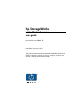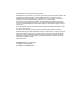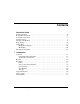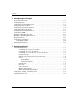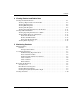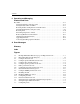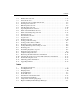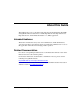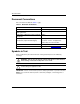hp StorageWorks embedded web server user guide Part Number: AA–RTDRA–TE First Edition (January 2003) This guide describes the HP StorageWorks Embedded Web Server (EWS), its features, and how to use it to configure, operate, and monitor a Storage Area Network (SAN).
© Hewlett-Packard Company, 2003. All rights reserved. Hewlett-Packard Company makes no warranty of any kind with regard to this material, including, but not limited to, the implied warranties of merchantability and fitness for a particular purpose. Hewlett-Packard shall not be liable for errors contained herein or for incidental or consequential damages in connection with the furnishing, performance, or use of this material. This document contains proprietary information, which is protected by copyright.
Contents About this Guide Intended Audience . . . . . . . . . . . . . . . . . . . . . . . . . . . . . . . . . . . . . . . . . . . . . . . . . . . . . . . ix Related Documentation . . . . . . . . . . . . . . . . . . . . . . . . . . . . . . . . . . . . . . . . . . . . . . . . . . . ix Document Conventions . . . . . . . . . . . . . . . . . . . . . . . . . . . . . . . . . . . . . . . . . . . . . . . . . . . x Symbols in Text . . . . . . . . . . . . . . . . . . . . . . . . . . . . . . . . . . . . . . . . . . . .
Contents 2 Configuring the Product Factory Default Values . . . . . . . . . . . . . . . . . . . . . . . . . . . . . . . . . . . . . . . . . . . . . . . . . . 2–2 Configuring Ports . . . . . . . . . . . . . . . . . . . . . . . . . . . . . . . . . . . . . . . . . . . . . . . . . . . . . . 2–2 Configuring Product Identification. . . . . . . . . . . . . . . . . . . . . . . . . . . . . . . . . . . . . . . . . 2–5 Configuring Date and Time . . . . . . . . . . . . . . . . . . . . . . . . . . . . . . . . . . . . .
Contents 4 Viewing Product and Fabric Data Viewing Product Information . . . . . . . . . . . . . . . . . . . . . . . . . . . . . . . . . . . . . . . . . . . . 4–1 Viewing a Representation of the Product . . . . . . . . . . . . . . . . . . . . . . . . . . . . . . . . 4–2 Viewing Port Properties. . . . . . . . . . . . . . . . . . . . . . . . . . . . . . . . . . . . . . . . . . . . . . 4–5 Viewing FRU Properties . . . . . . . . . . . . . . . . . . . . . . . . . . . . . . . . . . . . . . . . . . . . .
Contents 6 Operating and Managing Products and Parts Key Tasks . . . . . . . . . . . . . . . . . . . . . . . . . . . . . . . . . . . . . . . . . . . . . . . . . . . . . . . . . . . . 6–1 Setting Product Beaconing On or Off . . . . . . . . . . . . . . . . . . . . . . . . . . . . . . . . . . . 6–2 Setting Product Online or Offline . . . . . . . . . . . . . . . . . . . . . . . . . . . . . . . . . . . . . . 6–3 Resetting Product Configuration to Default Values. . . . . . . . . . . . . . . . . . . . . . . . .
Contents 3–4 3–5 4–1 4–2 4–3 4–4 4–5 4–6 4–7 5–1 5–2 5–3 5–4 6–1 6–2 6–3 6–4 6–5 6–6 6–7 6–8 6–9 6–10 6–11 6–12 6–13 Modify Zone tab view. . . . . . . . . . . . . . . . . . . . . . . . . . . . . . . . . . . . . . . . . . . 3–13 Zone Set tab view . . . . . . . . . . . . . . . . . . . . . . . . . . . . . . . . . . . . . . . . . . . . . . 3–15 Switch tab view for a Edge Switch 2/24 . . . . . . . . . . . . . . . . . . . . . . . . . . . . . . 4–2 Port Properties tab view . . . . . . . . . . . . . . . . . . . .
About this Guide This publication is part of a document suite that supports the Hewlett-Packard (HP) StorageWorks Director 2/64, Director 2/140, Edge Switch 2/16, Edge Switch 2/32, Edge Switch 2/24, and the Embedded Web Server (EWS) application. Intended Audience This book is intended for use by data center administrators, LAN administrators, operations personnel, and customer support personnel who administer user access to this application and monitor and manage product operation.
About this Guide Document Conventions The conventions included in Table 1 apply. Table 1: Document Conventions Element Convention Cross-reference links Blue text: Figure 1 Key names, menu items, buttons, and dialog box titles Bold File names, application names, and text emphasis Italics User input, command names, system responses (output and messages) Monospace font Variables Monospace, italic font Website addresses Sans serif font (http://thenew.hp.
About this Guide Symbols on Equipment Any enclosed surface or area of the equipment marked with these symbols indicates the presence of electrical shock hazards. Enclosed area contains no operator serviceable parts. WARNING: To reduce the risk of injury from electrical shock hazards, do not open this enclosure. Any RJ-45 receptacle marked with these symbols indicates a network interface connection.
About this Guide Rack Stability WARNING: To reduce the risk of personal injury or damage to the equipment, be sure that: • The leveling jacks are extended to the floor. • The full weight of the rack rests on the leveling jacks. • In single rack installations, the stabilizing feet are attached to the rack. • In multiple rack installations, the racks are coupled. • Only one rack component is extended at any time. A rack may become unstable if more than one rack component is extended for any reason.
About this Guide HP Website The HP website has the latest information on this product, as well as the latest drivers. Access storage at: http://thenew.hp.com/country/us/eng/prodserv/storage.html. From this website, select the appropriate product or solution. HP Authorized Reseller For the name of your nearest HP Authorized Reseller: • In the United States, call 1-800-345-1518 • In Canada, call 1-800-263-5868 • Elsewhere, see the HP website for locations and telephone numbers: http://thenew.hp.com.
1 Introduction Overview The Embedded Web Server (EWS) is a web-based graphical user interface (GUI), based on HTML, that enables the user to administer products, monitor products and ports, and perform tasks to manage a simple Storage Area Network (SAN). You can also use EWS to perform troubleshooting tasks and upgrade product firmware. With product firmware 04.00.
Introduction — Parameters for product management through Simple Network Management Protocol (SNMP), the Command Line Interface (CLI), the Open System Management Server (OSMS) feature, or the Fibre Connection (FICON) management server (FMS) feature. NOTE: The Edge Switch 2/24 does not support out-of-band management through FMS. However, the Edge Switch 2/24 does support transmission of FICON frames. — Zones and zone sets. — User rights (administrator and operator).
Introduction Viewing the User Interface When the EWS interface opens, the default display is the View page. Figure 1–1 shows an example EWS view with labels for the various parts of the image. This example shows the Configure > Switch > Identification screen for the Edge Switch 2/24. For other products, the corresponding page looks very similar.
Introduction — Configure — At the Configure page, the Ports (default), Director or Switch, Management, Zoning, and User Rights task selection tabs display. — Monitor — At the Monitor page, the Port List (default), Port Stats, Log, and Node List task selection tabs display. — Operations — At the Operations page, the Director or Switch (default), Port, Maintenance, and Feature Installation task selection tabs display. — Help — The Help option opens online user documentation that supports the EWS interface.
Introduction • Protects the authorized rights of users to perform tasks through roles defined as operators and administrators. (This protection enables companies to decide who should perform everyday tasks, such as monitoring product status, and sensitive tasks, such as installing firmware updates. This flexible approach enables companies to define roles within their organization while providing a level of security against unauthorized access.
Introduction Zone (Zoning) A zone is a group of devices or zone members in a SAN that can communicate and access each other. Communication is only allowed between devices in the same zone. A device can be in multiple zones so that shared resources can be accessed by many devices. Because SANs connect many types of devices that may carry different protocols, separating an entire fabric into zones can control access between specific devices.
Introduction Where to Start Depending upon whether the Hewlett-Packard product you purchased has already been installed, you may need to go to a specific chapter. If the product has not been installed, you should start at Chapter 2, Configuring the Product. If the product was installed, then many of the configuration tasks were probably already completed. In that case, you may need to configure a zone.
Introduction 4. After a connection is made between the web browser and the product, the Enter Network Password dialog box displays as shown in Figure 1–2. Figure 1–2: Enter Network Password dialog box 5. Type the user name and password. NOTE: The default user name is available from the installation and service guide that was shipped with the product. The user name and password are case-sensitive. Also, during installation, the default values may have been changed.
2 Configuring the Product This chapter describes how to configure an HP product using the EWS interface. These procedures can be used to configure a product after installation and as changes are needed.
Configuring the Product Factory Default Values HP products on a SAN have preset, default configuration values that were set in the factory. The items that have factory-set default values are: • Passwords (customer and maintenance-level) • Internet Protocol (IP) address • Subnet mask • Gateway address The specific default values associated with a particular HP product are documented in the installation and service manual for the product.
Configuring the Product Figure 2–1: Configure Ports tab view a. For each port to be configured, type a port name of 24 alphanumeric characters or less in the associated Name field. The port name should characterize the device to which the port is attached. NOTE: When naming ports, you may want to name each port based on the device attached to the port. For example, if the port is attached to an e-mail server, you might name the port email1 server port 2.
Configuring the Product d. Click a check box in the 10-100 km column to define extended distance buffering. (This column is not available on the Edge Switch 2/24.) A check mark in the box indicates extended distance buffering is enabled. You can enable extended distance for a port even if it is not an extended distance port. However, enabling extended distance buffering for a port disables the ability of the port to send broadcast traffic.
Configuring the Product 4. If the product is offline, set the product online as follows: a. Choose Operations from the navigation panel. The Operations page displays. b. Click the Online State tab, then click Set Online. The message Your operations changes have been successfully activated displays. Configuring Product Identification Perform this procedure to configure the HP product’s name, description, location, and contact person.
Configuring the Product If the product is installed on a public LAN, it is recommended that the name reflect the product’s Ethernet network domain name system (DNS) host name. For example, if the DNS host name is edgeswitch224.hp.com, the name entered in this dialog box should be edgeswitch224. b. Type a product description of 255 alphanumeric characters or less in the Description field. c. Type the product’s physical location (255 alphanumeric characters or less) in the Location field. d.
Configuring the Product Figure 2–3: Configure date and time tab view a. Click the Date fields that require change, and type numbers in the following ranges: — Month (MM): 1 through 12. — Day (DD): 1 through 31. — Year (YYYY): greater than 1980. b. Click the Time fields that require change, and type numbers in the following ranges: — Hour (HH): 0 through 23. — Minute (MM): 0 through 59. — Second (SS): 0 through 59. 2. Click Activate to save and activate the changes.
Configuring the Product Configuring Operating Parameters Perform this procedure to configure the product’s preferred domain ID, insistent domain ID, rerouting delay, and domain registered state change notifications (RSCNs). The product must be set offline to configure the preferred domain ID. To configure parameters: 1. Set the product offline as follows: a. Choose Operations from the navigation panel. The Operations page displays. b. Click the Online State tab, then click Set Offline.
Configuring the Product b. At the Insistent Domain ID field, choose Enabled or Disabled. When this parameter is enabled, the domain ID configured in the Preferred Domain ID field becomes the active domain identification when the fabric initializes. c. At the Rerouting Delay field, choose Enabled or Disabled. When this parameter is enabled, traffic is delayed through the fabric by the specified error detect time out value (E_D_TOV).
Configuring the Product 2. Choose Configure from the navigation panel. 3. Click the Switch or Director tab (as appropriate), then click the Fabric Parameters tab. The Fabric Parameters tab view displays (Figure 2–5). Figure 2–5: Fabric parameters tab view a. At the BB_Credit field, type a value between 1 and 60. (This field is not available for the Edge Switch 2/24.) Configure the product to support buffer-to-buffer credit (BB_Credit) from 1 through 60.
Configuring the Product NOTE: If the product is attached to a fabric element, the product and fabric element must be set to the same E_D_TOV value. If the values are not identical, the E_Port connection to the element fails and the product cannot communicate with the fabric. d. Choose from the Switch Priority drop-down list to set the product priority. Available selections are Default, Principal, and Never Principal. The default setting is Default. This value designates the fabric’s principal switch.
Configuring the Product b. Click the Online State tab, then click Set Online. The message Your operations changes have been successfully activated displays. Configuring Network Information Verify the type of LAN installation with the customer’s network administrator. If one HP product is installed on a dedicated LAN, network information (IP address, subnet mask, and gateway address) does not require change.
Configuring the Product b. At the Subnet Mask field, type the new value specified by the customer’s network administrator (default is 255.0.0.0). c. At the Gateway Address field, type the new value specified by the customer’s network administrator (default is 0.0.0.0). 3. Click Activate to save and activate the changes. The following message box displays (Figure 2–7). Figure 2–7: Network information message box 4. Update the address resolution protocol (ARP) table for the browser PC. a.
Configuring the Product 5. At the PC, launch the browser application (Netscape Navigator or Internet Explorer). 6. At the browser, enter the product’s new IP address as the Internet URL. The Enter Network Password dialog box displays.
Configuring the Product 7. Type the user name and password. NOTE: The default user name is Administrator and the default password is password. The user name and password are case-sensitive. 8. Click OK. The EWS interface opens with the View page open and the Switch or Director page displayed. Configuring SNMP Perform this procedure to configure community names, write authorizations, network addresses, and user datagram protocol (UDP) port numbers for up to six SNMP trap message recipients.
Configuring the Product a. Click the Enable Authorization Traps field to enable authorization trap messages to be sent to SNMP management stations when unauthorized stations try to access SNMP information from the product. b. For each trap recipient to be configured, type a community name of 32 alphanumeric characters or less in the Community Name field. The community name is incorporated in SNMP trap messages to prevent unauthorized viewing or use. c.
Configuring the Product Enabling or Disabling the CLI Perform this procedure to enable or disable the state of the product’s command line interface (CLI). To change the CLI state: 1. Choose Configure from the navigation panel. 2. Click the Management tab and the CLI tab. The CLI tab view displays (Figure 2–9). Figure 2–9: Disabling the CLI 3. Perform one of the following steps as required: a. Click Enable to activate the CLI.
Configuring the Product Enabling or Disabling Host Control Perform this procedure to enable or disable host control of the product through the OSMS. The OSMS feature must be installed to access this control. Refer to Installing Feature Keys on page 2-22 for instructions. If the feature is not installed, the message Feature not installed displays. To enable or disable host control: 1. Choose Configure from the navigation panel. 2. Choose the Management tab and the OSMS tab.
Configuring the Product Zoning Tab View The functionality provided by the Zoning tab view is described in Chapter 3, Configuring Zones. Configuring User Rights EWS has two login IDs, the administrator-level ID and the operator-level ID. These user names and passwords are used to access the EWS interface through the Enter Network Password dialog box. (For a listing of user rights availability for the Administrator and Operator, see User Rights Settings on page 2-20.
Configuring the Product 3. For the Administrator set of data fields: a. Type the administrator user name (as specified by the customer’s network administrator) in the New User Name field. Use 16 alphanumeric characters or less. b. Type the administrator password (as specified by the customer’s network administrator) in the New Password field. Use 16 alphanumeric characters or less. c. Type the administrator password again in the Confirm New Password field. 4. For the Operator set of data fields: a.
Configuring the Product Table 2–1: User Rights Levels (Continued) Administrator Rights Operator Rights View: FRU Properties Available Available View: Unit Properties Available Available View: Fabric Available Available View: Operating Parameters Available Available Configure: Ports Available Available Configure: Switch Identification Available Unavailable Configure: Switch Date/Time Available Unavailable Configure: Switch Operating Parameters Available Unavailable Configure: Switc
Configuring the Product Table 2–1: User Rights Levels (Continued) Administrator Rights Operator Rights Operations: Maintenance Product Info Available Unavailable Operations: Maintenance Firmware Upgrade Available Unavailable Operations: Feature Enablement/Installation Available Unavailable Help Available Available Functionality Installing Feature Keys Perform this procedure to install one or more of the following optional features: • OSMS — This feature allows open systems host control of t
Configuring the Product After obtaining the feature key, install the feature as follows: 1. Choose Operations from the navigation panel. The Operations page opens. 2. Click the Feature Installation tab. The Feature Installation tab view displays (Figure 2–12). Figure 2–12: Feature installation tab view 3. Type the feature key and click Activate. The interface displays a confirmation page with a warning, stating this action overrides the current set of product features.
Configuring the Product 2–24 embedded web server user guide
3 Configuring Zones Understanding Zoning Designing zoning can be a complex task, especially for multiswitch fabrics. Consult with your managed product vendor’s professional services organization before configuring zoning. This section is designed to help you understand the following concepts so that you can more efficiently use Embedded Web Server features to configure and manage zones across a multiswitch fabric: • Benefits of zoning.
Configuring Zones Zoning allows an administrator to: • Establish barriers between devices that use different operating systems. For example, it is often critical to separate servers and storage devices with different operating systems because accidental transfer of information from one to another can delete or corrupt data. Zoning prevents this by grouping devices that use the same operating systems into zones. • Create logical subsets of closed user groups.
Configuring Zones Figure 3–2 illustrates how zones can consist of ports and/or devices installed on ports in three managed products in a multiswitch fabric.
Configuring Zones Controlling Access at the Switch A World Wide Name (WWN) binding feature is available on Switches and Directors that allows you to “bind” a specific Switch or Director port to the WWN of an attached device for exclusive communication. NOTE: This WWN Binding feature can be configured through the HP HAFM Product Manager but not through the EWS.
Configuring Zones Access can also be controlled at the storage device as an addition or enhancement to redundant array of independent disks (RAID) controller software. Data access is controlled within the storage device, and server HBA access to each LUN is explicitly limited (access is blocked by default). Storage-level access control: • Provides control at the storage port and LUN level, and does not require configuration at the server.
Configuring Zones Naming Conventions for Zones and Zone Sets The following naming conventions apply to zones and zone sets: • All names must be unique and may not differ by case only. For example, myzone and MyZone are both valid individually, but they are not unique. • The first character of a zone set name must be a letter (A-Z, a-z). • A zone set name cannot contain spaces. • Valid characters are a-z, A-Z, 0-9, ^, -, _, and $. • A zone set name can have a maximum of 64 characters.
Configuring Zones Using WWNs To identify a zone member by WWN, use the 16-digit WWN of the device. For example: 10:00:08:00:88:40:C0:D4 In EWS the WWN displays with the Switch or Director manufacturer’s name before the WWN. The WWN is assigned to the Fibre Channel interface or HBA installed in devices such as servers or storage devices. Although the device may also have a node WWN, this WWN is not used for zoning identification.
Configuring Zones A disadvantage of port zoning is that someone may rearrange cable connections to ports (because of port failures or other reasons) and inadvertently allow devices to communicate that should not have access to each other. NOTE: If a managed product’s Domain ID changes, you must reconfigure all zones that contained the managed product’s port as a zone member.
Configuring Zones • If you activate a zone set when there is already an active zone set, that set will replace the currently-active zone set. • If you deactivate the current active zone set, then all devices connected in the fabric become members of the default zone. Active Zone Set An active zone set is a zone set that is currently active on a single-switch fabric or across all managed products in a multiswitch fabric.
Configuring Zones • Zoned — A zone set is active in the fabric and/or the default zone is disabled. In this case, devices can discover other devices that are members of the same zone. • Zoning configuration — Combination of the active zone set definition and the default zone state (enabled or disabled). Table 3–1: Merging Zones Fabric A Fabric B Result Not zoned Not zoned Fabrics join successfully. The new fabric remains not zoned.
Configuring Zones Configuring, Adding, or Deleting Zones Perform this procedure to configure, change, add, or delete zones. A zone is a group of devices that can access each other through port-to-port connections. Devices in the same zone can recognize and communicate with each other; devices in different zones cannot.
Configuring Zones • All names must be unique and may not differ by case only. For example, zone-1 and Zone-1 are both valid individually, but are not considered unique. • The first character of a zone set name must be a letter (A through Z or a through z). • A zone set name cannot contain spaces. • Valid characters are alphanumerics and the caret ( ^ ), hyphen ( - ), underscore ( _ ), or dollar ( $ ) symbols. • A zone set name can have a maximum of 64 characters. 4.
Configuring Zones Figure 3–4: Modify Zone tab view 6. Add or delete zone members as follows: • Add member by attached node WWN — Choose the WWN of an attached device (node) from the Attached Node World Wide Name drop-down list and click the adjacent Add Member button. The device is added to the zone. (This option is valid for local devices only.) • Add member by WWN — Type the WWN of a device in the World Wide Name field and click the adjacent Add Member button. The device is added to the zone.
Configuring Zones • Add member by domain ID and port number — Type the domain ID (1 through 31) of the switch in the Domain ID field, type the switch port number to which a device is attached, and click the adjacent Add Member button. The device attached to that port is added to the zone. • Delete a member — To delete a zone member, click the Delete button adjacent to the configured zone member (WWN or domain ID and port number) at the bottom of the page. A confirmation dialog box displays.
Configuring Zones Figure 3–5: Zone Set tab view 3. Click Save and Activate Zoning Configuration. After the zone set name is validated, a confirmation dialog box displays. 4. Click OK to save and activate the new zone set. The message Your changes to the Zoning configuration have been successfully activated displays. Note the following: • Rename zone set — To rename a zone set, type the new name in the Zone Set Name field. Click Rename Zone Set. The new zone set name is validated and changed.
Configuring Zones 3–16 embedded web server user guide
4 Viewing Product and Fabric Data This chapter describes how to use the Embedded Web Server to view information related to the configuration, status, and communications of a product using the View page. You can use EWS to view configuration information for the product and the fabric in which the product participates.
Viewing Product and Fabric Data Viewing a Representation of the Product To view the representation of the product, choose View from the navigation panel. The View page opens displaying the Switch or Director tab view, as appropriate for the product (Figure 4–1). Figure 4–1: Switch tab view for a Edge Switch 2/24 This page shows the following: 4–2 • Status — The product’s operational status. Possible statuses are: Operational, Degraded, and Failed. • State — The product’s operational state.
Viewing Product and Fabric Data , Table 4–1: State Definitions State Description OFFLINE When the product is OFFLINE, all ports are offline. The ports cannot accept a login from an attached device and cannot connect to other switches. You can configure this state through the Set Online State dialog box. Refer to step 5 on page 2-11 for instructions. Online All unblocked ports are able to connect with devices. You can configure this state through the Set Online State dialog box.
Viewing Product and Fabric Data Colored indicators reflect the status of actual LEDs on the product’s components. Table 4–2 describes the port operational states and the LED and attention indicators that display on the Switch or Director page. Table 4–2: Status Indicators View LED Name Color Behavior Front System Power Green • Off when the link is down. • On when the link is up. • Off when the SEL is off. • On when the SEL is on. • Off when port status is anything but Online.
Viewing Product and Fabric Data Viewing Port Properties To view the properties of a port on a product, perform the following procedure: 1. Choose View from the navigation panel. 2. Choose the Port Properties tab. The Port Properties tab view displays (Figure 4–2) showing the properties for only one port. Figure 4–2: Port Properties tab view 3. To display properties for a specific port, insert the port’s number in the Port Number field and click the Get Port Properties button.
Viewing Product and Fabric Data The Port Properties page provides the following information: • Port Number — The physical port number. • Port Name — User-defined port name or description. • Type — G_port — Displays if nothing is logged into the port. — F_Port — Displays if a device is logged into the port. — E_Port — Displays if the port is connected to another switch’s E_Port through an ISL.
Viewing Product and Fabric Data • Reason — When the port operating state is Segmented E_Port, Invalid Attachment, or Inactive, this field displays the reason for that state. When an E_Port is segmented, two fabrics are prevented from joining. This only occurs when the switch is connected to another switch.
Viewing Product and Fabric Data — If Operational State is Inactive: — No Serial Number — No Key Enabled — Switch Speed Conflict — Optics Speed Conflict (Director 2/64 and Director 2/140 only) — No SBAR Support • Technology Identifies the technology used for the following aspects of the port: — Connector Type — The type of connector: LC, MT_RJ, MU, Unknown, or Internal Port.
Viewing Product and Fabric Data Figure 4–3: FRU Properties tab view This page shows the following information for the FRUs: • FRU — Name of the FRU. • Position — Slot position relative to identical FRUs installed in the chassis. • Status — Active, backup, or failed state. (On the Edge Switch 2/24, Not Installed status indicates the FRU is not present.) • Part number — The OEM part number, as set in non-volatile memory of the FRU (if applicable).
Viewing Product and Fabric Data Figure 4–4: Unit Properties tab view This page shows the following information for the product: 4–10 • Name — The name configured for the port. • Description — A configurable description of the product functionality. • Location — Location of the product. • Contact — Name of the product’s point of contact. • WWN — Fibre Channel WWN address. • Type Number — Type Number of the product (such as 6064 for the Director 2/64).
Viewing Product and Fabric Data Viewing Operating Parameters for the Product To view the Operating Parameters of a product, perform the following procedure: 1. Choose View from the navigation panel. 2. Choose the Operating Parameters tab. The Operating Parameters tab view displays (Figure 4–5) showing Switch Parameters and Fabric Parameters.
Viewing Product and Fabric Data • Rerouting Delay — Indicates whether rerouting delay is enabled. Enabling the rerouting delay ensures that frames are delivered in order through the fabric to their destination. • Domain RSCNs — Domain register for state change notifications (domain RSCNs) are sent between end devices in a fabric to provide additional connection information to host bus adapters (HBA) and storage devices.
Viewing Product and Fabric Data • Switch Priority — Priority value of the switch. Values can be Default, Principal, and Never Principal. • Interop Mode — Interoperability mode of the fabric. Values can be Homogenous Fabric and Open Fabric 1.0. (This field is not valid if the product’s Operation Mode is S/390.) Viewing Fabric Directors and Switches To view information about the HP high availability fabric Directors and Switches on a menu, perform the following procedure: 1.
Viewing Product and Fabric Data The Products page provides the user a quick glance at the devices in the fabric, as well as direct hyperlink access to fabric participants that support the EWS interface. The devices are shown in separate product cells organized by domain ID in numerical order. NOTE: EWS utilizes embedded OSMS functionality to gain information about other switches in the fabric through in-band (FC) based requests.
Viewing Product and Fabric Data Product Cell Information Each product cell provides information about a device on the fabric as described in Table 4–3: Table 4–3: Information on the Product Cell Information Description Availability Domain ID Domain ID of the product used in the fabric. Available for any product. WWN WWN of the product used in the fabric. Available for any product. IP IP addresses of the product. HP high availability fabric Directors and Switches only.
Viewing Product and Fabric Data Parts of the Product Graphic The product graphic provides the following information: • The maximum number of ports on the product. • A graphic representing the status of the product. • An icon representing the appearance of the product. If the product shown in the graphic is one of the following HP high availability fabric Directors and Switches, the graphic shows an icon that represents the actual product.
Viewing Product and Fabric Data The symbols that display behind the product graphic indicate the status of the product. The meaning of each symbol is explained in Table 4–4. Table 4–4: Operating-Status Symbols Symbol Symbol Name Status Meaning Green Circle Fully Operational All components and installed ports are operational; no failures. Yellow Triangle Redundant Failure A redundant component has failed, such as a power supply, and the backup component has taken over operation.
Viewing Product and Fabric Data Viewing Fabric Topology The topology of a fabric is a high-level view of the routing and pathways on the fabric. To view the fabric topology from the viewpoint of the hosting machine, perform the following procedure: 1. Choose View from the navigation panel. 2. Choose the Fabric tab and the Topology tab. The Topology tab view displays (.
Viewing Product and Fabric Data 3. The Topology page provides the following information: Table 4–5: Components of the Topology Page Part of Page Host Information List of Domains in Fabric Destination Description embedded web server user guide Component Description Topology From Identifies the host product that is providing the fabric topology information. All information on the page is provided from the point of view of the host machine. Domain ID Domain ID of the host product.
5 Monitoring Products The Monitor page is used to access information about the product including port and node information as well as critical information about performance. Key tasks you can perform to troubleshoot problems from the Monitor page are: • Monitoring Ports on page 5-1 • Accessing Port Statistics on page 5-3 • Reviewing the Event Log on page 5-8 • Viewing Node List on page 5-10. Monitoring Ports You can obtain information about ports from the Port List and Port Stats tab views.
Monitoring Products • State — See Port Operational States in the next section for an explanation of the states that are displayed. • Type — The type of port that varies by product. Figure 5–1: Port List tab view Port Operational States The State column of the Port List tab view displays one of the following operational states: • Beaconing — The port is beaconing, which means that a light is flashing on the hardware. • Inactive — The switch port is in an inactive state.
Monitoring Products • No Light — No signal (light) is being received on the switch port. This is a normal condition when there is no cable plugged into the port or when the power of the device attached to the other end of the link is off. • Not installed — The port optics are not installed or the feature that provides additional port function is not enabled.
Monitoring Products Figure 5–2: Port Statistics tab view Troubleshooting Tip for Port Stats As a general rule, you should clear all the counters by choosing Clear Port Stats or Clear All Port Stats after you have resolved a problem. When troubleshooting, keep track of the time interval when errors accumulate to judge the presence and severity of a problem. (There is a link recovery hierarchy implemented in Fibre Channel to handle some level of “expected anomalies.
Monitoring Products Traffic Transmit and Receive Statistics The Traffic Statistics include these transmit and receive values. • Frames Rx — Number of frames that the port has received. • Frames Tx — Number of frames that the port has transmitted. • Four byte words Rx — Number of words that the port has received. • Four byte words Tx — Number of words that the port has transmitted. • Offline sequences Rx — Number of offline sequences (OLS) received by this port.
Monitoring Products Class 2 Statistics The Class 2 Statistics include these transmit and receive values: • Received Frames — Number of Class 2 frames received by this F_Port from its attached N_Port. • Transmitted Frames — Number of Class 2 frames transmitted by this F_Port to its attached N_Port. • Busied Frames — Number of F_BSY frames generated by this F_Port against Class 2 frames. • Rejected Frames — Number of F_RJT frames generated by this F_Port against Class 2 frames.
Monitoring Products • Primitive sequence errors — Number of primitive sequence protocol errors received from an attached device, which indicates a Fibre Channel link-level protocol violation. • Discarded frames — A received frame could not be routed and was discarded because the frame timed out due to an insufficient buffer-to-buffer credit, or the destination device was not logged into the product. • Invalid transmission words — Number of invalid transmission words from an attached device.
Monitoring Products Reviewing the Event Log Choose Monitor on the navigation panel. Choose the Log tab; the Log tab view displays (Figure 5–3). This log displays a record of significant events that have occurred on the product, such as degraded operation, FRU failures, and port problems. The event log is an important tool you can use to monitor and troubleshoot the products in the SAN.
Monitoring Products Error Event Code Categories Error Event Codes define event categories; the categories and events vary by product.
Monitoring Products Viewing Node List Choose Monitor on the navigation panel. Choose the Node List tab; the Node List tab view displays (Figure 5–4). The Node List tab view displays information about all node attachments or N_Ports that have logged into existing F_Ports on the product. All data is dynamically updated as the nodes log in and log out. Figure 5–4: Node List tab view Information displayed for each node includes: • Port — Port number.
6 Operating and Managing Products and Parts Key Tasks The Operations page is used to manage the product and ports as well as perform maintenance tasks such as port diagnostics. If you or service personnel need to perform troubleshooting, you will access most of the information and tools you need from the Operations page.
Operating and Managing Products and Parts Setting Product Beaconing On or Off Choose Operations from the navigation panel. The Switch or Director tab displays, depending on the type of product. Choose the Beacon tab; the Beacon tab view displays (Figure 6–1). Using this view, you can enable or disable beaconing on the product. The current state of beaconing for the unit, which is either on or off, is displayed by a flashing LED.
Operating and Managing Products and Parts Setting Product Online or Offline Choose Operations from the navigation panel. Choose the Switch or Director tab as appropriate. Choose the Online State tab; the Online State tab view displays (Figure 6–2). Use this screen to set product online or offline. A box displays with the current online state and a button that is selected to change the state of the product from offline to online or online to offline.
Operating and Managing Products and Parts Resetting Product Configuration to Default Values Choose Operations from the navigation panel. Choose the Switch or Director tab as appropriate. Choose the Reset Config tab; the Reset Config tab view displays (Figure 6–3). You can use this view to reset product configuration values. This enables you to reset all configuration data and nonvolatile settings to the factory default values including any data that was created from the Configure page and associated tabs.
Operating and Managing Products and Parts If the product configuration is reset, management access of the product may be lost until the network information is restored. The product must be offline before the configuration can be reset. See Installing Feature Keys on page 2-22 for instructions. NOTE: Since the current IP address for the product may not match the factory default values, the Ethernet link between the product and the service processor may drop and not reset.
Operating and Managing Products and Parts Figure 6–4: Setting individual port beaconing on or off Resetting Ports Choose Operations from the navigation panel. Choose the Port tab and the Reset tab; the Reset tab view displays (Figure 6–5 on page 6-7). Use this page to reset ports. If a product is attached to the port and is online, this operation sends a link reset to the attached product; otherwise, this action disables port beaconing on the port.
Operating and Managing Products and Parts Figure 6–5: Resetting ports Performing Diagnostics on Ports Choose Operations from the navigation panel. Choose the Port tab and the Diagnostics tab; the Diagnostics tab view displays (Figure 6–6 on page 6-8). Use this view to run either internal or external loopback diagnostic tests for any port. (Service personnel may request these tests to be conducted to aid in troubleshooting problems.
Operating and Managing Products and Parts Figure 6–6: Performing diagnostics on ports To run these tests, make sure that the administrator for any device attached to the ports quiesces Fibre Channel frame traffic through the product and sets the attached devices offline. A message will display in the status area to notify you that device applications should be terminated before starting diagnostics.
Operating and Managing Products and Parts 3. Click Start Port Diagnostics. Port beaconing automatically initiates on the ports that you choose for loopback diagnostics (Figure 6–7). The test usually lasts 30 seconds as displayed on the page. Figure 6–7: Diagnostics test in progress CAUTION: When disconnecting a fiber optic cable to install an external loopback plug, make sure that you reconnect the cable to the same port after running the external loopback test.
Operating and Managing Products and Parts 4. To stop a test, click Terminate Port Diagnostics. Beaconing automatically stops when the test completes or is canceled. If the port fails the test, the port's amber LED remains on. 5. Results display when the diagnostics finish or when you terminate the test. If errors occur, record all error information and refer to the product service documentation for problem isolation. See Figure 6–8 for an example of the screen when tests are completed.
Operating and Managing Products and Parts Retrieving Maintenance Information When the operational firmware detects a critical error, the product automatically copies the contents of dynamic random access memory (DRAM) to a dump area in FLASH memory on the Control Processor (CTP) card; the CTP dump file contains this maintenance information. The CTP dump file will usually be requested by service personnel to aid in troubleshooting. 1. Choose Operations from the navigation panel. 2.
Operating and Managing Products and Parts 4. When you have accessed the Save As dialog box (Figure 6–10), choose All Files from the Save as type: field. When naming the file, add a “.dmp” extension to the filename. Figure 6–10: Choosing the location to save the CTP maintenance information 5. When the file is completely downloaded, the Download complete screen displays (Figure 6–11). If you encounter any problems during this procedure, contact your service representative.
Operating and Managing Products and Parts Obtaining Product Information To obtain product information, choose the Operations page, then the Maintenance tab, and then choose Product Info tab. The Product Info tab view displays (Figure 6–12). Figure 6–12: Obtaining product information To view product information, choose the Product Information link in the right side of the table.
Operating and Managing Products and Parts • Port Login Data • E_Port Status • Switch Status • Switch Configuration Upgrading Firmware Choose the Maintenance tab from the Operations page, and then choose Firmware Upgrade tab to upload and upgrade firmware. The Firmware Upgrade tab view displays (Figure 6–13). Figure 6–13: Upgrading firmware The firmware version shipped with the product is provided on the documentation CD-ROM.
Type the drive path and name of the firmware file or click Browse to locate the file. When the correct filename is in the box, click Send & Load Firmware. When the firmware has finished transferring, a message displays stating that the new firmware is being activated on the product and the product will be unavailable temporarily. You must reconnect to EWS after this period by logging back into EWS. NOTE: You can verify the firmware was upgraded by viewing the Unit Properties tab under the View page.
A Error Messages This appendix lists and explains error messages for the Embedded Web Server. Any error numbers that are not listed are reserved for future use. The message that is returned is a string that includes the error number and the text of the message. Table A–1: High Availability Fabric Manager Messages Message Description Action Error 08: Invalid Switch Name The value entered for the switch name is invalid. The name for the Director or Switch may contain 0–24 characters.
Error Messages Message A–2 Description Action Error 10: Invalid Switch Location The value entered for the switch location is invalid. The location for the Director or Switch may contain 0–255 characters. Enter a location with 0–255 characters and re-submit. If spaces are used, enclose the location in quotation marks. Error 11: Invalid Switch Contact The value entered for the switch contact is invalid. The contact for the Director or Switch may contain 0–255 characters.
Error Messages Message Description Action Error 14: Invalid Port Name The value entered for the port name is invalid. The port name for the individual port may contain 0–24 characters. Enter a name with 0–24 characters and re-submit. If spaces are used, enclose the name in quotation marks. Error 15: Invalid BB Credit The value entered for the buffer-to-buffer credit is invalid. The buffer-to-buffer credit must be an integer in the range of 1–60.
Error Messages Message A–4 Description Action Error 17: Invalid E_D_TOV The value entered for the error detection time-out value is invalid. The E_D_TOV is entered in tenths of a second and must be entered as an integer in the range 2–600 (0.2 second to 60 seconds). The E_D_TOV must be smaller than the R_A_TOV. Check to be sure that all conditions are met and re-submit. Error 18: Invalid TOV The E_D_TOV and R_A_TOV values are not compatible. Enter a valid E_D_TOV / R_A_TOV combination.
Error Messages Message Description Action Error 30: Invalid IP Address The value entered for the IP Address is invalid. The new IP address for the Ethernet interface must be entered in dotted decimal format (for example, 10.0.0.0). Enter an appropriate IP address and re-submit. Error 31: Invalid Subnet Mask The value entered for the subnet mask is invalid. The new subnet mask for the Ethernet interface must be entered in dotted decimal format (for example,. 255.0.0.0).
Error Messages Message A–6 Description Action Error 34: Duplicate Community Names Require Identical Write Authorization Two or more community names have been recognized as being identical, but their corresponding write authorizations are not identical. Enter unique SNMP community names or force write authorizations for duplicate community names to be identical and re-submit. Error 37: Invalid Month The value of the month entered for the new system date is invalid.
Error Messages Message Description Action Error 41: Invalid Minute The value of the minute entered for the new system time is invalid. The format of the time parameter must be hh:mm:ss. The minute can contain an integer in the range 0–59. Enter an appropriate time and re-submit. Error 42: Invalid Second The value of the second entered for the new system time is invalid. The format of the time parameter must be hh:mm:ss. The second can contain an integer in the range 0–59.
Error Messages Message A–8 Description Action Error 60: Invalid Number of Zone Members The entered command tried to add more zone members than the zone can hold. Reduce the number of zone members in the zone and re-submit the command. Error 61: Invalid Zone Member Type A zone member was entered that is neither a WWN nor a Domain, Port pair. Zone members must be expressed in WWN format or as a Domain, Port pair. Make the appropriate changes and re-submit.
Error Messages Message Description Action Error 73: Port Not Installed The port specified is not installed on this product. Consult the installation/service manual on installing a port optic. Error 74: Invalid Number of Zones The specified zone set contains less than one zone or more than the maximum number of zones allowed for this product. A zone set must contain at least one zone to be considered valid. Add or remove zones accordingly to meet specified requirements.
Error Messages Message A–10 Description Action Error 79: FRU Failed The specified FRU has failed. Consult the installation/service manual for appropriate action. Error 81: Default Zone Enabled The request cannot be completed because the default zone is enabled Disable the default zone and re-submit the command. Error 82: Invalid Interop Mode The value entered for the interoperability mode is not valid.
Error Messages Message Description Action Error 91: E_Port Type Configured Ports are not allowed to be configured as E_Ports in S/390 mode. Configure the port as either a fport or gport and re-submit the command. Error 92: Not Allowed While Port Is Unblocked The port must be blocked to complete this request. Block the port and re-submit the command. Error 93: Not Allowed While FICON MS Is Installed This request cannot be completed because FICON Management Server is installed.
Error Messages Message A–12 Description Action Error 117: Port Speeds Cannot be Set at Higher Data Rate than Switch Speed This request cannot be completed because the requested port speed is faster than the currently-configured switch speed. The switch speed should first be configured to accommodate changes in the configured port speed. The ports can not operate at a faster rate than the switch, itself. Update the switch speed and re-submit the request.
Error Messages Message Description Action Error 135: Invalid Number of Fabric Membership List Entries The number of fabric members submitted exceeds the maximum allowable entries of 31. The number of entries in the fabric membership list is limited to the total number of domain ID's available to the fabric. Make sure that the list (including the managed switch) contains no more than 31 entries.
Error Messages Message A–14 Description Action Error 141: Invalid Enterprise Fabric Mode The request cannot be completed because an invalid enterprise fabric mode has been submitted. The enterprise fabric mode must be set to either activate or deactivate. Error 142: Invalid Domain RSCN State The request cannot be completed because an invalid domain RSCN state has been submitted. The domain RSCN state must be set to either enable or disable.
Error Messages Message Description Action Error 149: Not Allowed While Enterprise Fabric Mode Enabled and Switch Active The request cannot be completed while the switch is online and enterprise fabric mode is Active. This operation will be valid if the switch state is set to offline and enterprise fabric mode to inactive. It should be noted, however, that this can be disruptive to the fabric.
Error Messages Message A–16 Description Action Error 155: Cannot Remove Active Member From List This member cannot be removed from the fabric security list because it is currently logged in. Fabric security rules prohibit any device or switch from being isolated from the fabric via a membership list change. If it is truly the intention of the user to remove the device in question from the membership list, then there are several approaches to take.
Error Messages Message Description Action Error 203: Another Client Has Change Authorization Another user is currently making changes to this switch. Be sure all parameters have been entered correctly and re-submit. Error 207: Change Request Failed The switch did not accept the request. Be sure all parameters have been entered correctly and re-submit. Contact your service representative with further problems.
Error Messages Message Action Error 214: A Zone Contains Zero Members You are attempting to activate a zone set that contains at least one zone with zero members. Each zone in the zone set must contain at least one member. Add a valid member to the empty zone and re-submit. Error 215: Zone Set Size Exceeded The local work area zone set has outgrown the size limitations imposed by the Command Line Interface. Reduce the size of the zone set to meet CLI requirements.
Error Messages Message Description Action Error 222: Invalid SNMP Community Index The value entered for the SNMP community index is invalid. The SNMP community index must be an integer in the range 1–6. Make the appropriate changes and re-submit the command. Error 223: Unknown Error The switch did not accept the request Contact your service representative. Error 224: Invalid Argument One or more parameters are invalid for this command.
Error Messages A–20 Message Description Action Error 229: Invalid UDP Port Number The udpPortNum parameter does not contain a valid value. Parameters must be typed exactly to specification to be recognized correctly by the CLI. Error 230: Invalid WWN The wwn parameter does not contain a valid value. For the appropriate parameters, see the section of the manual that corresponds to the attempted command. Error 231: Invalid Port number The portNum parameter does not contain a valid value.
Error Messages Message Description Action Error 235: Unrecognized Command Cannot recognize the command and cannot perform the help '?' command as requested. The entered command is misspelled or the prompt is not positioned at the right place. For the appropriate syntax, see the section of the manual that corresponds to the attempted command. Error 236: Ambiguous Command Cannot recognize the command issued. The command cannot be interpreted because a unique match cannot be identified.
Error Messages Message A–22 Description Action Error 240: Duplicate fabric binding member The user requested to add an entry to the fabric binding list that is already a member of the list. Verify that the correct entry (both WWN and Domain ID) is being requested for addition to the list and re-submit the request. Error 241: Comma-delimited mode must be active Comma-delimited mode must be active to execute this command Some commands require that comma-delimited mode be active (for example, show.
Glossary This glossary defines terms used in this guide or related to this product and is not a comprehensive glossary of computer terms. It includes terms from: American National Standard Dictionary for Information Systems (ANSI X3.172-1990), copyright 1990 by the American National Standards Institute (ANSI). Copies can be purchased from the American National Standards Institute, 25 West 42nd Street, New York, NY 10036. Definitions from this text are identified by (A).
Glossary active field-replaceable unit Active FRU. An FRU that is currently operating as the active, and not the backup FRU. See also backup field-replaceable unit. active port address matrix In S/390 mode, an active port address matrix is the port address matrix that is currently active or operational on an attached Director or Switch. See also connectivity capability. active zone set A single zone set that is active in a multiswitch fabric and is created when a specific zone set is enabled.
Glossary application program A program used to connect and communicate with stations in a network, enabling users to perform application-oriented activities (I). arbitrated loop One of the three connection topologies offered by Fibre Channel protocol. Up to 126 node ports and one fabric port can communicate without the need for a separate switched fabric. See also point-to-point (point-to-point). arbitrated loop physical address AL_PA.
Glossary blocked connection In S/390 mode, in a Director or Switch, the attribute that, when set, removes the communication capability of a specific port. A blocked address is disabled so that no other address can be connected to it. A blocked attribute supersedes a dedicated or prohibited attribute on the same address. Contrast with unblocked connection. See also connectivity attribute; dynamic connection; dynamic connectivity.
Glossary channel-attached (1) Pertaining to direct attachment of devices by data I/O channels to a computer. (2) Pertaining to devices attached to a control unit by cables, not telecommunication lines (D). Synonymous with local. channel path CHP. A single interface between a central processor and one or more control units, along which signals and data are sent to perform I/O requests (D). channel path identifier CHPID.
Glossary Class F Fibre Channel service Used by switches to communicate across interswitch links (ISLs) to configure, control, and coordinate a multiswitch fabric. Class of Fibre Channel service Defines the level of connection dedication, acknowledgment, and other characteristics of a connection. client A node that requests network services from a server. Typically the node is a personal computer (PC).
Glossary configuration data The collection of data that results from configuring product and system operating parameters. For example, configuring operating parameters, simple network management protocol (SNMP) agent, zoning configurations, and port configurations through the Product Manager application, results in a collection of configuration data.
Glossary data center A collection of servers and data storage devices, usually in one location, administered by an information technology/information services (IT/IS) manager. default Pertaining to an attribute, value, or option that is assumed by a system when none is explicitly specified (D, I). default zone A zone that contains all attached devices that are not members of a separate active zone.
Glossary domain A Fibre Channel term describing the most significant byte in the node port (N_Port) identifier for the Fibre Channel device. It is not used in the Fibre Channel small computer system interface (FC-SCSI) hardware path ID. It is required to be the same for all SCSI targets logically connected to a Fibre Channel adapter. domain ID Domain identifier. A number that uniquely identifies a switch in a multiswitch fabric.
Glossary E_D_TOV See error-detect time-out value (error-detect time-out value). EIA See Electronic Industries Association. Electronic Industries Association EIA. The governing body that publishes recommended standards for physical devices and associated interfaces. For example, RS-232 is the EIA standard that defines computer serial port connectivity (D). See also Telecommunications Industry Association. electronic mail E-mail.
Glossary Enterprise Systems Architecture ESA™. A computer architecture introduced by IBM in 1988 as ESA/370. The architecture added access registers to improve virtual memory management and increase storage from 2 gigabyte to 6 terabytes. The architecture was enhanced with the introduction of ESA/390 in 1990 (D). Enterprise Systems Connection ESCON™.
Glossary Ethernet hub A device used to connect the HAFM server and the Directors it manages. event code A three-digit number that specifies the exact event that occurred. This code provides information on system failures, such as hardware failures, failure locations, or general information on normal system events. Event Log Record of significant events that have occurred on the Director or Switch (Director or Switch Event Log) or through the HAFM Management Services application (HAFM Event Log).
Glossary fabric loop port FL_Port. A fabric port (F_Port) that contains arbitrated loop (AL) functions associated with the Fibre Channel arbitrated loop (FC-AL) topology. The access point of the fabric for physically connecting an arbitrated loop of node loop ports (NL_Ports). See also expansion port; fabric port; generic port; hub port; node loop port; node port; segmented expansion port.
Glossary FCC Federal Communications Commission. FCIA See Fibre Channel Industry Association. FC IP See Fibre Channel IP address. feature key A unique key to enable additional product features. This key is entered into the Configure Feature Key dialog box in the Product Manager application to activate optional hardware and software features. Upon purchasing a new feature, HP will provide the feature key to the customer.
Glossary Fibre Channel arbitrated loop FC-AL. A high-speed (100 Mbps) connection which is a true loop technology where ports use arbitration to establish a point-to-point circuit. Data can be transferred in both directions simultaneously, achieving a nominal transfer rate between two devices of 200 Mbps. Fibre Channel Association FCA. The FCA is a non-profit corporation consisting of over 150 members throughout the world.
Glossary FICON Management server An optional feature that can be enabled on the Director or Switch through the Product Manager application. When enabled, host control and management of the Director or Switch is provided through an S/390 Parallel Enterprise or 2/Series server attached to a Director or Switch or Switch port. field-replaceable unit FRU. Assembly removed and replaced in its entirety when any one of its components fails (D). See active field-replaceable unit.
Glossary generic port G_Port. Physical interface on a Director or Switch that can function either as a fabric port (F_Port) or an expansion port (E_Port), depending on the port type to which it connects. See also expansion port; fabric loop port; fabric port; hub port; node loop port; node port; segmented expansion port. generic port module card GPM card. A port card that implements four generic ports (G_Ports) and provides the physical connection point for links to Fibre Channel devices.
Glossary heterogeneous fabric A fabric containing open-fabric-compliant products from various vendors. Contrast with homogeneous fabric. high availability A performance feature characterized by hardware component redundancy and concurrent maintenance. High-availability systems maximize system uptime while providing superior reliability, availability, and serviceability. High Availability Fabric Management The management scheme for HP products.
Glossary hub port H_Port. In arbitrated loop devices, a port that uses arbitrated loop protocols. The physical interface that attaches to a loop device, either an end device or another loop interconnect device (hub). hyperlink A predefined link for jumping from one location to another, within the same computer or network site or even to a location at a completely different physical location. Commonly used on the world wide web for navigation, reference, and depth where published text will not suffice.
Glossary information services IS. IS is the name of the department responsible for computers, networking, and data management. See also information technology. information technology IT. The broad subject concerned with all aspects of managing and processing information, especially within a large organization or company. Because computers are central to information management, computer departments within companies and universities are often called IT departments. See also information services.
Glossary Internet protocol IP. Network layer for the transmission control protocol/Internet protocol (TCP/IP) protocol used on Ethernet networks. IP provides packet routing, fragmentation, and reassembly through the data link layer (D). Internet protocol address IP address. Unique string of numbers (in the format xxx.xxx.xxx.xxx) that identifies a device on a network. interoperability Ability to communicate, execute programs, or transfer data between various functional units over a network.
Glossary IS See information services. ISL See interswitch link. ISL hop Interswitch link hop. See hop. isolated E_Port Isolated expansion port. See segmented expansion port isolated expansion port Isolated E_Port. See segmented expansion port. laser Laser is an acronym for light amplification by stimulated emission of radiation. A device that produces a very powerful narrow beam of coherent light of a single wavelength by simulating the emissions of photons from atoms, molecules, or ions.
Glossary LIP See loop initialization primitive. load balancing Ability to evenly distribute traffic over multiple interswitch links within a fabric. Load balancing on HP Directors and Switches takes place automatically. local Synonym for channel-attached. local area network LAN. A computer network in a localized geographical area (for example, a building or campus), whose communications technology provides a high-bandwidth medium to which many nodes are connected (D).
Glossary loop initialization primitive LIP. In an arbitrated loop device, a process by which devices connected to hub ports (H_Ports) on the arbitrated loop device notify other devices and the switch of the presence in the loop by sending LIP sequences and subsequent frames through the loop. This process allows linked arbitrated loop devices to perform fabric loop port (FL_Port) arbitration as they link through hub ports.
Glossary matrix See active port address matrix. MIB See management information base. modem Modem is an abbreviation for modulator/demodulator. A communication device that converts digital computer data to signals and signals to computer data. These signals can be received or transmitted by the modem via a phone line or other method of telecommunication. multimedia A simultaneous presentation of data in more than one form, such as by means of both visual and audio.
Glossary nickname Alternate name assigned to a World Wide Name for a node, Director or Switch in the fabric. NL_Port See node loop port. node In Fibre Channel protocol, an end device (server or storage device) that is or can be connected to a switched fabric. See also device. node loop port NL_Port. A physical interface within an end device (node) that participates in a loop containing one or more fabric loop ports (FL_Ports) or other NL_Ports.
Glossary offline diagnostics Diagnostics that only operate in stand alone mode. User operations cannot take place with offline diagnostics running. offline sequence OLS. (1) Sequence sent by the transmitting port to indicate that it is attempting to initialize a link and has detected a problem in doing so. (2) Sequence sent by the transmitting port to indicate that it is offline. offline state When the Switch or Director is in the offline state, all the installed ports are offline.
Glossary operating mode In Directors or Switches, in managed products, a selection between S/390 and open systems mode. See also open systems mode; S/390 mode. operating system OS. Software that controls execution of applications and provides services such as resource allocation, scheduling, I/O control, and data management. Most operating systems are predominantly software, but partial hardware implementations are possible (D, T). Operating System/390 OS/390™.
Glossary persistent binding A form of server-level access control that uses configuration information to bind a server to a specific Fibre Channel storage volume (or logical device), using a unit number. See also access control. point-to-point A Fibre Channel protocol topology that provides a single, direct connection between two communication ports. The Director or Switch supports only point-to-point topology. See also arbitrated loop.
Glossary private loop A private loop is not connected to a switched fabric, and the switch’s embedded expansion port (E_Port) and fabric loop port (FL_Port) are inactive. All devices attached to the loop can only communicate with each other. Contrast with public loop. Product Manager application Application that implements the management user interface for a Director or Switch. There are two Product Manager applications: Director or Switch Product Manager, and HAFM Product Manager.
Glossary public device A loop device that can transmit a fabric login command (FLOGI) to a switch, receive acknowledgement from the switch’s login server, register with the switch’s name server, and communicate with fabric-attached devices. Public devices communicate with fabric-attached devices through the switch’s bridge port (B_Port) connection to a Director or Switch. Contrast with private device.
Glossary remote notification A process by which a system is able to inform remote users and workstations of certain classes of events that occur on the system. E-mail notification and the configuration of simple network management protocol (SNMP) trap recipients are two examples of remote notification programs that can be implemented on director-class switches.
Glossary segment A fabric segments when one or more switches cannot join the fabric because of various reasons. The switch or switches remain as separate fabrics. segmented E_Port See segmented expansion port. segmented expansion port Segmented E_Port. E_Port that has ceased to function as an E_Port within a multiswitch fabric due to an incompatibility between the fabrics that it joins. See also fabric loop port; fabric port; generic port; hub port; node loop port; node port.
Glossary simple network management protocol community name SNMP community name. The name assigned to a given SNMP community. Queries from an SNMP management station to a device running an SNMP agent will only elicit a response if those queries are addressed with the correct SNMP community name. simple network management protocol management station SNMP management station. An SNMP workstation personal computer (PC) used to oversee the SNMP network. simple network management protocol version 1 SNMP v1.
Glossary SSP See system services processor. state The state of the Switch or Director. Possible values include online, offline, testing, and faulty. See also offline state; online state static random access memory SRAM. SRAM is microprocessor-cache random access memory. It is built internal to the microprocessor or on external chips. SRAM is fast, but relatively expensive (D). Contrast with dynamic random access memory. storage area network SAN.
Glossary switchover Changing a backup field-replaceable unit (FRU) to the active state, and the active FRU to the backup state. switch priority Value configured into each switch in a fabric that determines its relative likelihood of becoming the fabric’s principal switch. Lower values indicate higher likelihood of becoming the principal switch. A value of 1 indicates the highest priority; 225 is the lowest priority.
Glossary token A sequence of bits passed from one device to another on a token ring network that signifies permission to transmit over the network. The token consists of a starting delimiter, access control field, and end delimiter. If a device has data to transmit, it appends the data to the token (D). token ring A local area network (LAN) configuration where devices attach to a network cable in a closed path or ring.
Glossary trap recipient In simple network management protocol (SNMP), a network management station that receives messages through SNMP for specific events that occur on the arbitrated loop device. UDP See user datagram protocol. UL See Underwriters Laboratories. unblocked connection In a Director or Switch, the absence of the blocked attribute for a specific port. Contrast with blocked connection. See also connectivity attribute; dynamic connection; dynamic connectivity.
Glossary UPS See uninterruptable power supply. URL See uniform resource locator. user datagram protocol UDP. A connectionless protocol that runs on top of Internet protocol (IP) networks. User datagram protocol/Internet protocol (UDP/IP) offers very few error recovery services, instead providing a direct way to send and receive datagrams over an IP network. UDP/IP is primarily used for broadcasting messages over an entire network.
Glossary wrap plug Synonym for loopback plug. wrap test A test that checks attachment or control unit circuitry, without checking the mechanism itself, by returning the output of the mechanism as input. A wrap test can transmit a specific character pattern through a system and compare the pattern received with the pattern transmitted (D).
Index 10-100 km column 2–4 buffer-to-buffer credits 2–4 A C activating beaconing 6–5 activating zone sets 3–14 active domain ID 4–11 active zone set, description 3–9 address Fibre Channel 5–10 address resolution protocol table 2–13 administrator rights 2–20 administrator-level ID 2–19 alert symbols 4–4 ARP table 2–13 attached port WWN 4–6 audience ix authorization traps 2–16 cancel, beaconing 6–5 caution, symbol and definition x circle, green meaning of 4–17 class of service 5–10 clear event log entrie
Index conventions document x naming 3–6 counter 5–4 CTP dump file 6–11 D data field size 5–10 date fields 2–7 Date/Time tab view 2–6 deactivating beaconing 6–5 deactivating zone sets 3–14 default user name 1–2, 1–8, 2–15 default values 2–2 resetting to 6–4 default zone concepts 3–8 disable 3–15 enable 3–15 defaults IP address 1–7 definition Embedded Web Server interface terms 1–3 product cell 4–14 wraps 5–4 delay, rerouting 4–12 description product 2–6, 4–10 destination domain ID 4–19 devices on loop 5–10
Index error event codes 5–9 error light, clearing 5–9 error log clearing 5–9 event codes 5–9 event log 5–8 clearing 5–9 excessive weight, symbol and definition xi external loopback test 6–7 F F_Port 2–4 Fabric Parameters tab view 2–10 fabrics address notification feature 2–3 configuring parameters 2–9 controlling access 3–1 creating 3–9 definition 1–5 merging 3–9 operating parameters 4–12 topology, viewing 4–18 viewing information 4–12 viewing products 4–13 factory default values 2–2 resetting to 6–4 fail
Index hot surface, symbol and definition xi HP authorized reseller xiii technical support xii website xiii I Identification tab view 2–5 identification, product 2–5 important, defined x indicator lights 4–4 information product 6–13 insistent domain ID 2–9, 4–11 installing feature keys 2–22 Flexport 2–22 OSMS 2–22 SANtegrity 2–22 internal loopback test 6–7 interop mode 2–11, 3–6, 4–13 introduction to Embedded Web Server 1–1 IP address 1–7, 2–2, 2–12, 2–14, 4–15 default 1–7 K key terms 1–5 keys, installing
Index O offline setting product 6–3 online setting product 6–3 Online State tab view 6–3 Open Fabric 1.
Index identification 2–5 identification, configuring 2–5 information, obtaining 6–13 location 2–6, 4–10 manufacturer 4–10 model number 4–10 monitoring 5–1 name 2–5, 4–3, 4–10 operating mode 4–12 serial number 4–10 setting offline 6–3 setting online 6–3 state 4–2 status 4–2 type number 4–10 view 4–1 WWN 4–10 Product Info tab view 6–13 Product Manager 1–1, 3–4 Products tab view 4–13 properties FRU 4–8 unit 4–9 R R_A_TOV 2–9, 2–10, 4–12 rack stability, warning xii RAID 3–5 rear view 4–3 reason, operating sta
Index storage volume 3–4 storage-level access control 3–5 subnet mask 2–2, 2–13 suggested reading 1–6 switch priority 2–11, 4–13 symbol operating status 4–17 symbols in text x on equipment xi sysContact 2–5 sysLocation 2–5 sysName 2–5 system error light, clearing 5–9 T tab view, defined 1–4 tab, defined 1–4 technical support, HP xii technology port properties 4–8 terminology Embedded Web Server 1–3 key 1–5 navigation panel 1–3 page 1–4 tab 1–4 tab view 1–4 test port 6–7 text symbols x time fields 2–7 topo
Index W warning electrical shock hazard symbol, defined xi excessive weight symbol, defined xi hot surface symbol, defined xi multiple power source symbol, defined xi network interface connection symbol, defined xi rack stability xii symbol and definition x web browser 1–7 web browsers 1–2 websites HP storage xiii wraps, definition 5–4 write authorization 2–16 WWN 4–10, 4–15, 4–19 attached port 4–6 binding 3–4 node 5–10 port 4–6 zoning identification 3–7 WWNs interoperability mode 3–6 zone members 3–7 Z z