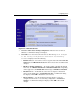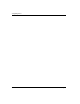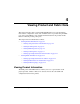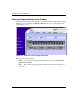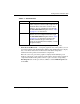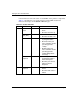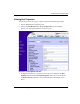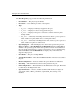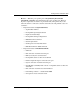embedded web server user guide
embedded web server user guide 3–15
Configuring Zones
Figure 3–5: Zone Set tab view
3. Click Save and Activate Zoning Configuration. After the zone set name is
validated, a confirmation dialog box displays.
4. Click OK to save and activate the new zone set. The message Your changes
to the Zoning configuration have been successfully
activated displays. Note the following:
• Rename zone set — To rename a zone set, type the new name in the Zone Set
Name field. Click Rename Zone Set. The new zone set name is validated and
changed.
• Enable or disable default zone — To toggle (enable or disable) the default
zone state, click Enable Default Zone or Disable Default Zone. Depending
on the toggle state, the Default Zone field changes to Enabled or Disabled.
• Disable zone set — To disable the active zone set and place all attached
devices in the default zone, click Disable Zone Set. A confirmation dialog
box displays. Click OK to disable the active zone set.
• Discard changes — To discard unsaved changes made to a zone set
configuration and revert to a saved zoning configuration, click Discard
Changes. A confirmation dialog box displays. Click OK to discard the
changes.