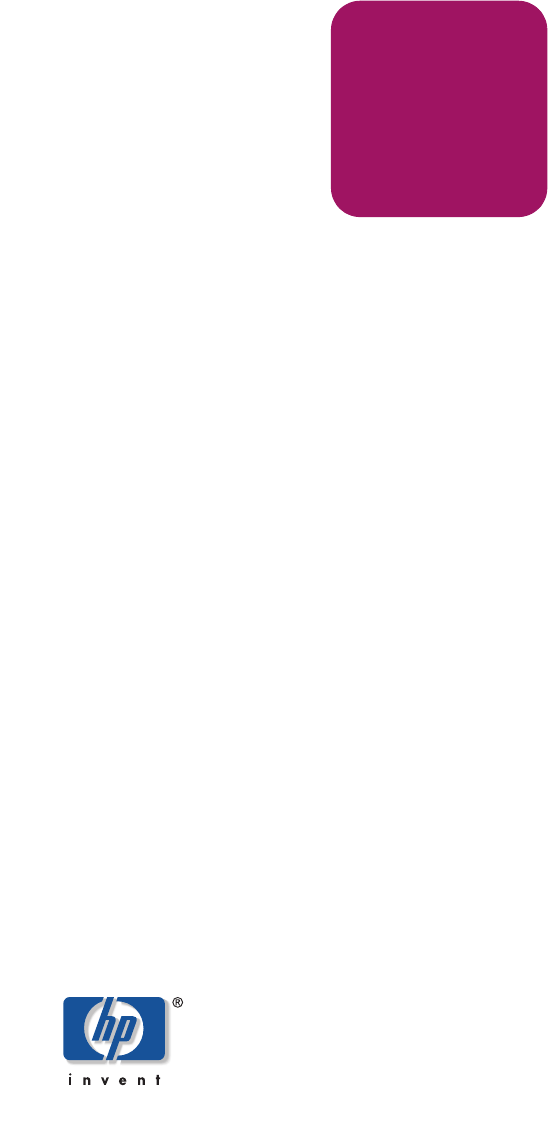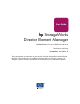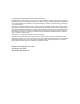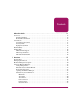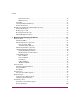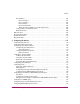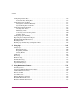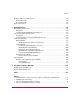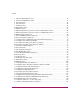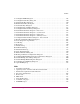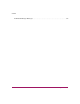User Guide hp StorageWorks Director Element Manager Product Version: FW v06.xx/HAFM SW v08.02.00 Third Edition (July 2004) Part Number: AA–RTDUC–TE This guide provides an introduction to and overview of the HP StorageWorks Director Element Manager. It also explains how to use Element Manager features to monitor, manage, and configure a director. Finally it describes how to use Director logs and maintenance features.
© Copyright 2001–2004 Hewlett-Packard Development Company, L.P. Hewlett-Packard Company makes no warranty of any kind with regard to this material, including, but not limited to, the implied warranties of merchantability and fitness for a particular purpose. Hewlett-Packard shall not be liable for errors contained herein or for incidental or consequential damages in connection with the furnishing, performance, or use of this material.
Contents Contents About this Guide. . . . . . . . . . . . . . . . . . . . . . . . . . . . . . . . . . . . . . . . . . . . . . . . . . .11 Overview. . . . . . . . . . . . . . . . . . . . . . . . . . . . . . . . . . . . . . . . . . . . . . . . . . . . . . . . . . . . . . . . . 12 Intended Audience . . . . . . . . . . . . . . . . . . . . . . . . . . . . . . . . . . . . . . . . . . . . . . . . . . . . . . 12 Related Documentation . . . . . . . . . . . . . . . . . . . . . . . . . . . . . . . . . . . . . . . .
Contents Performance View . . . . . . . . . . . . . . . . . . . . . . . . . . . . . . . . . . . . . . . . . . . . . . . . . . . FRU List View. . . . . . . . . . . . . . . . . . . . . . . . . . . . . . . . . . . . . . . . . . . . . . . . . . . . . . Status Bar . . . . . . . . . . . . . . . . . . . . . . . . . . . . . . . . . . . . . . . . . . . . . . . . . . . . . . . . . . . . . Closing the Element Manager . . . . . . . . . . . . . . . . . . . . . . . . . . . . . . . . . . . . . . . . . . . . .
Contents Port Statistics . . . . . . . . . . . . . . . . . . . . . . . . . . . . . . . . . . . . . . . . . . . . . . . . . . . . . . . . . Class 2 Statistics . . . . . . . . . . . . . . . . . . . . . . . . . . . . . . . . . . . . . . . . . . . . . . . . . . . Class 3 Statistics . . . . . . . . . . . . . . . . . . . . . . . . . . . . . . . . . . . . . . . . . . . . . . . . . . . Error Statistics . . . . . . . . . . . . . . . . . . . . . . . . . . . . . . . . . . . . . . . . . . . . . . . . . . . . .
Contents Configuring Feature Key . . . . . . . . . . . . . . . . . . . . . . . . . . . . . . . . . . . . . . . . . . . . . . . . . . . No Feature Key Dialog Box. . . . . . . . . . . . . . . . . . . . . . . . . . . . . . . . . . . . . . . . . . . . . . Configuring Date and Time . . . . . . . . . . . . . . . . . . . . . . . . . . . . . . . . . . . . . . . . . . . . . . . . . Setting Date and Time Manually . . . . . . . . . . . . . . . . . . . . . . . . . . . . . . . . . . . . . . . . . .
Contents Backup and Restore Configuration. . . . . . . . . . . . . . . . . . . . . . . . . . . . . . . . . . . . . . . . . . . . Backup Procedure . . . . . . . . . . . . . . . . . . . . . . . . . . . . . . . . . . . . . . . . . . . . . . . . . . . . . Restore Procedure . . . . . . . . . . . . . . . . . . . . . . . . . . . . . . . . . . . . . . . . . . . . . . . . . . . . . Reset Configuration . . . . . . . . . . . . . . . . . . . . . . . . . . . . . . . . . . . . . . . . . . . . . . . . . . . . . . .
Contents 5 6 7 8 9 10 11 12 13 14 15 16 17 18 19 20 21 22 23 24 25 26 27 28 29 30 31 32 33 34 35 36 37 38 39 40 41 42 8 Director 2/64 Hardware View . . . . . . . . . . . . . . . . . . . . . . . . . . . . . . . . . . . . . . . . . . . . . 41 Director 2/140 Hardware View . . . . . . . . . . . . . . . . . . . . . . . . . . . . . . . . . . . . . . . . . . . . 42 Port Card View. . . . . . . . . . . . . . . . . . . . . . . . . . . . . . . . . . . . . . . . . . . . . . . . . . . . . . . . . 45 Port List View .
Contents 43 44 45 46 47 48 49 50 51 52 53 54 55 56 57 58 59 60 61 62 63 64 65 66 67 68 69 Configure SNMP dialog box . . . . . . . . . . . . . . . . . . . . . . . . . . . . . . . . . . . . . . . . . . . . . Configure Feature Key dialog box. . . . . . . . . . . . . . . . . . . . . . . . . . . . . . . . . . . . . . . . . New Feature Key dialog box . . . . . . . . . . . . . . . . . . . . . . . . . . . . . . . . . . . . . . . . . . . . . Enable Feature Key dialog box . . . . . . . . . . . . . . . . . . . . . .
Contents 10 Element Manager Messages. . . . . . . . . . . . . . . . . . . . . . . . . . . . . . . . . . . . . . . . . . . . . .
Contents Director Element Manager User Guide 11
Contents 12 Director Element Manager User Guide
About this Guide About this Guide This reference guide provides information to use when planning to acquire and install one or more of the following Hewlett-Packard (HP) StorageWorks About this Guide products: ■ Director 2/64 ■ Director 2/140 ■ High Availability Fabric Manager (HAFM) application The Director 2/64 is a 64-port director, while the Director 2/140 is a 140-port director. Functions and options available through the Element Managers for these products are nearly identical.
About this Guide Overview This section covers the following topics: ■ Intended Audience ■ Related Documentation Intended Audience This guide is part of a documentation set that supports the Director. This publication is intended for use by configuration and installation planners; however, information is also provided for system administrators, customer engineers, and project managers.
About this Guide Conventions Conventions consist of the following: ■ Document Conventions ■ Text Symbols ■ Equipment Symbols Document Conventions This document follows the conventions in Table 1.
About this Guide Tip: Text in a tip provides additional help to readers by providing nonessential or optional techniques, procedures, or shortcuts. Note: Text set off in this manner presents commentary, sidelights, or interesting points of information. Equipment Symbols The following equipment symbols may be found on hardware for which this guide pertains.
About this Guide Power supplies or systems marked with these symbols indicate the presence of multiple sources of power. WARNING: To reduce the risk of personal injury from electrical shock, remove all power cords to completely disconnect power from the power supplies and systems. Any product or assembly marked with these symbols indicates that the component exceeds the recommended weight for one individual to handle safely.
About this Guide Getting Help If you still have a question after reading this guide, contact an HP authorized service provider or access our web site: http://www.hp.com. HP Technical Support Telephone numbers for worldwide technical support are listed on the following HP web site: http://www.hp.com/support/. From this web site, choose the country of origin. Note: For continuous quality improvement, calls may be recorded or monitored.
Overview 1 This chapter provides an introduction to the HP StorageWorks Director 2/64 and Director 2/140 Element Managers. It is intended as a quick reference for using features available through the main Element Manager window of the High Availability Fabric manager (HAFM) application.
Overview Feature Keys Feature keys verify ownership of the Element Manager and optional features that can be purchased for the Element Manager. The feature key, which is encoded with a director’s serial number, can only be configured on the director to which it is assigned. When you purchase additional Element Manager features, you receive a feature key. The feature keys that you are currently using are included in this key.
Overview Managing the Director You can manage the director through several different interfaces. These interfaces are as follows: ■ The Element Manager and HAFM Installed on a HAFM appliance shipped from the factory. (You access the Element Manager through the HAFM application.) ■ Embedded Web Server (EWS) interface Using a browser-capable PC with an Internet connection to the director, you can monitor and manage the director through the EWS interface embedded in the director firmware.
Overview ■ Simple Network Management Protocol (SNMP). An SNMP agent is implemented through the Element Manager. It allows administrators on SNMP management workstations to access product management information using any standard network management tool. Through the Element Manager, administrators can assign Internet protocol (IP) addresses and corresponding community names for up to six workstations functioning as SNMP trap message recipients.
Overview Figure 1: HAFM appliance and remote client computer configuration (dual Ethernet) Using the Element Manager, you can: ■ Back up and restore configuration data. ■ Clear the system error indicator. ■ Configure extended distance buffering for ports. ■ Configure Fibre Channel operating parameters for the director, such as BB_Credit, R_A_TOV, E_D_TOV, preferred domain ID, switch priority, domain RSCNs, preferred and insistent domain ID, director speed (Director 2/64 only), and rerouting delay.
Overview 22 ■ Configure a nickname to display instead of the WWN for the director and for attached node devices. ■ Configure Port Binding. ■ Configure port address configurations (FICON management style only). ■ Configure SNMP trap recipients and community names. ■ Configure the FICON and Open Systems Management Server features if optional Open Systems Management Server is installed. ■ Configure Switch Binding if optional SANtegrity Binding feature is installed.
Overview ■ Monitor the operational status of the director and each of its hardware field-replaceable units. ■ Perform an initial program load (IPL). ■ Perform maintenance tasks for the director including maintaining firmware levels, enabling the call-home feature, accessing the director logs, and collecting data to support failure analysis. ■ Reset port operation. ■ Run port diagnostics. ■ Set the date and time on the director. ■ Swap addresses between ports (FICON management style only).
Overview Using the Element Manager This section provides a general overview of the Element Manager and its functions. For details on performing specific tasks and using specific dialog boxes, see the appropriate chapters in this manual. Using Dialog Boxes Buttons such as OK, Activate, Close or Cancel initiate functions in a dialog box. Click a button to perform its labeled function. Note: There is a difference between the Close and Cancel buttons.
Overview ■ Right-click a director icon on the HAFM Physical/Topology Map. (See Figure 2 on page 25.) A pop-up menu displays. Click Element Manager. The Element Manager window displays, showing the Hardware View for the selected director. (See Figure 3 on page 26 or Figure 4 on page 27.
Overview Note: Figure 3 displays the Director 2/64 Hardware View and Figure 4 displays the Director 2/140 Hardware View. Other views may display, depending on what you displayed last before closing the Element Manager.
Overview 1 2 3 4 1 2 Menu bar View tabs 3 4 View panel Status bar Figure 4: Director 2/140 Element Manager window Note: The HAFM application window is available as a separate window. You can drag the Element Manager window away from the HAFM application window and view both windows on your desktop or minimize one or both of them to icons if desired. You can have a maximum of four Element Manager windows open concurrently.
Overview Window Layout and Function The Element Manager window is divided into the following four main areas (See Figure 3 or Figure 4.): ■ Menu bar ■ View tabs ■ View panel ■ Status bar The sections that follow describe each of these areas. Menu Bar The menu bar on the Element Manager window includes the following menus: ■ Product ■ Configure ■ Logs ■ Maintenance ■ Help Click on the name of a menu to display a list of menu options.
Overview ■ FICON. Typically, click this option button when attaching an IBM S/390 Parallel Enterprise or zSeries server to the director and implementing inband director management through a Fibre Connection (FICON) channel. If director firmware level is below 6.0 and the FICON Management Server feature is enabled, the default management style will be FICON. The management style can be changed to Open Systems with the FICON Management Server feature enabled. Note: If firmware versions below 6.
Overview Clear System Error Light Click this option to turn off the amber system error LED, located below the green power LED on the director front bezel. Enable Unit Beaconing Click the Enable Unit Beaconing check box to toggle unit beaconing on or off. When the check box has a check mark, unit beaconing is on, and the amber system error light on the director front bezel blinks to help users locate the actual unit in an equipment room.
Overview ■ Location—Enter the product’s location. ■ Contact—Enter contact information, either a name, phone number, or e-mail address. Note: This information displays in the identification table at the top of the Hardware View and in the HAFM Physical/Topology Map, if the Physical/Topology Map is configured to display names. Operating Parameters This option offers the ability to configure switch and fabric parameters.
Overview Switch Binding This option has two suboptions: Change State and Edit Membership List. ■ Change State—Displays the Switch Binding State Change dialog box where you can activate Switch Binding according to a specific connection policy (Restrict E_Ports, Restrict F_Ports, or Restrict All Ports). ■ Edit Membership List—Allows you to create a list of switches and devices that you want to allow exclusively to attach to director ports.
Overview Addresses FICON management style only. Click one of the following options: ■ Active Addresses—Displays the Configure-Addresses — “Active” dialog box. Use this dialog box to configure a name, blocked or unblocked state, and prohibited and allowed connection attributes for a port. ■ Stored Addresses—Displays the Address Configuration Library. Use this dialog box to activate, modify, delete, and modify existing address configurations created through the Active Addresses dialog box.
Overview FICON Management Server This option only displays if the FICON Management Server inband management feature was enabled through the Configure Feature Key dialog box. (See “Configuring Feature Key” on page 149 for more information.) You can choose the following suboptions: ■ Enable FICON Management Server—Click the check box to display a check mark and enable the FICON Management Server. ■ Parameters—Click this option to display the Configure FICON Management Server dialog box.
Overview ■ Active or inactive state of the alert. ■ Threshold criteria. This includes configuring the threshold as the percent of port traffic capacity utilized (% utilization). You must also configure the time interval during which the throughput is measured and the maximum cumulative time that the throughput percentage threshold can be exceeded during this time interval before an alert is generated. Open Trunking Click this option to enable the optional Open Trunking feature.
Overview Logs Menu Click the Logs menu to display the following options. For detailed information on using these dialog boxes, see “Using Logs” on page 166”. Audit Log This log provides a record of all configuration changes made on the director.
Overview Threshold Alert Log This log provides notifications of threshold alerts. Besides the date and time that the alert occurred, it also displays information that was configured through the Configure Threshold Alert(s) option under the Configure menu.
Overview IPL Click this option to initiate an initial program load on the director. A dialog box displays to allow you to confirm the IPL. Note that an IPL does not affect any configuration settings done through the Element Manager. Port operation is not interrupted during the IPL. For instructions, refer to the HP StorageWorks Director 2/64 Service Guide for the Director 2/64 and the HP StorageWorks Director 2/140 Service Guide for the Director 2/140.
Overview Enable Call Home Notification Click Maintenance > Enable Call Home Notification to enable the call-home function for the director. The parameters of the call-home feature are configured in Windows®. For instructions, refer to the HP StorageWorks HA-Fabric Manager Appliance Installation Guide. Backup & Restore Configuration Click this option to save the product configuration stored on the director to the HAFM appliance hard disk or to restore the configuration data from the HAFM appliance.
Overview Help Menu Click the Help menu to display the following options. Contents Click this option to display the Help window. The Help window contains Contents, Index, and Search buttons and hypertext-linked items to help you quickly navigate through information. Use the forward (>) and back (<) buttons to scroll forward and backward through the displayed Help frames. Exit the Help feature at any time by clicking the Close icon at the top of the Help window.
Overview Figure 5: Director 2/64 Hardware View Director Element Manager User Guide 41
Overview Figure 6: Director 2/140 Hardware View In the Hardware View, colored indicators reflect the status of actual LEDs on the director FRUs. The status bar displays a symbol to represent the most degraded status currently reported by any of the director FRUs. For example, for a port failure, indicated by a blinking red and yellow diamond on a port, a yellow triangle displays on the status bar to indicate a degraded condition.
Overview Director Menu Right-click the graphic away from an FRU to display the Director Properties dialog box. Right-click the graphic to display the following options: ■ Properties ■ Enable Unit Beaconing ■ Clear System Error Light ■ IPL ■ Date/Time ■ Set Online State For details on menu options, see “Director Menu” on page 72. For details on navigating and monitoring via the Hardware View, see “Monitoring and managing the Director” on page 61.
Overview CTP Card Menu Double-click a CTP card to display the Properties dialog box for the card. Right-click a CTP card to display the following options (for details, see “CTP Card Menu” on page 76): ■ FRU Properties ■ Enable Card Beaconing ■ Switchover These options are also available when you click the CTP card and choose Product > FRU on the menu bar. Cooling Fan Module Double-click a fan module on the Rear View to display the FRU Properties dialog box for the module.
Overview Figure 7: Port Card View In this expanded view of the port card, you can: ■ Determine the port card status by viewing the amber LED at the top of the card. Identify the FRU name, position, operating state, beaconing state, and part number of the port from the table shown in this view. ■ Determine port status and operation by the status symbols that display next to the port connectors and simulated LED indicators above the connectors.
Overview ■ Double-click a port connector to display the Port Properties dialog box. ■ Return to the Hardware View by clicking Back to Full View. See “Port Card View” on page 78 for detailed information on this view. Port List View To display the Port List View, click the Port List view tab. A table, as shown in Figure 8, displays in the View panel.
Overview ■ Port Technology ■ Block Port ■ Enable Beaconing ■ Diagnostics ■ Channel Wrap (FICON management style only) ■ Swap Ports (FICON management style only) ■ Clear Link Incident Alert(s) ■ Reset Port ■ Port Binding ■ Clear Threshold Alert(s) These options also display when you click a port row and choose Product > Port. For details on these menu options, see “Port Menu” on page 85. For details on navigating and monitoring using the Port List View, see “Port List View” on page 90.
Overview ■ Display options—Allows you to display attached devices listed under the Port WWN column in the Node List View by the device’s nickname configured through the Define Nickname option or the device’s WWN. Figure 9: Node List View These options also display when you click a port row and choose Product > Port. For details on navigating and monitoring via the Node List View, see “Node List View” on page 94.
Overview Performance View To display the Performance View, click the Performance view tab. The Performance View, as shown in Figure 10, displays. This view provides a graphical display of performance for all ports. The top portion of the Performance View displays bar graphs that show the level of transmit/receive activity for each port. (Use the scroll bar to view bar graphs for all the ports.) The information in this view updates every five seconds.
Overview To display a menu of port-related actions, right-click a bar graph. The options available on this menu are the same as those that are available when you right-click a port in the Port Card View or right-click a row in the Port List View.
Overview To clear all counters: 1. Click Clear to display the Clear Port Statistics dialog box. 2. Click the appropriate option button to: — Reset all counters to zero on the selected port. Or — Reset all counters on all ports on the director. 3. Click OK. Note: Clearing the counters clears the statistics for all users. For more information about the Performance View, including statistics descriptions, see “Performance View” on page 99.
Overview FRU List View To display the FRU List View, click the FRU List view tab. A table, as shown in Figure 11, displays in the View panel. This table includes information about each FRU installed in the director. All data is dynamic and updates automatically. Figure 11: FRU List View To display a Properties dialog box for an FRU, click on the FRU row and then click Product > FRU > FRU Properties. For details on navigating and monitoring via the FRU List View, see “FRU List View” on page 107.
Overview Status Bar The status bar is located along the bottom of the Element Manager window. (See Figure 3 on page 26 or Figure 4 on page 27.) Then status bar includes a symbol that displays on the left side of the bar and messages that display in the panel to the right of the symbol. The symbol indicates the current operating status of the director, and the messages provide descriptions of menu options as you move the mouse pointer over the options under the menu bar.
Overview Table 2: Operating status—status bar and director Status table (Continued) Symbol Status bar Director Status table text Meaning Red and Yellow Diamond NOT OPERATIONAL A critical failure prevents the director from performing fundamental switching operations. All fans fail. Both SBAR cards fail. All installed Port cards fail. Gray Square Never Connected Link Timeout Protocol Mismatch Duplicate Session Unknown Network Address Incorrect Product Type Director status is unknown.
Overview By default, all users have read-only rights, which allow viewing but not modifying data or configurations. You can enable each of the permission levels as either read-only or read/write for specific users. Users that are assigned a permission level that is required for a specific feature must also be given read/write access to modify any data through the feature. For example, to clear the Audit Log, a user must be assigned Device Administration permission, as well as read/write access.
Overview Table 3: Permissions required for feature functions (Continued) Element Manager Rights Device Administration Configure Addresses – “Stored” (FICON management style) X Configure Date/Time X Configure Feature Key X Configure Identification X Configure Management Server X Configure Switch Parameters X Configure Fabric Parameters X Modify Port Binding X Configure Open Trunking X Configure Ports X Configure SNMP X Configure Switch Binding X Configure Threshold Alerts X Confi
Overview Table 3: Permissions required for feature functions (Continued) Element Manager Rights Device Administration Device Operation Device Maintenance FRU Beaconing X FRU Switchover X IPL X X X Manage Firmware X Port Diagnostics X Port Beaconing X X X Set Online State X X X Swap Ports (FICON management style only) X X Reset Configuration X Reset Statistics Counters (Performance View) X Reset Port X Unit Beaconing X View Event Log X X X X X X View Firmware X View
Overview Backing Up and Restoring Element Manager Data You can protect your data by backing it up and then restoring it as necessary. What is Backed Up? The following data, contained in the \Server, \Client, and \Call Home directories, are backed up to disk: Note: refers to the directory where the HAFM application is installed. ■ All log files. ■ Zoning library (all zone sets and zone definitions). Note that zoning is configured through HAFM.
Overview Backing Up to a CD The rack-mount HAFM appliance is backed up to a compact disk, rewritable (CD-RW). As long as a CD-RW disk remains in the CD recorder drive of the HAFM appliance, critical information from both the Element Manager and the HAFM are automatically backed up to the CD-RW disk when the data directory contents change or when you reboot HAFM.
Overview 60 Director Element Manager User Guide
Monitoring and managing the Director 2 This chapter describes how to use the features available through the Element Manager to monitor and manage director operation. These features include status indicators, menu options, and dialog boxes available through the Hardware View, Port Card View, Port List View, Node List View, Performance View, FRU List View.
Monitoring and managing the Director Hardware View Using this graphical view of the director, you can view status symbols and simulated light emitting diode (LED) indicators, display data. You can also use mouse functions to monitor status and obtain vital product information for the director and its hardware components. To display the Hardware View, choose Hardware from the view tabs on the Element Manager window.
Monitoring and managing the Director ■ Cooling fan modules. — Director 2/64—Two modules are installed, slot positions 1 and 0 (left to right). — Director 2/140—Three modules are installed, slot positions 2, 1, and 0 (left to right). ■ Serial Crossbars (SBAR). — Director 2/64—Two SBARs are installed, slot positions 1 (bottom) and 0 (top). — Director 2/140—Two SBARs are installed, slot positions 0 (bottom) and 1 (top).
Monitoring and managing the Director — Coming online—This is a transitional state that occurs just before the director goes online. This state normally only happens briefly, unless there is a problem reaching the online state. — Going offline—This is a transitional state that occurs just before the director goes offline. This state normally only happens briefly, unless there is a problem reaching the offline state.
Monitoring and managing the Director Status Bar Status Indicator The status bar displays a colored status symbol that indicates the overall operating status of the director unit. The operating status depends on hardware component failures, which are indicated by status symbols that display over component graphics in the Hardware View. See “Status Bar” on page 53 for the meanings of status symbols on the status bar. The status bar indicates the director operating status based on component failures.
Monitoring and managing the Director 6 Figure 12: Monitoring hardware operation - Director 2/64 Hardware View 66 Director Element Manager User Guide
Monitoring and managing the Director 5 7 4 1 2 3 8 9 6 Figure 13: Monitoring hardware operation - Director 2/140 Hardware View 1 Port card attention indicator—The yellow triangle status symbol ( ) indicates that the port card is in a degraded state. This could indicate a problem with an individual port, such as a link failure or service-required status. A yellow triangle could also indicate that a port is in beaconing state.
Monitoring and managing the Director 3 CTP card failure indicator—The blinking red and yellow diamond ( ) on the CTP card with the amber LED illuminated indicates that the card has failed. 4 Active CTP card indicator—The green LED on a CTP card illuminates to indicate that the card is active. Since the redundant CTP card on the left has failed, this CTP card has become the active card.
Monitoring and managing the Director 6 Power supply failure indicator—When a blinking red and yellow diamond ( ) displays on a power supply with the amber Fault indicator illuminated, the power supply has failed. The backup power supply has taken over to supply DC voltage to the director. Note: A green indicator displays and no status symbols display if the power supply is working, as shown on the left (position 1) in Figure 12 and Figure 13.
Monitoring and managing the Director Obtaining Hardware Information This section explains how to access the FRU Properties, Port Properties, and Director Properties dialog boxes. Displaying FRU Information Double-click a CTP card, power supply, cooling fan module, or SBAR card in the Hardware View to display an FRU Properties dialog box.
Monitoring and managing the Director Displaying Director Information Double-click the director illustration, away from a hardware component, to Figure 16: Director Properties dialog box The following information displays in this dialog box: ■ Director name, description, location, and contact configured through the Configure Identification dialog box. ■ Fibre Channel World Wide Name (WWN) identifier for the director. ■ Type Number. ■ Model Number. ■ Manufacturer. ■ Serial Number.
Monitoring and managing the Director ■ Director Speed—For the Director 2/140 model, this is always 2 Gig. For the Director 2/64 model, this speed is configured through the Configure Switch Parameters dialog box and can be either 1 Gig or 2 Gig. ■ Switch Binding—Displays Enabled if the optional SANtegrity Binding features are installed and enabled. Otherwise, displays Disabled.
Monitoring and managing the Director ■ Clear System Error Light—Click this option to turn off the amber system error LED, located below the green power LED on the director front bezel. ■ IPL—Click this option to initiate an IPL on the director. When the dialog box displays confirming the IPL, click Yes. For more information, see the HP StorageWorks Director 2/64 Service Guide for the Director 2/64 and the HP StorageWorks Director 2/140 Service Guide for the Director 2/140.
Monitoring and managing the Director Figure 17: Configure Date and Time Periodic Synchronization dialog box To immediately synchronize the director date and time with the HAFM appliance, be sure the Periodic Date/Time Synchronization option is enabled and then click Sync Now. Note: If you enable the Periodic Date/Time Synchronization option and click Activate, the time will synchronize at the next update period.
Monitoring and managing the Director Caution: Before setting the director offline, warn administrators and users currently operating attached devices that the director is going offline and that there will be a disruption of port operation. Also, request that the devices affected by an interruption of data flow be set offline. Click Set Offline or Set Online to toggle between offline and online states.
Monitoring and managing the Director ■ Block All Ports—Click this option to display the Block All Ports dialog box. Click Yes to block all ports on the selected card or No to cancel. ■ Unblock All Ports—Click this option to display the Unblock All Ports dialog box. Click Yes to unblock all ports on the selected card or click No to cancel. ■ Diagnostics—Click this option to display the Port Diagnostics dialog box.
Monitoring and managing the Director Figure 21: Switchover CTP dialog box If you click Enable Beaconing, the amber LED beacons (blinks) on the card that was the active card before switchover. If a redundant card has failed, or is not installed, choosing Switchover displays an error message explaining that two operational cards must be installed to use this feature.
Monitoring and managing the Director Port Card View In the Hardware View, double-click a port card or right-click a port card and choose Open Port Card View for a detailed view of the port card, as shown in Figure 22. In this view, colored indicators reflect functions of the actual LEDs on the card. The table in the Port Card View displays the port operating state and vital product information.
Monitoring and managing the Director 2 In Figure 22, the amber LED is blinking (while the green LED is on) for the first port on the card, and a yellow triangle displays by the port’s connector. This indicates that beaconing is enabled for the port and the port is in an online state. Note that if the amber port indicator flashes and the green indicator is off, the port is running diagnostics. The green indicator illuminates when the port is online with an attached device and fully operational.
Monitoring and managing the Director Displaying Port Information Double-click a port or right-click a port and choose Port Properties from the menu to display the port’s Properties dialog box, as shown in Figure 23. You can also display this dialog box by: ■ Double-clicking on a row in the Port List View or right-clicking on a row and choosing Port Properties from the menu.
Monitoring and managing the Director ■ Type—The type of port. — G_Port—This displays if nothing is logged into the port. — F_Port—This displays if a device is logged into the port. — E_Port—This displays if the port is connected to another director’s E_Port via an ISL. If a port is configured to be a specific port type, that configured type displays regardless of whether the port is connected to anything or not.
Monitoring and managing the Director ■ Link Incident—Description of the last link incident that occurred on the port. ■ Operational State—Beaconing, inactive, invalid attachment, link incident, link reset, no light, not operational, online, offline, port failure, segmented E_Port, testing. See “Port Operational States” on page 109 for definitions of operational states. ■ Reason—Lists the reason for a segmented E_Port, invalid attachment, or inactive operating state for the port.
Monitoring and managing the Director — 0x0D Fabric Binding Mismatch—Fabric Binding is enabled and detected a connection with a switch or director with an incompatible fabric membership list. — 0x0E Authorization Failure Reject—The switch or director on the other side of an ISL detected a security violation. Your switch received notification via a generic reject code and sets its port to the invalid attachment state in sympathy.
Monitoring and managing the Director — 06 N_Port connection not allowed on this port—The port type configuration does not match the actual port use (the port is configured as an E_Port, but attaches to a node device). — 07 Non_HP switch at other end of the ISL—The cable is connected to a non-HP switch, and interop mode is set to Fabric 1.0 mode.
Monitoring and managing the Director ■ Threshold Alert—If a threshold alert exists for the port, an alert indicator (yellow triangle) displays by the Threshold Alert field, and the configured name for the last alert received displays in the field. Port Card Menu While in the Port Card View, right-click the card away from a port connector to display a pop-up menu of port card functions. ■ Block All Ports—Click this option to display the Block All Ports dialog box.
Monitoring and managing the Director ■ Port Technology—Click this option on the Port menu to display the Port Technology dialog box. You can also display this dialog box by choosing Port Technology from the right-click menu in the Port List view. This dialog box displays the following information: — Port number — Connector type—Always LC. — Transceiver type—Longwave laser LC or shortwave laser LC. — Distance—General distance range for port transmission.
Monitoring and managing the Director ■ Channel Wrap (FICON management style)—Click this option while in FICON management style to display a check mark and allow a channel wrap test to be initiated from an attached host or device. In this test, frames are sent to the director port, then the director echoes the frames back to the sending device to test the channel. The director remains in channel wrap mode until the option is disabled.
Monitoring and managing the Director ■ Port Binding—Right-click any port in the Port Card View right-click menu and choose Port Binding to display the Port Binding dialog box, as shown in Figure 24. Use this dialog box to allow a device with a specific WWN or nickname to have exclusive communication privileges over a port. To use this dialog box, see the following paragraphs.
Monitoring and managing the Director — Detached WWN—Click the option button and enter a World Wide Name (WWN) in the proper format (xx.xx.xx.xx.xx.xx.xx.xx) or a nickname configured through HAFM. The device with this WWN or nickname will have exclusive communication privileges through the port if Port Binding is enabled. Note the following: ■ If you do not enter valid WWN or nickname in this field, but the Port Binding check box is checked (enabled), then no devices can communicate over the port.
Monitoring and managing the Director Port List View Display the Port List View as shown in Figure 26 in the View panel by choosing the Port List option from the view tabs. Figure 26: Port List View The Port List View displays the following information on all ports that can be installed in the director. All information is updated automatically. 90 ■ #—The physical port number, from 0–63 on the Director 2/64 and 0–127 and 132–143 on the Director 2/140.
Monitoring and managing the Director ■ Block Config—Indicates the blocked or unblocked configuration of the port as set through the Configure Ports dialog box. The Block Port option is available through port right-click menus in the Hardware View, port row right-click menus in the Port List View, port bar graph right-click menus in the Performance View, and the Port secondary menu of the Product menu on the menu bar.
Monitoring and managing the Director ■ Type—The type of port. — It is an F_Port if an N_Port is attached. — It is an E_Port if another E_Port is attached. — It is a G_Port if the port is capable of acting as either an F_Port or an E_Port, but nothing is currently attached.
Monitoring and managing the Director Port List View Menu Options Right-click a row to display a menu with the following port-related action options. These are the same menu options that display when you right-click a port in the Port Card View and a port’s bar graph in the Performance View. You can also click a port or bar graph in the preceding views and then click Product > Port on the menu bar. See “Port Menu” on page 85 for an explanation of these menu options.
Monitoring and managing the Director Node List View Display the Node List View in the View panel by choosing Node List from the view tabs. This view displays information about all node attachments to any F_Ports on the director sorted by port number. All data is dynamic and updates automatically as devices log in and log out.
Monitoring and managing the Director ■ Port WWN—The port WWN of the attached node (N_Port). The 16-digit WWN is a set of unique numbers assigned to the device attached to the port. The WWN is prefixed by the manufacturer’s name of the host bus adapter that attaches to the device. If there is a nickname assigned, the nickname displays instead of the WWN.
Monitoring and managing the Director — Unknown — Unspecified Note: The unit type comes directly from the device's sense ID when the device attaches to the port during login. If the connection is lost to the device, the type will display as unspecified since the device is no longer logged into the port. When the device logs back in, the unit type will update. ■ BB_Credit—The buffer-to-buffer credit that the attached node has available. Double-click a row to display the Node Properties dialog box.
Monitoring and managing the Director Displaying Node Properties You display Node properties through the Node Properties dialog box. You can use any of the following methods to open the Node Properties dialog box: ■ Double-click a row in the Node List View or right-click a row and choose Node Properties from the menu. ■ Right-click a port in the Port Card View. ■ Right-click a port’s row in the Port List View.
Monitoring and managing the Director ■ Port Address—In FICON management style only, this displays the logical address (hexadecimal number) for the port where the node is attached. ■ Port WWN—Port World Wide Name of the attached device. ■ Port Nickname—Nickname for the port WWN. Must be configured to display. ■ Node WWN—Node World Wide Name of the attached device. Must be configured to display. ■ Node Nickname—Nickname for the node WWN.
Monitoring and managing the Director Performance View Display the Performance View in the main panel by choosing Performance from the view tabs. This view displays a bar graph at the top of the view for all ports. The lower portion of the view displays statistical values for the specific port’s bar graph that you choose. Figure 29: Performance View Performance View Menu Options Right-click any of the port bar graphs to display a pop-up menu with the following port-related action options.
Monitoring and managing the Director ■ Port Technology ■ Block Port ■ Enable Beaconing ■ Port(s) Diagnostics ■ Channel Wrap (FICON management style only) ■ Swap Ports (FICON management style only) ■ Clear Link Incident Alert(s) ■ Reset Port ■ Port Binding ■ Clear Threshold Alert(s) Note: For Node Properties, if a node is not logged in a message displays indicating that node information is not available.
Monitoring and managing the Director Port Statistics To choose and display more detailed performance information for a port, click the port’s bar graph. The bar graph for that port highlights with a darker background, and the lower portion of the Performance View panel displays the statistics values for the port’s number and the WWN decoding.
Monitoring and managing the Director ■ Busied Frames—The number of F_BSY frames generated by this F_Port against Class 2 frames. This can occur if frames are received before the switch completes initialization or if the switch is servicing so many requests that it can not process a new request. The port generates frames if the switch is not ready to accept commands. This may indicate temporary congestion. ■ Rejected Frames—The number of F_RJT frames generated by this F_Port against Class 2 frames.
Monitoring and managing the Director Error Statistics Port errors indicate that a port is not operating correctly. Use this data to isolate problems with port and link operations. Error statistics include: ■ Link failures—A link failure was recorded in response to a not operational sequence (NOS), protocol timeout, or port failure. At the Port Card View, a yellow triangle displays to indicate a link incident, or a blinking red and yellow diamond displays to indicate a port failure.
Monitoring and managing the Director ■ Delimiter errors—The number of times that the director detected an unrecognized start-of-frame (SOF), an unrecognized end-of-frame (EOF) delimiter, or an invalid class of service. This indicates that the frame arrived at the director’s port corrupted. This corruption can be due to plugging/unplugging the link, bad optics at either end of the cable, bad cable, or dirty or poor connections. Moving the connection around or replacing cables can isolate the problem.
Monitoring and managing the Director Traffic Statistics with Receive and Transmit Values This section describes the types of traffic statistics that display for a selected port: ■ Link Utilization % Rx and Link Utilization %Tx—There are separate values for transmit (Tx) and receive (Rx) link utilization. The larger of these two values displays on the bar graph. The current link utilization for the port is expressed as a percentage.
Monitoring and managing the Director Button Functions The two buttons located at the right end of the title bar on the Statistics Values table are: ■ Refresh—Updates the data in the statistics tables and enables you to compare values at any given time. Note that you can also refresh data by clicking the port’s bar graph. ■ Clear —Clears all counters to zero. Choosing this button displays a Clear Port Statistics dialog box.
Monitoring and managing the Director FRU List View Display the FRU List in the View panel choosing the FRU List option from the view tabs. This view, as shown in Figure 30, displays information about all installed FRUs on the director. All data is dynamic and updates automatically as the software detects changes. Figure 30: FRU List View Information on the FRU List View for each FRU includes: ■ FRU—A description of the FRU type, as follows: — Backplane. — Control Processor (CTP).
Monitoring and managing the Director ■ FPM—G_Port, small form factor pluggable (SFP) optics, fibre port module, 1 Gigabit ■ UPM—G_Port, small form factor pluggable (SFP) optics, universal port module, 2 Gigabit ■ GSFM—G_Port, short wave, small form factor, multimode, 1 Gigabit ■ GLSR—G_Port, short wave, single mode, MT-RJ connector, 1 Gigabit ■ GXXR—G_Port, mixed mode, MT-RJ connector, 1 Gigabit ■ GXXL—G_Port, mixed mode, LC connector, 1 Gigabit — Cooling FAN—Fan module.
Monitoring and managing the Director Port Operational States Table 4 describes the port operational states and the LED and attention indicators that display in the Hardware View and Port List View. Table 4: Port states and indicators Port Indicators Port State Green Amber Alert Indicator1 Description Beaconing Off or On Blink Yellow Triangle The port is beaconing. The amber port LED blinks once every two seconds to enable users to find a specific port.
Monitoring and managing the Director Table 4: Port states and indicators (Continued) Port Indicators Port State Green Amber Alert Indicator1 Description Not Off Operational Off Yellow Triangle The director port is receiving the Fibre Channel not operational sequence (NOS), indicating that the attached device is not operational.
Monitoring and managing the Director Table 4: Port states and indicators (Continued) Port Indicators Port State Testing Not Installed 1. Green Amber Alert Indicator1 Description Off Blink Yellow Triangle Port is executing an internal loopback test. On Blink Yellow Triangle Port is executing an external loopback test. Note: For any loopback test, the amber LED blinks (beacons) to help users locate the port under test.
Monitoring and managing the Director Link Incident Alerts A link incident is a problem detected on a fiber-optic link, like the loss of light, invalid sequences, and other problems. When a problem occurs, a LIN alert is sent to the Link Incident Log in the director ElementManager. LIN alerts warn you that there is a link incident being detected through a port connection that may require operator intervention to correct.
Monitoring and managing the Director Threshold Alerts A threshold alert notifies Element Manager users when the transmit (Tx) or receive (Rx) throughput reaches specific values for director ports or port types (E_Ports or F_Ports). To display the Configure Threshold Alerts dialog box, click Configure > Threshold Alerts. Use this dialog box to configure criteria for generating a threshold alert.
Monitoring and managing the Director 114 Director Element Manager User Guide
Configuring the Director 3 This chapter describes how to configure your director. It also includes information about backing up and restoring configuration data.
Configuring the Director Configuring Identification Use the procedure in this section to identify the director by its name, description, location, and contact person. This information displays in the following Element Manager locations: ■ Element Manager window title panel (name). ■ Director Properties dialog box (name, location, contact, description). ■ Identification table at the top of the Hardware View (name, location, description).
Configuring the Director 4. Enter a description of the director in the Description field (255 characters maximum). 5. Enter the location of the director in the Location field (255 characters maximum). 6. Enter appropriate information about a contact person, such as a phone number, title, or e-mail address, in the Contact field (255 characters maximum). 7. Click Activate to save the data and close the dialog box. 8. If you are finished configuring the director, back up the configuration data.
Configuring the Director Configuring Operating Parameters Use the procedures in this section to set parameters on the director for switch and fabric operation. These operating parameters are stored in NV-RAM on the switch. Configuring Switch Parameters Use procedures in this section to set parameters on the director for switch operation through the Configure Switch Parameters dialog box. 1. Verify that the director is set offline. For instructions, see the “Set Director Online State” bullet on page 74.
Configuring the Director Switch Parameters Configure the following parameters as required by your fabric. Domain ID The domain identification is a value between 1 and 31 that provides a unique identification for the switch in a fabric. A fabric switch cannot contain the same domain ID as another switch or their E_Ports will segment when they try to join.
Configuring the Director ■ This option is required if Enterprise Fabric Mode (optional SANtegrity Binding feature) is enabled. ■ If you enable Insistent Domain while the switch or director is online, the preferred domain ID will change to the current active domain ID if the IDs are different. Caution: If a director with a duplicate domain ID exists in the fabric, both directors' E_Ports will segment when they try to join.
Configuring the Director Note: This option is required if Enterprise Fabric Mode (optional SANtegrity Binding feature) is enabled. Suppress Zoning RSCNs on Zone Set Activations Fabric format domain register for state change notifications (RSCNs) are sent to ports on the switch following any change to the fabric’s active zone set. These changes include activating and deactivating the zone set, or enabling and disabling the default zone.
Configuring the Director ■ Director firmware must support the 2 Gb/s data rate. If you set the speed to 2 Gig and the firmware only supports 1 Gb/s, an error message displays stating that the feature is not supported and providing the firmware level that will support the higher speed. At the Director Speed field, click 1 Gig or 2 Gig to select the speed of Fibre Channel operation.
Configuring the Director 3. Use information in the next section, “Fabric Parameters,” to change settings as required for parameters in this dialog box. 4. After you change settings, click Activate. 5. Back up the configuration data when you are finished configuring the director. 6. Set the director online. For instructions, see the “Set Director Online State” bullet on page 74. Fabric Parameters Configure the following parameters as required by your fabric.
Configuring the Director Note: Set the same value for E_D_TOV on all directors and directors in a multiswitch fabric. If the value is not the same, the fabric segments. Switch Priority Setting this value determines the principal director for the multiswitch fabric. Click Principal (highest priority), Default, or Never Principal (lowest priority) on the Switch Priority drop-down list. Setting these priority values determines the principal director selected for the multiswitch fabric.
Configuring the Director For example, in the audit log, you may notice that the Principal setting maps to a number code of 1, Default maps to a number code of 254, and Never Principal maps to a number code of 255. The number codes of 2–253 are not currently in use. Interop Mode Choose one of the following modes: ■ Homogeneous Fabric—Choose this mode if the fabric contains only HP directors and switches that are operating in Homogeneous Fabric mode. ■ Open Fabric 1.0—Default.
Configuring the Director Configuring a Preferred Path The Preferred Path feature enables you to influence the route of data traffic when traversing multiple switches or directors in a fabric. If more than one ISL connects switches in your SAN, this feature will be useful for specifying an ISL preference for a particular flow.
Configuring the Director Figure 34: Configure Preferred Paths dialog box Note: Some columns may only display when the FICON Management Style feature has been installed. The columns included in the dialog box are as follows: ■ Source Port—This column lists the source port of the preferred path. ■ Source Addr (FICON management style only)—This column lists the source address of the preferred path. ■ Exit Port—This column lists the exit port of the preferred path.
Configuring the Director 2. Click Add to configure a new preferred path. The Add Preferred Path dialog box displays as shown in Figure 35. Figure 35: Add Preferred Path dialog box 3. Click the drop-down lists for the Source Port, Exit Port, and Destination Domain ID to make your choices. See “Exporting the Configuration Report” on page 162 for more information. Tip: You can also enter an exit port number for future or offline environments. 4. Click OK.
Configuring the Director 5. Click the Enable Preferred Paths check box in the Configure Preferred Path to enable the configured preferred paths. When this option is not selected, the preferred path configurations are not enforced, but the configured paths are retained for future use. 6. Click Activate. Removing a Preferred Path To remove a new preferred path, use the following steps: 1. Choose Configure > Preferred Path. The Configure Preferred Paths dialog box displays as shown in Figure 34. 2.
Configuring the Director This procedure only specifies that data will enter and exit Switch 1 through specific ports on its way to Switch 3. This process does not specify a Preferred Path for data moving through Switch 2. To specify paths through Switch 2 (Figure 37, on page page 131), we will do the following: ■ Enter data through port 11 ■ Exit data through port 21 ■ Make Switch 3 the destination device Use the following procedure to accomplish the above tasks: 1.
Configuring the Director Figure 37: Specifying preferred path for switch 2 The following rules apply when configuring preferred paths: ■ The switch’s domain ID must be set to insistent. ■ Domain IDs must be in the range of 1 through 31. ■ The specified numbers for Source Ports and Exit Ports must be in the range equal to the number of ports for the switch being configured. ■ For any source port, only one path may be defined to each destination domain ID.
Configuring the Director Configuring Switch Binding For complete procedures on configuring this optional feature, see “SANtegrity Features” on page 198. Configuring Ports Use the Configure Ports dialog box to configure names, blocked and unblocked state, 10–100 km extended distance buffering, enable or disable link incident (LIN) alerts for ports, port type, port speed, Port Binding, and the Bound WWN. Note: The Configure Ports dialog box is different for FICON and Open Systems management styles.
Configuring the Director ■ Blocked (open systems management style only)—Placing a check mark in the check boxes of this column blocks the operation of the port. To block ports in FICON management style, use the Configure Addresses dialog box. ■ 10-100Km—This column is for extended distance buffering. You can enable extended distance for a port even if it is not an extended distance port. However, enabling extended distance buffering on a port disables the ability for the port to send broadcast traffic.
Configuring the Director If LIN Alerts are enabled, you can receive e-mail notification when a LIN occurs. To receive e-mail notification, you must configure and enable this feature in the Maintenance menu of the StorageWorks HA-Fabric Manager (HAFM) and enable e-mail notification through the Enable E-Mail Notification option in the Element Manager’s Maintenance menu. For additional information about LIN alerts, see “Link Incident Alerts” on page 112.
Configuring the Director When you change a port’s speed and click Activate on the dialog box, a confirmation message displays stating that this setting will temporarily disrupt port data transfers. Note: Your director model, firmware, and port cards may not allow 2 Gig data speeds. ■ Bound WWN—Enter the WWN or nickname of the device that is attached to the port.
Configuring the Director Menu Options Menu options are available when you right-click any column except the Port # column: ■ Name (Open Systems management style only) — Clear All Port Names—Clears all port names entered in this column. ■ Blocked (open systems management style only) — Block All Ports—Places a check mark in all check boxes in the Blocked column and blocks all ports on the switch. — Unblock All Ports—Clears all check boxes in the Blocked column and unblocks all ports on the switch.
Configuring the Director ■ Speed — Set All To 1 Gb/sec—Sets the port optics to a 1 Gb/s data rate. — Set All To 2 Gb/sec—Sets the port optics to a 2 Gb/s data rate. — Set All To Negotiate—Allows the port to negotiate the data rate with the attached device. Note: Your director model, firmware, and port cards may not allow 2 Gb/s data speeds.
Configuring the Director — Bind Port to Attached WWN—Places a check mark in the check box for the port where you clicked to display the menu. This binds that port to the device currently attached to that port. The Bound WWN column will display that device’s WWN. — Clear All Bound WWNs—Clears all WWNs listed in the Bound WWN column. Configuring Ports (Open Systems Management Style) To configure ports in Open Systems management style, use the following steps: 1.
Configuring the Director 3. Click the check box in the Blocked column to block or unblock operation for a port. 4. Click the check box in the 10-100 km column to enable or disable extended distance buffering for the port. 5. Click the check box in the LIN Alerts column to enable or disable LIN alerts for the port. Note: The factory default for LIN alerts is enabled. 6. Click the Type field to choose a port type. 7.
Configuring the Director Configuring Ports (FICON Management Style) To configure ports in FICON management style, use the following steps: Note: You cannot configure port names in the Configure Ports dialog box in FICON management style. Use the Configure Addresses - “Active” dialog box. 1. Click Configure > Ports on the menu bar. The Configure Ports dialog box displays, as shown in Figure 39.
Configuring the Director 5. Click in the Speed column for the port and click 1 Gig, 2 Gig, or Negotiate to set the data speed for the port. When you click Negotiate, it allows the port and attached device to negotiate the data rate. Note: Note that your director model and firmware may not allow 2 Gb/s data speeds. 6. Click the Bound WWN field and enter the WWN or nickname of the specific device to be connected to the port. 7.
Configuring the Director Configuring Port Addresses (FICON Management Style) This procedure applies only to a director that is using FICON Management Style. Use this procedure to create and activate port address configurations in the Configure Address - “Active” dialog box (see Figure 41 on page 144.) Parameters ■ Addr—This read-only field lists the port’s address. Each port in the switch has a corresponding port address which equals the physical port number plus four.
Configuring the Director Move your mouse pointer over the squares in the array to display the corresponding address. Right-click the array to display the following menu options: — Prohibit row—Prohibits connection between all addresses in a row. In effect, this prohibits connection between a specific address and all other port addresses. — Allow row—Allows connection for all port addresses on a row that are currently prohibited.
Configuring the Director Configure Port Addresses Procedure To configure, save, and activate port addresses, use the following steps: 1. Click Configure > Addresses on the menu bar, then click Active. The Configure Addresses - “Active” dialog box displays. Figure 41: Configure Addresses - “Active” dialog box 2. Enter information into the appropriate fields. 3. Click the squares to either prohibit or allow connections. In Figure 41, port address 07 is prohibited from communicating with port address 05.
Configuring the Director 6. Click OK to save changes and to close the Save Address Configuration As dialog box. 7. In the Configure Addresses - “Active” dialog box, click Activate to activate the configuration or click Cancel to close without activating. Note: If you click Cancel after saving, your configuration will still be added to the library without being activated.
Configuring the Director ■ Click Copy to copy a stored configuration. When the Copy Address Configuration dialog box displays, provide a name and description for the configuration. Names must be between 1 and 8 characters in length. Valid characters are uppercase A–Z, 0–9, hyphen (-), and underscore (_). The name may not be CON, AUX, COMn (where n=1-9), LPTn (where n=1-9), NUL, or PRN. Descriptions must be between 0 and 24 characters in length.
Configuring the Director Configuring an SNMP Agent Use the procedures in this section to: ■ Configure the SNMP agent that runs on the director and implements the following MIBs: — MIB-II — Fibre Channel Fabric Element MIB — Director private MIB — Fibre Alliance MIB Note: For complete information on objects defined in MIBs and steps to download MIB variables to your SNMP workstation, refer to the HP StorageWorks SNMP Reference Guide for Directors and Edge Switches.
Configuring the Director b. Click the check box in the Write Authorization column to enable or disable write authorization for the trap recipient (default is disabled). A check mark in the box indicates write authorization is enabled. When the feature is enabled, a management workstation user can change the HAFM appliance’s sysContact, sysName, and sysLocation SNMP variables. c. Type the IP address or DNS host name of the trap recipient (SNMP management workstation) in the associated Trap Recipient field.
Configuring the Director Configuring Open Systems Management Server For complete procedures on configuring this optional feature, see “Configuring the Open Systems Management Server” on page 197. Configuring FICON Management Server For complete procedures on configuring this optional feature, see “Configuring the FICON Management Server” on page 194. Configuring Feature Key Feature keys verify ownership of the Element Manager and optional features that can be purchased for the Element Manager.
Configuring the Director To configure a feature key, use the following steps: 1. Click Configure > Features on the Element Manager menu bar. The Configure Feature Key dialog box displays, as shown in Figure 44. Figure 44: Configure Feature Key dialog box 2. Click New to add a new feature key. The New Feature Key dialog box displays, as shown in Figure 45. Figure 45: New Feature Key dialog box 3. Enter the director’s feature key in the Key field and click OK.
Configuring the Director The Enable Feature Key dialog box displays as shown in Figure 46 with a warning, stating that this action will override the current set of features on the director. The list in the left column of the dialog box is a list of features that are active on the director. The list on the right is a set of features that come with the new feature key. All of the features that are active are included in the new feature list. Figure 46: Enable Feature Key dialog box 4.
Configuring the Director No Feature Key Dialog Box If you attempt to access a feature for which a feature key was not enabled, a No Feature Key dialog box displays as shown in Figure 47. Figure 47: No Feature Key dialog box At this point, you must enter the Element Manager feature key. After you enter a valid feature key, the Enable Feature Key dialog box displays. Click Activate on the Enable Feature Key dialog box to activate the new feature key.
Configuring the Director Configuring Date and Time The Director Element Manager log entries are stamped with the date and time received from the director. Use these steps to set the effective date and time for the director. Note: If both switch clock alert mode is enabled (only possible if FICON Management Server is enabled) and periodic synchronization is enabled, an error will result. Disable one of the modes to fix the error. See the following procedure to disable periodic synchronization.
Configuring the Director 2. Click the Date fields that require change, and type numbers in the following ranges: Month (MM): 1 through 12 Day (DD): 1 through 31 Year (YYYY): greater than 1980 3. Click the Time fields that require change, and type numbers in the following ranges: Hour (HH): 0 through 23 Minute (MM): 0 through 59 Second (SS): 0 through 59 4. Click Activate to set the director date and time, and close the Configure Date and Time dialog box.
Configuring the Director Configuring Threshold Alerts A threshold alert notifies users when the transmit (Tx) or receive (Rx) throughput reaches specified values for specific director ports or port types (E_Ports or F_Ports). You are notified of a threshold alert by: ■ A yellow triangle that displays on the port in the Port Card View. ■ A yellow triangle that displays on the port in the Hardware View. ■ A yellow triangle that displays in the Alert column of the Port List View.
Configuring the Director Creating New Alerts 1. In the Hardware View, click Configure > Threshold Alerts. The Configure Threshold Alert(s) dialog box displays, as shown in Figure 49. Note: If alerts are configured, they will display in table format showing the name of the alert, type of alert (Rx, Tx, or Rx or Tx), and alert state (inactive or active). Figure 49: Configure Threshold Alert(s) dialog box 2. Click New. The New Threshold Alert dialog box displays, as shown in Figure 50.
Configuring the Director 3. Enter a name from one to 64 characters in length. All characters in the ISO Latin-1 character set, excluding control characters, are allowed. 4. Click one of the following on the drop-down list under the Name field: ■ Rx Throughput—An alert will occur if the threshold set for receive throughput is reached ■ Tx Throughput—An alert will occur if the threshold set for transmit throughput is reached.
Configuring the Director 8. Enter the interval in minutes in which throughput is measured and threshold notifications can occur. The valid range is 5 minutes to 70,560 minutes. 9. Click Next. A new screen displays for choosing ports for the alerts, as shown in Figure 52. Figure 52: New Threshold Alerts dialog box - third screen 10. Click either Port Type or Port List.
Configuring the Director 11. Click Next. A final screen displays to provide a summary of your alert configuration, as shown in Figure 53. Figure 53: New Threshold Alerts dialog box - summary screen 12. Click Finish. The Configure Threshold Alerts dialog box displays listing the name, type, and state of the alert that you just configured. 13. At this point, the alert is not active. To activate the alert, choose the alert information that displays in the Configure Threshold Alerts table and click Activate.
Configuring the Director Modifying Alerts Use the following steps to modify an existing threshold alert configuration. 1. At the Hardware View page, click Configure > Threshold Alerts. The Configure Threshold Alerts dialog box displays. 2. Choose the alert that you want to modify when you click the alert information in the table. (If the alert is active, an error message displays prompting you to deactivate the alert.) 3.
Configuring the Director Deleting Alerts Use the following steps to delete existing threshold alerts. 1. At the Hardware View page, click Configure > Threshold Alerts. The Configure Threshold Alerts dialog box displays. 2. Choose the alert that you want to delete by selecting the alert information in the table and clicking Delete. A message displays asking you to confirm the deletion. 3. Click Yes. The alert is removed from the dialog box.
Configuring the Director Exporting the Configuration Report Use this option to save an ASCII file of configuration data currently saved in director NV-RAM to your hard drive or a diskette. Use any desktop publishing application to import this ASCII file for viewing or printing. Note: This file cannot be used to set configuration parameters through the Element Manager. Data in the file includes: ■ Product identification—Data from the Configure Identification dialog box.
Configuring the Director 2. Choose the folder where you want to save the file. 3. Type in a file name and extension in the File name field. 4. Click Save. The file saves to the specified folder as an ASCII text file. Enabling Embedded Web Server Use the following steps to enable EWS: 1. At the Hardware View page, click Configure > Enable Web Server. Choosing Enable Web Server automatically places a check mark in the check box. 2.
Configuring the Director Backing Up and Restoring Configuration Data You can back up the NV-RAM configuration, which includes all of the data you input through instructions in this chapter, using the Backup and Restore Configuration option. This option is available through the Maintenance menu. Selecting this option backs up the configuration data to a file on the HAFM appliance hard drive. The restore function writes this data back to NV-RAM on the switch.
Using Logs 4 4 This chapter describes the StorageWorks Director 2/64 and Director 2/140 logs.
Using Logs Using Logs The Audit, Event, Hardware, and Link Incident logs store up to 1,000 entries each. The most recent entry displays at the top of the log. After 1,000 entries are stored, new entries overwrite the oldest entries. Button Functions Button function is the same for all logs: ■ Clear—When you click Clear, it clears all entries in the log for all users. A warning dialog box displays requesting confirmation that you want to clear all entries in the log.
Using Logs 1. Click Export on the log window to display the Save dialog box. This dialog box contains the controls shown in Figure 56. 1 2 3 4 5 6 1 2 3 Details List Create new folder 4 5 6 Home Go up one level Drive list Figure 56: Save dialog box—log windows 2. In the Save dialog box, choose the folder where you want to save the file. 3. Type in a file name and extension in the File name field. 4. Click Save. The file saves to the specified folder as an ASCII text file.
Using Logs Audit Log The Audit Log displays a history of all configuration changes applied to the director from any source such as HAFM, SNMP management stations, or host. Figure 57: Audit Log Some actions, such as backing up configuration data and enabling automatic date/time synchronization, are performed only by the HAFM appliance without director interaction. These actions are indicated when HAFM displays in the Source column, as shown in Figure 57.
Using Logs — Fabric—Change was initiated by another director in the fabric that is not managed by this HAFM appliance. — Web server—Change was made by a user through the Embedded Web Server interface. — Fibre Channel Host—Change was made inband by a Fibre Channel host through the Open Systems or FICON management server. — Telnet—Change was made through a Telnet connection. ■ Identifier—Identifies the user making the change according to the source: — Maintenance Port—No entry displays.
Using Logs Event Log The Event Log provides a record of significant events that have occurred on the director, such as hardware failures, degraded operation, port problems, FRU failures, FRU removals and replacements, port problems, Fibre Channel link incidents, and HAFM appliance to director communication problems. The information is useful to maintenance personnel for fault isolation and repair verification.
Using Logs Each log entry includes the following: ■ Date/Time—The date and time of the event on the director ■ Event—Events are identified by a unique code.
Using Logs ■ Severity—There are four classifications of severity that identify the importance of the event. — 0=Informational — 2=Minor — 3=Major — 4=Severe (not operational) ■ FRU Position—An acronym representing the FRU type, followed by a number representing the FRU chassis position. FRU acronyms are: — BKPLNE—backplane — CTP—CTP card — SBAR—SBAR card — Port—card — FAN—fan module — PWR—power supply The chassis (slot) position for a non-redundant FRU is 0.
Using Logs Hardware Log The Hardware Log displays information on FRUs inserted and removed from the director.
Using Logs — GXXL—G_Port, mixed mode, LC connector, 1 Gigabit — FPM—G_Port, small form factor pluggable (SFP) optics, FICON port module, 1 Gigabit — UPM—G_Port, small form factor pluggable (SFP) optics, universal port module, 2 Gigabit — GSF2—G_Port, small form factor pluggable (SFP) optics, universal port module, 2 Gigabit — GLSR—G_Port, short wave, single mode, MT-RJ connector, 1 Gigabit — GXXR—G_Port, mixed mode, MT-RJ connector, 1 Gigabit — GSMR—G_Port, short wave, multimode, MT-RJ connector, 1 Gigabit
Using Logs Link Incident Log The Link Incident Log displays the 1,000 most recent link incidents with the date the incident occurred, the time it occurred, and the port on which the incident took place. The information is useful to maintenance personnel for isolating port problems [particularly expansion port (E_Port) segmentation problems] and repair verification. Figure 60: Link Incident Log Each log entry contains: ■ Date/Time—The date and time of the incident.
Using Logs — Not-operational (NOS) primitive sequence received. A NOS was recognized. — Primitive sequence timeout. Link reset protocol timeout occurred. Timeout occurred for an appropriate response while in NOS receive state and after NOS is no longer recognized. — Invalid primitive sequence received for the current link state. Either a link reset or a link reset response primitive sequence was recognized while waiting for the offline sequence.
Using Logs Threshold Alert Log This log provides details of threshold alert notifications. Besides the date and time that the alert occurred, the log also displays details about the alert as configured through the Configure Threshold Alerts option under the Configure menu on the menu bar. Figure 61: Threshold Alert Log ■ Date/Time—Date and time stamp for when the alert occurred. ■ Name—Name for the alert as configured through the Configure Threshold Alerts dialog box.
Using Logs Open Trunking Log This log displays only if the optional Open Trunking feature is installed. For details, see ““Open Trunking Log” on page 212.
Using Maintenance Features 5 5 This chapter describes how to use the options that display under the Maintenance menu on the menu bar along the top of the Element Manager window.
Using Maintenance Features Port Diagnostics The Port Diagnostics option enables you to run internal and external loopback tests on any port or all ports on a port card. To use this option, follow the detailed steps in the HP StorageWorks Director 2/64 Service Manual for the Director 2/64 and the HP StorageWorks Director 2/140 Service Manual for the Director 2/140. Swap Ports (FICON Management Style) This procedure applies only to a director that is using FICON Management Style.
Using Maintenance Features 7. Follow the on-screen instructions and click Next to continue through to the next screen. 8. If you are finished configuring the director, back up the configuration data. For more information, see “Backup and Restore Configuration” on page 186. Notes: ■ Make sure that the system administrator varies devices offline that are attached to the ports whose addresses you are going to swap.
Using Maintenance Features Execute an IPL Caution: The Ethernet connection between the HAFM appliance and director is interrupted momentarily during an IPL. Note: An initial program load (IPL) is not intended for ordinary or casual use and should only be performed if the active CTP card is suspected to be faulty. This operation resets the active CTP card (an IML resets both CTP cards). Do not use this option unless directed by your support representative or if you need to reset a failed CTP card.
Using Maintenance Features Set Online State Use the procedure in this section to display the current director operating state (offline or online) and change the state as required. The director can have one of the following operational states: ■ Online—When the director is in the online state, all of the unblocked ports are allowed to log in to the fabric and to begin communicating. Devices can connect to the director and communicate with another device if: — The port is not blocked.
Using Maintenance Features Manage Firmware Versions Firmware refers to the internal operating code for the director. You can maintain up to eight firmware versions on the HAFM appliance for downloading to a director. To use the Firmware Library option to manage firmware versions, follow the steps in the HP StorageWorks Director 2/64 Service Manual for the Director 2/64 and the HP StorageWorks Director 2/140 Service Manual for the Director 2/140.
Using Maintenance Features Enable Call-Home Notification The call-home feature enables the HAFM appliance to automatically contact a support center to report system problems. The support center server accepts calls from the HAFM appliance, logs reported events, and notifies one or more support center representatives. Use the Enable Call Home Notification function on the Element Manager to enable call-home notification for events that occur on the selected director. The default state is disabled.
Using Maintenance Features Backup and Restore Configuration Choose this option to save the product configuration stored on the director to the HAFM appliance hard disk, or to restore the product configuration from the HAFM appliance. Only a single copy of the configuration is kept on the HAFM appliance. The purpose of the backup is primarily for single-CTP systems, such as the director, where a backup is needed in order to restore a replacement CTP card.
Using Maintenance Features — Operating parameters [BB_Credit, E_D_TOV, R_A_TOV, director priority, preferred domain ID, rerouting delay, domain RSCNs, and director speed (Director 2/64 only)]. — SNMP configuration (trap recipients, community names, and write authorizations). — Zoning configuration (active zone set and default zone state). A backup is immediately attempted when you click Backup on this dialog box. A dialog box displays to confirm that the backup to the HAFM appliance is complete.
Using Maintenance Features Reset Configuration This feature is used to reset all configuration data for the director to factory default values. You must have maintenance authorization rights to access this feature. The Internet protocol (IP) address will reset to the factory default value during this procedure. You may not recover the Ethernet connection between the director and HAFM appliance if you have changed the director’s IP addressing from that default value.
Using Maintenance Features 3. To continue the reset operation, click Reset on the Reset Configuration dialog box. If you want to cancel the operation, click Cancel. Note: If you have enabled features that add additional port function since the director was shipped from the factory, these features will be disabled (factory default) when the configuration is reset. Only those ports that were enabled at the factory will function.
Using Maintenance Features Table 7: Data default values (Continued) Configuration Director Addressing Description IP Address Default 10, mac[3], mac[4], mac[5] converted to word32 MAC addresses are set in hexadecimal; IP addresses in decimal. A MAC address of 08 00 88 20 00 57 will be reset to an IP address of 10.32.0.87. Operating Parameters SNMP 190 Subnet Mask 255.0.0.0 Gateway Address 0.0.0.
Using Maintenance Features Table 7: Data default values (Continued) Configuration Zoning Director Element Manager User Guide Description Default Number of Zone Members 0 Number of Zones 0 Number of Zone Sets 0 Zone Names None Zone Sets Names None Zone Members None Default Zone State Disabled Active Zone Set State Disabled Active Zone Set Name NULL string 191
Using Maintenance Features 192 Director Element Manager User Guide
Optional Features 6 This chapter provides detailed information on using, administering, and configuring optional HAFM’s features through HAFM applications. There are two types of features covered in this chapter: ■ Keyed features, requiring feature keys to be purchased and enabled through the Configure Feature Key dialog box in the product’s Element Manager.
Optional Features FICON Management Server The FICON Management Server is a keyed feature that allows host control and inband management of the director or switch through an IBM System/390 or zSeries 900 Parallel Enterprise Server attached to a director or switch port. The server communicates with the switch or director through a FICON channel. Control of connectivity and statistical product monitoring are provided through a host-attached console.
Optional Features — If you manually set the date and time (Periodic Date/Time Synchronization is not enabled), a confirmation dialog box will display. You must click OK on that dialog box to continue manual configuration. — Host Control Prohibited—Click this check box to display a check mark and prohibit a host management program from changing configuration and connectivity parameters on the director. In this case, the host program will have read authorization only and cannot make changes.
Optional Features Table 8: Available code pages Code Page Name Code Page Hexadecimal CPGID United States/Canada 00037 0025 Germany/ Austria 00273 0111 Brazil 00275 0113 Italy 00280 0118 Japan 00281 0119 Spain/Latin America 00284 011C United Kingdom 00285 011D France 00297 0129 International #5 00500 01F4 To configure FICON management server, use the following steps: 1. Choose Configure > Management Server from the Element Manager menu bar.
Optional Features 6. Click the Programmed offline state control check box to allow or prohibit offline state control. When a check mark displays, programmed control of the offline state is allowed. 7. Click the Active=Saved check box to enable or disable Active=Saved mode. When a check mark displays, the Active=Saved mode is enabled. 8. If necessary, choose a code page from the Code Page drop-down list. 9. Click Activate to activate changes and close the dialog box. 10.
Optional Features 3. Click the check box in the Host Control Prohibited field to display a check mark and to prohibit the host management program from changing configuration and connectivity parameters on the switch. In this case, the host program has read-only access to configuration and connectivity parameters. Click the check box when it contains a check mark. This removes the check mark and allows a host program to change configuration and connectivity parameters on the switch. 4.
Optional Features Enable/Disable and Online State Functions In order for Fabric Binding to function, specific operating parameters and optional features must be enabled. Also, there are specific requirements for disabling these parameters and features when the director or switch is offline or online.
Optional Features ■ WWNs of devices connected to F_Ports and switches connected to E_Ports (all-ports connection policy). Notes: ■ When the Switch Binding feature is first installed and has not been enabled, the Switch Membership List is empty. When you enable Switch Binding, the Membership List is populated with WWNs of devices, switches, or both that are currently connected to the switch. ■ If the switch is offline and you activate Switch Binding, the Membership List is not automatically populated.
Optional Features 3. Click one of the Connection Policy options. ■ Restrict E_Ports—Choose this option if you want to restrict connections from specific switches to switch E_Ports. Switch WWNs can be added to the Switch Membership List to allow connection and removed from the Membership List to prohibit connection. Devices are allowed to connect to any F_Port. ■ Restrict F_Ports—Choose this option if you want to restrict connections from specific devices to switch F_Ports.
Optional Features Figure 67: Switch Binding Membership List dialog box See “Switch Binding” on page 199 for information on how the Switch Membership List is populated with WWNs according to options set in the Switch Binding State Change dialog box. 2. If nicknames are configured for WWNs through HAFM and you want these to display instead of WWNs in this dialog box, click Display Options. The Display Options dialog box displays. 3. Click Nickname, then click OK. 4.
Optional Features 5. WWNs can be added to the Switch Membership List (and thereby allowed connection) when Switch Binding is either enabled or disabled. To allow connection to a switch port from a WWN in the Node List panel, choose the WWN or nickname in the Node List panel, then click the Add button. The WWN or nickname will move to the Membership List panel. 6. To add a WWN for a device or switch not currently connected to the switch, click Detached Node. The Add Detached Node dialog box displays. 7.
Optional Features — Switch Binding is not enabled for the same port type as enabled for the Connection Policy in the Switch Binding State Change dialog box. For example, a WWN for a switch attached to an E_Port can be removed if Switch Binding Connection Policy was enabled to Restrict F_Ports. — The switch or device with the WWN is connected to a port that is blocked. — The switch or device with the WWN is not currently connected to the director or switch (detached node).
Optional Features Enterprise Fabric Mode Enterprise Fabric Mode is an option available on the Fabrics menu in the HAFM application if the SANtegrity Binding feature key is installed. This option automatically enables the following features and operating parameters that are necessary in multiswitch Enterprise Fabric environments. Note that there are specific requirements for disabling these parameters and features when the director or switch is offline or online.
Optional Features Domain RSCNs This is a parameter in the Configure Switch Parameters dialog box, available from the Configure menu in the Element Manager. Domain register for state change notifications (domain RSCNs) are sent between end devices in a fabric to provide additional connection information to host bus adapters and storage devices.
Optional Features Insistent Domain Identification (ID) This is a parameter in the Configure Switch Parameters dialog box, available from the Configure menu in the Element Manager. Enabling this option sets the domain ID configured in the Preferred Domain ID field in the Configure Switch Parameters dialog box as the active domain identification when the fabric initializes.
Optional Features Open Trunking Interswitch links (ISLs) connect ports between E_Ports on Fibre Channel switches and link these switches into a multiswitch fabric. Multiple ISLs may be connected between the switches in the fabric. Data from an attached end device (server or storage) flows through these ISLs to a target end-device connected to a switch somewhere in the fabric. A data flow is data received from a specified receive port that is destined for a port in a specified target domain (switch).
Optional Features Enabling and Configuring Open Trunking To enable Open Trunking for a specific switch and configure threshold values and event notification options, use the following steps. 1. Choose Open Trunking from the Configure menu. The Configure Open Trunking dialog box displays, as shown in Figure 68. Figure 68: Configure Open Trunking dialog box 2. Enable Open Trunking by clicking the Enable Open Trunking check box to display a check mark. 3.
Optional Features Set the Congestion Threshold using one of these methods: — Click the check box under the Use Algorithmic Threshold column to display a value under the Threshold % column. This value is computed by the feature’s rerouting algorithm. If you click this check box, you cannot enter a value into the Threshold % column for the port. If you click the check box to remove the check mark, any value that was set in the Threshold % column for the port will redisplay.
Optional Features 5. Set the Low BB_Credit Threshold. Note: Using default settings for Low BB_Credit Threshold should work well in most cases. This step is not required. This is the percentage of time that the transmitting link has no BB_Credit. This value is also used when determining routes for a transmit link. An ISL that has no BB_Credit for longer than this time percentage cannot be the recipient of traffic rerouted from other ISLs.
Optional Features Open Trunking Log The Open Trunking Log, as shown in Figure 69 provides details on flow rerouting that is occurring through director ports. Figure 69: Open Trunking Log 212 ■ Date and Time—Date and Time that action occurred. ■ Receive Port—The decimal receive port number on the local switch associated with the flow that was rerouted. ■ Target Domain—The decimal domain ID associated with the flow that was rerouted.
Information and Error Messages A This appendix lists information and error messages that display in pop-up message boxes from the HP StorageWorks HA-Fabric Manager (HAFM) application and the associated Element Managers. The first section of the appendix lists HAFM application messages. The second section lists Element Manager messages. The text of each message is followed by a description and recommended course of action.
Information and Error Messages HAFM Application Messages This section lists HAFM application information and error messages in alphabetical order. Table 9: HAFM Messages Message 214 Description Action A zone must have at least one zone member. When creating a new zone, one or more zone members must be added. Add one or more zone members to the new zone using the Modify Zone dialog box. A zone set must have at least one zone. When creating a new zone set, one or more zones must be added.
Information and Error Messages Table 9: HAFM Messages (Continued) Message Description Action Are you sure you want to delete this zone? The selected zone will be deleted from the zone library. Click Yes to delete the zone or No to cancel the operation. Are you sure you want to delete this zone set? The selected zone set will be deleted from the zone library. Click Yes to delete the zone set or No to cancel the operation.
Information and Error Messages Table 9: HAFM Messages (Continued) Message 216 Description Action Cannot display route. All switches in route must be managed by the same server. You cannot show the route between devices that are attached to switches or directors managed by a different HAFM appliance. Make sure devices named in Show Routes dialog box are attached to products managed by this HAFM appliance. Cannot display route. All switches in route must support routing.
Information and Error Messages Table 9: HAFM Messages (Continued) Message Description Action Cannot modify a zone with an invalid name. Rename zone and try again. A zone must have a valid name to be modified. Assign a valid name to the zone, then modify the name through the Modify Zone Set dialog box. Cannot modify product. The selected product cannot be modified. Verify the HAFM appliance-to-product link is up. If the link is up: ■ The HAFM appliance may be busy.
Information and Error Messages Table 9: HAFM Messages (Continued) Message 218 Description Action Cannot show zoning library. No fabric exists. You cannot show the zoning library if no fabric exists. You must have identified a switch or director to the HAFM application for a fabric to exist. Identify an existing switch or director to the HAFM application using the New Product dialog box. Click OK to remove all contents from log. This action deletes all contents from the selected log.
Information and Error Messages Table 9: HAFM Messages (Continued) Message Description Download complete. Click OK and start the HAFM. Download of HAFM and the Element Manager is complete. Start the HAFM application to continue. Duplicate community names require identical write authorizations. If configuring two communities with identical names, they must also have identical write authorizations. Verify that both communities with the same name have the same write authorizations.
Information and Error Messages Table 9: HAFM Messages (Continued) Message 220 Description Action Error connecting to switch. While viewing routes, the HAFM appliance was unable to connect to the switch. The switch failed or the switch-to-HAFM appliance Ethernet link failed. Try the operation again. If the problem persists, contact the next level of support. Error creating zone. The HAFM application encountered an internal error. Try the operation again.
Information and Error Messages Table 9: HAFM Messages (Continued) Message Description Action Fabric member could not be found. A fabric member does not exist when the application prepared to find a route, find a route node, or gather route information on that fabric member. Ensure the product is incorporated into the fabric and retry the operation. If the problem persists, contact the next level of support. Fabric not persisted.
Information and Error Messages Table 9: HAFM Messages (Continued) Message 222 Description Action Invalid name. One of the following invalid names was used: CON, AUX, COM1, COM2, COM3, COM4, COM5, COM6, COM7, COM8, COM9, LPT1, LPT2, LPT3, LPT4, LPT5, LPT6, LPT7, LPT8, LPT9, NUL, or PRN. Choose a valid name and retry the operation. Invalid network address. The IP address specified for the product is unknown to the domain name server (invalid). Verify and enter a valid product IP address.
Information and Error Messages Table 9: HAFM Messages (Continued) Message Description Action Invalid request. Three conditions result in this message: ■ You tried to add or modify a product from Product View and the network address is already in use. (Network addresses must be unique.) ■ You tried to create a new user with a username that already exists. (A username must be unique.) ■ You tried to delete the default Administrator user. (The default Administrator user cannot be deleted.
Information and Error Messages Table 9: HAFM Messages (Continued) Message 224 Description Action Invalid World Wide Name or nickname. The World Wide Name or nickname that you have specified is invalid. The valid format for the World Wide Name is eight two-digit hexadecimal numbers separated by colons (xx:xx:xx:xx:xx: xx:xx:xx). The valid format for a nickname is non blank characters, up to 32 characters. Try the operation again using a valid World Wide Name or nickname. Invalid World Wide Name.
Information and Error Messages Table 9: HAFM Messages (Continued) Message Description Action No management server specified. An HAFM appliance is not defined to the HAFM application. At the HAFM 8 Log In dialog box, type an appliance name in the Server Name field and click Login. No nickname selected. No nickname was selected when the command was attempted. Choose a nickname and try again. No Element Managers installed. No director or switch Element Manager is installed on this workstation.
Information and Error Messages Table 9: HAFM Messages (Continued) Message 226 Description Action No zone set selected or zone set no longer exists. A zoning operation was attempted without a zone set selected, or the zone set you selected no longer exists in the fabric. Choose a zone set and try the operation again. Only attached nodes can be displayed in this mode. You cannot display unused ports when adding ports by World Wide Name. Change the add criteria to Add by Port.
Information and Error Messages Table 9: HAFM Messages (Continued) Message Description Action Routing is not supported by the switch. This switch or director does not support the Show Routes feature. Choose a different switch or director to show the route. SANtegrity Feature not installed. Please contact your sales representative. You selected Fabric Binding or Enterprise Fabric Mode from the Fabrics menu.
Information and Error Messages Table 9: HAFM Messages (Continued) Message 228 Description Action The Domain ID was not accepted. The World Wide Name and Domain ID must be unique in the Fabric Membership List. You attempted to add a detached switch to the Fabric Membership List through the Fabric Binding option (SANtegrity Binding feature), but a switch already exists in the fabric with the same domain ID. Enter a unique domain ID for the switch in the Add Detached Switch dialog box.
Information and Error Messages Table 9: HAFM Messages (Continued) Message Description The maximum number of nicknames has already been configured. The maximum number of nicknames that can be defined to the HAFM application was reached. Delete an existing nickname before adding a new nickname. The maximum number of open products has already been reached. The maximum number of open switches allowed was reached. Close an Element Manager session (existing open product) before opening a new session.
Information and Error Messages Table 9: HAFM Messages (Continued) 230 Message Description Action The maximum number of zones per zone set has already been configured. The maximum number of zones that can be defined in a zone set was reached. Delete an existing zone before adding a new zone to the zone set. The nickname does not exist. The entered nickname does not exist in the fabric. Configure the nickname to the appropriate product or select an existing nickname.
Information and Error Messages Table 9: HAFM Messages (Continued) Message Description This switch is currently part of this fabric and cannot be removed from the Fabric Membership List. Isolate the switch from the fabric prior to removing it from the Fabric Membership List. You attempted to remove a switch from the Fabric Membership List using the Fabric Binding option, but the switch is still part of the fabric.
Information and Error Messages Table 9: HAFM Messages (Continued) Message 232 Description Action You must define an SMTP server address. An SMTP server address must be defined and configured for e-mail to be activated. Define the SMTP server address at the Configure E-Mail dialog box. You must define at least one E-mail address. At least one e-mail address must be defined and configured for e-mail to be activated. Define an e-mail address at the Configure E-Mail dialog box.
Information and Error Messages Table 9: HAFM Messages (Continued) Message Description Action Zoning by port number is not supported in Open Fabric Mode. You cannot specify an item for zoning by port number if HAFM is in Open Fabric Mode. Either define zones by WWN of device or change to Homogeneous Fabric mode in the Configure Operation Mode dialog box of the Element Manager. Zoning name already exists. Duplicate zone names are not allowed in the zoning library.
Information and Error Messages Element Manager Messages This section lists Element Manager information and error messages in alphabetical order. Table 10: Element Manager Messages 234 Message Description Action A Preferred Path already exists between this Source Port and this Destination Domain ID. Please re-configure the desired path. For any source port, only one path may be defined to each destination domain ID. On the Add/Change Preferred Path dialog box, change the preferred path.
Information and Error Messages Table 10: Element Manager Messages (Continued) Message Description Action Another Element Manager is currently performing a firmware install. Only one instance of the Element Manager can install a firmware version to the director at a time. Wait for the firmware installation process to complete and try the operation again. Are you sure you want to delete firmware version? This message requests confirmation to delete a firmware version.
Information and Error Messages Table 10: Element Manager Messages (Continued) 236 Message Description Action Cannot disable Insistent Domain ID while Fabric Binding is active. You attempted to disable the Insistent Domain ID parameter through the Configure Switch Parameters dialog box, but Fabric Binding is enabled. Disable Fabric Binding through the Fabric Binding dialog box before disabling these parameters. Cannot enable beaconing on a failed FRU.
Information and Error Messages Table 10: Element Manager Messages (Continued) Message Description Action Cannot have E-Ports if Management Style is FICON unless SANtegrity feature is installed. Please contact your sales representative. Firmware is below the required level and you attempted to change management style from Open Systems to FICON management style with E_Ports configured, but SANtegrity Binding is not installed. Informational message.
Information and Error Messages Table 10: Element Manager Messages (Continued) Message 238 Description Action Cannot retrieve current SNMP configuration. The director SNMP configuration cannot be retrieved by the Element Manager because the Ethernet link is down or busy. Retry the operation later. If the condition persists, contact the next level of support. Cannot retrieve diagnostics results.
Information and Error Messages Table 10: Element Manager Messages (Continued) Message Description Action Cannot run diagnostics on a port that is failed. Port diagnostics (loopback tests) cannot be performed on a port that has failed any previous diagnostic (power-on diagnostic, online diagnostic, or loopback test). The amber LED associated with the port illuminates to indicate the failed state. Reset the port and perform diagnostics again. Cannot run diagnostics on an active E-port.
Information and Error Messages Table 10: Element Manager Messages (Continued) Message 240 Description Action Cannot save port configuration. The port configuration cannot be saved at the Element Manager because the Ethernet link is down or busy. Retry the operation later. If the condition persists, contact the next level of support. Cannot save SNMP configuration. The SNMP configuration cannot be saved at the Element Manager because the Ethernet link is down or busy. Retry the operation later.
Information and Error Messages Table 10: Element Manager Messages (Continued) Message Description Action Cannot set switch date and time. The switch date and time cannot be set at the Element Manager because the Ethernet link is down or busy. Retry the operation later. If the condition persists, contact the next level of support. Cannot set switch state. The director or switch state cannot be set at the Element Manager because the Ethernet link is down or busy. Retry the operation later.
Information and Error Messages Table 10: Element Manager Messages (Continued) Message 242 Description Action Connection to management server lost. Click OK to exit application. The HAFM application at a remote workstation lost the network connection to the HAFM appliance. Start the HAFM application to connect to the HAFM appliance. Continuing may overwrite host programming. Continue? Configurations sent from the host may be overwritten by HAFM.
Information and Error Messages Table 10: Element Manager Messages (Continued) Message Description Control Unit Port (CUP) name and port name are identical (FICON ONLY). Within the address configuration, one or more of the port names are the same as the CUP name. Make sure all names are unique for the ports and CUP name. Date entered is invalid. The date is entered incorrectly at the Configure Date and Time dialog box.
Information and Error Messages Table 10: Element Manager Messages (Continued) Message 244 Description Action Director must be offline to configure. Clock alert mode is enabled through the Configure FICON Management Server dialog box and you attempted to enable Periodic Date/Time Synchronization through the Configure Date and Time dialog box. Disable clock alert mode through the Configure FICON Management Server dialog box. Disabling Insistent Domain ID will disable Fabric Binding.
Information and Error Messages Table 10: Element Manager Messages (Continued) Message Description Action Duplicate Community names require identical write authorizations. Duplicate community names are entered at the Configure SNMP dialog box, and have different write authorizations. Delete the duplicate community name or make the write authorizations consistent. Element Manager error . The Element Manager encountered an internal error and cannot continue.
Information and Error Messages Table 10: Element Manager Messages (Continued) Message 246 Description Action Error transferring files < message >. An error occurred while transferring files from the PC hard drive to the Element Manager. The message varies, depending on the problem. Try the file transfer operation again. If the problem persists, contact the next level of support. Feature not supported. The ‘product name’ must be running version 05.00.00 or higher.
Information and Error Messages Table 10: Element Manager Messages (Continued) Message Description Action Firmware file I/O error. A firmware download operation aborted because a file I/O error occurred. Retry the operation. If the problem persists, contact the next level of support. Firmware file not found. The firmware version is not installed (or was deleted) from the firmware library at the HAFM appliance. Add the firmware version to the library and retry the operation.
Information and Error Messages Table 10: Element Manager Messages (Continued) Message 248 Description Action Invalid configuration name. Attempted to save an address configuration name with an invalid name. Use up to 24 alphanumeric characters, including spaces, hyphens, and underscores. Invalid feature key. The feature key was not recognized. Re-enter the feature key.
Information and Error Messages Table 10: Element Manager Messages (Continued) Message Description Action Invalid response received from director. An error occurred at the director during a firmware download operation. Retry the firmware download operation. If the problem persists, contact the next level of support. Invalid serial number for this feature key. The serial number and the feature key did not match.
Information and Error Messages Table 10: Element Manager Messages (Continued) Message 250 Description Action Invalid value for E_D_TOV. At the Configure Fabric Parameters dialog box, the error detect time-out value (E_D_TOV) must be an integer from 2 through 600 inclusive. Verify and enter a valid number. Invalid value for hour (0-23). At the Configure Date and Time dialog box, the HH value (hour) must be an integer from 0 through 23 inclusive. Verify and enter a valid time.
Information and Error Messages Table 10: Element Manager Messages (Continued) Message Description Action Invalid value for threshold (1-99)%. Value entered for each port in the Configure Open Trunking dialog box must be in the range from 1 to 99. This message only displays if the optional Open Trunking feature is installed. Enter a number from 1 to 99 into the Threshold % column of the Configure Open Trunking dialog box. Invalid value for year.
Information and Error Messages Table 10: Element Manager Messages (Continued) Message 252 Description Action Maximum number of versions already installed. The number of firmware versions that can be defined to the HAFM application’s firmware library (eight) was reached. Delete an existing firmware version before adding a new version. No file was selected. Action requires the selection of a file. Select a file. No firmware version file was selected.
Information and Error Messages Table 10: Element Manager Messages (Continued) Message Description Action Open Trunking is not installed for this product. Please contact your sales representative. The Open Trunking feature key has not been enabled. This message only displays if the optional Open Trunking feature is installed. Enter the feature key into the Configure Feature Key dialog box and enable the key. If you require a feature key, see your account representative.
Information and Error Messages Table 10: Element Manager Messages (Continued) Message 254 Description Action Port cannot swap to itself. Port addresses entered in the Swap Ports dialog box are the same. Ensure that address in the first and second Port Address fields are different. Port diagnostics cannot be performed on an inactive port. This displays when port diagnostics is run on a port in an inactive state. Run the diagnostics on an active port.
Information and Error Messages Table 10: Element Manager Messages (Continued) Message Description SANtegrity Feature not installed. Please contact your sales representative. You selected Switch Binding from the Configure menu, but the optional SANtegrity Binding feature is not installed. Install the SANtegrity Binding key through the Configure Feature Key dialog box before using Switch Binding features. Send firmware failed. A firmware download operation failed.
Information and Error Messages Table 10: Element Manager Messages (Continued) Message 256 Description Action The add firmware process has been aborted. You aborted the process to add a firmware version to the HAFM appliance’s firmware library. Verify the firmware addition is to be aborted, then click OK to continue. Switch clock alert mode must be cleared before enabling period synchronization.
Information and Error Messages Table 10: Element Manager Messages (Continued) Message Description Action The following parameters cannot be disabled while Enterprise Fabric Mode is active: Insistent Domain ID, Rerouting Delay, Domain RSCNs. You attempted to disable these parameters in the Configure Switch Parameters dialog box while Enterprise Fabric Mode is enabled. Disable Enterprise Fabric Mode through the Enterprise Fabric Mode dialog box in HAFM, then disable the parameters.
Information and Error Messages Table 10: Element Manager Messages (Continued) Message 258 Description Action The switch did not respond in the time allowed. While waiting to perform a requested action, the director or switch timed out. Retry the operation. If the condition persists, contact the next level of support. The switch is busy saving maintenance information. The director or switch cannot perform the requested action because it is busy saving maintenance information.
Information and Error Messages Table 10: Element Manager Messages (Continued) Message Description Action This feature key does not include all of the features currently installed. Do you want to continue with feature key activation? The feature set currently installed for this system contains features that are not being installed with the new feature key. Click Yes to activate the feature key and remove current features not in the new feature set or No to cancel.
Information and Error Messages 260 Error Messages
Index audit log 36 capacity 166 description 168 authorization traps, enabling 148 authorized reseller, HP 16 10-100 km configuration, port properties dialog box 81 A Director Element Manager User Guide B Index Index acronyms, FRU 172 active addresses 33 active zone set state, default value 191 active=saved 195 address 38 address configuration library dialog box 145 address configurations, stored, managing 145 address ID errors 104 addresses director, default values 190 FICON management style 33 port
Index blocked states, port 91 blocking ports 133 FICON management style 142, 143 bound WWN configure ports dialog box 135 port binding dialog box 88 buffer-to-buffer credit default value 190 node properties dialog box 98 button functions, performance view 106 C call-home notification, enabling 39, 185 channel wrap test 87 ports 93 circle, green meaning of 53 port 79 class 2 statistics table 101 class 3 statistics 102 class of service, node properties dialog box 98 clear system error light product menu 30
Index Configure Open Systems Management Server dialog box 197 configure Open Trunking pop-up menu 211 configure open trunking dialog box 209 configure open trunking dialog box menu 211 configure ports dialog box 32, 132, 138 blocking ports 91 FICON management style 140 menu options 136 open systems management style 138 configure SNMP dialog box 148 configure SNMP dialog box 33, 148 configure switch parameters dialog box 118 configure threshold alerts, procedure 155 configuring date and time 34 procedure 15
Index configure date and time periodic synchronization 74 configure fabric parameters 122 configure feature key 34, 150 configure FICON management server 196 configure FICON management server parameters 196 configure identification 30, 116 Configure Open Systems Management Server 197 configure Open Trunking 209 configure ports 32, 132, 138 FICON management style 140 configure Preferred Path 126, 128, 129 configure SNMP 33, 148 configure switch parameters 118 copy address configuration 146 define nickname 9
Index document conventions 13 related documentation 12 domain ID director properties dialog box 71 insistent 119 preferred 119 domain RSCNs 120 enterprise fabric mode 206 E e_d_tov 123 default value 190 fabric segmentation 124 less than r_a_tov 123 multiswitch fabrics 124 rerouting delay 120 E_port segmentation preferred domain ID 119 reasons, list of 82 E_port segmentation errors, list of 82 E_port, segmented, port state 110 EBCDIC code pages 195 element management SNMP agent 20 element manager accessing
Index event data 172 event log capacity 166 illustration 170 using 170 export configuration report dialog box 35, 162 export configuration report, procedure 162 extended distance buffering (10–100 km) 133 extended distance, default value 189 F fabric binding 198 enterprise fabric mode 205 online state functions 199 fabric manager messages 214, 234 fabric parameter descriptions 123 fabric parameters BB_Credit 123 e_d_tov 123 interop mode 125 r_a_tov 123 switch priority 124 fabric segmentation e_d_tov 124 p
Index FPM card beaconing, enabling 75 LEDs 78 loopback test 180 port card view 78 frames discarded 103 performance view 105 routing of 120 frames too long, error statistics 104 FRU description 29 product menu 29 FRU acronyms 107, 172 FRU list view 52, 107 displaying 107 illustration 52, 107 FRU list view menu 52 FRU properties 70 cooling fan module 44 CTP card 76 port card 75 SBAR card 44, 77 FRU properties dialog box 42, 70 FRUs failures, event log 170 position numbers 108 FTP 180 G gateway address, defa
Index I identification configuring for the director 116 default values 189 illustrations 24 IML, CTP card 182 inactive state, reasons for 84 inactive, port state 109 inband director management FICON management style 29 Open Systems management style 28 inband switch management 117 initial program load (IPL) 38 executing 182 insistent domain ID 119 enterprise fabric mode 207 interop mode 125 invalid attachment, port state 109 invalid attachment, reasons for 82 invalid transmission words 103 IP address config
Index logs menu 36 audit 36 hardware 36 link incident 36 loopback tests 85, 86, 180 loss of signal 175 loss of synchronization 175 M MAC address, default 190 maintenance data, collecting 180 maintenance menu 37 backup and restore configuration 39, 186 collect maintenance data 180 data collection 37 enable call-home notification 39, 185 enable e-mail notification 38, 184 firmware library 38 IPL 38, 182 port diagnostics 37, 179 reset configuration 39, 188 set online state 38, 183 swap ports 37 maintenance p
Index nickname port binding 135 port binding error 82 nicknames, defining 96 nicknames, displaying 96 no light, port state 109 node list view 47, 94 addr column 94 illustration 48, 94 menu 47, 96 port # column 94 port wwn column 95 unit type column 95 node nickname, node properties dialog box 98 node properties dialog box 96, 97 displaying 85 illustration 97 node properties, displaying 47, 96 node WWN, port properties dialog box 98 no-link status 64 NOS hardware log 176 port state 110 not installed, port s
Index port addresses FICON management style 142 matrix of 142 port binding 88 enabling 134 port binding dialog box 88 port binding error 82 port binding feature bound WWN 135 configuring ports 132 port blocked states, default value 189 port card acronyms, port technology 107 attention indicator 67 failure indicator 67 properties 75 status, determining 45 port card properties dialog box 75 port card view displaying 76, 78 illustration 45, 78 opening 75 port card view menu 43, 44, 85 port configuration data,
Index event log 170 extended distance buffering (10–100 km) 133 failed, status symbol 79 FICON management style 32 loopback tests 85, 86 maintenance 188 naming 132 Open Systems management style 32 operating speed 81 operating states 78 operational states, table of 109 product menu 29 resetting 87 speed 86 statistics description 101 displaying 101 status, determining 45 swapping 37, 93 transmission, blocking 86 type 92 port properties dialog box 81 UDP, default value 190 unblocking 76 WWN 81 power indicator
Index save data collection dialog box 37 save dialog box 167 SBAR card beaconing indicator 69 beaconing, enabling 77 failure indicator 69 FRU properties 77 switchover 77 SBAR card menu 44, 77 segmentation, reasons for error 82 segmented E_port, port state 110 sequence errors 103 serial number hardware log 174 set director date and time manually 153 set online state dialog box 38 setting online state 183 severity classifications 172 signal light, port state 109 signal losses, error statistics 103 signal, lo
Index symbols, status bar, table of 53 sync losses 103 synchronization, loss of 175 synchronize date and time 154 system error indicator 68 system error light, clearing 73 T technical support 180 technical support, HP 16 testing, port state 111 text symbols 13 threshold alerts 34 clearing 89 configuring 155 general information 113 port properties dialog box 85 traffic statistics 105 transmission words, invalid 103 transmit values 105 trap recipient IP addresses, default value 190 traps, SNMP 147 triangle,
Index Z zone members, default value 191 zone set state, default value 191 zone sets, default value 191 zone states, default value 191 Director Element Manager User Guide zones, number of, default value 191 zoning configuration, backing up and restoring 187 zoning, default values 191 275
Index 276 Director Element Manager User Guide