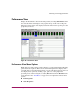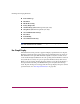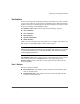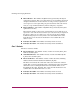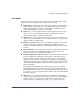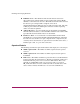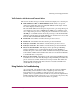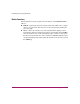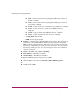FW V06.XX/HAFM SW V08.02.00 HP StorageWorks Director Element Manager User Guide (AA-RTDUC-TE, July 2004)
Table Of Contents
- Contents
- About this Guide
- Overview
- Feature Keys
- Managing the Director
- Element Manager Description
- Using the Element Manager
- Backing Up and Restoring Element Manager Data
- Monitoring and managing the Director
- Hardware View
- Port Card View
- Port List View
- Node List View
- Performance View
- FRU List View
- Port Operational States
- Link Incident Alerts
- Threshold Alerts
- Configuring the Director
- Configuring Identification
- Configuring Management Style
- Configuring Operating Parameters
- Configuring a Preferred Path
- Configuring Switch Binding
- Configuring Ports
- Configuring Port Addresses (FICON Management Style)
- Configuring an SNMP Agent
- Configuring Open Systems Management Server
- Configuring FICON Management Server
- Configuring Feature Key
- Configuring Date and Time
- Configuring Threshold Alerts
- Creating New Alerts
- Figure 49: Configure Threshold Alert(s) dialog box
- Figure 50: New Threshold Alerts dialog box - first screen
- Figure 51: New Threshold Alerts dialog box - second screen
- Figure 52: New Threshold Alerts dialog box - third screen
- Figure 53: New Threshold Alerts dialog box - summary screen
- Figure 54: Configure Threshold Alerts dialog box - alert activated
- Modifying Alerts
- Activating or Deactivating Alerts
- Deleting Alerts
- Creating New Alerts
- Configuring Open Trunking
- Exporting the Configuration Report
- Enabling Embedded Web Server
- Enabling Telnet
- Backing Up and Restoring Configuration Data
- Using Logs
- Using Maintenance Features
- Optional Features
- Information and Error Messages
- Index
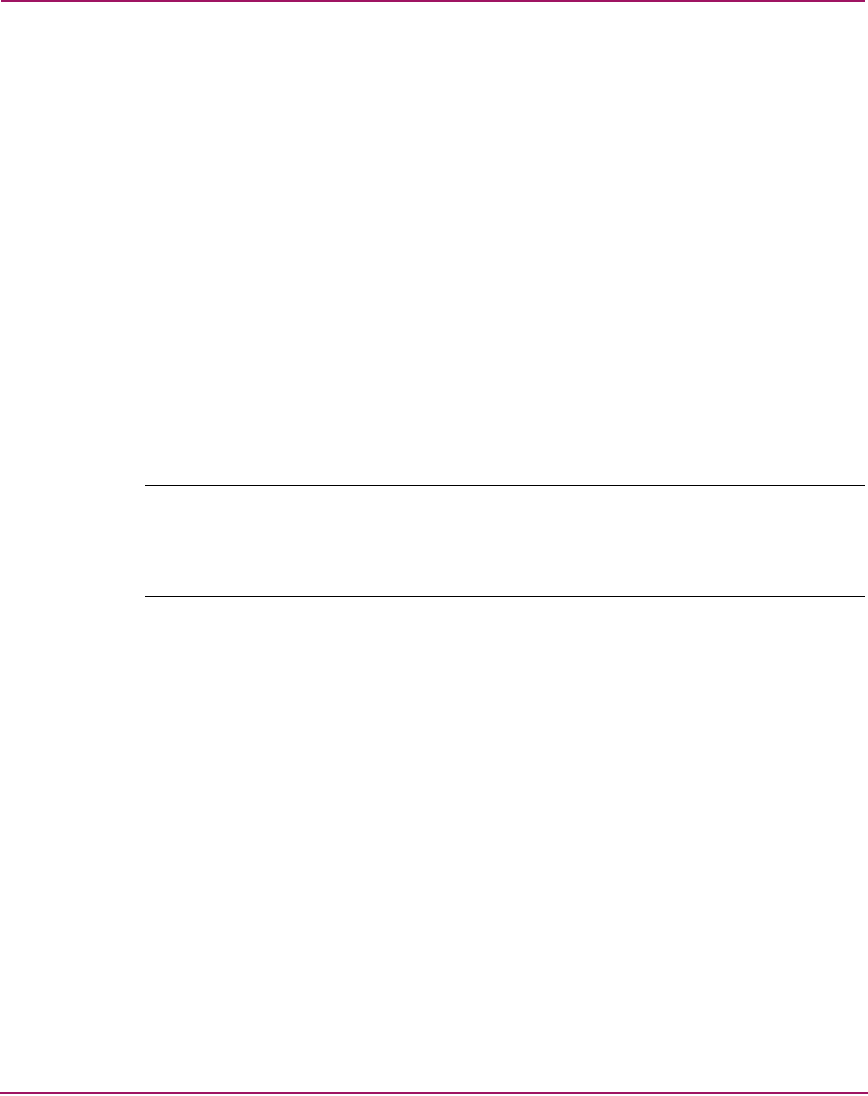
Monitoring and managing the Director
101Director Element Manager User Guide
Port Statistics
To choose and display more detailed performance information for a port, click the
port’s bar graph. The bar graph for that port highlights with a darker background,
and the lower portion of the Performance View panel displays the statistics values
for the port’s number and the WWN decoding.
The Statistics Values tables include values for the following categories:
■ Class 2 Statistics
■ Class 3 Statistics
■ Error Statistics
■ Operational Statistics
■ Traffic Statistics
Click a category in the left frame of the statistics area to display only statistics for
that category or click All to display values for all categories.
Note: There are not thresholds for these values. You may determine that a problem
exists by the rate that the value changes. For example, low BB_Credit can occur if data
is sent to a device faster than it can consume the frames. This can backup into ISLs
causing degraded performance.
The Statistics Values tables contain statistics in the following groups. To refresh
tables with the latest data, click Refresh on the upper right portion of the
Statistics Values panel or click the port’s bar graph. Clear all counters for all
users using Clear.
Class 2 Statistics
The Class 2 statistics include:
■ Received Frames—The number of Class 2 frames received by this F_Port
from its attached N_Port.
■ Transmitted Frames—The number of Class 2 frames transmitted by this
F_Port to its attached N_Port.