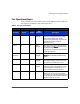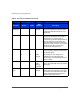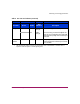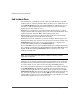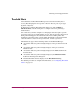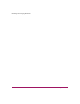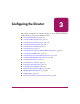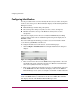FW V06.XX/HAFM SW V08.02.00 HP StorageWorks Director Element Manager User Guide (AA-RTDUC-TE, July 2004)
Table Of Contents
- Contents
- About this Guide
- Overview
- Feature Keys
- Managing the Director
- Element Manager Description
- Using the Element Manager
- Backing Up and Restoring Element Manager Data
- Monitoring and managing the Director
- Hardware View
- Port Card View
- Port List View
- Node List View
- Performance View
- FRU List View
- Port Operational States
- Link Incident Alerts
- Threshold Alerts
- Configuring the Director
- Configuring Identification
- Configuring Management Style
- Configuring Operating Parameters
- Configuring a Preferred Path
- Configuring Switch Binding
- Configuring Ports
- Configuring Port Addresses (FICON Management Style)
- Configuring an SNMP Agent
- Configuring Open Systems Management Server
- Configuring FICON Management Server
- Configuring Feature Key
- Configuring Date and Time
- Configuring Threshold Alerts
- Creating New Alerts
- Figure 49: Configure Threshold Alert(s) dialog box
- Figure 50: New Threshold Alerts dialog box - first screen
- Figure 51: New Threshold Alerts dialog box - second screen
- Figure 52: New Threshold Alerts dialog box - third screen
- Figure 53: New Threshold Alerts dialog box - summary screen
- Figure 54: Configure Threshold Alerts dialog box - alert activated
- Modifying Alerts
- Activating or Deactivating Alerts
- Deleting Alerts
- Creating New Alerts
- Configuring Open Trunking
- Exporting the Configuration Report
- Enabling Embedded Web Server
- Enabling Telnet
- Backing Up and Restoring Configuration Data
- Using Logs
- Using Maintenance Features
- Optional Features
- Information and Error Messages
- Index
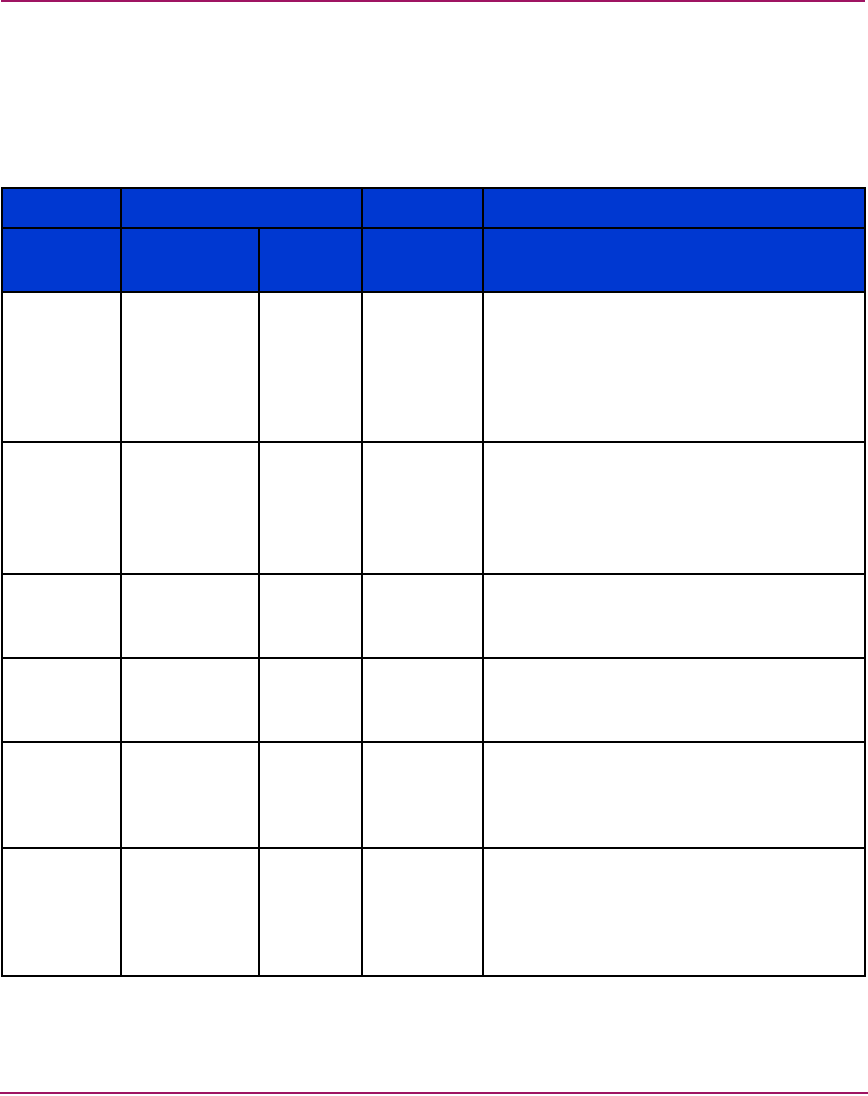
Monitoring and managing the Director
109Director Element Manager User Guide
Port Operational States
Table 4 describes the port operational states and the LED and attention indicators
that display in the Hardware View and Port List View.
Table 4: Port states and indicators
Port Indicators
Port State Green Amber
Alert
Indicator
1
Description
Beaconing Off or On Blink Yellow
Triangle
The port is beaconing. The amber port LED
blinks once every two seconds to enable
users to find a specific port. Enable
beaconing through the port’s menu on the
Port Card View, Port List View, or
Performance View.
Inactive Off Off Yellow
Triangle
The switch port is inactive. Reasons for this
state display in the Reason field of the Port
Properties dialog box.
Note that if port optics have also failed, the
amber LED will be on.
Invalid
Attachment
On Off Yellow
Triangle
The reasons for this state display in the
Reason field of the Port Properties dialog
box.
Link Incident Off Off Yellow
Triangle
A link incident occurred on the port. The
status symbol displays in the Port List View,
Port Card View, and Hardware View.
Link Reset Off Off Yellow
Triangle
The director and the attached device are
performing a link reset operation to recover
the link connection. Ordinarily, this is a
transient state that should not persist.
No Light Off Off None No signal (light) is being received on the
director port. This is a normal condition
when there is no cable plugged into the port
or when the power of the device attached to
the other end of the link is off.