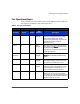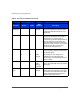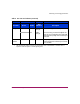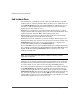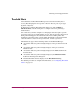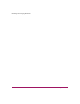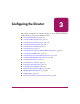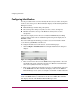FW V06.XX/HAFM SW V08.02.00 HP StorageWorks Director Element Manager User Guide (AA-RTDUC-TE, July 2004)
Table Of Contents
- Contents
- About this Guide
- Overview
- Feature Keys
- Managing the Director
- Element Manager Description
- Using the Element Manager
- Backing Up and Restoring Element Manager Data
- Monitoring and managing the Director
- Hardware View
- Port Card View
- Port List View
- Node List View
- Performance View
- FRU List View
- Port Operational States
- Link Incident Alerts
- Threshold Alerts
- Configuring the Director
- Configuring Identification
- Configuring Management Style
- Configuring Operating Parameters
- Configuring a Preferred Path
- Configuring Switch Binding
- Configuring Ports
- Configuring Port Addresses (FICON Management Style)
- Configuring an SNMP Agent
- Configuring Open Systems Management Server
- Configuring FICON Management Server
- Configuring Feature Key
- Configuring Date and Time
- Configuring Threshold Alerts
- Creating New Alerts
- Figure 49: Configure Threshold Alert(s) dialog box
- Figure 50: New Threshold Alerts dialog box - first screen
- Figure 51: New Threshold Alerts dialog box - second screen
- Figure 52: New Threshold Alerts dialog box - third screen
- Figure 53: New Threshold Alerts dialog box - summary screen
- Figure 54: Configure Threshold Alerts dialog box - alert activated
- Modifying Alerts
- Activating or Deactivating Alerts
- Deleting Alerts
- Creating New Alerts
- Configuring Open Trunking
- Exporting the Configuration Report
- Enabling Embedded Web Server
- Enabling Telnet
- Backing Up and Restoring Configuration Data
- Using Logs
- Using Maintenance Features
- Optional Features
- Information and Error Messages
- Index
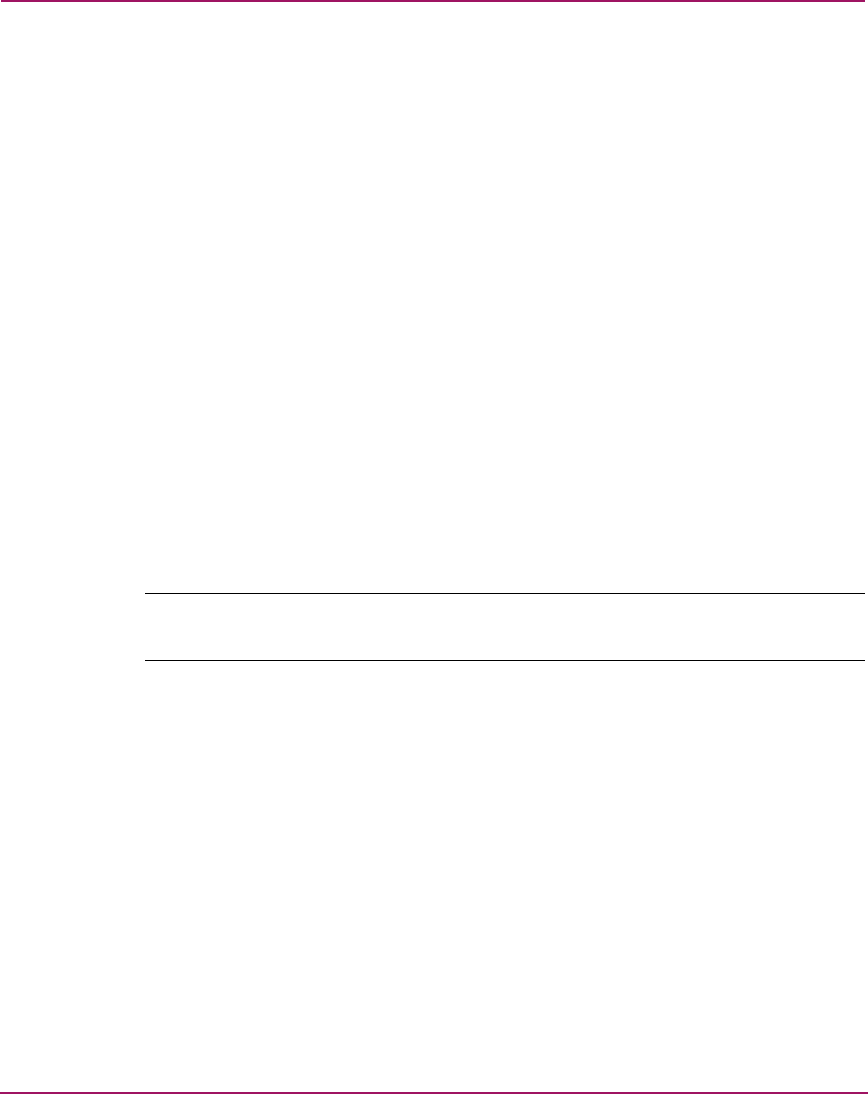
Monitoring and managing the Director
112 Director Element Manager User Guide
Link Incident Alerts
A link incident is a problem detected on a fiber-optic link, like the loss of light,
invalid sequences, and other problems. When a problem occurs, a LIN alert is sent
to the Link Incident Log in the director ElementManager. LIN alerts warn you
that there is a link incident being detected through a port connection that may
require operator intervention to correct.
If LIN alerts are enabled for a port in the Configure Ports dialog box, a yellow
triangle (attention indicator) displays by the port connector in the Hardware View
and Port Card View and in the Alert column in the Port List View.
Double-clicking on the port in the Port Card View and Port List View with the
yellow triangle displays the Port Properties dialog box.
If LIN alerts have been enabled for a port in the Configure Ports dialog box, the
Port Properties dialog box contains a short description of the latest incident in the
Link Incident field. Or, if there are no active incidents, None displays. The
system writes all link incidents to the Link Incident Log.
If you enable LIN alerts for a port in the Element Manager Configure Ports dialog
box, configure e-mail notification through HAFM, and enable E-Mail Notification
through the Element Manager Maintenance menu, you will receive e-mail
notification of LIN alerts.
Note: The e-mail notification of LIN alerts is available to all users; no feature
permissions are imposed.
Although you can clear the attention indicator in the Hardware View and the alert
description in the Port Properties dialog box manually, they may also be cleared
by actions outside of your control, such as rebooting the HAFM appliance.
You can clear the link incident indicator in the Hardware View and the description
in the Link Incident field manually. To manually clear the attention indicator
(yellow triangle), right-click the port with the yellow triangle and choose Clear
Link Incident Alert(s) from the menu. In the Clear Link Incident Alert(s) dialog
box, choose the appropriate option and click OK. Be aware that clearing the
incident indicator clears it for everyone monitoring the system. If there are no link
incident alerts enabled for a port, no actions occur.