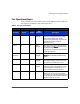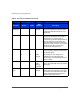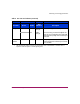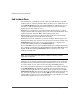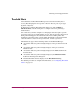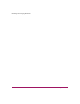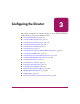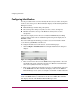FW V06.XX/HAFM SW V08.02.00 HP StorageWorks Director Element Manager User Guide (AA-RTDUC-TE, July 2004)
Table Of Contents
- Contents
- About this Guide
- Overview
- Feature Keys
- Managing the Director
- Element Manager Description
- Using the Element Manager
- Backing Up and Restoring Element Manager Data
- Monitoring and managing the Director
- Hardware View
- Port Card View
- Port List View
- Node List View
- Performance View
- FRU List View
- Port Operational States
- Link Incident Alerts
- Threshold Alerts
- Configuring the Director
- Configuring Identification
- Configuring Management Style
- Configuring Operating Parameters
- Configuring a Preferred Path
- Configuring Switch Binding
- Configuring Ports
- Configuring Port Addresses (FICON Management Style)
- Configuring an SNMP Agent
- Configuring Open Systems Management Server
- Configuring FICON Management Server
- Configuring Feature Key
- Configuring Date and Time
- Configuring Threshold Alerts
- Creating New Alerts
- Figure 49: Configure Threshold Alert(s) dialog box
- Figure 50: New Threshold Alerts dialog box - first screen
- Figure 51: New Threshold Alerts dialog box - second screen
- Figure 52: New Threshold Alerts dialog box - third screen
- Figure 53: New Threshold Alerts dialog box - summary screen
- Figure 54: Configure Threshold Alerts dialog box - alert activated
- Modifying Alerts
- Activating or Deactivating Alerts
- Deleting Alerts
- Creating New Alerts
- Configuring Open Trunking
- Exporting the Configuration Report
- Enabling Embedded Web Server
- Enabling Telnet
- Backing Up and Restoring Configuration Data
- Using Logs
- Using Maintenance Features
- Optional Features
- Information and Error Messages
- Index
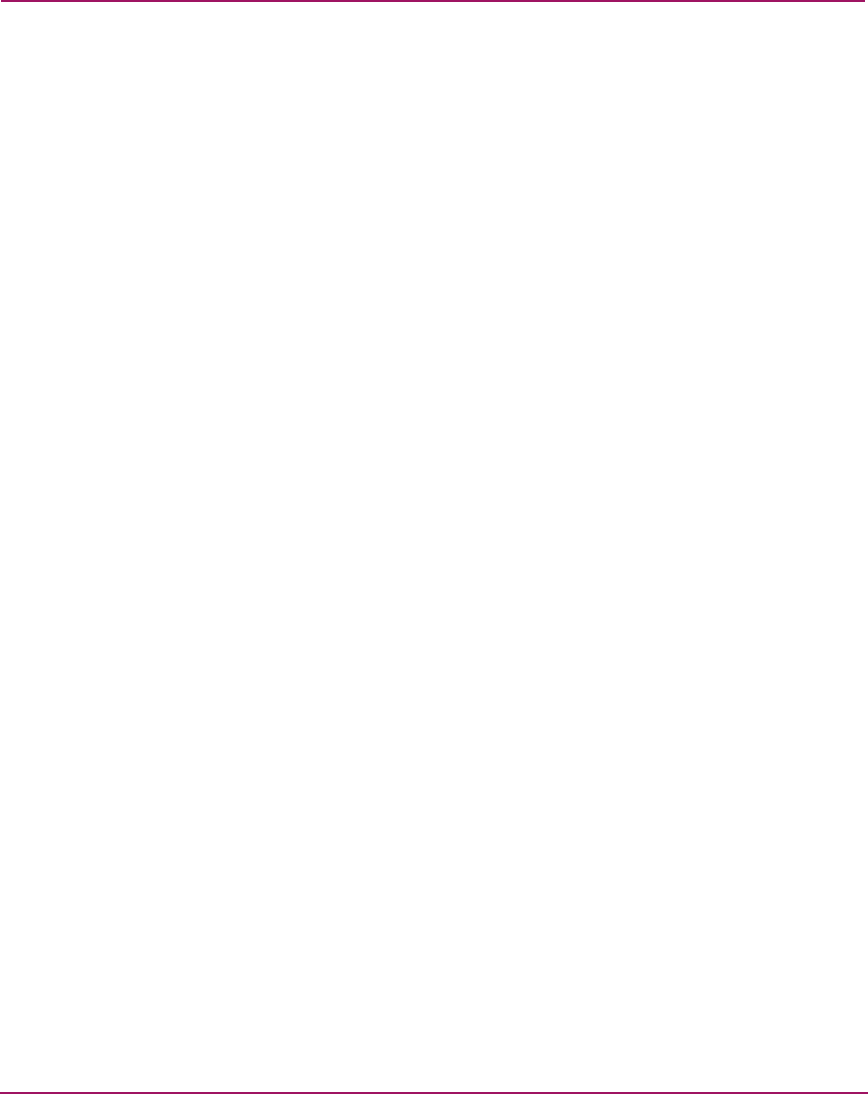
Monitoring and managing the Director
113Director Element Manager User Guide
Threshold Alerts
A threshold alert notifies Element Manager users when the transmit (Tx) or
receive (Rx) throughput reaches specific values for director ports or port types
(E_Ports or F_Ports).
To display the Configure Threshold Alerts dialog box, click Configure >
Threshold Alerts. Use this dialog box to configure criteria for generating a
threshold alert.
One criteria that you must configure is a throughput value that equals a specific
percentage of the port’s total throughput capacity. You also provide a time interval
during which throughput is measured and a time interval during which that
throughput value must remain constant. When throughput reaches the threshold
value and remains constant for the specified time, an alert is generated.
Threshold alerts appear in the following manner in the Element Manager:
■ An attention indicator (yellow triangle) displays on the port in the Port Card
View.
■ An attention indicator (yellow triangle) displays on the port card in the
Hardware View.
■ An attention indicator (yellow triangle) displays in the Alert column in the
Port List View.
■ An attention indicator (yellow triangle) displays by the Threshold Alerts
field in the Port Properties dialog box.
■ Detailed threshold alert data displays in the Threshold Alert Log.
For detailed procedures to configure threshold alerts, see “Configuring Threshold
Alerts” on page 155.