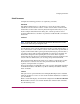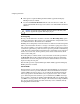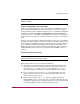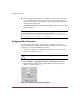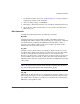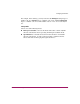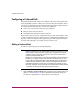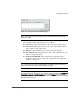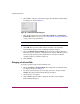FW V06.XX/HAFM SW V08.02.00 HP StorageWorks Director Element Manager User Guide (AA-RTDUC-TE, July 2004)
Table Of Contents
- Contents
- About this Guide
- Overview
- Feature Keys
- Managing the Director
- Element Manager Description
- Using the Element Manager
- Backing Up and Restoring Element Manager Data
- Monitoring and managing the Director
- Hardware View
- Port Card View
- Port List View
- Node List View
- Performance View
- FRU List View
- Port Operational States
- Link Incident Alerts
- Threshold Alerts
- Configuring the Director
- Configuring Identification
- Configuring Management Style
- Configuring Operating Parameters
- Configuring a Preferred Path
- Configuring Switch Binding
- Configuring Ports
- Configuring Port Addresses (FICON Management Style)
- Configuring an SNMP Agent
- Configuring Open Systems Management Server
- Configuring FICON Management Server
- Configuring Feature Key
- Configuring Date and Time
- Configuring Threshold Alerts
- Creating New Alerts
- Figure 49: Configure Threshold Alert(s) dialog box
- Figure 50: New Threshold Alerts dialog box - first screen
- Figure 51: New Threshold Alerts dialog box - second screen
- Figure 52: New Threshold Alerts dialog box - third screen
- Figure 53: New Threshold Alerts dialog box - summary screen
- Figure 54: Configure Threshold Alerts dialog box - alert activated
- Modifying Alerts
- Activating or Deactivating Alerts
- Deleting Alerts
- Creating New Alerts
- Configuring Open Trunking
- Exporting the Configuration Report
- Enabling Embedded Web Server
- Enabling Telnet
- Backing Up and Restoring Configuration Data
- Using Logs
- Using Maintenance Features
- Optional Features
- Information and Error Messages
- Index
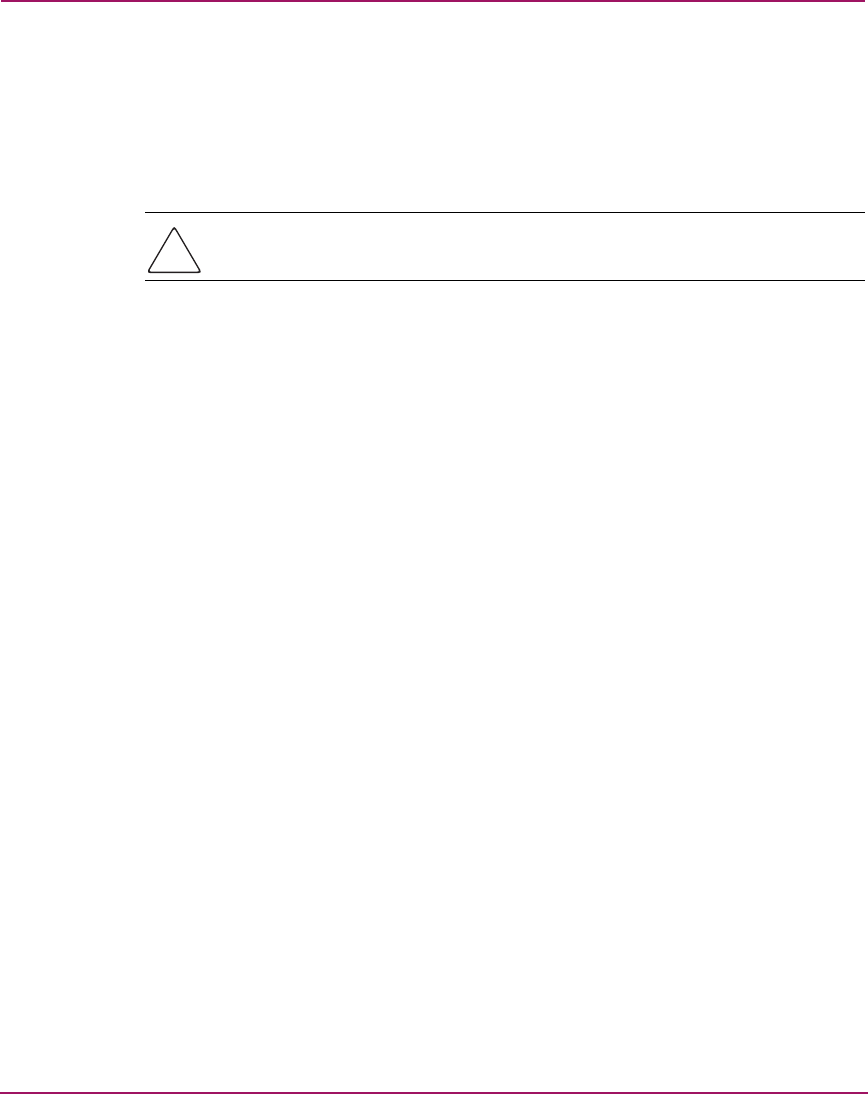
Configuring the Director
120 Director Element Manager User Guide
■ This option is required if Enterprise Fabric Mode (optional SANtegrity
Binding feature) is enabled.
■ If you enable Insistent Domain while the switch or director is online, the
preferred domain ID will change to the current active domain ID if the IDs are
different.
Caution: If a director with a duplicate domain ID exists in the fabric, both
directors' E_Ports will segment when they try to join.
Rerouting Delay
Placing a check mark in the check box to the left of the Rerouting Delay option
enables rerouting delay. This option is only applicable if the configured director is
in a multiswitch fabric. The default state is disabled.
Enabling the rerouting delay ensures that frames are delivered in order through the
fabric to their destination. If there is a change to the fabric topology that creates a
new path (for example, a new switch is added to the fabric), frames may be routed
over this new path if its hop count is less than a previous path with a minimum hop
count. This may result in frames being delivered to a destination out of order since
frames sent over the new, shorter path may arrive ahead of older frames still in
route over the older path.
If rerouting delay is enabled, traffic ceases in the fabric for the time specified in
the E_D_TOV field of the Configure Fabric Parameters dialog box. This delay
allows frames sent on the old path to exit to their destination before new frames
begin traversing the new path.
Note that this option is required if Enterprise Fabric Mode (optional SANtegrity
Binding feature) is enabled.
Domain RSCNs
Domain register for state change notifications (domain RSCNs) are sent between
end devices in a fabric to provide additional connection information to host bus
adapters (HBA) and storage devices. As an example, this information might be
that a logical path has been broken because of a physical event, such as a fiber
optic cable being disconnected from a port. Consult with your HBA and storage
device vendor to determine if enabling domain RSCNs will cause problems with
your HBA or storage products. For example, some hardware bus adapters (HBAs)
may log out, then log back into the fabric when they receive an RSCN, thereby
disrupting Fibre Channel traffic.