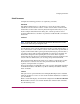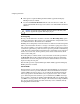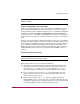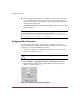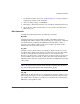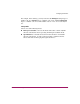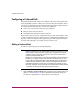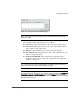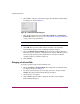FW V06.XX/HAFM SW V08.02.00 HP StorageWorks Director Element Manager User Guide (AA-RTDUC-TE, July 2004)
Table Of Contents
- Contents
- About this Guide
- Overview
- Feature Keys
- Managing the Director
- Element Manager Description
- Using the Element Manager
- Backing Up and Restoring Element Manager Data
- Monitoring and managing the Director
- Hardware View
- Port Card View
- Port List View
- Node List View
- Performance View
- FRU List View
- Port Operational States
- Link Incident Alerts
- Threshold Alerts
- Configuring the Director
- Configuring Identification
- Configuring Management Style
- Configuring Operating Parameters
- Configuring a Preferred Path
- Configuring Switch Binding
- Configuring Ports
- Configuring Port Addresses (FICON Management Style)
- Configuring an SNMP Agent
- Configuring Open Systems Management Server
- Configuring FICON Management Server
- Configuring Feature Key
- Configuring Date and Time
- Configuring Threshold Alerts
- Creating New Alerts
- Figure 49: Configure Threshold Alert(s) dialog box
- Figure 50: New Threshold Alerts dialog box - first screen
- Figure 51: New Threshold Alerts dialog box - second screen
- Figure 52: New Threshold Alerts dialog box - third screen
- Figure 53: New Threshold Alerts dialog box - summary screen
- Figure 54: Configure Threshold Alerts dialog box - alert activated
- Modifying Alerts
- Activating or Deactivating Alerts
- Deleting Alerts
- Creating New Alerts
- Configuring Open Trunking
- Exporting the Configuration Report
- Enabling Embedded Web Server
- Enabling Telnet
- Backing Up and Restoring Configuration Data
- Using Logs
- Using Maintenance Features
- Optional Features
- Information and Error Messages
- Index
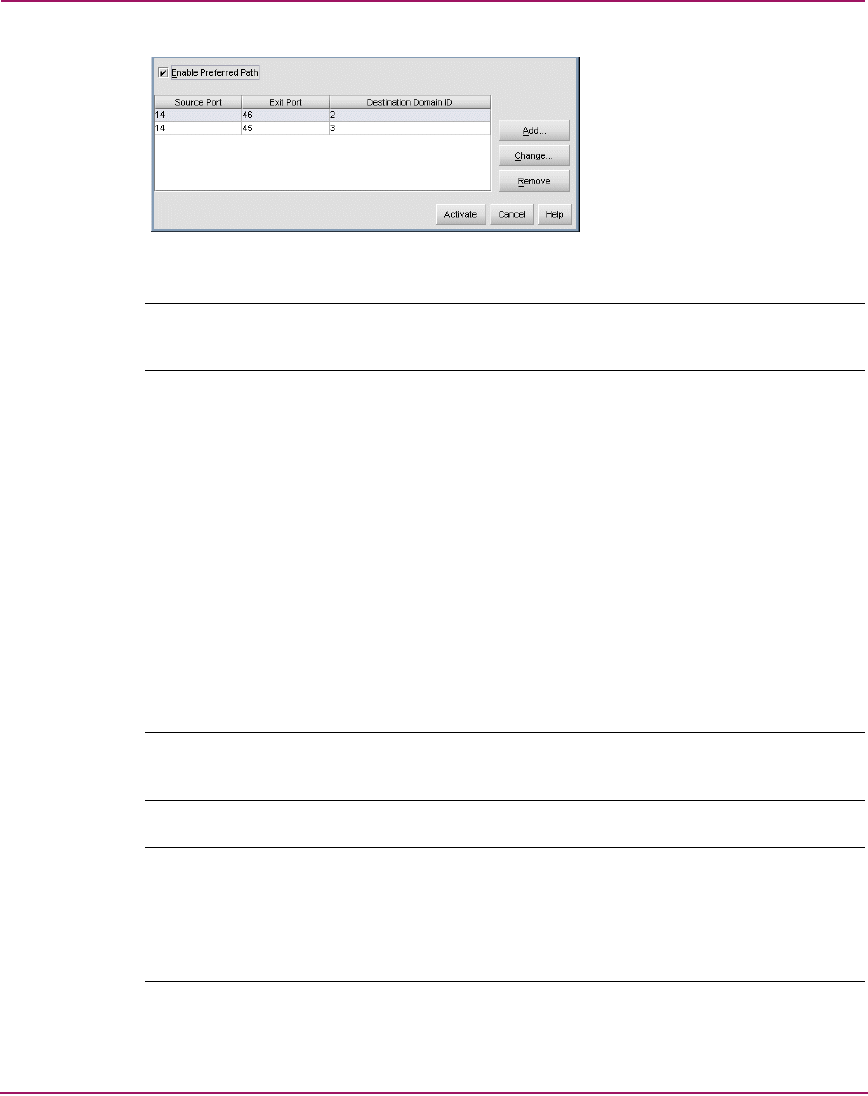
Configuring the Director
127Director Element Manager User Guide
Figure 34: Configure Preferred Paths dialog box
Note: Some columns may only display when the FICON Management Style feature
has been installed.
The columns included in the dialog box are as follows:
■ Source Port—This column lists the source port of the preferred path.
■ Source Addr (FICON management style only)—This column lists the
source address of the preferred path.
■ Exit Port—This column lists the exit port of the preferred path.
■ Exit Addr (FICON management style only)—This column lists the exit
address of the preferred path.
■ Destination Domain ID—This column lists the domain ID of the
destination switch or director. The range of the destination domain ID
number is 1 through 31.
Tip: You may need to configure preferred paths on multiple switches or directors to
optimize load balancing for an entire path between devices.
Note: A warning message will display if the switch or director has not been configured
for insistent domain ID. If this is the case, close the dialog box and choose Configure >
Operating Parameters > Switch Parameters. Choose the Insistent check box in the
Configure Switch Parameters dialog box. Return to the Configure Preferred Paths dialog
box and continue to step 2.