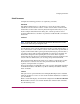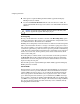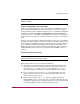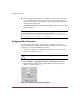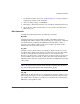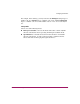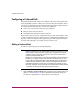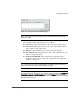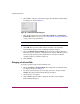FW V06.XX/HAFM SW V08.02.00 HP StorageWorks Director Element Manager User Guide (AA-RTDUC-TE, July 2004)
Table Of Contents
- Contents
- About this Guide
- Overview
- Feature Keys
- Managing the Director
- Element Manager Description
- Using the Element Manager
- Backing Up and Restoring Element Manager Data
- Monitoring and managing the Director
- Hardware View
- Port Card View
- Port List View
- Node List View
- Performance View
- FRU List View
- Port Operational States
- Link Incident Alerts
- Threshold Alerts
- Configuring the Director
- Configuring Identification
- Configuring Management Style
- Configuring Operating Parameters
- Configuring a Preferred Path
- Configuring Switch Binding
- Configuring Ports
- Configuring Port Addresses (FICON Management Style)
- Configuring an SNMP Agent
- Configuring Open Systems Management Server
- Configuring FICON Management Server
- Configuring Feature Key
- Configuring Date and Time
- Configuring Threshold Alerts
- Creating New Alerts
- Figure 49: Configure Threshold Alert(s) dialog box
- Figure 50: New Threshold Alerts dialog box - first screen
- Figure 51: New Threshold Alerts dialog box - second screen
- Figure 52: New Threshold Alerts dialog box - third screen
- Figure 53: New Threshold Alerts dialog box - summary screen
- Figure 54: Configure Threshold Alerts dialog box - alert activated
- Modifying Alerts
- Activating or Deactivating Alerts
- Deleting Alerts
- Creating New Alerts
- Configuring Open Trunking
- Exporting the Configuration Report
- Enabling Embedded Web Server
- Enabling Telnet
- Backing Up and Restoring Configuration Data
- Using Logs
- Using Maintenance Features
- Optional Features
- Information and Error Messages
- Index
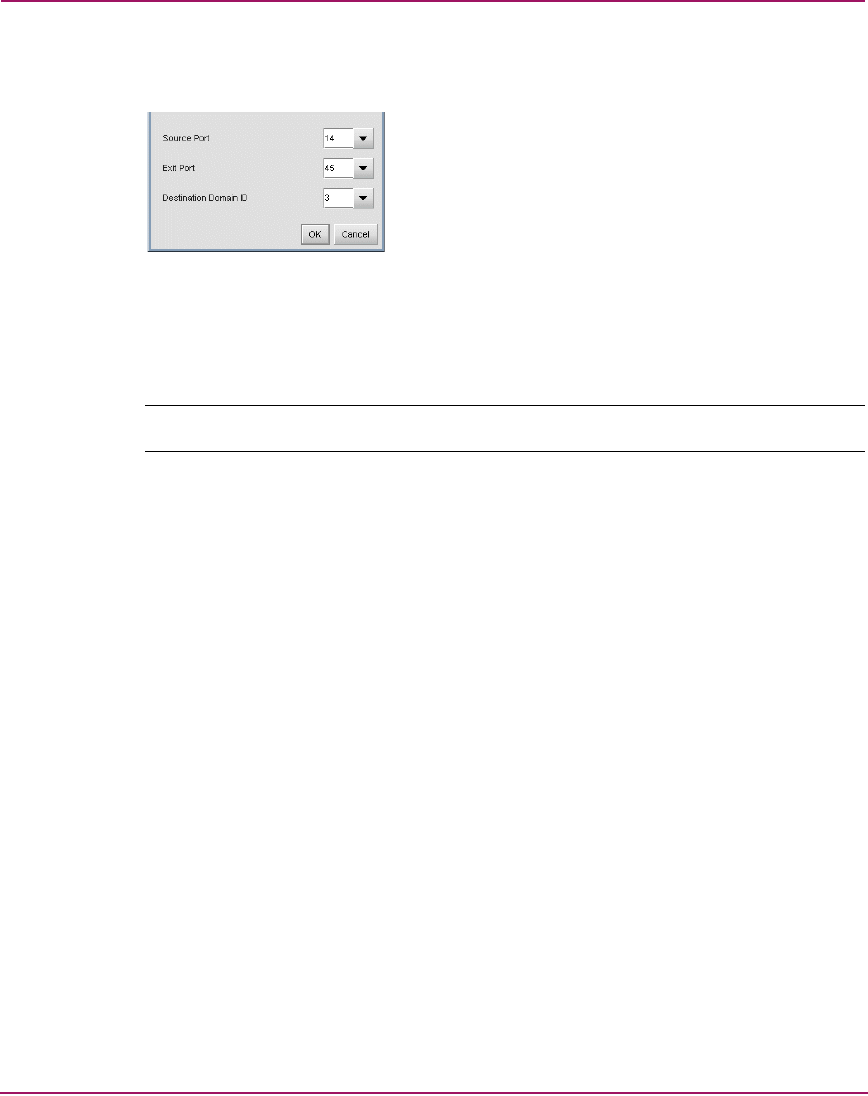
Configuring the Director
128 Director Element Manager User Guide
2. Click Add to configure a new preferred path. The Add Preferred Path dialog
box displays as shown in Figure 35.
Figure 35: Add Preferred Path dialog box
3. Click the drop-down lists for the Source Port, Exit Port, and Destination
Domain ID to make your choices. See “Exporting the Configuration Report”
on page 162 for more information.
Tip: You can also enter an exit port number for future or offline environments.
4. Click OK. The new route will be added to the table on the Configure
Preferred Paths dialog box. The configuration will be validated.
5. Choose the Enable Preferred Paths check box in the Configure Preferred
Paths dialog box to enable the configured preferred paths. When this option is
not selected, the preferred path configurations are not enforced, but the
configured paths are retained for future use.
6. Click Activate.
Changing a Preferred Path
To change a preferred path, use the following steps:
1. Choose Configure > Preferred Path. The Configure Preferred Paths dialog
box displays as shown in Figure 34.
2. To change a preferred path, choose the path you want to change and click
Change. The Change Preferred Path dialog box displays.
3. Change the data as required.
4. Click Activate. The data will be changed in the table on the Configure
Preferred Paths dialog box.