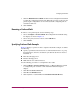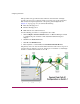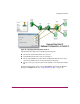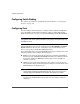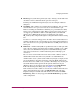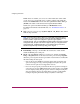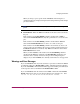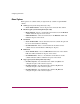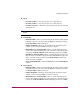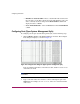FW V06.XX/HAFM SW V08.02.00 HP StorageWorks Director Element Manager User Guide (AA-RTDUC-TE, July 2004)
Table Of Contents
- Contents
- About this Guide
- Overview
- Feature Keys
- Managing the Director
- Element Manager Description
- Using the Element Manager
- Backing Up and Restoring Element Manager Data
- Monitoring and managing the Director
- Hardware View
- Port Card View
- Port List View
- Node List View
- Performance View
- FRU List View
- Port Operational States
- Link Incident Alerts
- Threshold Alerts
- Configuring the Director
- Configuring Identification
- Configuring Management Style
- Configuring Operating Parameters
- Configuring a Preferred Path
- Configuring Switch Binding
- Configuring Ports
- Configuring Port Addresses (FICON Management Style)
- Configuring an SNMP Agent
- Configuring Open Systems Management Server
- Configuring FICON Management Server
- Configuring Feature Key
- Configuring Date and Time
- Configuring Threshold Alerts
- Creating New Alerts
- Figure 49: Configure Threshold Alert(s) dialog box
- Figure 50: New Threshold Alerts dialog box - first screen
- Figure 51: New Threshold Alerts dialog box - second screen
- Figure 52: New Threshold Alerts dialog box - third screen
- Figure 53: New Threshold Alerts dialog box - summary screen
- Figure 54: Configure Threshold Alerts dialog box - alert activated
- Modifying Alerts
- Activating or Deactivating Alerts
- Deleting Alerts
- Creating New Alerts
- Configuring Open Trunking
- Exporting the Configuration Report
- Enabling Embedded Web Server
- Enabling Telnet
- Backing Up and Restoring Configuration Data
- Using Logs
- Using Maintenance Features
- Optional Features
- Information and Error Messages
- Index
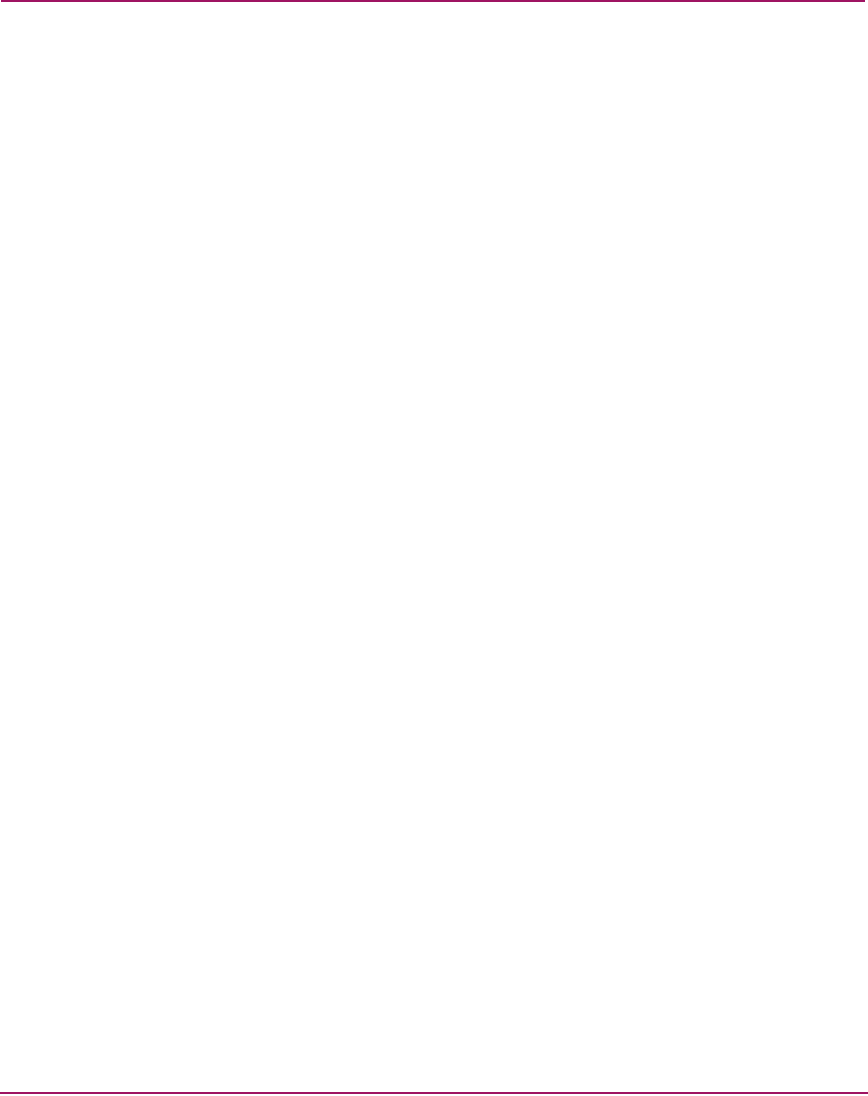
Configuring the Director
129Director Element Manager User Guide
5. Click the Enable Preferred Paths check box in the Configure Preferred Path
to enable the configured preferred paths. When this option is not selected, the
preferred path configurations are not enforced, but the configured paths are
retained for future use.
6. Click Activate.
Removing a Preferred Path
To remove a new preferred path, use the following steps:
1. Choose Configure > Preferred Path. The Configure Preferred Paths dialog
box displays as shown in Figure 34.
2. Choose the path you want to remove and click Remove.
3. Click Activate.
Specifying Preferred Path Example
Figure 36 displays a portion of a more complex SAN. In this example, we will do
the following:
■ Specify a path between the Source Device and Destination Device A, going
through Switch1, Switch 2, and Switch 3 (the desired data flow is shown as
Data Flow 1).
■ Enter data through port 14
■ Exit data through port 45
■ Make Switch 3 the destination device
Use the following procedure to accomplish the above tasks.
1. Click Configure > Preferred Path in Switch 1’s Element Manager window
to configure the path on Switch 1. The Add Preferred Path dialog box
displays.
2. Click 14 in the Source Port field.
3. Click 45 in the Exit Port field.
4. Click 3 (Switch 3’s domain ID) in the Destination Domain ID field.