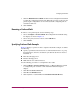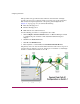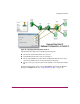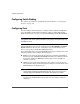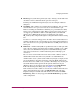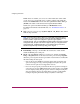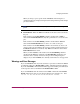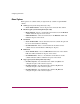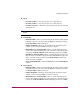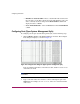FW V06.XX/HAFM SW V08.02.00 HP StorageWorks Director Element Manager User Guide (AA-RTDUC-TE, July 2004)
Table Of Contents
- Contents
- About this Guide
- Overview
- Feature Keys
- Managing the Director
- Element Manager Description
- Using the Element Manager
- Backing Up and Restoring Element Manager Data
- Monitoring and managing the Director
- Hardware View
- Port Card View
- Port List View
- Node List View
- Performance View
- FRU List View
- Port Operational States
- Link Incident Alerts
- Threshold Alerts
- Configuring the Director
- Configuring Identification
- Configuring Management Style
- Configuring Operating Parameters
- Configuring a Preferred Path
- Configuring Switch Binding
- Configuring Ports
- Configuring Port Addresses (FICON Management Style)
- Configuring an SNMP Agent
- Configuring Open Systems Management Server
- Configuring FICON Management Server
- Configuring Feature Key
- Configuring Date and Time
- Configuring Threshold Alerts
- Creating New Alerts
- Figure 49: Configure Threshold Alert(s) dialog box
- Figure 50: New Threshold Alerts dialog box - first screen
- Figure 51: New Threshold Alerts dialog box - second screen
- Figure 52: New Threshold Alerts dialog box - third screen
- Figure 53: New Threshold Alerts dialog box - summary screen
- Figure 54: Configure Threshold Alerts dialog box - alert activated
- Modifying Alerts
- Activating or Deactivating Alerts
- Deleting Alerts
- Creating New Alerts
- Configuring Open Trunking
- Exporting the Configuration Report
- Enabling Embedded Web Server
- Enabling Telnet
- Backing Up and Restoring Configuration Data
- Using Logs
- Using Maintenance Features
- Optional Features
- Information and Error Messages
- Index
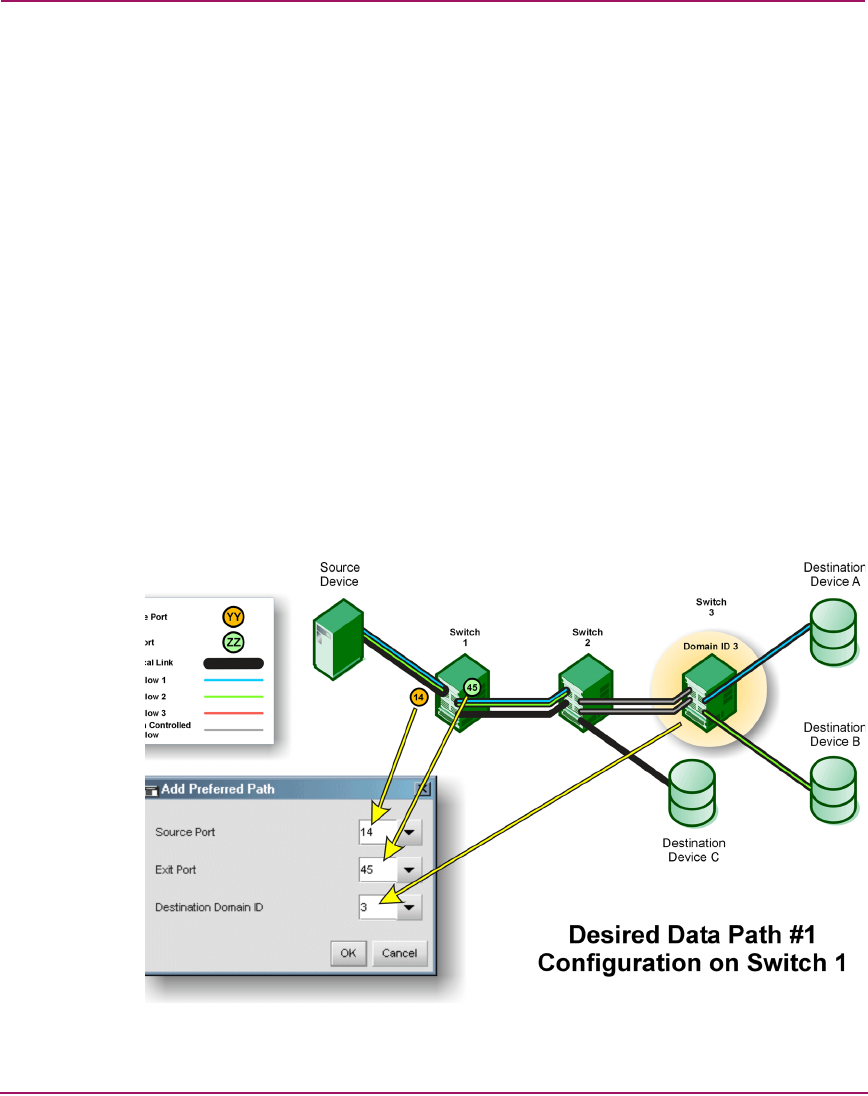
Configuring the Director
130 Director Element Manager User Guide
This procedure only specifies that data will enter and exit Switch 1 through
specific ports on its way to Switch 3. This process does not specify a Preferred
Path for data moving through Switch 2. To specify paths through Switch 2
(Figure 37, on page page 131), we will do the following:
■ Enter data through port 11
■ Exit data through port 21
■ Make Switch 3 the destination device
Use the following procedure to accomplish the above tasks:
1. Click Configure > Preferred Path in Switch 2’s Element Manager window
to configure the path on Switch 2. The Add Preferred Path dialog box
displays.
2. Click11 in the Source Port field.
3. Click 21 in the Exit Port field.
4. Enter 3 (Switch 3’s domain ID) in the Destination Domain ID field.
The primary choice for data movement will be from the Source Device in port 14
and out port 45 on Switch 1, in port 11 and out port 21 on Switch 2, and through
Switch 3 to either Destination Device A or B.
Figure 36: Specifying preferred path for switch 1