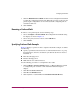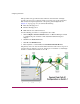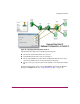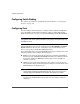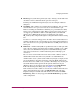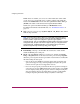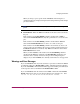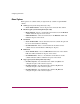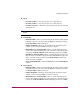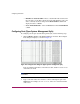FW V06.XX/HAFM SW V08.02.00 HP StorageWorks Director Element Manager User Guide (AA-RTDUC-TE, July 2004)
Table Of Contents
- Contents
- About this Guide
- Overview
- Feature Keys
- Managing the Director
- Element Manager Description
- Using the Element Manager
- Backing Up and Restoring Element Manager Data
- Monitoring and managing the Director
- Hardware View
- Port Card View
- Port List View
- Node List View
- Performance View
- FRU List View
- Port Operational States
- Link Incident Alerts
- Threshold Alerts
- Configuring the Director
- Configuring Identification
- Configuring Management Style
- Configuring Operating Parameters
- Configuring a Preferred Path
- Configuring Switch Binding
- Configuring Ports
- Configuring Port Addresses (FICON Management Style)
- Configuring an SNMP Agent
- Configuring Open Systems Management Server
- Configuring FICON Management Server
- Configuring Feature Key
- Configuring Date and Time
- Configuring Threshold Alerts
- Creating New Alerts
- Figure 49: Configure Threshold Alert(s) dialog box
- Figure 50: New Threshold Alerts dialog box - first screen
- Figure 51: New Threshold Alerts dialog box - second screen
- Figure 52: New Threshold Alerts dialog box - third screen
- Figure 53: New Threshold Alerts dialog box - summary screen
- Figure 54: Configure Threshold Alerts dialog box - alert activated
- Modifying Alerts
- Activating or Deactivating Alerts
- Deleting Alerts
- Creating New Alerts
- Configuring Open Trunking
- Exporting the Configuration Report
- Enabling Embedded Web Server
- Enabling Telnet
- Backing Up and Restoring Configuration Data
- Using Logs
- Using Maintenance Features
- Optional Features
- Information and Error Messages
- Index
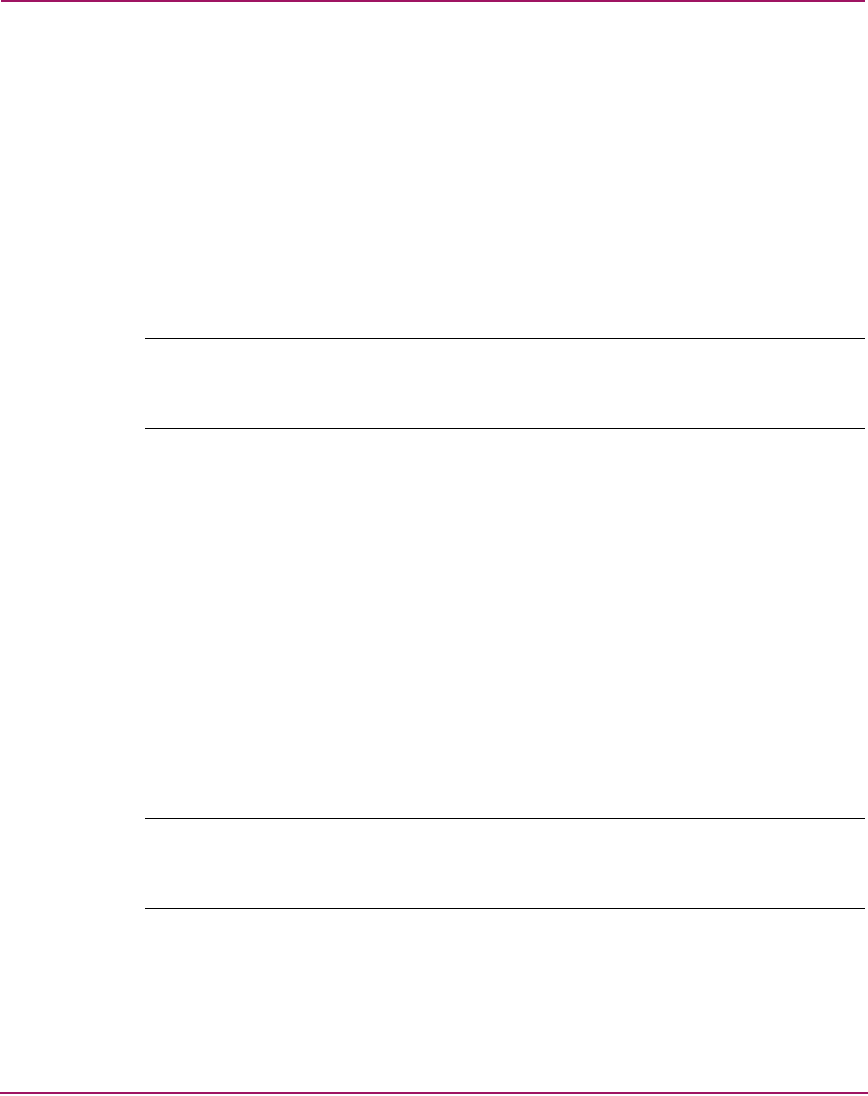
Configuring the Director
132 Director Element Manager User Guide
Configuring Switch Binding
For complete procedures on configuring this optional feature, see “SANtegrity
Features” on page 198.
Configuring Ports
Use the Configure Ports dialog box to configure names, blocked and unblocked
state, 10–100 km extended distance buffering, enable or disable link incident
(LIN) alerts for ports, port type, port speed, Port Binding, and the Bound WWN.
Note: The Configure Ports dialog box is different for FICON and Open Systems
management styles. Those options available in Open Systems management style only
are labeled as such.
The Port Binding feature must be installed before the Port Binding and Bound
WWN columns can be used. See “Configuring Open Systems Management
Server” on page 149 to install the Port Binding feature.
Port configuration data is stored in NV-RAM on the switch. Configure data in the
following columns of the Configure Ports dialog box:
■ Port #—You cannot edit this field. The physical port number, from 0-63 on
the Director 2/64, and 0-127 and 132-143 on the Director 2/140. Note that for
the Director 2/140, ports 128-131 are internal ports and not available for
external connections.
■ Name (Open Systems management style only)—Enter a name for the port.
The port names display in the Port Properties dialog box and elsewhere in the
Element Manager to identify the port.
Note: To identify port numbers for which you want to provide names, place the
mouse pointer over the ports in the Hardware View. As you move over a port, a
message displays that identifies the slot number where the port is installed.
To name ports in FICON management style, use the Configure Addresses
dialog box.