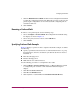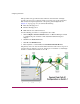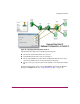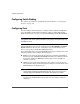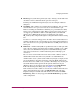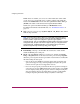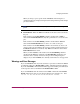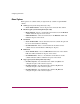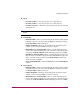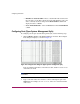FW V06.XX/HAFM SW V08.02.00 HP StorageWorks Director Element Manager User Guide (AA-RTDUC-TE, July 2004)
Table Of Contents
- Contents
- About this Guide
- Overview
- Feature Keys
- Managing the Director
- Element Manager Description
- Using the Element Manager
- Backing Up and Restoring Element Manager Data
- Monitoring and managing the Director
- Hardware View
- Port Card View
- Port List View
- Node List View
- Performance View
- FRU List View
- Port Operational States
- Link Incident Alerts
- Threshold Alerts
- Configuring the Director
- Configuring Identification
- Configuring Management Style
- Configuring Operating Parameters
- Configuring a Preferred Path
- Configuring Switch Binding
- Configuring Ports
- Configuring Port Addresses (FICON Management Style)
- Configuring an SNMP Agent
- Configuring Open Systems Management Server
- Configuring FICON Management Server
- Configuring Feature Key
- Configuring Date and Time
- Configuring Threshold Alerts
- Creating New Alerts
- Figure 49: Configure Threshold Alert(s) dialog box
- Figure 50: New Threshold Alerts dialog box - first screen
- Figure 51: New Threshold Alerts dialog box - second screen
- Figure 52: New Threshold Alerts dialog box - third screen
- Figure 53: New Threshold Alerts dialog box - summary screen
- Figure 54: Configure Threshold Alerts dialog box - alert activated
- Modifying Alerts
- Activating or Deactivating Alerts
- Deleting Alerts
- Creating New Alerts
- Configuring Open Trunking
- Exporting the Configuration Report
- Enabling Embedded Web Server
- Enabling Telnet
- Backing Up and Restoring Configuration Data
- Using Logs
- Using Maintenance Features
- Optional Features
- Information and Error Messages
- Index
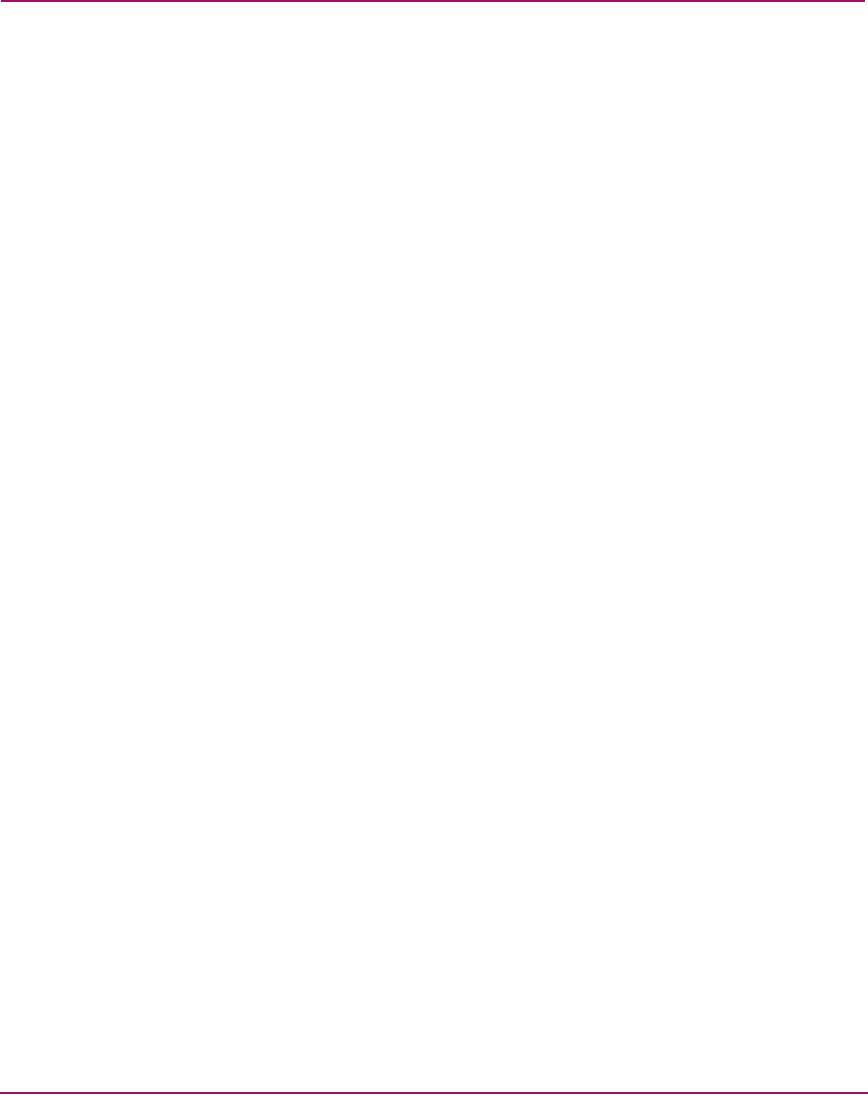
Configuring the Director
133Director Element Manager User Guide
■ Blocked (open systems management style only)—Placing a check mark in the
check boxes of this column blocks the operation of the port.
To block ports in FICON management style, use the Configure Addresses
dialog box.
■ 10-100Km—This column is for extended distance buffering. You can enable
extended distance for a port even if it is not an extended distance port.
However, enabling extended distance buffering on a port disables the ability
for the port to send broadcast traffic. When you choose this option, the port
can support up to 60 buffer-to-buffer credits (BB_Credits) to handle link
distances up to 100 km. If this option is not enabled, the port uses the
BB_Credit (1–60) configured through the Configure Fabric Parameters dialog
box.
If a device is connected and logged in to the fabric when extended distance is
enabled or disabled on the corresponding port, the switch will send OLS for 5
ms to force the device to log in again and obtain the new BB_Credit value set
for the port.
■ LIN Alerts—A link incident (LIN) is a problem detected on a fiber optic link,
such as the loss of light or invalid sequences. When a problem occurs, a LIN
alert is sent to the Link Incident Log in the switch Element Manager. LIN
alerts warn you that there is a link incident being detected through a port
connection.
Place or remove check marks in the check boxes in this column to enable or
disable link incident alerts. The factory default is to enable LIN alerts.
A link incident causes a yellow attention indicator (triangle) to display for the
port in the Hardware View, Port Card View, and in the Alert column of the
Port List View. Once a LIN occurs, you must acknowledge it by choosing the
Clear Link Incident Alert option from the right-click menu for the port
(Hardware View). A description of the alert displays in the Link Incident
field of the Port Properties dialog box (see Figure 23 on page 80).
If the check boxes in this column are not selected, no link incident indicators
display in the Hardware View. Also, the Link Incident field of the Port
Properties dialog box is blank and a link incident is recorded in the Link
Incident Log. LINs are always logged in the Link Incident Log, regardless
of the configuration.