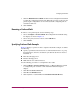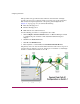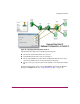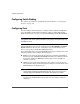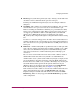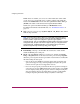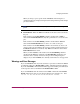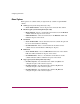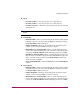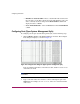FW V06.XX/HAFM SW V08.02.00 HP StorageWorks Director Element Manager User Guide (AA-RTDUC-TE, July 2004)
Table Of Contents
- Contents
- About this Guide
- Overview
- Feature Keys
- Managing the Director
- Element Manager Description
- Using the Element Manager
- Backing Up and Restoring Element Manager Data
- Monitoring and managing the Director
- Hardware View
- Port Card View
- Port List View
- Node List View
- Performance View
- FRU List View
- Port Operational States
- Link Incident Alerts
- Threshold Alerts
- Configuring the Director
- Configuring Identification
- Configuring Management Style
- Configuring Operating Parameters
- Configuring a Preferred Path
- Configuring Switch Binding
- Configuring Ports
- Configuring Port Addresses (FICON Management Style)
- Configuring an SNMP Agent
- Configuring Open Systems Management Server
- Configuring FICON Management Server
- Configuring Feature Key
- Configuring Date and Time
- Configuring Threshold Alerts
- Creating New Alerts
- Figure 49: Configure Threshold Alert(s) dialog box
- Figure 50: New Threshold Alerts dialog box - first screen
- Figure 51: New Threshold Alerts dialog box - second screen
- Figure 52: New Threshold Alerts dialog box - third screen
- Figure 53: New Threshold Alerts dialog box - summary screen
- Figure 54: Configure Threshold Alerts dialog box - alert activated
- Modifying Alerts
- Activating or Deactivating Alerts
- Deleting Alerts
- Creating New Alerts
- Configuring Open Trunking
- Exporting the Configuration Report
- Enabling Embedded Web Server
- Enabling Telnet
- Backing Up and Restoring Configuration Data
- Using Logs
- Using Maintenance Features
- Optional Features
- Information and Error Messages
- Index
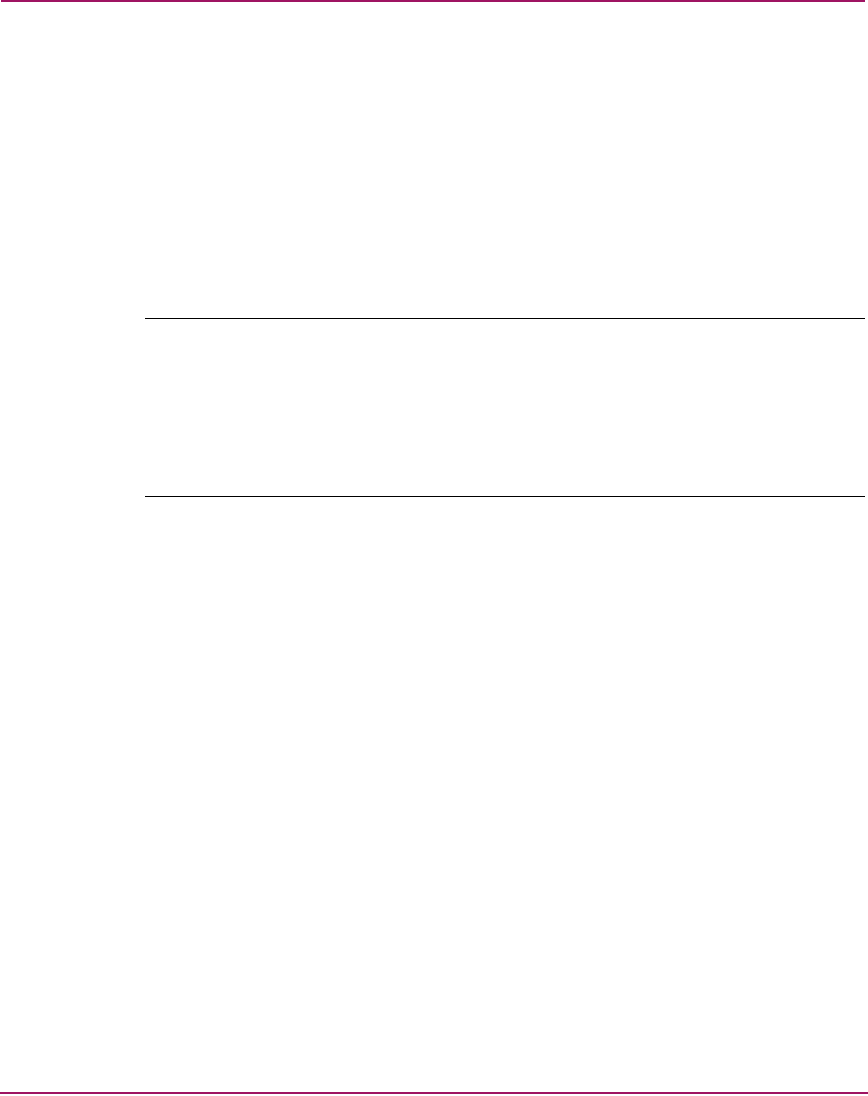
Configuring the Director
134 Director Element Manager User Guide
If LIN Alerts are enabled, you can receive e-mail notification when a LIN
occurs. To receive e-mail notification, you must configure and enable this
feature in the Maintenance menu of the StorageWorks HA-Fabric Manager
(HAFM) and enable e-mail notification through the Enable E-Mail
Notification option in the Element Manager’s Maintenance menu.
For additional information about LIN alerts, see “Link Incident Alerts” on
page 112.
■ Type—Choose each port’s type (G_Port, E_Port, or F_Port) in this column
from the drop-down list.
Note: If director firmware level is below 6.0 and FICON management style is
enabled, you cannot change port types unless the optional SANtegrity Binding
feature is installed. If ports are configured as E_Ports in Open Systems
management style, and you install SANtegrity Binding before changing to FICON
management style, the ports will remain as E_Ports when you change to FICON
management style. If SANtegrity Binding is not installed, setting a director to
FICON management style will change all E_ports to G_Ports.
■ Port Binding—Placing a check mark in the check boxes of this column
enables the Binding state of the port.
■ Speed—Click the Speed column for a specific port, and then click 2Gig,
1Gig, or Negotiate. This sets the data rate for the port. Choosing Negotiate
allows the port to negotiate the data speed with an attached device. Follow this
rule when setting the data speed:
— Only set the speed to 2Gig on ports that support this speed. If the port
optics do not support 2 Gig, a warning displays stating that the optical
transceiver in the port does not support the data rate.
— Do not set the port speed greater than the director speed. For example, if
you set the port speed to 2 Gig and the director data speed is set to 1Gig,
an error displays stating that port speeds cannot be configured at higher
data rates than the director speed. The director speed is set through the
Configure Operating Parameters dialog box (Director 2/64 only).