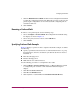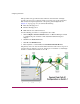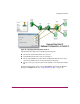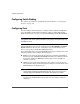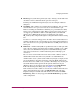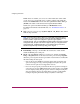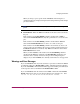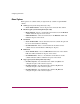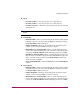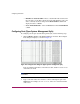FW V06.XX/HAFM SW V08.02.00 HP StorageWorks Director Element Manager User Guide (AA-RTDUC-TE, July 2004)
Table Of Contents
- Contents
- About this Guide
- Overview
- Feature Keys
- Managing the Director
- Element Manager Description
- Using the Element Manager
- Backing Up and Restoring Element Manager Data
- Monitoring and managing the Director
- Hardware View
- Port Card View
- Port List View
- Node List View
- Performance View
- FRU List View
- Port Operational States
- Link Incident Alerts
- Threshold Alerts
- Configuring the Director
- Configuring Identification
- Configuring Management Style
- Configuring Operating Parameters
- Configuring a Preferred Path
- Configuring Switch Binding
- Configuring Ports
- Configuring Port Addresses (FICON Management Style)
- Configuring an SNMP Agent
- Configuring Open Systems Management Server
- Configuring FICON Management Server
- Configuring Feature Key
- Configuring Date and Time
- Configuring Threshold Alerts
- Creating New Alerts
- Figure 49: Configure Threshold Alert(s) dialog box
- Figure 50: New Threshold Alerts dialog box - first screen
- Figure 51: New Threshold Alerts dialog box - second screen
- Figure 52: New Threshold Alerts dialog box - third screen
- Figure 53: New Threshold Alerts dialog box - summary screen
- Figure 54: Configure Threshold Alerts dialog box - alert activated
- Modifying Alerts
- Activating or Deactivating Alerts
- Deleting Alerts
- Creating New Alerts
- Configuring Open Trunking
- Exporting the Configuration Report
- Enabling Embedded Web Server
- Enabling Telnet
- Backing Up and Restoring Configuration Data
- Using Logs
- Using Maintenance Features
- Optional Features
- Information and Error Messages
- Index
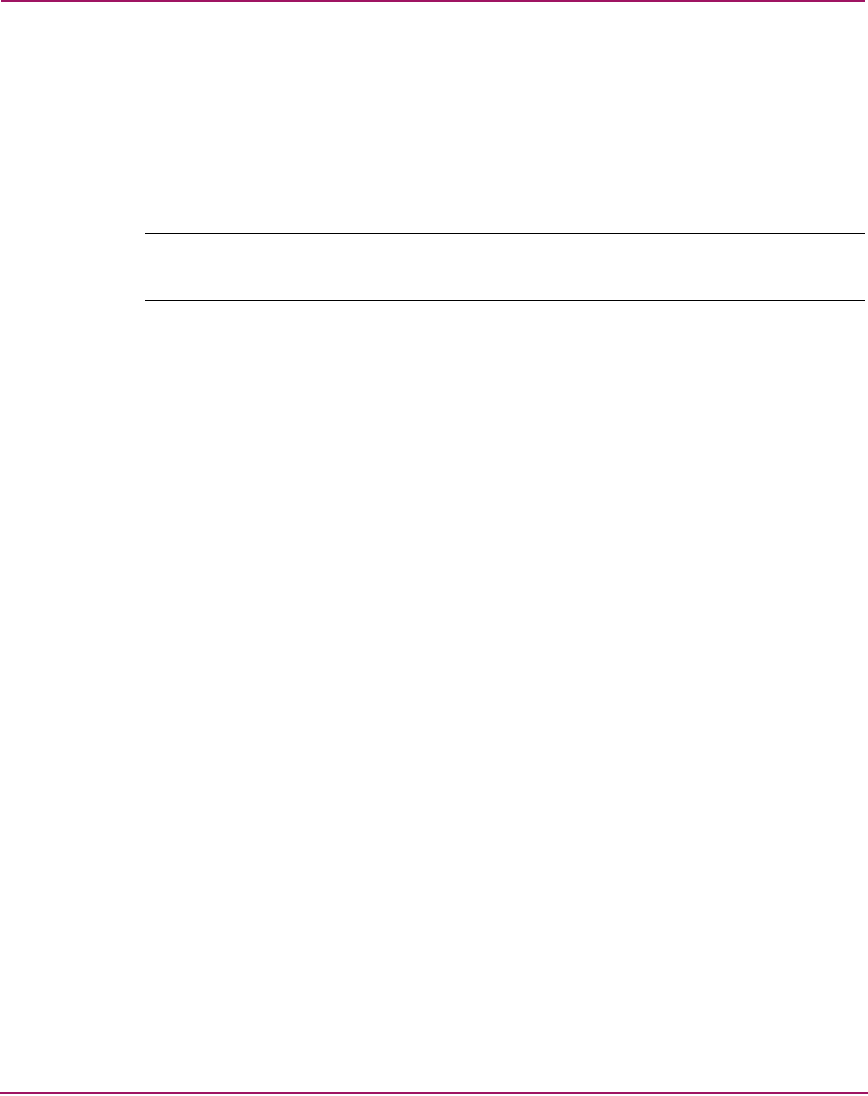
Configuring the Director
137Director Element Manager User Guide
■ Speed
— Set All To 1 Gb/sec—Sets the port optics to a 1 Gb/s data rate.
— Set All To 2 Gb/sec—Sets the port optics to a 2 Gb/s data rate.
— Set All To Negotiate—Allows the port to negotiate the data rate with the
attached device.
Note: Your director model, firmware, and port cards may not allow 2 Gb/s data
speeds.
■ Port Binding
— Bind All WWNs—Places a check mark in all check boxes in this column
and binds each port to the device with the WWN or nickname entered in
the Bound WWN column for that port.
— Unbind All WWNs—Removes check marks in all check boxes in this
column. A device with any WWN can attach to all ports.
— Bind All Ports to Attached WWN—Places a check mark in all check
boxes in this column and binds each port to the device currently attached
to that port. The Bound WWN column will display that device’s WWN.
— Bind Port to Attached WWN—Places a check mark in the check box for
the port where you clicked to display the menu. This binds that port to the
device currently attached to that port. The Bound WWN column will
display that device’s WWN.
— Clear All Bound WWNs—Clears all WWNs listed in the Bound WWN
column.
■ Bound WWN
— Bind All WWNs—Places a check mark in all check boxes in this column
and binds each port to the device with the WWN or nickname entered in
the Bound WWN column for that port.
— Unbind All WWNs—Removes check marks in all check boxes in this
column. A device with any WWN can attach to all ports.
— Bind All Ports to Attached WWN—Places a check mark in all check
boxes in this column and binds each port to the device currently attached
to that port. The Bound WWN column will display that device’s WWN.