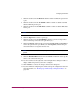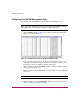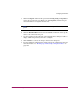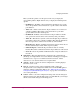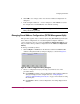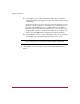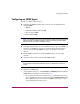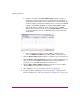FW V06.XX/HAFM SW V08.02.00 HP StorageWorks Director Element Manager User Guide (AA-RTDUC-TE, July 2004)
Table Of Contents
- Contents
- About this Guide
- Overview
- Feature Keys
- Managing the Director
- Element Manager Description
- Using the Element Manager
- Backing Up and Restoring Element Manager Data
- Monitoring and managing the Director
- Hardware View
- Port Card View
- Port List View
- Node List View
- Performance View
- FRU List View
- Port Operational States
- Link Incident Alerts
- Threshold Alerts
- Configuring the Director
- Configuring Identification
- Configuring Management Style
- Configuring Operating Parameters
- Configuring a Preferred Path
- Configuring Switch Binding
- Configuring Ports
- Configuring Port Addresses (FICON Management Style)
- Configuring an SNMP Agent
- Configuring Open Systems Management Server
- Configuring FICON Management Server
- Configuring Feature Key
- Configuring Date and Time
- Configuring Threshold Alerts
- Creating New Alerts
- Figure 49: Configure Threshold Alert(s) dialog box
- Figure 50: New Threshold Alerts dialog box - first screen
- Figure 51: New Threshold Alerts dialog box - second screen
- Figure 52: New Threshold Alerts dialog box - third screen
- Figure 53: New Threshold Alerts dialog box - summary screen
- Figure 54: Configure Threshold Alerts dialog box - alert activated
- Modifying Alerts
- Activating or Deactivating Alerts
- Deleting Alerts
- Creating New Alerts
- Configuring Open Trunking
- Exporting the Configuration Report
- Enabling Embedded Web Server
- Enabling Telnet
- Backing Up and Restoring Configuration Data
- Using Logs
- Using Maintenance Features
- Optional Features
- Information and Error Messages
- Index
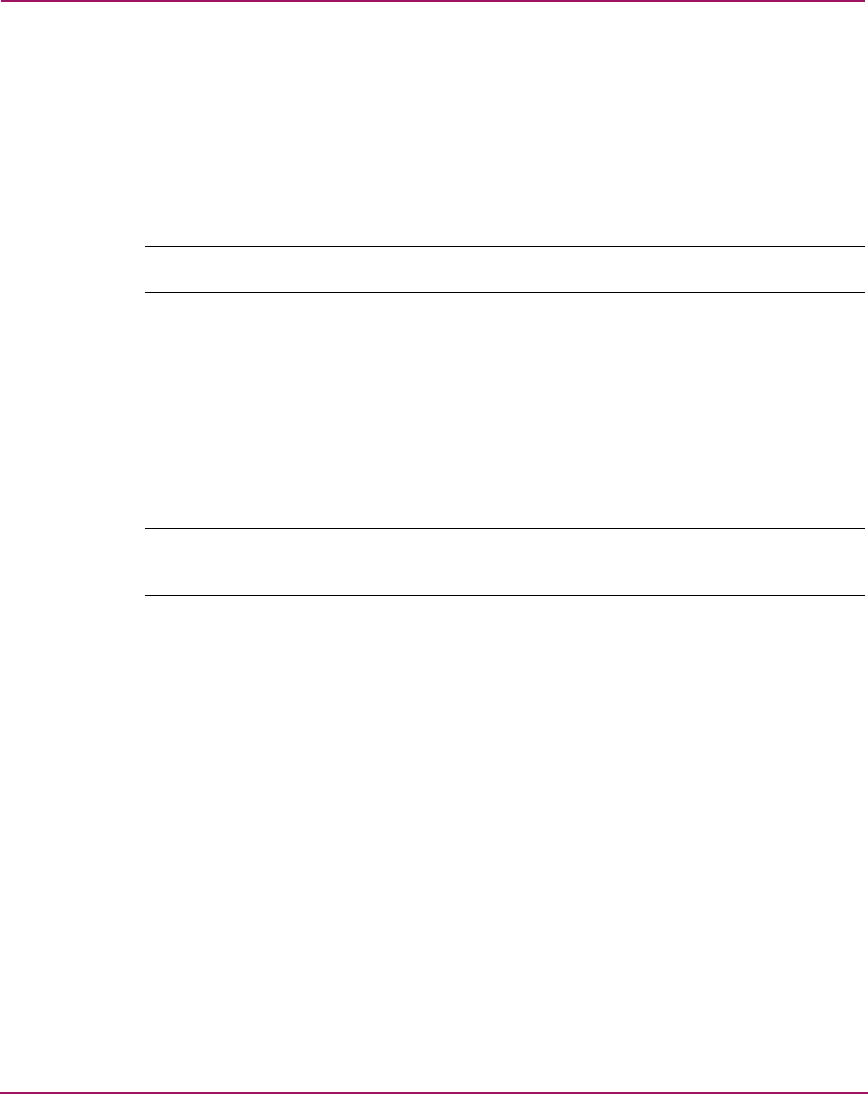
Configuring the Director
139Director Element Manager User Guide
3. Click the check box in the Blocked column to block or unblock operation for
a port.
4. Click the check box in the 10-100 km column to enable or disable extended
distance buffering for the port.
5. Click the check box in the LIN Alerts column to enable or disable LIN alerts
for the port.
Note: The factory default for LIN alerts is enabled.
6. Click the Type field to choose a port type.
7. Click the check box in the Port Binding column to prevent an unspecified
device from being connected to the port when you.
8. Click in the Speed column for the port and click 1Gig, 2Gig, or Negotiate to
set the data speed for the port. When you click Negotiate, it allows the port
and attached device to negotiate the data rate.
Note: Your director model, firmware, and port card may not allow 2 Gb/s data
speeds.
9. Click the Bound WWN field and enter the WWN or nickname of the specific
device to be connected to the port.
10. Use the scroll bar on the right side of the Configure Ports dialog box table to
display additional ports that you want to configure.
11. Click Activate to activate the changes and close the dialog box.
12. If you are finished configuring the switch, back up the configuration data. For
more information, see “Backing Up and Restoring Configuration Data” on
page 164.