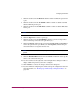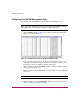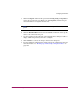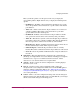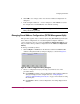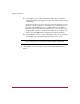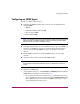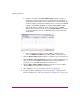FW V06.XX/HAFM SW V08.02.00 HP StorageWorks Director Element Manager User Guide (AA-RTDUC-TE, July 2004)
Table Of Contents
- Contents
- About this Guide
- Overview
- Feature Keys
- Managing the Director
- Element Manager Description
- Using the Element Manager
- Backing Up and Restoring Element Manager Data
- Monitoring and managing the Director
- Hardware View
- Port Card View
- Port List View
- Node List View
- Performance View
- FRU List View
- Port Operational States
- Link Incident Alerts
- Threshold Alerts
- Configuring the Director
- Configuring Identification
- Configuring Management Style
- Configuring Operating Parameters
- Configuring a Preferred Path
- Configuring Switch Binding
- Configuring Ports
- Configuring Port Addresses (FICON Management Style)
- Configuring an SNMP Agent
- Configuring Open Systems Management Server
- Configuring FICON Management Server
- Configuring Feature Key
- Configuring Date and Time
- Configuring Threshold Alerts
- Creating New Alerts
- Figure 49: Configure Threshold Alert(s) dialog box
- Figure 50: New Threshold Alerts dialog box - first screen
- Figure 51: New Threshold Alerts dialog box - second screen
- Figure 52: New Threshold Alerts dialog box - third screen
- Figure 53: New Threshold Alerts dialog box - summary screen
- Figure 54: Configure Threshold Alerts dialog box - alert activated
- Modifying Alerts
- Activating or Deactivating Alerts
- Deleting Alerts
- Creating New Alerts
- Configuring Open Trunking
- Exporting the Configuration Report
- Enabling Embedded Web Server
- Enabling Telnet
- Backing Up and Restoring Configuration Data
- Using Logs
- Using Maintenance Features
- Optional Features
- Information and Error Messages
- Index
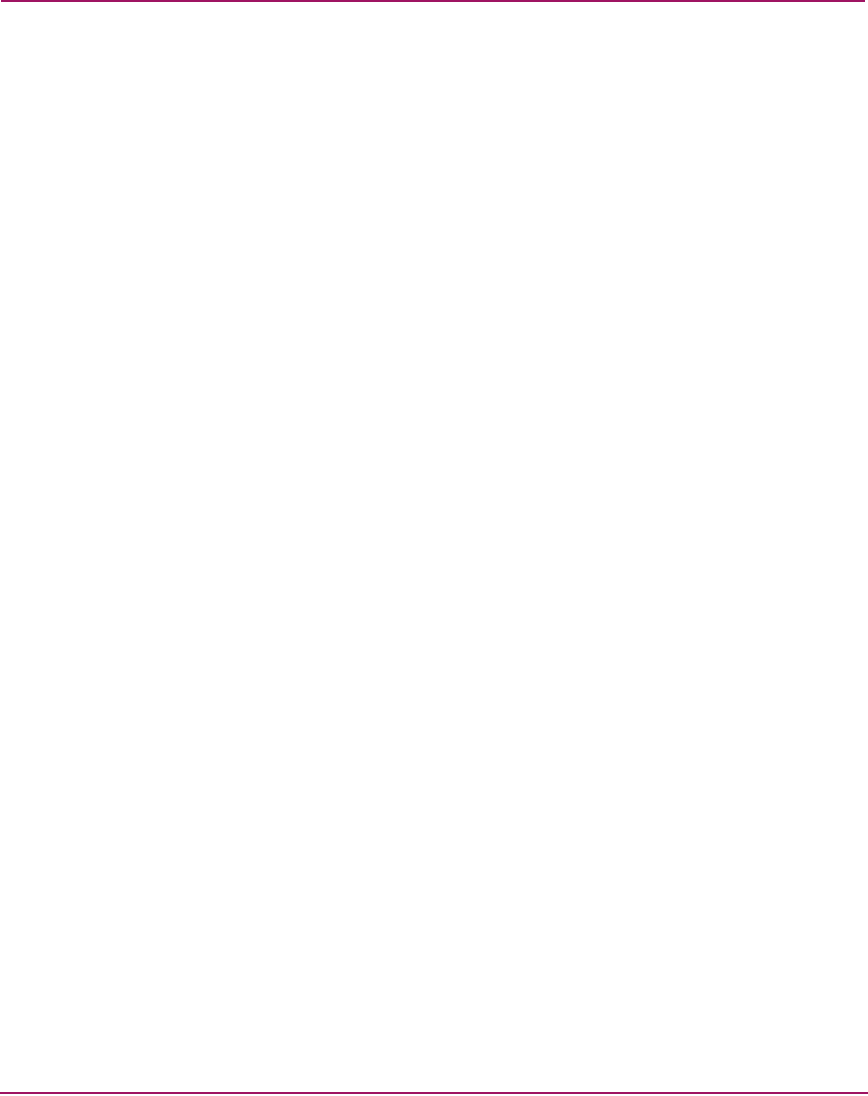
Configuring the Director
143Director Element Manager User Guide
Move your mouse pointer over the squares in the array to display the
corresponding address. Right-click the array to display the following menu
options:
— Prohibit row—Prohibits connection between all addresses in a row. In
effect, this prohibits connection between a specific address and all other
port addresses.
— Allow row—Allows connection for all port addresses on a row that are
currently prohibited. This allows connection between a port with a
specific address and other allowed ports.
— Prohibit all—Prohibits connection between all port addresses. In this
state, ports in the switch cannot connect with any other port address.
— Allow all—This allows a dynamic connection through all port addresses
from which connection is currently prohibited. The allowed attribute has
the lowest precedence and does not override any other attribute.
— Block all ports—Blocks communication between all ports. Ports that are
blocked continuously transmit offline sequences (OLS).
— Unblock all ports—Unblocks all port addresses that are currently
blocked. This allows communication from all port addresses in the switch.
— Clear all—Clears the prohibit and blocked status of all port addresses in
the switch.
■ CUP Name—This user-defined name is assigned to the control unit port
(CUP). Up to 24 alphanumeric characters allowed, including spaces, hyphens,
and underscores. A space is not allowed as the first character, and the
characters are case-sensitive. This is not a required field.
■ Activate—Click to activate the current configuration. A warning displays
before the action occurs.
■ Save As—Click to save the current configuration with a name and
description. The saved configuration will be stored on the HAFM appliance
and in the Address Configuration Library. See “Managing Stored Address
Configurations (FICON Management Style)” on page 145” for information
on accessing this library.
■ Cancel—Click to cancel the configuration settings and close the dialog box
without saving. If you click this button after you click Save As, your changes
will be saved and the dialog box will simply close.