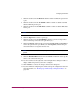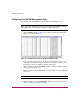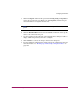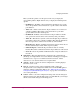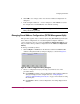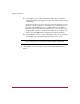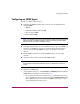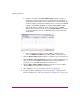FW V06.XX/HAFM SW V08.02.00 HP StorageWorks Director Element Manager User Guide (AA-RTDUC-TE, July 2004)
Table Of Contents
- Contents
- About this Guide
- Overview
- Feature Keys
- Managing the Director
- Element Manager Description
- Using the Element Manager
- Backing Up and Restoring Element Manager Data
- Monitoring and managing the Director
- Hardware View
- Port Card View
- Port List View
- Node List View
- Performance View
- FRU List View
- Port Operational States
- Link Incident Alerts
- Threshold Alerts
- Configuring the Director
- Configuring Identification
- Configuring Management Style
- Configuring Operating Parameters
- Configuring a Preferred Path
- Configuring Switch Binding
- Configuring Ports
- Configuring Port Addresses (FICON Management Style)
- Configuring an SNMP Agent
- Configuring Open Systems Management Server
- Configuring FICON Management Server
- Configuring Feature Key
- Configuring Date and Time
- Configuring Threshold Alerts
- Creating New Alerts
- Figure 49: Configure Threshold Alert(s) dialog box
- Figure 50: New Threshold Alerts dialog box - first screen
- Figure 51: New Threshold Alerts dialog box - second screen
- Figure 52: New Threshold Alerts dialog box - third screen
- Figure 53: New Threshold Alerts dialog box - summary screen
- Figure 54: Configure Threshold Alerts dialog box - alert activated
- Modifying Alerts
- Activating or Deactivating Alerts
- Deleting Alerts
- Creating New Alerts
- Configuring Open Trunking
- Exporting the Configuration Report
- Enabling Embedded Web Server
- Enabling Telnet
- Backing Up and Restoring Configuration Data
- Using Logs
- Using Maintenance Features
- Optional Features
- Information and Error Messages
- Index
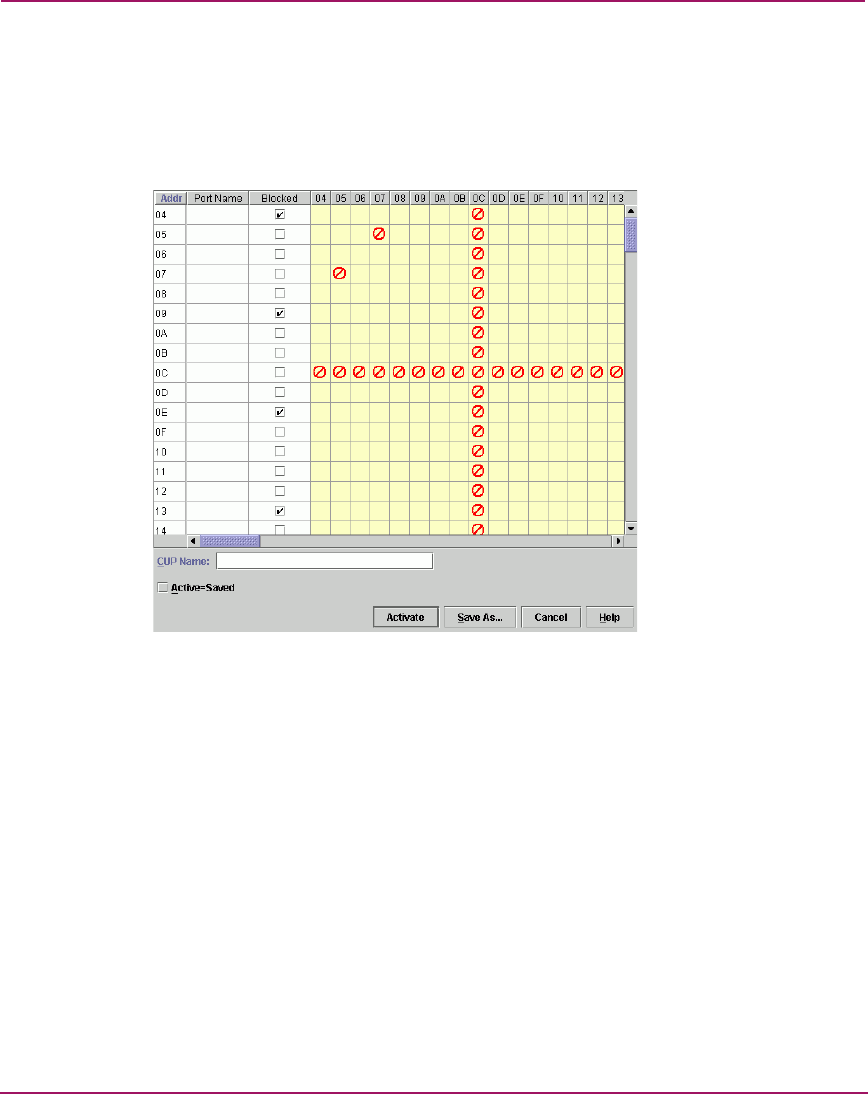
Configuring the Director
144 Director Element Manager User Guide
Configure Port Addresses Procedure
To configure, save, and activate port addresses, use the following steps:
1. Click Configure > Addresses on the menu bar, then click Active. The
Configure Addresses - “Active” dialog box displays.
Figure 41: Configure Addresses - “Active” dialog box
2. Enter information into the appropriate fields.
3. Click the squares to either prohibit or allow connections.
In Figure 41, port address 07 is prohibited from communicating with port
address 05. Also, Port OC is prohibited from communicating with all other
port addresses.
4. Click Save As to open the Save Address Configuration As dialog box.
5. Click the Port Name field and enter a name.
Names must be between 1 and 8 characters in length. Valid characters are
uppercase A–Z, 0–9, hyphen (-), and underscore (_). The name may not be
CON, AUX, COMn (where n=1-9), LPTn (where n=1-9), NUL, or PRN.
Descriptions must be between 0 and 24 characters in length. Up to 24
alphanumeric characters allowed, including spaces, hyphens, and
underscores.