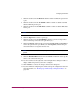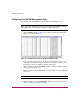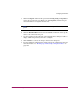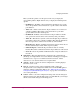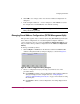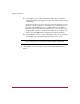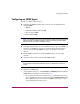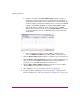FW V06.XX/HAFM SW V08.02.00 HP StorageWorks Director Element Manager User Guide (AA-RTDUC-TE, July 2004)
Table Of Contents
- Contents
- About this Guide
- Overview
- Feature Keys
- Managing the Director
- Element Manager Description
- Using the Element Manager
- Backing Up and Restoring Element Manager Data
- Monitoring and managing the Director
- Hardware View
- Port Card View
- Port List View
- Node List View
- Performance View
- FRU List View
- Port Operational States
- Link Incident Alerts
- Threshold Alerts
- Configuring the Director
- Configuring Identification
- Configuring Management Style
- Configuring Operating Parameters
- Configuring a Preferred Path
- Configuring Switch Binding
- Configuring Ports
- Configuring Port Addresses (FICON Management Style)
- Configuring an SNMP Agent
- Configuring Open Systems Management Server
- Configuring FICON Management Server
- Configuring Feature Key
- Configuring Date and Time
- Configuring Threshold Alerts
- Creating New Alerts
- Figure 49: Configure Threshold Alert(s) dialog box
- Figure 50: New Threshold Alerts dialog box - first screen
- Figure 51: New Threshold Alerts dialog box - second screen
- Figure 52: New Threshold Alerts dialog box - third screen
- Figure 53: New Threshold Alerts dialog box - summary screen
- Figure 54: Configure Threshold Alerts dialog box - alert activated
- Modifying Alerts
- Activating or Deactivating Alerts
- Deleting Alerts
- Creating New Alerts
- Configuring Open Trunking
- Exporting the Configuration Report
- Enabling Embedded Web Server
- Enabling Telnet
- Backing Up and Restoring Configuration Data
- Using Logs
- Using Maintenance Features
- Optional Features
- Information and Error Messages
- Index
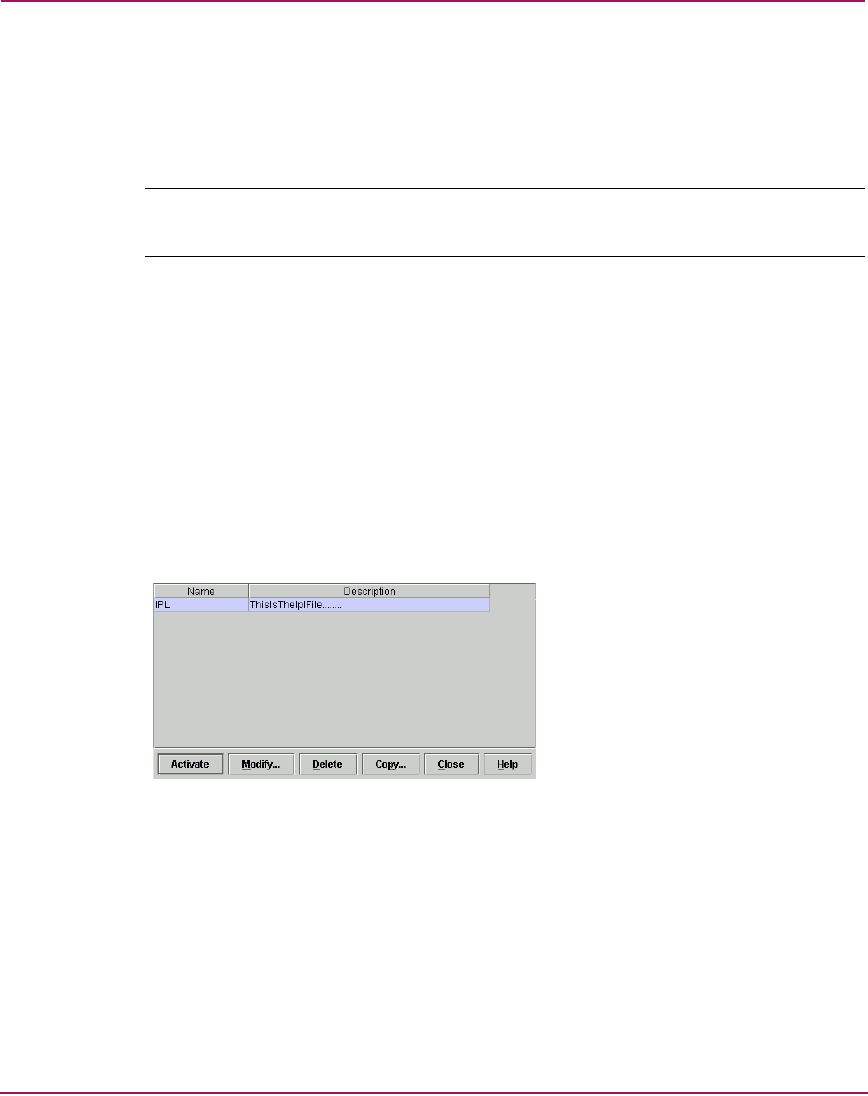
Configuring the Director
145Director Element Manager User Guide
6. Click OK to save changes and to close the Save Address Configuration As
dialog box.
7. In the Configure Addresses - “Active” dialog box, click Activate to activate
the configuration or click Cancel to close without activating.
Note: If you click Cancel after saving, your configuration will still be added to the
library without being activated.
Managing Stored Address Configurations (FICON Management Style)
This procedure applies only to a director that is using FICON Management Style.
Once address configurations are created through the Configure Addresses -
“Active” dialog box, they are saved to the Address Configuration Library. Use
this procedure to manage address configurations in the Address Configuration
Library.
To manage saved library entries:
1. Click Configure > Addresses on the menu bar and then click Stored. The
Address Configuration Library dialog box displays, as shown in Figure 42.
Figure 42: Address Configuration Library dialog box
2. Choose a configuration entry by selecting a row. Then use one of the
procedures below.
■ Click Modify to modify a stored configuration. The Configure Addresses
dialog box displays for the configuration. See “Configuring Port
Addresses (FICON Management Style)” on page 142 for details on using
this dialog box.
■ Click Delete to delete a stored configuration. A warning displays before
deletion.