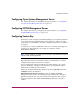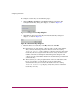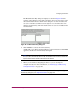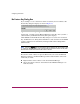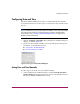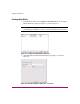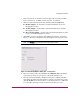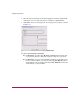FW V06.XX/HAFM SW V08.02.00 HP StorageWorks Director Element Manager User Guide (AA-RTDUC-TE, July 2004)
Table Of Contents
- Contents
- About this Guide
- Overview
- Feature Keys
- Managing the Director
- Element Manager Description
- Using the Element Manager
- Backing Up and Restoring Element Manager Data
- Monitoring and managing the Director
- Hardware View
- Port Card View
- Port List View
- Node List View
- Performance View
- FRU List View
- Port Operational States
- Link Incident Alerts
- Threshold Alerts
- Configuring the Director
- Configuring Identification
- Configuring Management Style
- Configuring Operating Parameters
- Configuring a Preferred Path
- Configuring Switch Binding
- Configuring Ports
- Configuring Port Addresses (FICON Management Style)
- Configuring an SNMP Agent
- Configuring Open Systems Management Server
- Configuring FICON Management Server
- Configuring Feature Key
- Configuring Date and Time
- Configuring Threshold Alerts
- Creating New Alerts
- Figure 49: Configure Threshold Alert(s) dialog box
- Figure 50: New Threshold Alerts dialog box - first screen
- Figure 51: New Threshold Alerts dialog box - second screen
- Figure 52: New Threshold Alerts dialog box - third screen
- Figure 53: New Threshold Alerts dialog box - summary screen
- Figure 54: Configure Threshold Alerts dialog box - alert activated
- Modifying Alerts
- Activating or Deactivating Alerts
- Deleting Alerts
- Creating New Alerts
- Configuring Open Trunking
- Exporting the Configuration Report
- Enabling Embedded Web Server
- Enabling Telnet
- Backing Up and Restoring Configuration Data
- Using Logs
- Using Maintenance Features
- Optional Features
- Information and Error Messages
- Index
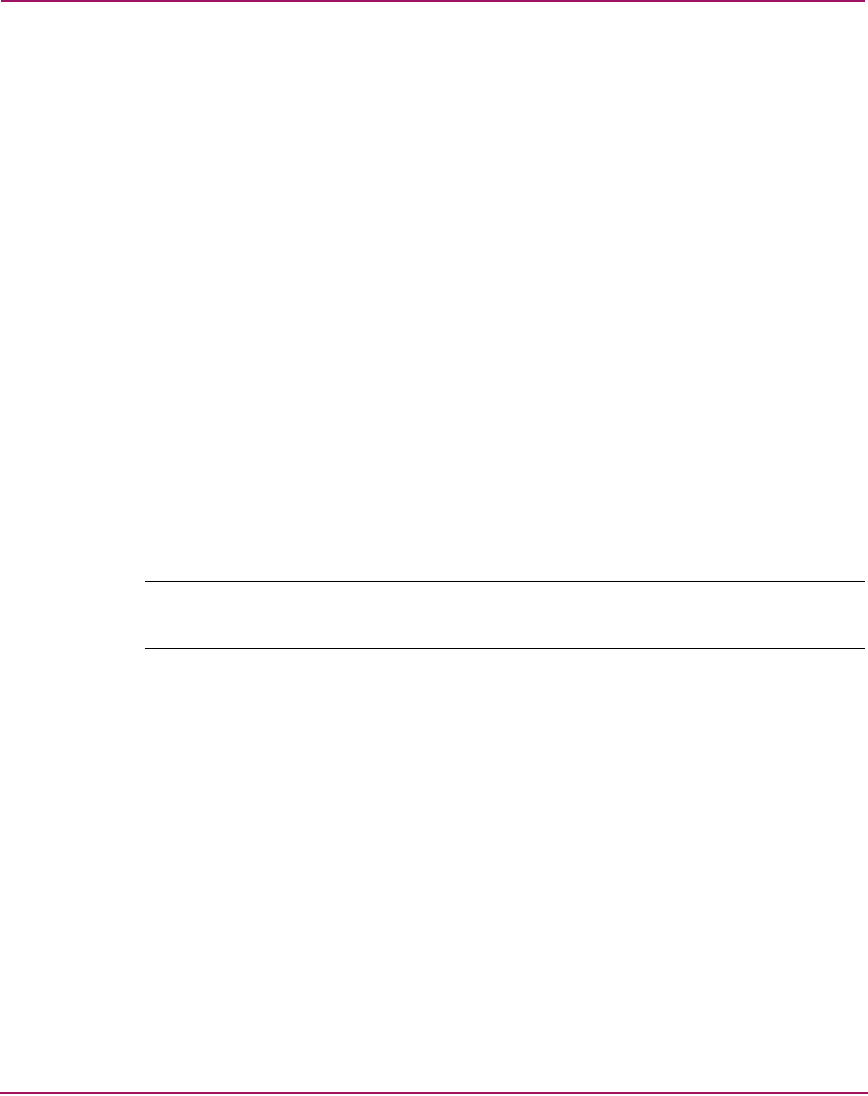
Configuring the Director
149Director Element Manager User Guide
Configuring Open Systems Management Server
For complete procedures on configuring this optional feature, see “Configuring
the Open Systems Management Server” on page 197.
Configuring FICON Management Server
For complete procedures on configuring this optional feature, see “Configuring
the FICON Management Server” on page 194.
Configuring Feature Key
Feature keys verify ownership of the Element Manager and optional features that
can be purchased for the Element Manager. The feature key, which is encoded
with a director’s serial number, can only be configured on the director to which it
is assigned.
A feature key is a string of alphanumeric characters consisting of both uppercase
and lowercase. The following is an example of a feature key format:
XxXx-XXxX-xxXX-xX.
Note: The total number of characters may vary. The key is case sensitive and it must be
entered exactly, including the dashes.
The feature key, which is encoded with a director’s serial number, can only be
configured on the director to which it is assigned.
You can enable the feature key with the director online. However, if a current
feature is disabled by activating a new feature key, you must take the director
offline before enabling the new feature key.
Display the Configure Feature Key dialog box by choosing Features from the
Configure menu on the menu bar.
FICON Management Server Feature: If you are enabling the FICON
Management Server feature, the management style automatically configures to
FICON management style. You cannot change the management style to Open
Systems management style while the FICON Management Server feature is
enabled.