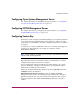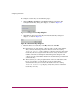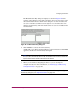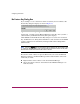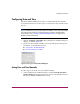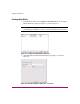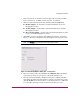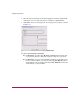FW V06.XX/HAFM SW V08.02.00 HP StorageWorks Director Element Manager User Guide (AA-RTDUC-TE, July 2004)
Table Of Contents
- Contents
- About this Guide
- Overview
- Feature Keys
- Managing the Director
- Element Manager Description
- Using the Element Manager
- Backing Up and Restoring Element Manager Data
- Monitoring and managing the Director
- Hardware View
- Port Card View
- Port List View
- Node List View
- Performance View
- FRU List View
- Port Operational States
- Link Incident Alerts
- Threshold Alerts
- Configuring the Director
- Configuring Identification
- Configuring Management Style
- Configuring Operating Parameters
- Configuring a Preferred Path
- Configuring Switch Binding
- Configuring Ports
- Configuring Port Addresses (FICON Management Style)
- Configuring an SNMP Agent
- Configuring Open Systems Management Server
- Configuring FICON Management Server
- Configuring Feature Key
- Configuring Date and Time
- Configuring Threshold Alerts
- Creating New Alerts
- Figure 49: Configure Threshold Alert(s) dialog box
- Figure 50: New Threshold Alerts dialog box - first screen
- Figure 51: New Threshold Alerts dialog box - second screen
- Figure 52: New Threshold Alerts dialog box - third screen
- Figure 53: New Threshold Alerts dialog box - summary screen
- Figure 54: Configure Threshold Alerts dialog box - alert activated
- Modifying Alerts
- Activating or Deactivating Alerts
- Deleting Alerts
- Creating New Alerts
- Configuring Open Trunking
- Exporting the Configuration Report
- Enabling Embedded Web Server
- Enabling Telnet
- Backing Up and Restoring Configuration Data
- Using Logs
- Using Maintenance Features
- Optional Features
- Information and Error Messages
- Index
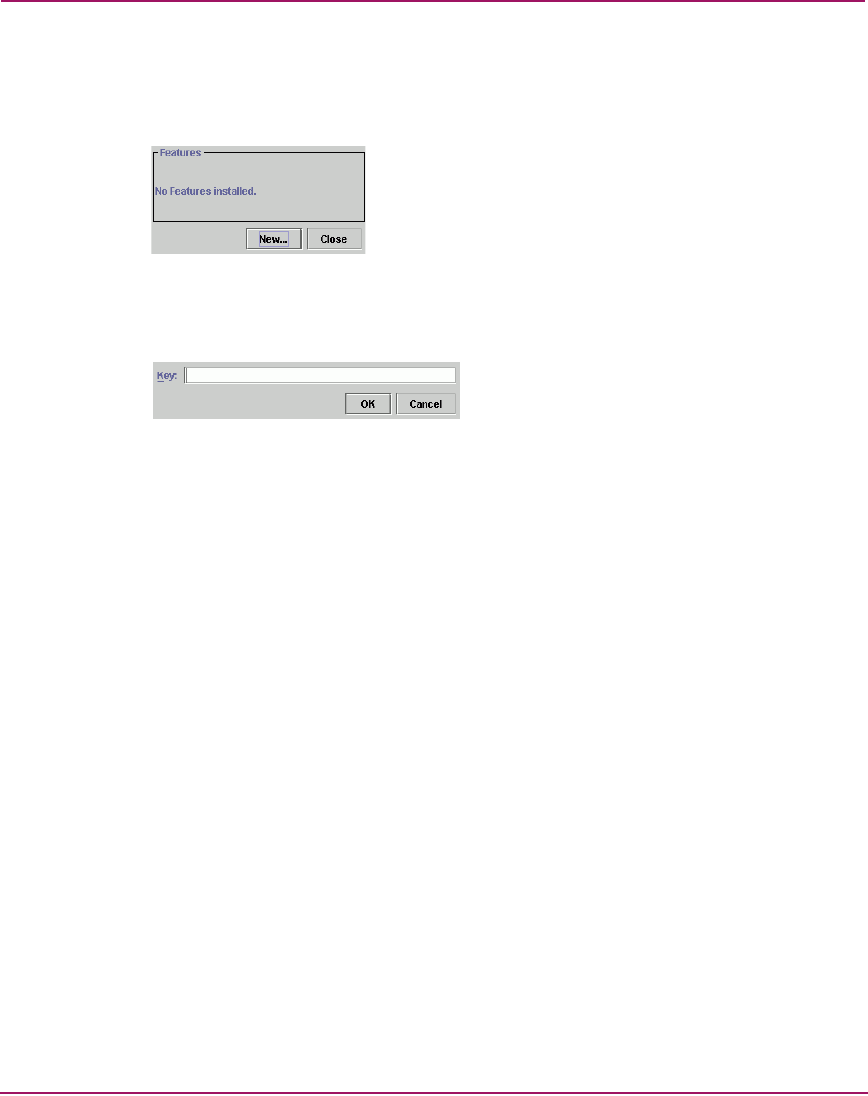
Configuring the Director
150 Director Element Manager User Guide
To configure a feature key, use the following steps:
1. Click Configure > Features on the Element Manager menu bar. The
Configure Feature Key dialog box displays, as shown in Figure 44.
Figure 44: Configure Feature Key dialog box
2. Click New to add a new feature key. The New Feature Key dialog box
displays, as shown in Figure 45.
Figure 45: New Feature Key dialog box
3. Enter the director’s feature key in the Key field and click OK.
■ Feature keys are only valid for a director with a specific serial number.
They cannot be interchanged between directors. If an error stating
Invalid serial number displays, verify that you have entered the
feature key that was assigned to the director. To verify, check the serial
number of the director through the Switch Properties dialog box and
compare it to the serial number listed in the documentation provided with
your feature key.
■ The feature key is a string of alphanumeric characters with dashes. The
key is case-sensitive, so enter the key exactly as printed in the
documentation that you received for the feature. If an error stating
Invalid feature key displays, verify that you have entered the
feature key correctly.