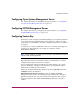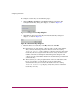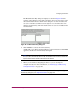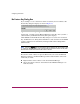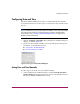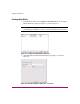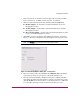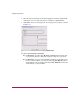FW V06.XX/HAFM SW V08.02.00 HP StorageWorks Director Element Manager User Guide (AA-RTDUC-TE, July 2004)
Table Of Contents
- Contents
- About this Guide
- Overview
- Feature Keys
- Managing the Director
- Element Manager Description
- Using the Element Manager
- Backing Up and Restoring Element Manager Data
- Monitoring and managing the Director
- Hardware View
- Port Card View
- Port List View
- Node List View
- Performance View
- FRU List View
- Port Operational States
- Link Incident Alerts
- Threshold Alerts
- Configuring the Director
- Configuring Identification
- Configuring Management Style
- Configuring Operating Parameters
- Configuring a Preferred Path
- Configuring Switch Binding
- Configuring Ports
- Configuring Port Addresses (FICON Management Style)
- Configuring an SNMP Agent
- Configuring Open Systems Management Server
- Configuring FICON Management Server
- Configuring Feature Key
- Configuring Date and Time
- Configuring Threshold Alerts
- Creating New Alerts
- Figure 49: Configure Threshold Alert(s) dialog box
- Figure 50: New Threshold Alerts dialog box - first screen
- Figure 51: New Threshold Alerts dialog box - second screen
- Figure 52: New Threshold Alerts dialog box - third screen
- Figure 53: New Threshold Alerts dialog box - summary screen
- Figure 54: Configure Threshold Alerts dialog box - alert activated
- Modifying Alerts
- Activating or Deactivating Alerts
- Deleting Alerts
- Creating New Alerts
- Configuring Open Trunking
- Exporting the Configuration Report
- Enabling Embedded Web Server
- Enabling Telnet
- Backing Up and Restoring Configuration Data
- Using Logs
- Using Maintenance Features
- Optional Features
- Information and Error Messages
- Index
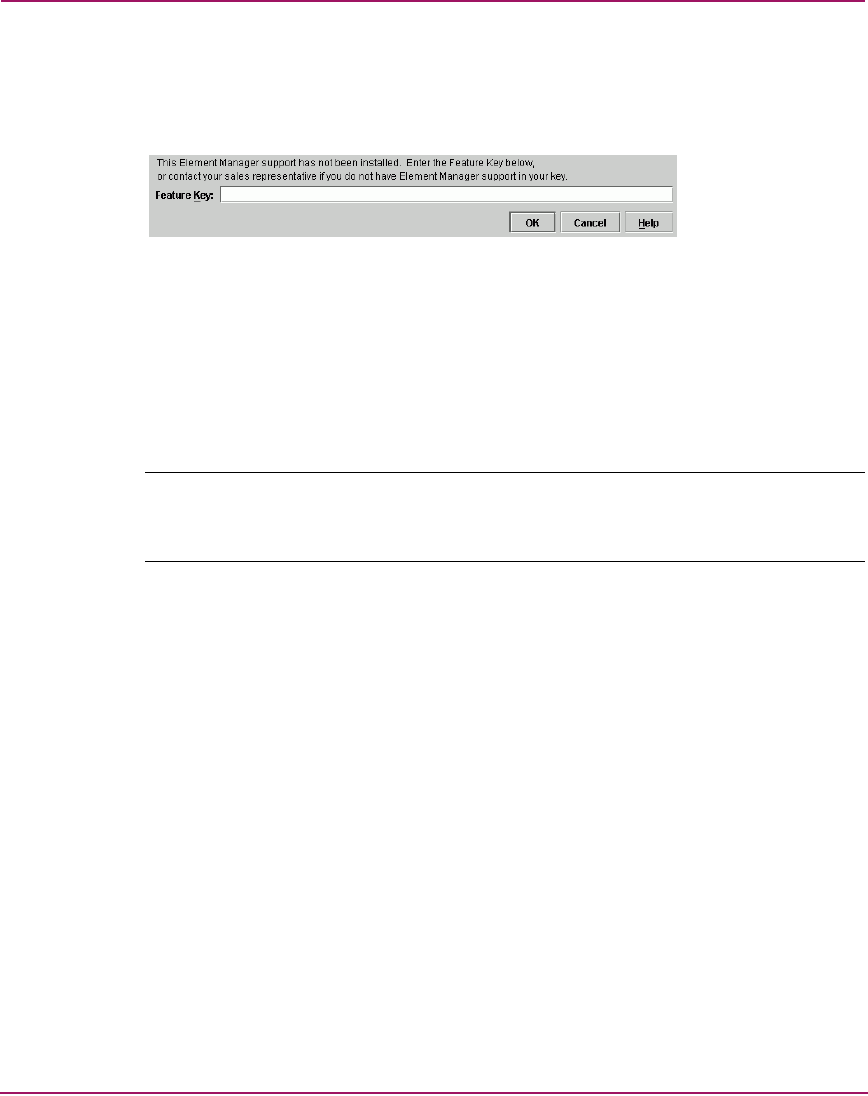
Configuring the Director
152 Director Element Manager User Guide
No Feature Key Dialog Box
If you attempt to access a feature for which a feature key was not enabled, a No
Feature Key dialog box displays as shown in Figure 47.
Figure 47: No Feature Key dialog box
At this point, you must enter the Element Manager feature key. After you enter a
valid feature key, the Enable Feature Key dialog box displays.
Click Activate on the Enable Feature Key dialog box to activate the new feature
key. An IPL will occur, during which the Ethernet connection between the HAFM
appliance and director is momentarily interrupted. This will not disrupt Fibre
Channel traffic.
Note: If you click Activate, all current features will be replaced with new features. That
is, if there are features shown in the current list that are not shown in the new list, then
those features will be removed from the switch or director.
Because the switch or director is placed offline when you activate the Element
Manager feature key, the Element Manager will not launch until it comes back
online and you either:
■ Right-click the switch or director and choose Element Manager.
■ Choose the switch or director and click the Launch Element Manager icon
from the tool bar.