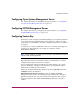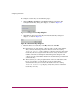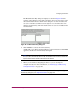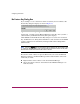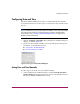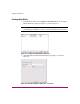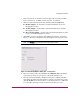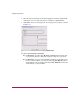FW V06.XX/HAFM SW V08.02.00 HP StorageWorks Director Element Manager User Guide (AA-RTDUC-TE, July 2004)
Table Of Contents
- Contents
- About this Guide
- Overview
- Feature Keys
- Managing the Director
- Element Manager Description
- Using the Element Manager
- Backing Up and Restoring Element Manager Data
- Monitoring and managing the Director
- Hardware View
- Port Card View
- Port List View
- Node List View
- Performance View
- FRU List View
- Port Operational States
- Link Incident Alerts
- Threshold Alerts
- Configuring the Director
- Configuring Identification
- Configuring Management Style
- Configuring Operating Parameters
- Configuring a Preferred Path
- Configuring Switch Binding
- Configuring Ports
- Configuring Port Addresses (FICON Management Style)
- Configuring an SNMP Agent
- Configuring Open Systems Management Server
- Configuring FICON Management Server
- Configuring Feature Key
- Configuring Date and Time
- Configuring Threshold Alerts
- Creating New Alerts
- Figure 49: Configure Threshold Alert(s) dialog box
- Figure 50: New Threshold Alerts dialog box - first screen
- Figure 51: New Threshold Alerts dialog box - second screen
- Figure 52: New Threshold Alerts dialog box - third screen
- Figure 53: New Threshold Alerts dialog box - summary screen
- Figure 54: Configure Threshold Alerts dialog box - alert activated
- Modifying Alerts
- Activating or Deactivating Alerts
- Deleting Alerts
- Creating New Alerts
- Configuring Open Trunking
- Exporting the Configuration Report
- Enabling Embedded Web Server
- Enabling Telnet
- Backing Up and Restoring Configuration Data
- Using Logs
- Using Maintenance Features
- Optional Features
- Information and Error Messages
- Index
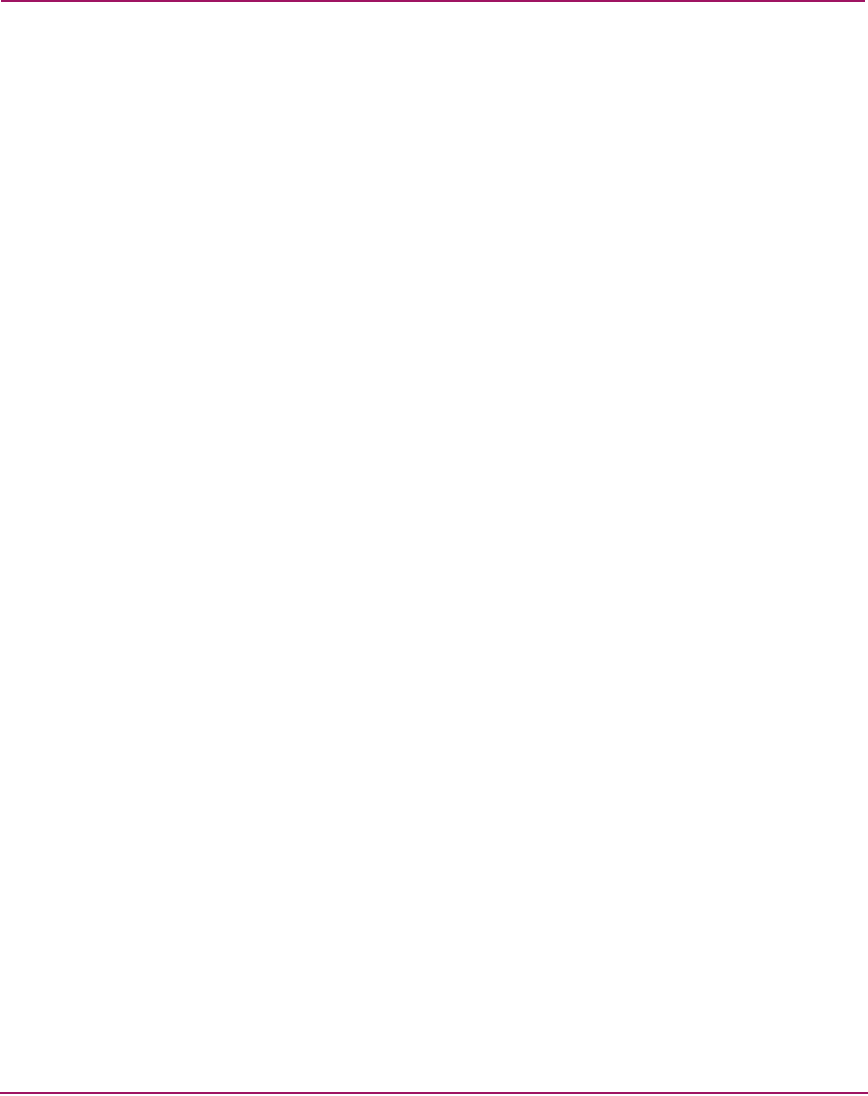
Configuring the Director
155Director Element Manager User Guide
Configuring Threshold Alerts
A threshold alert notifies users when the transmit (Tx) or receive (Rx) throughput
reaches specified values for specific director ports or port types (E_Ports or
F_Ports). You are notified of a threshold alert by:
■ A yellow triangle that displays on the port in the Port Card View.
■ A yellow triangle that displays on the port in the Hardware View.
■ A yellow triangle that displays in the Alert column of the Port List View.
■ A yellow triangle that displays by the Threshold Alerts field in the Port
Properties dialog box.
■ Detailed threshold alert data recorded in the Threshold Alert Log.
Use the Threshold Alerts option on the Configure menu to configure the
following:
■ Name for the alert.
■ Type of threshold for the alert (Rx, Tx, or either).
■ Active or inactive state of the alert.
■ Threshold criteria:
— Percent traffic capacity utilized—The percent of the port’s throughput
capacity achieved by the measured throughput. This setting constitutes
the threshold value. For example, a value of 50 means that the port’s
threshold is reached when throughput is 50% of capacity.
— Time interval during which throughput is measured and alert notification
can occur.
— The maximum cumulative time that the throughput percentage threshold
can be exceeded during the set time interval before an alert is generated.
■ Ports for which you are configuring threshold alerts.
You can configure up to 16 alerts, and any number of alerts can be active at one
time. Use the following procedures to create a new threshold alert or to modify,
activate, deactivate, or delete an alert.