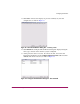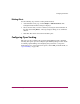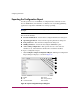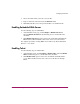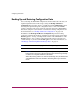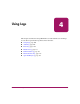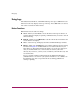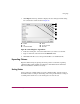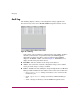FW V06.XX/HAFM SW V08.02.00 HP StorageWorks Director Element Manager User Guide (AA-RTDUC-TE, July 2004)
Table Of Contents
- Contents
- About this Guide
- Overview
- Feature Keys
- Managing the Director
- Element Manager Description
- Using the Element Manager
- Backing Up and Restoring Element Manager Data
- Monitoring and managing the Director
- Hardware View
- Port Card View
- Port List View
- Node List View
- Performance View
- FRU List View
- Port Operational States
- Link Incident Alerts
- Threshold Alerts
- Configuring the Director
- Configuring Identification
- Configuring Management Style
- Configuring Operating Parameters
- Configuring a Preferred Path
- Configuring Switch Binding
- Configuring Ports
- Configuring Port Addresses (FICON Management Style)
- Configuring an SNMP Agent
- Configuring Open Systems Management Server
- Configuring FICON Management Server
- Configuring Feature Key
- Configuring Date and Time
- Configuring Threshold Alerts
- Creating New Alerts
- Figure 49: Configure Threshold Alert(s) dialog box
- Figure 50: New Threshold Alerts dialog box - first screen
- Figure 51: New Threshold Alerts dialog box - second screen
- Figure 52: New Threshold Alerts dialog box - third screen
- Figure 53: New Threshold Alerts dialog box - summary screen
- Figure 54: Configure Threshold Alerts dialog box - alert activated
- Modifying Alerts
- Activating or Deactivating Alerts
- Deleting Alerts
- Creating New Alerts
- Configuring Open Trunking
- Exporting the Configuration Report
- Enabling Embedded Web Server
- Enabling Telnet
- Backing Up and Restoring Configuration Data
- Using Logs
- Using Maintenance Features
- Optional Features
- Information and Error Messages
- Index
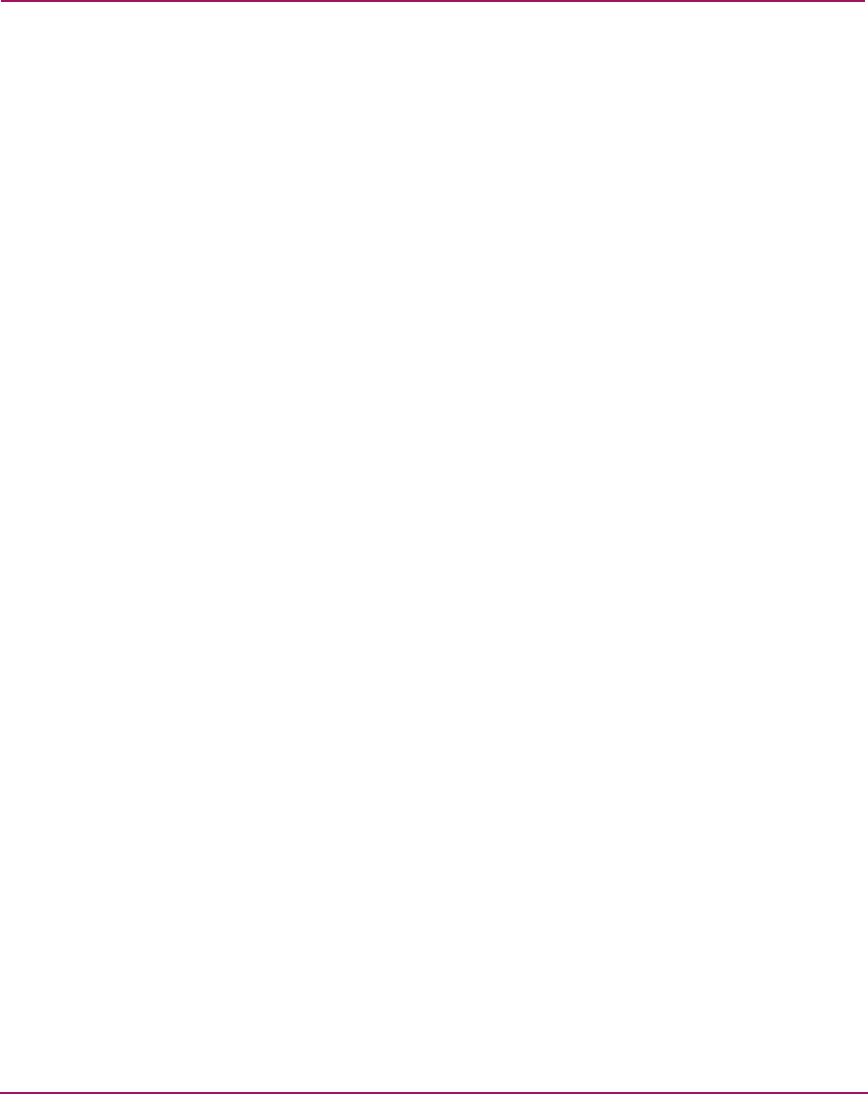
Configuring the Director
160 Director Element Manager User Guide
Modifying Alerts
Use the following steps to modify an existing threshold alert configuration.
1. At the Hardware View page, click Configure > Threshold Alerts. The
Configure Threshold Alerts dialog box displays.
2. Choose the alert that you want to modify when you click the alert information
in the table. (If the alert is active, an error message displays prompting you to
deactivate the alert.)
3. If the alert is active, click Deactivate, then choose the alert information in the
table again.
4. Click Modify. An initial Modify Threshold screen displays where you can
change the threshold type.
5. Choose a threshold type from the drop-down list.
6. Click Next when you are done. A Modify Threshold screen displays. You can
use this screen to change the % utilization, cumulative minutes for the
threshold to occur before notification, and the time interval for measuring
throughput and for alert notification.
7. Make appropriate changes. Then, continue through the Modify Threshold
screens, making changes as necessary, until the summary screen displays the
alert configuration.
8. Perform either of the following steps:
■ If you need to change any parameters, click Previous or Next to display
the desired Modify Threshold screen.
■ Click Finish when you are done.
Activating or Deactivating Alerts
Use the following steps to activate or deactivate existing threshold alerts. In the
active state, notifications are generated for the alert. In the inactive state,
notifications do not occur.
1. At the Hardware View page, click Configure > Threshold Alerts. The
Configure Threshold Alerts dialog box displays.
The port’s current state, inactive or active, is listed under the State column.
2. To change the state, choose the alert by the alert information in the table.
3. If the alert is active, click Deactivate to change to the inactive state. If the
alert is inactive, click Activate to change to the active state.