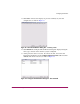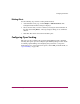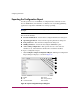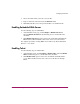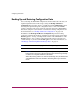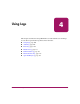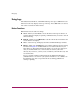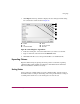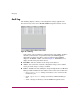FW V06.XX/HAFM SW V08.02.00 HP StorageWorks Director Element Manager User Guide (AA-RTDUC-TE, July 2004)
Table Of Contents
- Contents
- About this Guide
- Overview
- Feature Keys
- Managing the Director
- Element Manager Description
- Using the Element Manager
- Backing Up and Restoring Element Manager Data
- Monitoring and managing the Director
- Hardware View
- Port Card View
- Port List View
- Node List View
- Performance View
- FRU List View
- Port Operational States
- Link Incident Alerts
- Threshold Alerts
- Configuring the Director
- Configuring Identification
- Configuring Management Style
- Configuring Operating Parameters
- Configuring a Preferred Path
- Configuring Switch Binding
- Configuring Ports
- Configuring Port Addresses (FICON Management Style)
- Configuring an SNMP Agent
- Configuring Open Systems Management Server
- Configuring FICON Management Server
- Configuring Feature Key
- Configuring Date and Time
- Configuring Threshold Alerts
- Creating New Alerts
- Figure 49: Configure Threshold Alert(s) dialog box
- Figure 50: New Threshold Alerts dialog box - first screen
- Figure 51: New Threshold Alerts dialog box - second screen
- Figure 52: New Threshold Alerts dialog box - third screen
- Figure 53: New Threshold Alerts dialog box - summary screen
- Figure 54: Configure Threshold Alerts dialog box - alert activated
- Modifying Alerts
- Activating or Deactivating Alerts
- Deleting Alerts
- Creating New Alerts
- Configuring Open Trunking
- Exporting the Configuration Report
- Enabling Embedded Web Server
- Enabling Telnet
- Backing Up and Restoring Configuration Data
- Using Logs
- Using Maintenance Features
- Optional Features
- Information and Error Messages
- Index
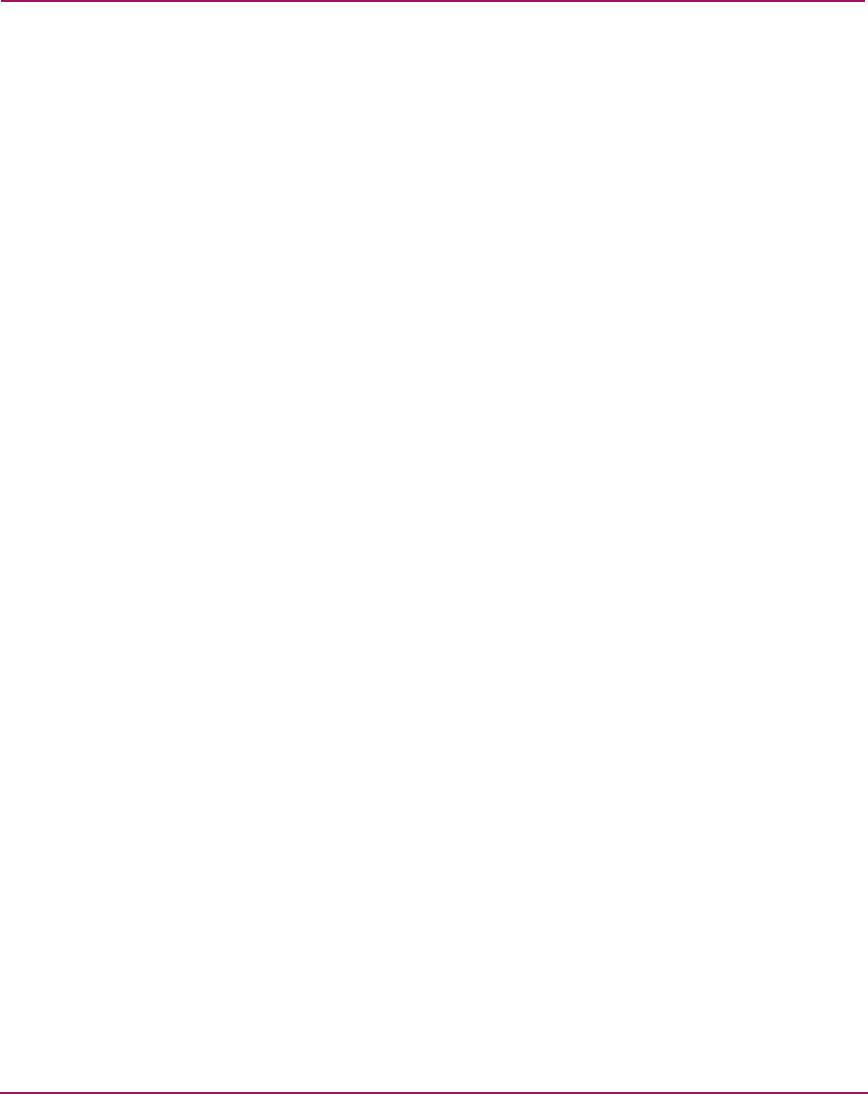
Using Logs
166 Director Element Manager User Guide
Using Logs
The Audit, Event, Hardware, and Link Incident logs store up to 1,000 entries each.
The most recent entry displays at the top of the log. After 1,000 entries are stored,
new entries overwrite the oldest entries.
Button Functions
Button function is the same for all logs:
■ Clear—When you click Clear, it clears all entries in the log for all users. A
warning dialog box displays requesting confirmation that you want to clear all
entries in the log.
■ Refresh—When you click Refresh, it reads the current data and refreshes the
screen with the new display.
■ Close—Closes the log and displays the Director Element Manager window.
■ Export—When you click Export on a log window, it displays the Save dialog
box shown in Figure 56. Click the Home icon to return to the files in your
home directory. The folders listed in the display area of the Save dialog box,
after you click the Home icon, are those that are stored in your home
directory. If you choose, you may create a folder for your home directory and
save the file there.
To save a log file in American Standard Code for Information Exchange
(ASCII) format to a location on your system’s hard drive or to a diskette, use
the following steps. You can open this file in any desktop publisher for
viewing or printing.