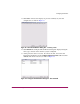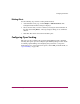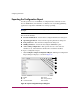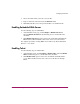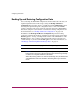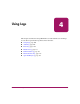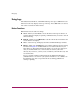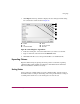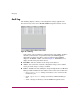FW V06.XX/HAFM SW V08.02.00 HP StorageWorks Director Element Manager User Guide (AA-RTDUC-TE, July 2004)
Table Of Contents
- Contents
- About this Guide
- Overview
- Feature Keys
- Managing the Director
- Element Manager Description
- Using the Element Manager
- Backing Up and Restoring Element Manager Data
- Monitoring and managing the Director
- Hardware View
- Port Card View
- Port List View
- Node List View
- Performance View
- FRU List View
- Port Operational States
- Link Incident Alerts
- Threshold Alerts
- Configuring the Director
- Configuring Identification
- Configuring Management Style
- Configuring Operating Parameters
- Configuring a Preferred Path
- Configuring Switch Binding
- Configuring Ports
- Configuring Port Addresses (FICON Management Style)
- Configuring an SNMP Agent
- Configuring Open Systems Management Server
- Configuring FICON Management Server
- Configuring Feature Key
- Configuring Date and Time
- Configuring Threshold Alerts
- Creating New Alerts
- Figure 49: Configure Threshold Alert(s) dialog box
- Figure 50: New Threshold Alerts dialog box - first screen
- Figure 51: New Threshold Alerts dialog box - second screen
- Figure 52: New Threshold Alerts dialog box - third screen
- Figure 53: New Threshold Alerts dialog box - summary screen
- Figure 54: Configure Threshold Alerts dialog box - alert activated
- Modifying Alerts
- Activating or Deactivating Alerts
- Deleting Alerts
- Creating New Alerts
- Configuring Open Trunking
- Exporting the Configuration Report
- Enabling Embedded Web Server
- Enabling Telnet
- Backing Up and Restoring Configuration Data
- Using Logs
- Using Maintenance Features
- Optional Features
- Information and Error Messages
- Index
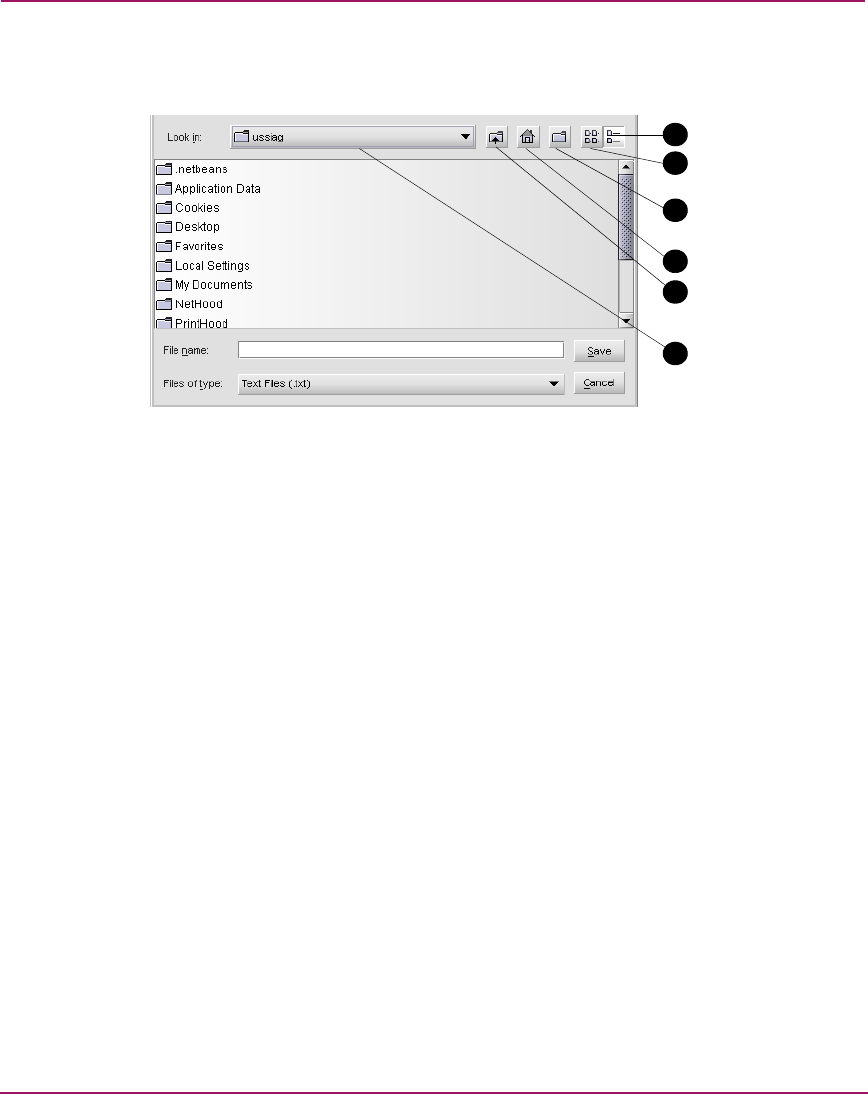
Using Logs
167Director Element Manager User Guide
1. Click Export on the log window to display the Save dialog box. This dialog
box contains the controls shown in Figure 56.
Figure 56: Save dialog box—log windows
2. In the Save dialog box, choose the folder where you want to save the file.
3. Type in a file name and extension in the File name field.
4. Click Save. The file saves to the specified folder as an ASCII text file.
Expanding Columns
Expand columns in logs by placing the mouse pointer over the line separating
column headings until a double arrow displays, then hold down the left mouse
button and widen the column as necessary.
Sorting Entries
Sort log entries in columns when you click a column heading. A down arrow in
the header indicates sorting in descending order. An up arrow indicates sorting in
ascending order. Click once to sort. Click again to reverse the sort.
1 Details
2 List
3 Create new folder
4 Home
5 Go up one level
6 Drive list
1
4
2
3
5
6