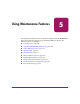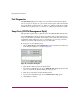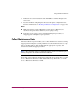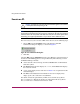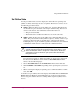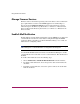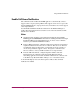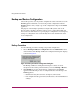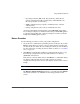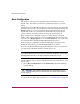FW V06.XX/HAFM SW V08.02.00 HP StorageWorks Director Element Manager User Guide (AA-RTDUC-TE, July 2004)
Table Of Contents
- Contents
- About this Guide
- Overview
- Feature Keys
- Managing the Director
- Element Manager Description
- Using the Element Manager
- Backing Up and Restoring Element Manager Data
- Monitoring and managing the Director
- Hardware View
- Port Card View
- Port List View
- Node List View
- Performance View
- FRU List View
- Port Operational States
- Link Incident Alerts
- Threshold Alerts
- Configuring the Director
- Configuring Identification
- Configuring Management Style
- Configuring Operating Parameters
- Configuring a Preferred Path
- Configuring Switch Binding
- Configuring Ports
- Configuring Port Addresses (FICON Management Style)
- Configuring an SNMP Agent
- Configuring Open Systems Management Server
- Configuring FICON Management Server
- Configuring Feature Key
- Configuring Date and Time
- Configuring Threshold Alerts
- Creating New Alerts
- Figure 49: Configure Threshold Alert(s) dialog box
- Figure 50: New Threshold Alerts dialog box - first screen
- Figure 51: New Threshold Alerts dialog box - second screen
- Figure 52: New Threshold Alerts dialog box - third screen
- Figure 53: New Threshold Alerts dialog box - summary screen
- Figure 54: Configure Threshold Alerts dialog box - alert activated
- Modifying Alerts
- Activating or Deactivating Alerts
- Deleting Alerts
- Creating New Alerts
- Configuring Open Trunking
- Exporting the Configuration Report
- Enabling Embedded Web Server
- Enabling Telnet
- Backing Up and Restoring Configuration Data
- Using Logs
- Using Maintenance Features
- Optional Features
- Information and Error Messages
- Index
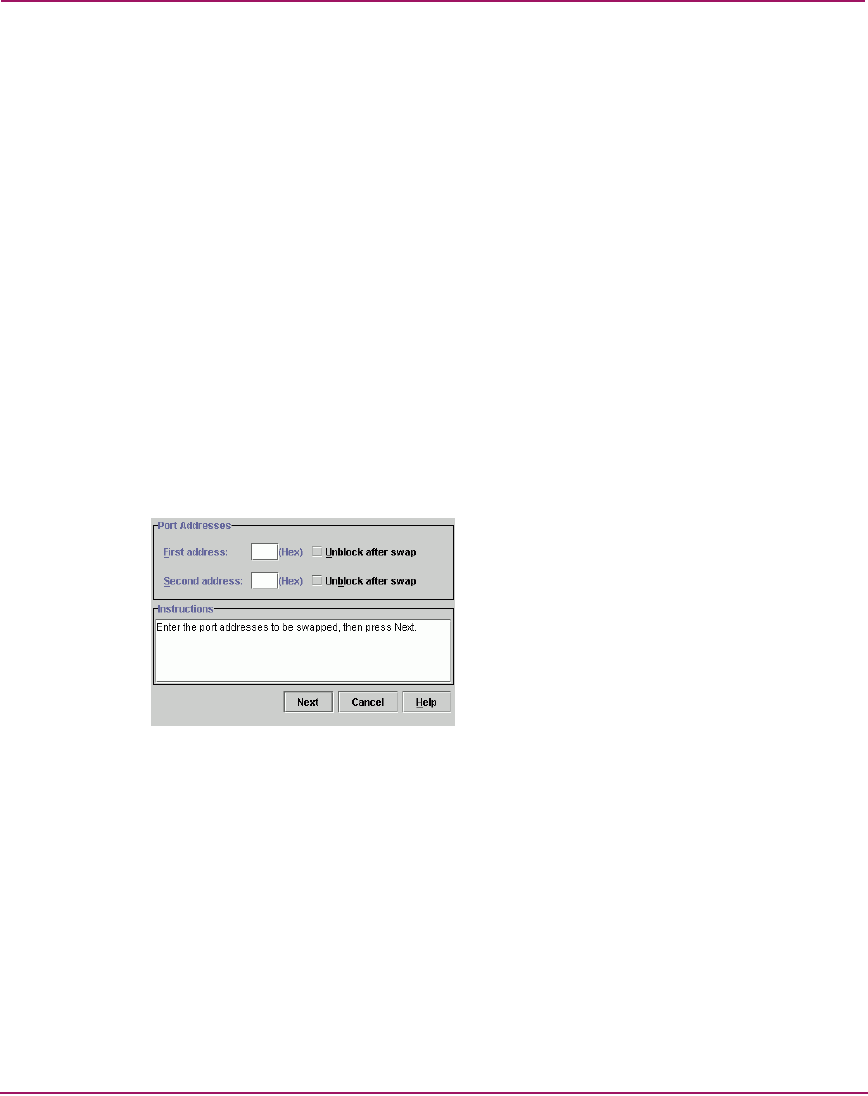
Using Maintenance Features
180 Director Element Manager User Guide
Port Diagnostics
The Port Diagnostics option enables you to run internal and external loopback
tests on any port or all ports on a port card. To use this option, follow the detailed
steps in the HP StorageWorks Director 2/64 Service Manual for the Director 2/64
and the HP StorageWorks Director 2/140 Service Manual for the Director 2/140.
Swap Ports (FICON Management Style)
This procedure applies only to a director that is using FICON Management Style.
Choose Swap Ports to display the Swap Ports dialog box. Use this dialog box to
swap one port address for another. For example, if the current address for port 0 is
currently 04 and the address for port 1 is currently 05, you can swap so that the
address for port 0 has address 05 and port 1 has address 04.
To swap ports, use the following steps:
1. Choose Swap Ports from the Maintenance menu on the menu bar. The Swap
Ports dialog box displays, as shown in Figure 62.
Figure 62: Swap Ports dialog box
2. Enter the first address (in hexadecimal format).
3. If you want to unblock the port, choose Unblock after swap option. Note that
ports are automatically blocked during the swap process.
4. Enter the second address (in hexadecimal format).
5. If you want to unblock the port, choose Unblock after swap option.
6. Click Next to continue.