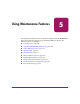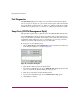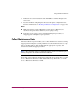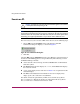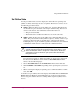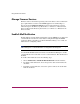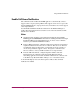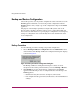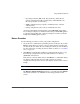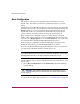FW V06.XX/HAFM SW V08.02.00 HP StorageWorks Director Element Manager User Guide (AA-RTDUC-TE, July 2004)
Table Of Contents
- Contents
- About this Guide
- Overview
- Feature Keys
- Managing the Director
- Element Manager Description
- Using the Element Manager
- Backing Up and Restoring Element Manager Data
- Monitoring and managing the Director
- Hardware View
- Port Card View
- Port List View
- Node List View
- Performance View
- FRU List View
- Port Operational States
- Link Incident Alerts
- Threshold Alerts
- Configuring the Director
- Configuring Identification
- Configuring Management Style
- Configuring Operating Parameters
- Configuring a Preferred Path
- Configuring Switch Binding
- Configuring Ports
- Configuring Port Addresses (FICON Management Style)
- Configuring an SNMP Agent
- Configuring Open Systems Management Server
- Configuring FICON Management Server
- Configuring Feature Key
- Configuring Date and Time
- Configuring Threshold Alerts
- Creating New Alerts
- Figure 49: Configure Threshold Alert(s) dialog box
- Figure 50: New Threshold Alerts dialog box - first screen
- Figure 51: New Threshold Alerts dialog box - second screen
- Figure 52: New Threshold Alerts dialog box - third screen
- Figure 53: New Threshold Alerts dialog box - summary screen
- Figure 54: Configure Threshold Alerts dialog box - alert activated
- Modifying Alerts
- Activating or Deactivating Alerts
- Deleting Alerts
- Creating New Alerts
- Configuring Open Trunking
- Exporting the Configuration Report
- Enabling Embedded Web Server
- Enabling Telnet
- Backing Up and Restoring Configuration Data
- Using Logs
- Using Maintenance Features
- Optional Features
- Information and Error Messages
- Index
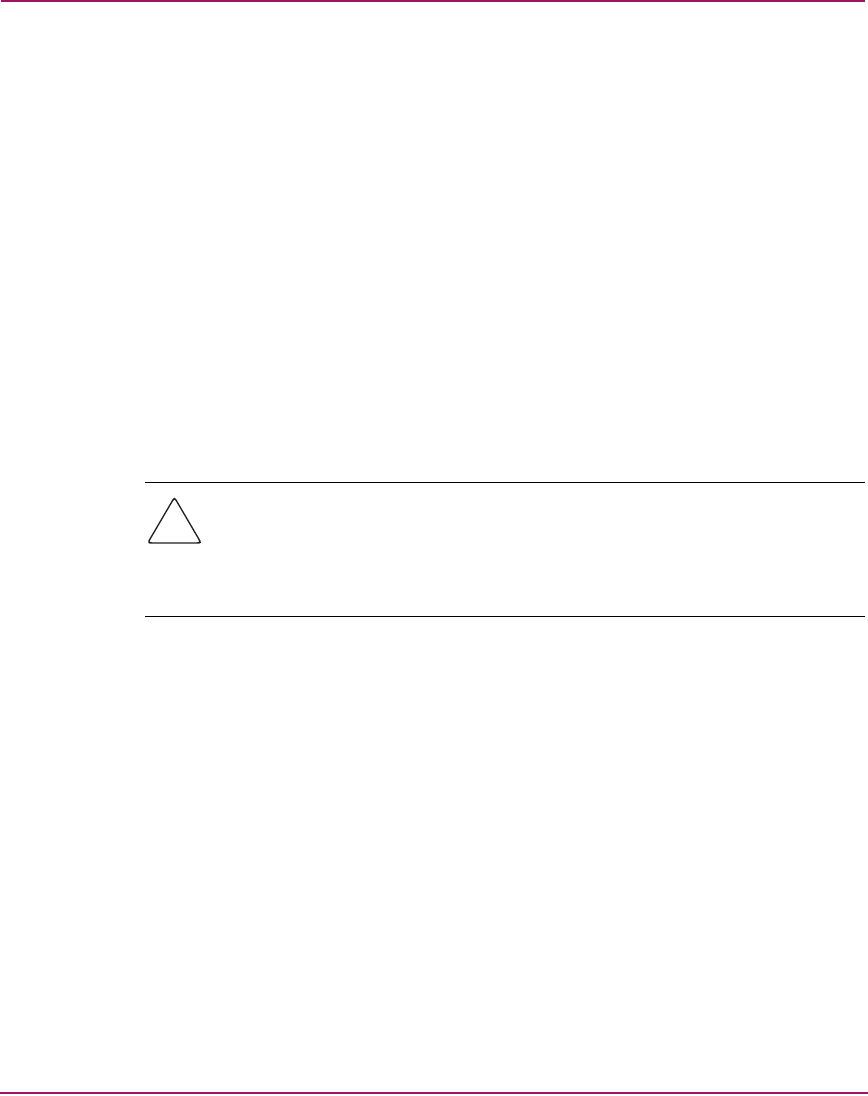
Using Maintenance Features
183Director Element Manager User Guide
Set Online State
Use the procedure in this section to display the current director operating state
(offline or online) and change the state as required. The director can have one of
the following operational states:
■ Online—When the director is in the online state, all of the unblocked ports
are allowed to log in to the fabric and to begin communicating. Devices can
connect to the director and communicate with another device if:
— The port is not blocked.
— The default zone is enabled or both devices are in the same zone.
■ Offline—When the director is in the offline state, all the installed ports are
offline. The ports transmit an OLS (offline sequence), and they cannot accept
a login for connection from an attached device. All ports in the director,
including E_Ports, are placed offline regardless of whether they were blocked
or unblocked and the director is removed from a multiswitch fabric.
Caution: Before setting the director offline, warn administrators and users
currently operating devices that are attached to the director that it is going
offline and that there will be a disruption of communications. Make sure
administrators of devices attached to ports quiesce Fibre Channel traffic
through the director.
To set the director online or offline (depending on current state), right-click
the director in the Hardware View and choose Set Online State from the
menu, or use the following steps:
1. Choose Set Online State from the Maintenance menu on the menu bar.
2. Click Set Offline or Set Online, depending on the operating state you want to
set.
3. When a warning box displays requesting you to confirm the offline or online
state, click OK.
As the director goes offline, OFFLINE displays in the State field of the Director
Status table in the Hardware View. LED indicators on all ports with attached
devices stay green, but the director is sending offline sequences (OLS) to these
devices.