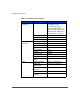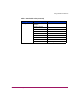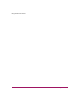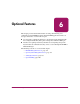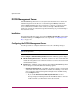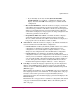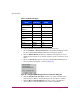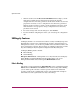FW V06.XX/HAFM SW V08.02.00 HP StorageWorks Director Element Manager User Guide (AA-RTDUC-TE, July 2004)
Table Of Contents
- Contents
- About this Guide
- Overview
- Feature Keys
- Managing the Director
- Element Manager Description
- Using the Element Manager
- Backing Up and Restoring Element Manager Data
- Monitoring and managing the Director
- Hardware View
- Port Card View
- Port List View
- Node List View
- Performance View
- FRU List View
- Port Operational States
- Link Incident Alerts
- Threshold Alerts
- Configuring the Director
- Configuring Identification
- Configuring Management Style
- Configuring Operating Parameters
- Configuring a Preferred Path
- Configuring Switch Binding
- Configuring Ports
- Configuring Port Addresses (FICON Management Style)
- Configuring an SNMP Agent
- Configuring Open Systems Management Server
- Configuring FICON Management Server
- Configuring Feature Key
- Configuring Date and Time
- Configuring Threshold Alerts
- Creating New Alerts
- Figure 49: Configure Threshold Alert(s) dialog box
- Figure 50: New Threshold Alerts dialog box - first screen
- Figure 51: New Threshold Alerts dialog box - second screen
- Figure 52: New Threshold Alerts dialog box - third screen
- Figure 53: New Threshold Alerts dialog box - summary screen
- Figure 54: Configure Threshold Alerts dialog box - alert activated
- Modifying Alerts
- Activating or Deactivating Alerts
- Deleting Alerts
- Creating New Alerts
- Configuring Open Trunking
- Exporting the Configuration Report
- Enabling Embedded Web Server
- Enabling Telnet
- Backing Up and Restoring Configuration Data
- Using Logs
- Using Maintenance Features
- Optional Features
- Information and Error Messages
- Index
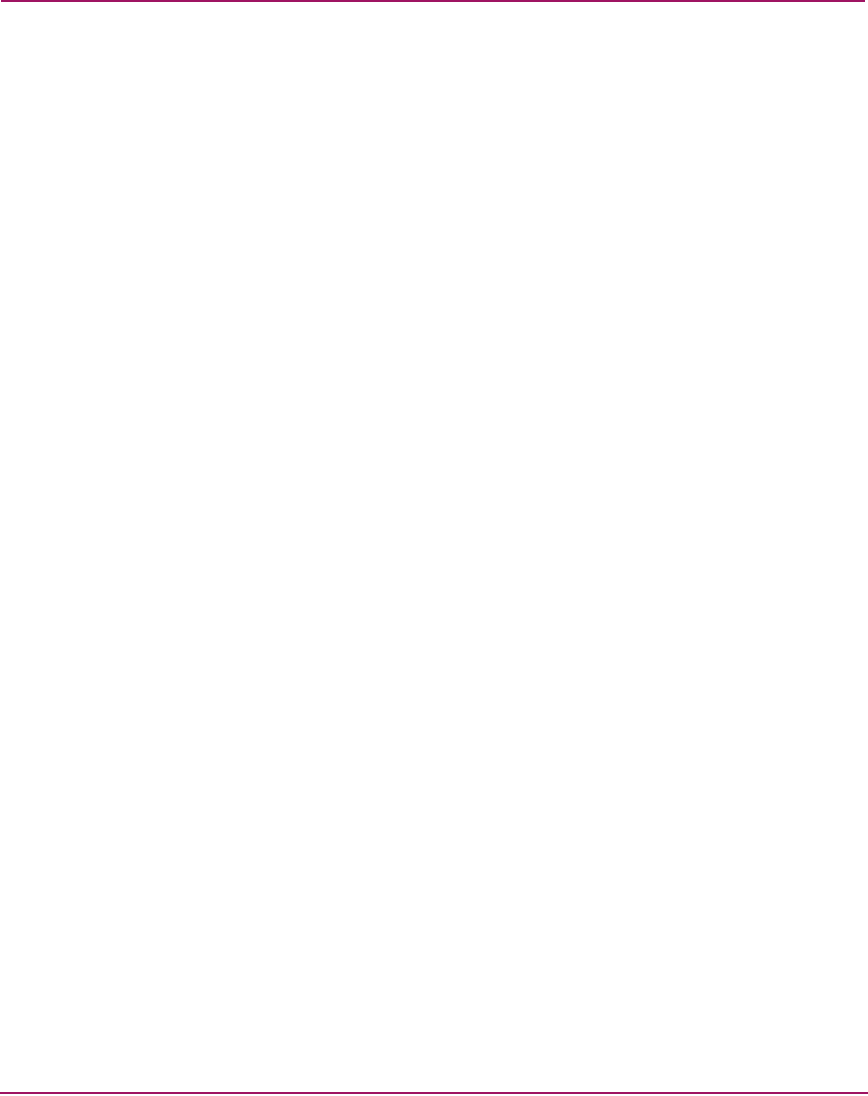
Optional Features
195Director Element Manager User Guide
— If you manually set the date and time (Periodic Date/Time
Synchronization is not enabled), a confirmation dialog box will
display. You must click OK on that dialog box to continue manual
configuration.
— Host Control Prohibited—Click this check box to display a check mark
and prohibit a host management program from changing configuration
and connectivity parameters on the director. In this case, the host program
will have read authorization only and cannot make changes. When the
check mark is not displayed, a host program can change configuration and
connectivity parameters on the director.
— Programmed offline state control—Click this check box to display a
check mark and enable a host management program to control the
director’s offline and online state. When a check mark is not displayed, a
host program cannot set the director online or offline.
■ Active=Saved—Click this check box to display a check mark and enable the
active=saved function for the IPL address configuration.
— If Active=Saved is enabled (check mark), the IPL and the active address
configuration are maintained as identical configurations. If a new
configuration is activated through the Configure Addresses - “Active”
dialog box, that configuration becomes the IPL address configuration.
— If Active=Saved is not enabled (no check mark), the IPL address
configuration and the active configuration are not maintained as identical
and may, in fact, be different configurations. If the feature is not enabled,
you can modify the IPL configuration through the Configure Addresses -
“Active” dialog box. If the feature is enabled, the IPL file is locked to
modification through the Configure Addresses - “Active” dialog box.
■ Code Page—Consider the language required for the port name display that
displays on the HAFM appliance. Language support is provided through
character set 697 for all Extended Binary-Coded Decimal Interchange Code
(EBCDIC) pages.
When planning the installation, choose the EBCDIC code page for displaying
host-assigned port names or the CUP name. As an example, if the code page
for Italy is selected and a port name is assigned in Italian by the host
management program, then the Italian language port name will display in the
Element Manager.
This field lists the code pages that are available for configuration. The default
code page is United States/Canada 00037. Refer to the following table for
other code pages: