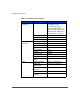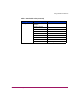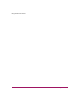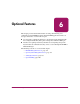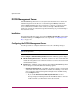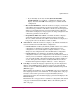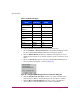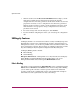FW V06.XX/HAFM SW V08.02.00 HP StorageWorks Director Element Manager User Guide (AA-RTDUC-TE, July 2004)
Table Of Contents
- Contents
- About this Guide
- Overview
- Feature Keys
- Managing the Director
- Element Manager Description
- Using the Element Manager
- Backing Up and Restoring Element Manager Data
- Monitoring and managing the Director
- Hardware View
- Port Card View
- Port List View
- Node List View
- Performance View
- FRU List View
- Port Operational States
- Link Incident Alerts
- Threshold Alerts
- Configuring the Director
- Configuring Identification
- Configuring Management Style
- Configuring Operating Parameters
- Configuring a Preferred Path
- Configuring Switch Binding
- Configuring Ports
- Configuring Port Addresses (FICON Management Style)
- Configuring an SNMP Agent
- Configuring Open Systems Management Server
- Configuring FICON Management Server
- Configuring Feature Key
- Configuring Date and Time
- Configuring Threshold Alerts
- Creating New Alerts
- Figure 49: Configure Threshold Alert(s) dialog box
- Figure 50: New Threshold Alerts dialog box - first screen
- Figure 51: New Threshold Alerts dialog box - second screen
- Figure 52: New Threshold Alerts dialog box - third screen
- Figure 53: New Threshold Alerts dialog box - summary screen
- Figure 54: Configure Threshold Alerts dialog box - alert activated
- Modifying Alerts
- Activating or Deactivating Alerts
- Deleting Alerts
- Creating New Alerts
- Configuring Open Trunking
- Exporting the Configuration Report
- Enabling Embedded Web Server
- Enabling Telnet
- Backing Up and Restoring Configuration Data
- Using Logs
- Using Maintenance Features
- Optional Features
- Information and Error Messages
- Index
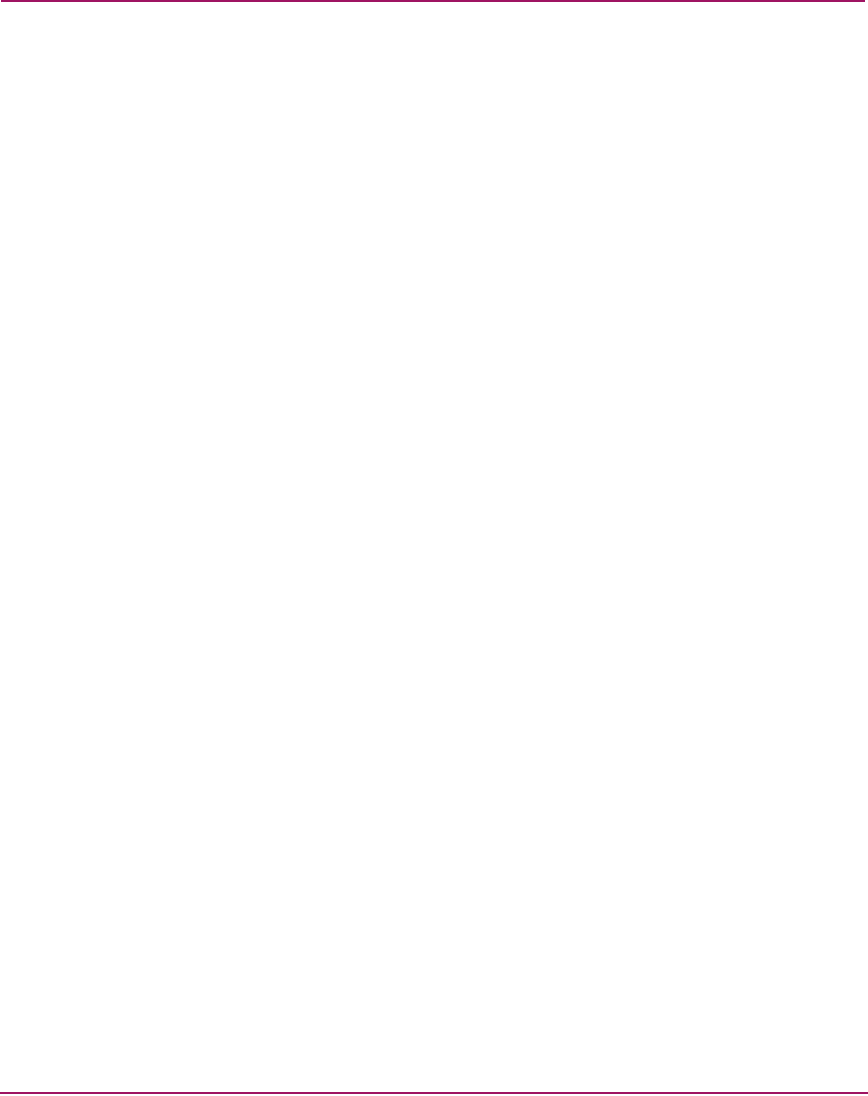
Optional Features
197Director Element Manager User Guide
6. Click the Programmed offline state control check box to allow or prohibit
offline state control. When a check mark displays, programmed control of the
offline state is allowed.
7. Click the Active=Saved check box to enable or disable Active=Saved mode.
When a check mark displays, the Active=Saved mode is enabled.
8. If necessary, choose a code page from the Code Page drop-down list.
9. Click Activate to activate changes and close the dialog box.
10. If you are finished configuring the switch, back up the configuration data.
Open Systems Management Server
The Open System Management Server (OSMS) is a keyed feature that allows host
control and inband management of the director or switch through a management
application that resides on an open-systems interconnection (OSI) device. This
device is attached to a director or switch port. The device communicates with the
switch or director through Fibre Channel common transport (FC-CT) protocol.
Installation
To install and enable this option, choose the Configure Feature Key option under
the Element Manager’s Configure menu.
Configuring the Open Systems Management Server
Use these procedures to configure the Open Systems inband management
program to function with the switch.
The optional Open Systems Management Server feature must be installed in order
to perform this procedure.
To configure Open Systems Management Server, use the following steps:
1. Choose Configure > Management Server from the Element Manager
window. The Configure Open Systems Management Server dialog box
displays.
2. Enable the management server when you click the Enable Management
Server check box. (To disable the management server, click the check box
again to remove the check mark.)