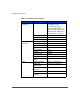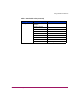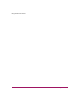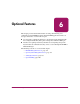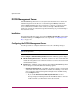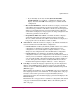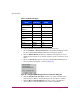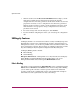FW V06.XX/HAFM SW V08.02.00 HP StorageWorks Director Element Manager User Guide (AA-RTDUC-TE, July 2004)
Table Of Contents
- Contents
- About this Guide
- Overview
- Feature Keys
- Managing the Director
- Element Manager Description
- Using the Element Manager
- Backing Up and Restoring Element Manager Data
- Monitoring and managing the Director
- Hardware View
- Port Card View
- Port List View
- Node List View
- Performance View
- FRU List View
- Port Operational States
- Link Incident Alerts
- Threshold Alerts
- Configuring the Director
- Configuring Identification
- Configuring Management Style
- Configuring Operating Parameters
- Configuring a Preferred Path
- Configuring Switch Binding
- Configuring Ports
- Configuring Port Addresses (FICON Management Style)
- Configuring an SNMP Agent
- Configuring Open Systems Management Server
- Configuring FICON Management Server
- Configuring Feature Key
- Configuring Date and Time
- Configuring Threshold Alerts
- Creating New Alerts
- Figure 49: Configure Threshold Alert(s) dialog box
- Figure 50: New Threshold Alerts dialog box - first screen
- Figure 51: New Threshold Alerts dialog box - second screen
- Figure 52: New Threshold Alerts dialog box - third screen
- Figure 53: New Threshold Alerts dialog box - summary screen
- Figure 54: Configure Threshold Alerts dialog box - alert activated
- Modifying Alerts
- Activating or Deactivating Alerts
- Deleting Alerts
- Creating New Alerts
- Configuring Open Trunking
- Exporting the Configuration Report
- Enabling Embedded Web Server
- Enabling Telnet
- Backing Up and Restoring Configuration Data
- Using Logs
- Using Maintenance Features
- Optional Features
- Information and Error Messages
- Index
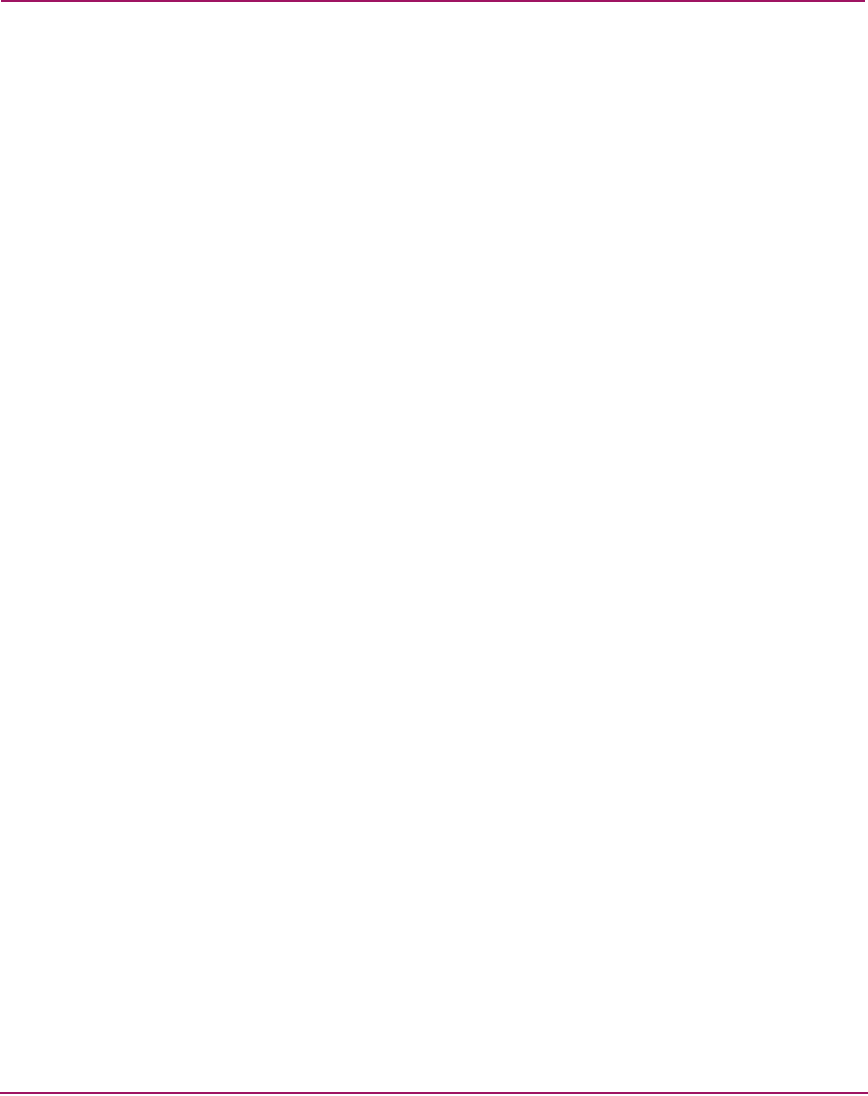
Optional Features
198 Director Element Manager User Guide
3. Click the check box in the Host Control Prohibited field to display a check
mark and to prohibit the host management program from changing
configuration and connectivity parameters on the switch. In this case, the host
program has read-only access to configuration and connectivity parameters.
Click the check box when it contains a check mark. This removes the check
mark and allows a host program to change configuration and connectivity
parameters on the switch.
4. To activate changes and close the dialog box, click Activate.
5. If you are finished configuring the switch, you can back up the configuration
data.
SANtegrity Features
SANtegrity includes a set of features that enhance security in SANs (Storage Area
Networks) that contain a large and mixed group of fabrics and attached devices.
Through these features, you can allow or prohibit switch attachment to fabrics and
device attachment to switches. These features are enabled by purchasing a feature
key, then enabling the key through the Configure Feature Key dialog box.
SANtegrity Binding features include:
■ Fabric Binding
■ Switch Binding
Enterprise Fabric Mode—Although this is not a keyed feature, the SANtegrity
Fabric Binding and Switch Binding must be installed before you can use
Enterprise Fabric Mode function through the HAFM Fabrics menu.
Fabric Binding
This feature is managed through the Fabric Binding option, available through the
Fabrics menu in HAFM when the Fabrics tab is selected. Using Fabric Binding,
you can allow specific switches to attach to specific fabrics in the SAN. This
provides security from accidental fabric merges and potential fabric disruption
when fabrics become segmented because they cannot merge.