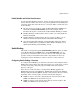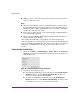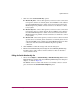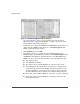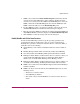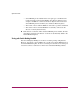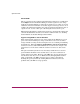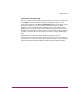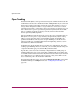FW V06.XX/HAFM SW V08.02.00 HP StorageWorks Director Element Manager User Guide (AA-RTDUC-TE, July 2004)
Table Of Contents
- Contents
- About this Guide
- Overview
- Feature Keys
- Managing the Director
- Element Manager Description
- Using the Element Manager
- Backing Up and Restoring Element Manager Data
- Monitoring and managing the Director
- Hardware View
- Port Card View
- Port List View
- Node List View
- Performance View
- FRU List View
- Port Operational States
- Link Incident Alerts
- Threshold Alerts
- Configuring the Director
- Configuring Identification
- Configuring Management Style
- Configuring Operating Parameters
- Configuring a Preferred Path
- Configuring Switch Binding
- Configuring Ports
- Configuring Port Addresses (FICON Management Style)
- Configuring an SNMP Agent
- Configuring Open Systems Management Server
- Configuring FICON Management Server
- Configuring Feature Key
- Configuring Date and Time
- Configuring Threshold Alerts
- Creating New Alerts
- Figure 49: Configure Threshold Alert(s) dialog box
- Figure 50: New Threshold Alerts dialog box - first screen
- Figure 51: New Threshold Alerts dialog box - second screen
- Figure 52: New Threshold Alerts dialog box - third screen
- Figure 53: New Threshold Alerts dialog box - summary screen
- Figure 54: Configure Threshold Alerts dialog box - alert activated
- Modifying Alerts
- Activating or Deactivating Alerts
- Deleting Alerts
- Creating New Alerts
- Configuring Open Trunking
- Exporting the Configuration Report
- Enabling Embedded Web Server
- Enabling Telnet
- Backing Up and Restoring Configuration Data
- Using Logs
- Using Maintenance Features
- Optional Features
- Information and Error Messages
- Index
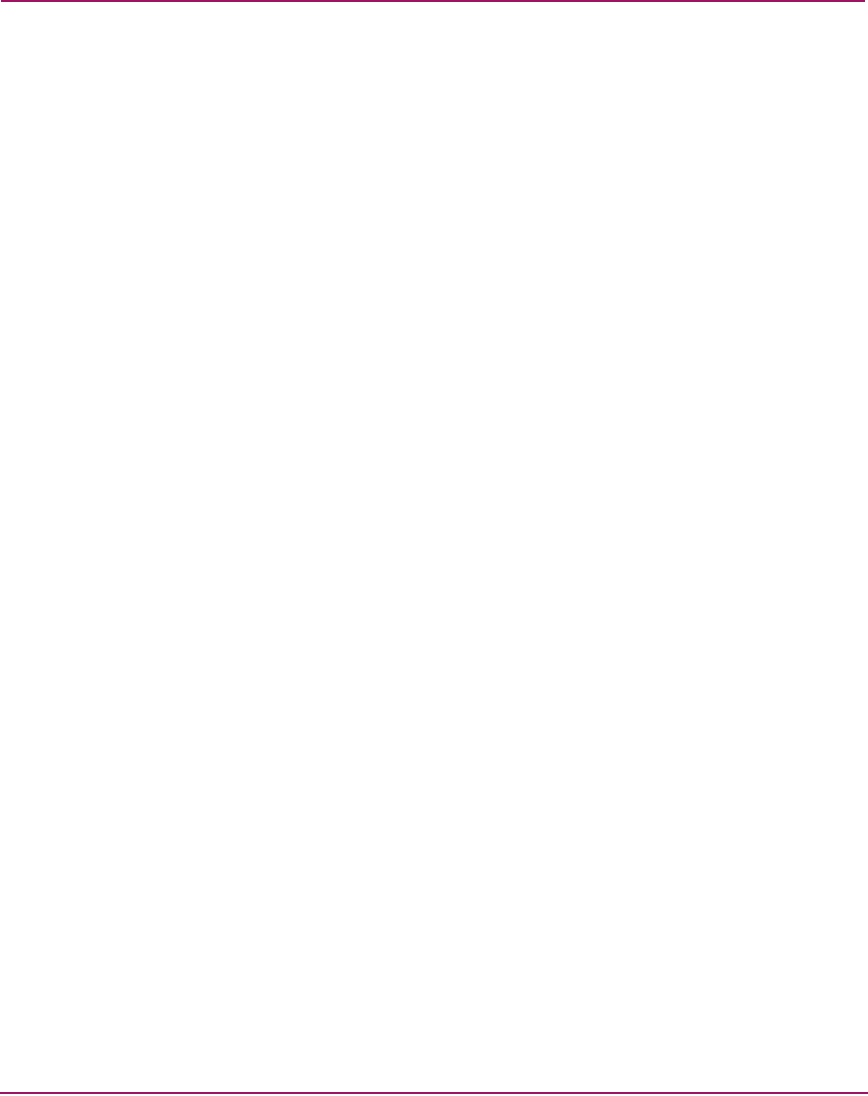
Optional Features
199Director Element Manager User Guide
Enable/Disable and Online State Functions
In order for Fabric Binding to function, specific operating parameters and optional
features must be enabled. Also, there are specific requirements for disabling these
parameters and features when the director or switch is offline or online. Be aware
of the following:
■ Because switches are bound to a fabric by World Wide Name (WWN) and
domain ID, the Insistent Domain ID option in the Configure Switch
Parameters dialog box is automatically enabled if Fabric Binding is enabled.
■ If Fabric Binding is enabled and the switch is online, you cannot disable the
Insistent Domain ID.
■ If Fabric Binding is enabled and the director or switch is offline, you can
disable the insistent domain ID, but this will disable Fabric Binding.
■ You cannot disable Fabric Binding or Switch Binding if Enterprise Fabric
Mode is enabled. However, if Enterprise Fabric Mode is disabled, you can
disable Fabric Binding, Switch Binding, or both.
Switch Binding
This feature is managed through the Switch Binding submenu options available
on the Element Manager Configure menu. Using Switch Binding, you can
specify devices and switches that can attach to director and switch ports. This
provides security in environments that include a large number of devices by
ensuring that only the intended set of devices attach to a switch or director.
Configuring Switch Binding—Overview
To configure Switch Binding, you must first activate the feature using the Switch
Binding State Change dialog box while selecting the type of port where you want
to restrict connection (connection policy). Possible selections are E_Ports,
F_Ports, or all types.
If the director or switch is online, activating Switch Binding populates the
Membership List in the Switch Binding - Membership List dialog box (Element
Manager) with the following WWNs currently connected to the director or switch,
depending on the connection policy set in the State Change dialog box:
■ WWNs of devices connected to F_Ports (F_Port connection policy). The
WWN is the WWN of the attached device's port.
■ WWNs of switches connected to E_Ports (E_Port connection policy). The
WWN is the WWN of the attached switch.