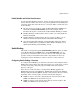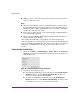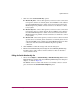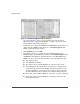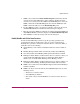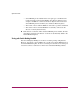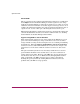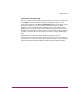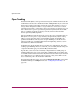FW V06.XX/HAFM SW V08.02.00 HP StorageWorks Director Element Manager User Guide (AA-RTDUC-TE, July 2004)
Table Of Contents
- Contents
- About this Guide
- Overview
- Feature Keys
- Managing the Director
- Element Manager Description
- Using the Element Manager
- Backing Up and Restoring Element Manager Data
- Monitoring and managing the Director
- Hardware View
- Port Card View
- Port List View
- Node List View
- Performance View
- FRU List View
- Port Operational States
- Link Incident Alerts
- Threshold Alerts
- Configuring the Director
- Configuring Identification
- Configuring Management Style
- Configuring Operating Parameters
- Configuring a Preferred Path
- Configuring Switch Binding
- Configuring Ports
- Configuring Port Addresses (FICON Management Style)
- Configuring an SNMP Agent
- Configuring Open Systems Management Server
- Configuring FICON Management Server
- Configuring Feature Key
- Configuring Date and Time
- Configuring Threshold Alerts
- Creating New Alerts
- Figure 49: Configure Threshold Alert(s) dialog box
- Figure 50: New Threshold Alerts dialog box - first screen
- Figure 51: New Threshold Alerts dialog box - second screen
- Figure 52: New Threshold Alerts dialog box - third screen
- Figure 53: New Threshold Alerts dialog box - summary screen
- Figure 54: Configure Threshold Alerts dialog box - alert activated
- Modifying Alerts
- Activating or Deactivating Alerts
- Deleting Alerts
- Creating New Alerts
- Configuring Open Trunking
- Exporting the Configuration Report
- Enabling Embedded Web Server
- Enabling Telnet
- Backing Up and Restoring Configuration Data
- Using Logs
- Using Maintenance Features
- Optional Features
- Information and Error Messages
- Index
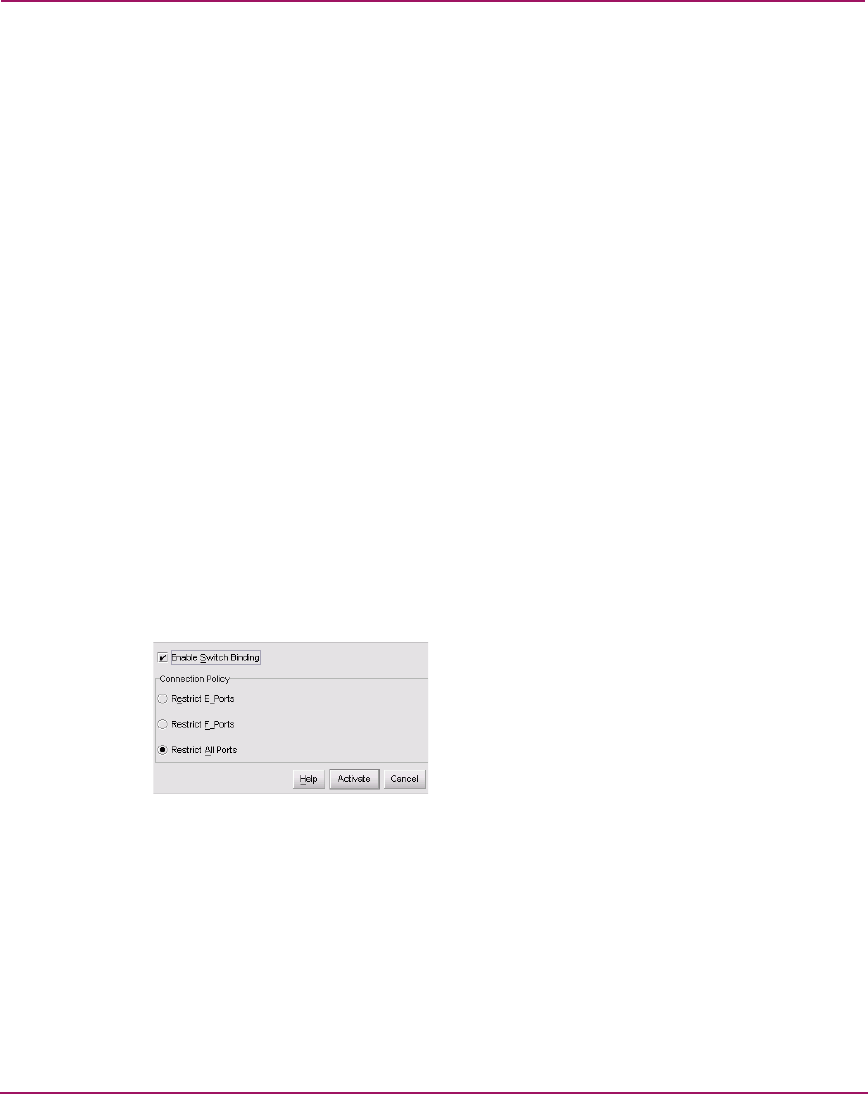
Optional Features
200 Director Element Manager User Guide
■ WWNs of devices connected to F_Ports and switches connected to E_Ports
(all-ports connection policy).
Notes:
■ When the Switch Binding feature is first installed and has not been enabled,
the Switch Membership List is empty. When you enable Switch Binding, the
Membership List is populated with WWNs of devices, switches, or both that
are currently connected to the switch.
■ If the switch is offline and you activate Switch Binding, the Membership List
is not automatically populated.
■ Edits to the Switch Binding Membership List will be maintained when you
enable or disable Switch Binding.
After enabling Switch Binding, you prohibit devices and/or switches from
connecting with director or switch ports by removing them from the Membership
List in the Switch Binding Membership List dialog box. You allow connections by
adding them to the Membership List. You can also add detached nodes and
switches.
Enable/Disable Switch Binding
1. Choose the Configure > Switch Binding > Change State from the Element
Manager window. The Switch Binding State Change dialog box displays, as
shown in Figure 66.
Figure 66: Switch Binding State Change dialog box
2. Perform one of the following steps:
■ To disable Switch Binding (a check mark displays in the Enable Switch
Binding check box), click the Enable Switch Binding check box to
remove the check mark, then click Activate.
■ To enable Switch Binding (check mark is not in the Enable Switch
Binding check box), click the Enable Switch Binding check box to add a
check mark. Go on to step 3 to set the Connection Policy.