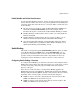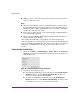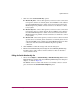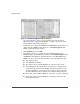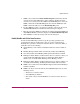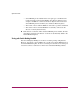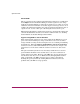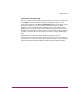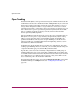FW V06.XX/HAFM SW V08.02.00 HP StorageWorks Director Element Manager User Guide (AA-RTDUC-TE, July 2004)
Table Of Contents
- Contents
- About this Guide
- Overview
- Feature Keys
- Managing the Director
- Element Manager Description
- Using the Element Manager
- Backing Up and Restoring Element Manager Data
- Monitoring and managing the Director
- Hardware View
- Port Card View
- Port List View
- Node List View
- Performance View
- FRU List View
- Port Operational States
- Link Incident Alerts
- Threshold Alerts
- Configuring the Director
- Configuring Identification
- Configuring Management Style
- Configuring Operating Parameters
- Configuring a Preferred Path
- Configuring Switch Binding
- Configuring Ports
- Configuring Port Addresses (FICON Management Style)
- Configuring an SNMP Agent
- Configuring Open Systems Management Server
- Configuring FICON Management Server
- Configuring Feature Key
- Configuring Date and Time
- Configuring Threshold Alerts
- Creating New Alerts
- Figure 49: Configure Threshold Alert(s) dialog box
- Figure 50: New Threshold Alerts dialog box - first screen
- Figure 51: New Threshold Alerts dialog box - second screen
- Figure 52: New Threshold Alerts dialog box - third screen
- Figure 53: New Threshold Alerts dialog box - summary screen
- Figure 54: Configure Threshold Alerts dialog box - alert activated
- Modifying Alerts
- Activating or Deactivating Alerts
- Deleting Alerts
- Creating New Alerts
- Configuring Open Trunking
- Exporting the Configuration Report
- Enabling Embedded Web Server
- Enabling Telnet
- Backing Up and Restoring Configuration Data
- Using Logs
- Using Maintenance Features
- Optional Features
- Information and Error Messages
- Index
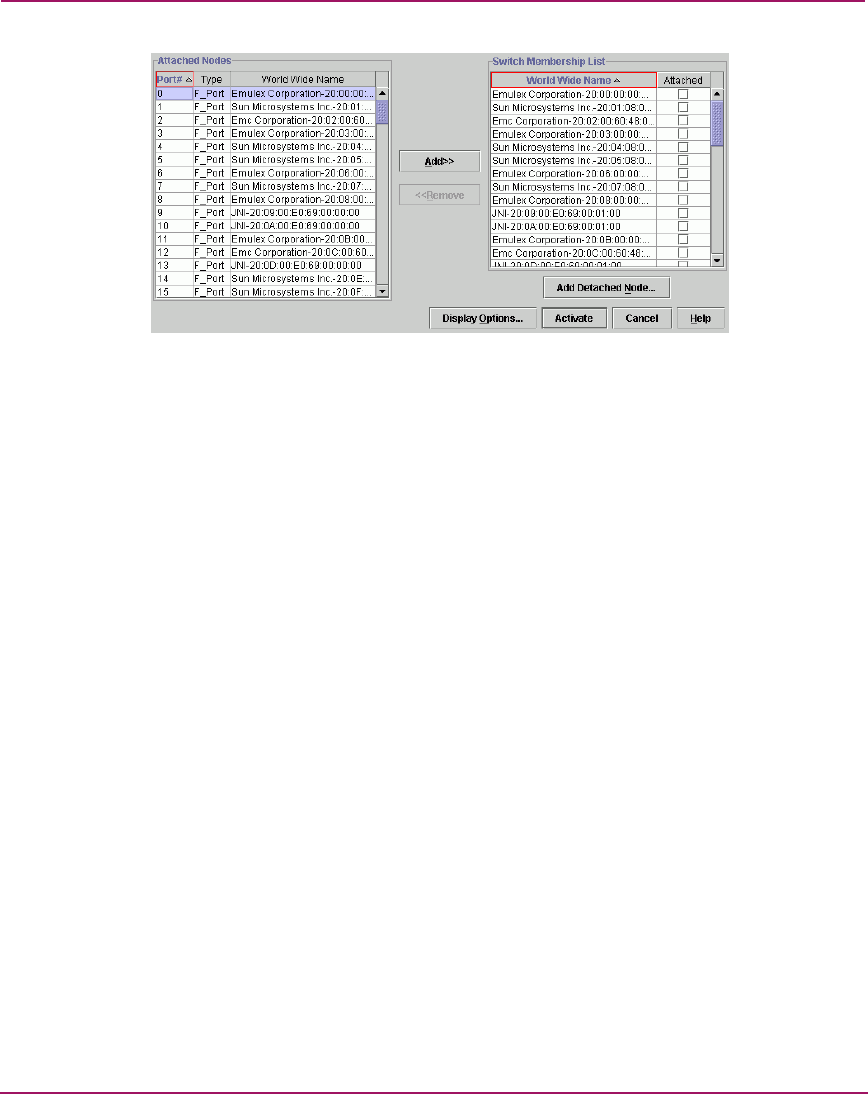
Optional Features
202 Director Element Manager User Guide
Figure 67: Switch Binding Membership List dialog box
See “Switch Binding” on page 199 for information on how the Switch
Membership List is populated with WWNs according to options set in the
Switch Binding State Change dialog box.
2. If nicknames are configured for WWNs through HAFM and you want these to
display instead of WWNs in this dialog box, click Display Options. The
Display Options dialog box displays.
3. Click Nickname, then click OK.
4. To prohibit connection to a switch port from a WWN currently in the
Membership List, click the WWN or nickname in the Membership List, then
click Remove. The WWN or nickname will move to the Node List panel.
WWNs can only be removed from the fabric if any of the following is true:
■ The switch is offline.
■ Switch Binding is disabled.
■ The switch or device with the WWN is not connected to the switch.
■ Switch Binding is not enabled for the same port type as enabled for the
Connection Policy in the Switch Binding State Change dialog box. For
example, a WWN for a switch attached to an E_Port can be removed if
the Switch Binding Connection Policy was enabled to Restrict F_Ports.
■ The switch or device with the WWN is connected to a port that is blocked.
■ The switch or device with the WWN is not currently connected to the
switch (detached node).