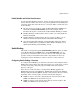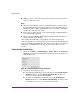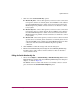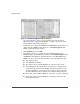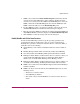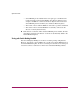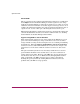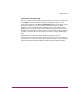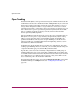FW V06.XX/HAFM SW V08.02.00 HP StorageWorks Director Element Manager User Guide (AA-RTDUC-TE, July 2004)
Table Of Contents
- Contents
- About this Guide
- Overview
- Feature Keys
- Managing the Director
- Element Manager Description
- Using the Element Manager
- Backing Up and Restoring Element Manager Data
- Monitoring and managing the Director
- Hardware View
- Port Card View
- Port List View
- Node List View
- Performance View
- FRU List View
- Port Operational States
- Link Incident Alerts
- Threshold Alerts
- Configuring the Director
- Configuring Identification
- Configuring Management Style
- Configuring Operating Parameters
- Configuring a Preferred Path
- Configuring Switch Binding
- Configuring Ports
- Configuring Port Addresses (FICON Management Style)
- Configuring an SNMP Agent
- Configuring Open Systems Management Server
- Configuring FICON Management Server
- Configuring Feature Key
- Configuring Date and Time
- Configuring Threshold Alerts
- Creating New Alerts
- Figure 49: Configure Threshold Alert(s) dialog box
- Figure 50: New Threshold Alerts dialog box - first screen
- Figure 51: New Threshold Alerts dialog box - second screen
- Figure 52: New Threshold Alerts dialog box - third screen
- Figure 53: New Threshold Alerts dialog box - summary screen
- Figure 54: Configure Threshold Alerts dialog box - alert activated
- Modifying Alerts
- Activating or Deactivating Alerts
- Deleting Alerts
- Creating New Alerts
- Configuring Open Trunking
- Exporting the Configuration Report
- Enabling Embedded Web Server
- Enabling Telnet
- Backing Up and Restoring Configuration Data
- Using Logs
- Using Maintenance Features
- Optional Features
- Information and Error Messages
- Index
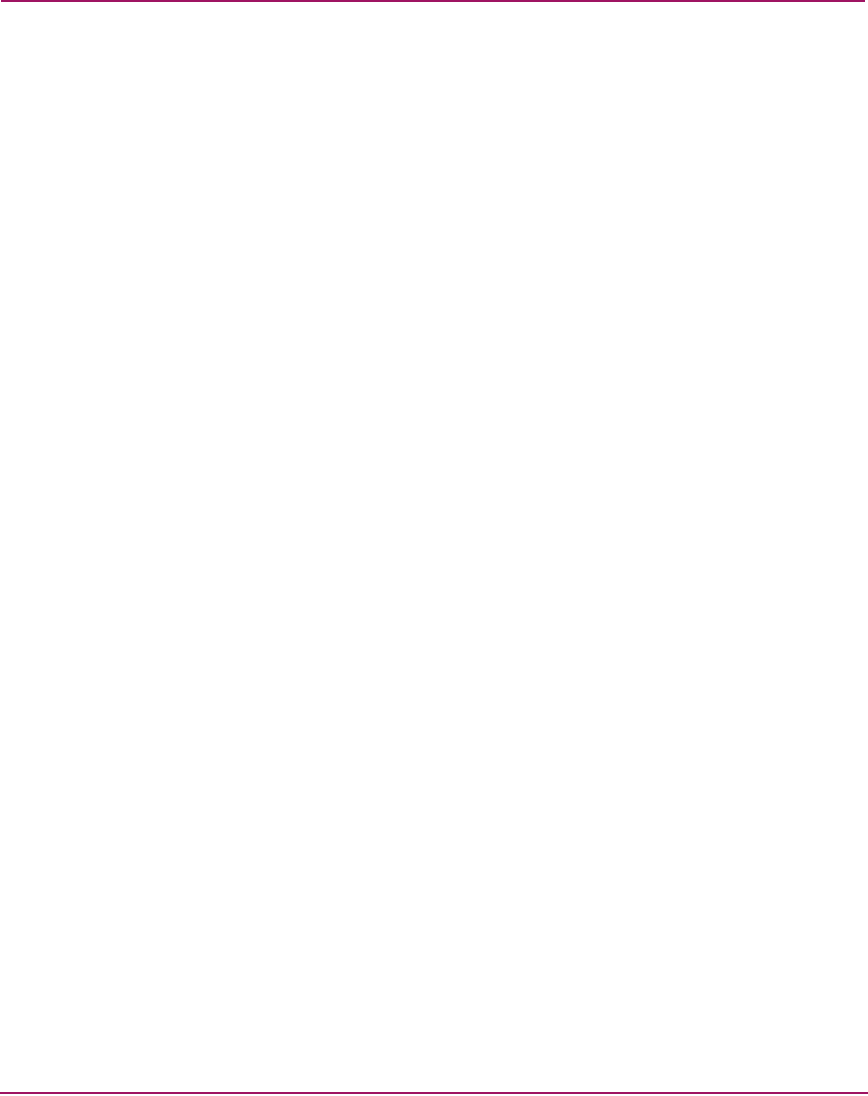
Optional Features
203Director Element Manager User Guide
5. WWNs can be added to the Switch Membership List (and thereby allowed
connection) when Switch Binding is either enabled or disabled. To allow
connection to a switch port from a WWN in the Node List panel, choose the
WWN or nickname in the Node List panel, then click the Add button. The
WWN or nickname will move to the Membership List panel.
6. To add a WWN for a device or switch not currently connected to the switch,
click Detached Node. The Add Detached Node dialog box displays.
7. Enter the appropriate WWN or nickname (if configured through HAFM) and
click OK. The WWN or nickname displays in the Switch Membership List.
8. Click Activate to enable the changes and close the dialog box.
Enable/Disable and Online State Functions
In order for Switch Binding to function, specific operating parameters and
optional features must be enabled. Also, there are specific requirements for
disabling these parameters and features when the director or switch is offline or
online. Be aware of the following:
■ Switch Binding can be enabled or disabled whether the switch is offline or
online.
■ Enabling Enterprise Fabric Mode automatically enables Switch Binding.
■ You cannot disable Switch Binding if Enterprise Fabric Mode is enabled.
■ If Enterprise Fabric Mode is enabled and the director or switch is online, you
cannot disable Switch Binding. However, if Enterprise Fabric Mode is
disabled, you can disable Fabric Binding, Switch Binding, or both.
■ If Enterprise Fabric Mode is enabled and the director or switch is offline, you
can disable Switch Binding, but Enterprise Fabric Mode will also disable.
■ WWNs can be added to the Switch Membership List when Switch Binding is
enabled or disabled.
■ WWNs can only be removed from the Switch Membership List if any of the
following are true:
— The director or switch is offline.
— Switch Binding is disabled.
— The switch or device with the WWN is not connected to the director or
switch.