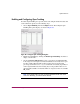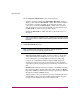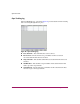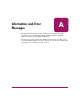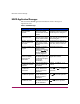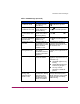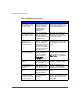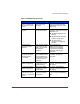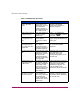FW V06.XX/HAFM SW V08.02.00 HP StorageWorks Director Element Manager User Guide (AA-RTDUC-TE, July 2004)
Table Of Contents
- Contents
- About this Guide
- Overview
- Feature Keys
- Managing the Director
- Element Manager Description
- Using the Element Manager
- Backing Up and Restoring Element Manager Data
- Monitoring and managing the Director
- Hardware View
- Port Card View
- Port List View
- Node List View
- Performance View
- FRU List View
- Port Operational States
- Link Incident Alerts
- Threshold Alerts
- Configuring the Director
- Configuring Identification
- Configuring Management Style
- Configuring Operating Parameters
- Configuring a Preferred Path
- Configuring Switch Binding
- Configuring Ports
- Configuring Port Addresses (FICON Management Style)
- Configuring an SNMP Agent
- Configuring Open Systems Management Server
- Configuring FICON Management Server
- Configuring Feature Key
- Configuring Date and Time
- Configuring Threshold Alerts
- Creating New Alerts
- Figure 49: Configure Threshold Alert(s) dialog box
- Figure 50: New Threshold Alerts dialog box - first screen
- Figure 51: New Threshold Alerts dialog box - second screen
- Figure 52: New Threshold Alerts dialog box - third screen
- Figure 53: New Threshold Alerts dialog box - summary screen
- Figure 54: Configure Threshold Alerts dialog box - alert activated
- Modifying Alerts
- Activating or Deactivating Alerts
- Deleting Alerts
- Creating New Alerts
- Configuring Open Trunking
- Exporting the Configuration Report
- Enabling Embedded Web Server
- Enabling Telnet
- Backing Up and Restoring Configuration Data
- Using Logs
- Using Maintenance Features
- Optional Features
- Information and Error Messages
- Index
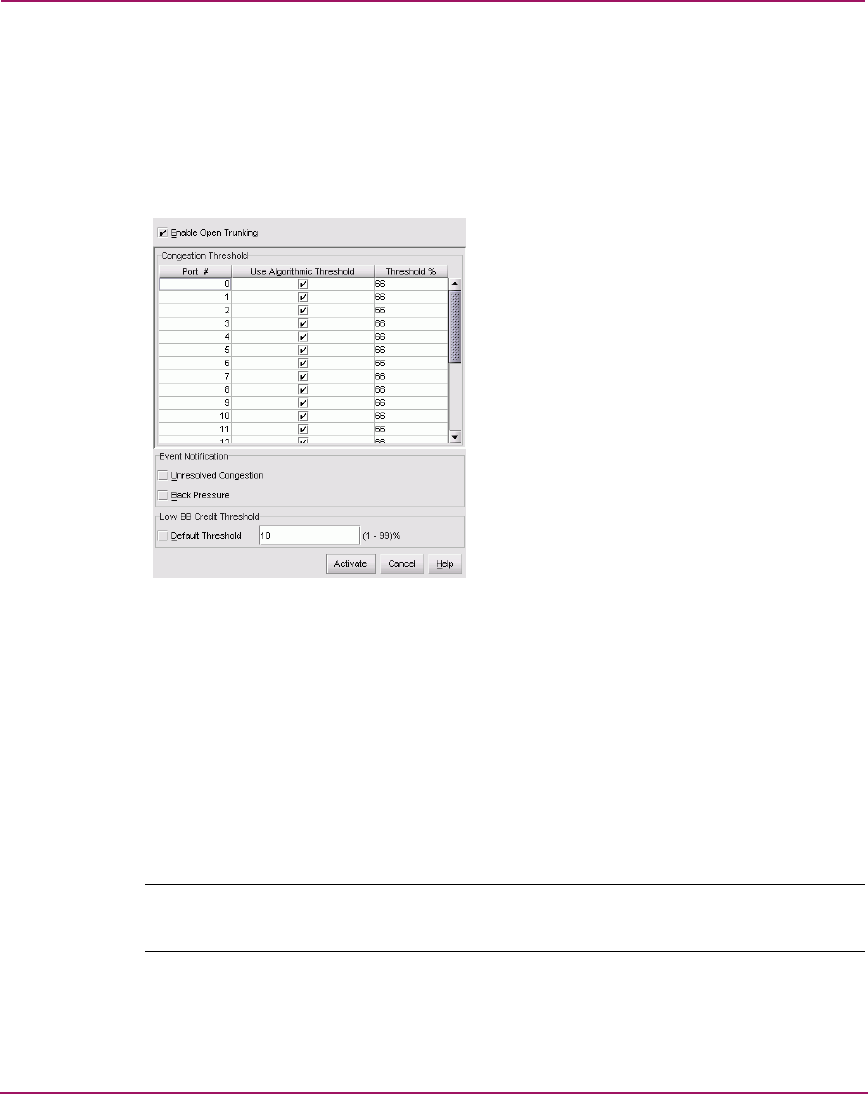
Optional Features
209Director Element Manager User Guide
Enabling and Configuring Open Trunking
To enable Open Trunking for a specific switch and configure threshold values and
event notification options, use the following steps.
1. Choose Open Trunking from the Configure menu. The Configure Open
Trunking dialog box displays, as shown in Figure 68.
Figure 68: Configure Open Trunking dialog box
2. Enable Open Trunking by clicking the Enable Open Trunking check box to
display a check mark.
3. Set the Congestion Thresholds for ports as percentages of link bandwidths,
in the range of 1% through 99%. These thresholds are used only when a port
becomes an ISL. When the link’s traffic load becomes greater than this
percentage, the link is seen as congested and traffic is rerouted (if possible) to
an uncongested link. Note that rerouting may not be possible if there are no
alternate links available or if alternate links are congested or have no available
BB_Credit.
Note: Using default settings for port congestion thresholds should work well in
most cases. Normally, you will not need to set them.