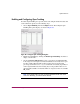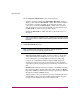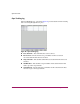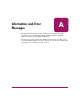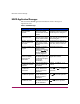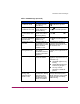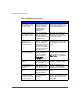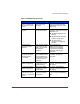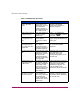FW V06.XX/HAFM SW V08.02.00 HP StorageWorks Director Element Manager User Guide (AA-RTDUC-TE, July 2004)
Table Of Contents
- Contents
- About this Guide
- Overview
- Feature Keys
- Managing the Director
- Element Manager Description
- Using the Element Manager
- Backing Up and Restoring Element Manager Data
- Monitoring and managing the Director
- Hardware View
- Port Card View
- Port List View
- Node List View
- Performance View
- FRU List View
- Port Operational States
- Link Incident Alerts
- Threshold Alerts
- Configuring the Director
- Configuring Identification
- Configuring Management Style
- Configuring Operating Parameters
- Configuring a Preferred Path
- Configuring Switch Binding
- Configuring Ports
- Configuring Port Addresses (FICON Management Style)
- Configuring an SNMP Agent
- Configuring Open Systems Management Server
- Configuring FICON Management Server
- Configuring Feature Key
- Configuring Date and Time
- Configuring Threshold Alerts
- Creating New Alerts
- Figure 49: Configure Threshold Alert(s) dialog box
- Figure 50: New Threshold Alerts dialog box - first screen
- Figure 51: New Threshold Alerts dialog box - second screen
- Figure 52: New Threshold Alerts dialog box - third screen
- Figure 53: New Threshold Alerts dialog box - summary screen
- Figure 54: Configure Threshold Alerts dialog box - alert activated
- Modifying Alerts
- Activating or Deactivating Alerts
- Deleting Alerts
- Creating New Alerts
- Configuring Open Trunking
- Exporting the Configuration Report
- Enabling Embedded Web Server
- Enabling Telnet
- Backing Up and Restoring Configuration Data
- Using Logs
- Using Maintenance Features
- Optional Features
- Information and Error Messages
- Index
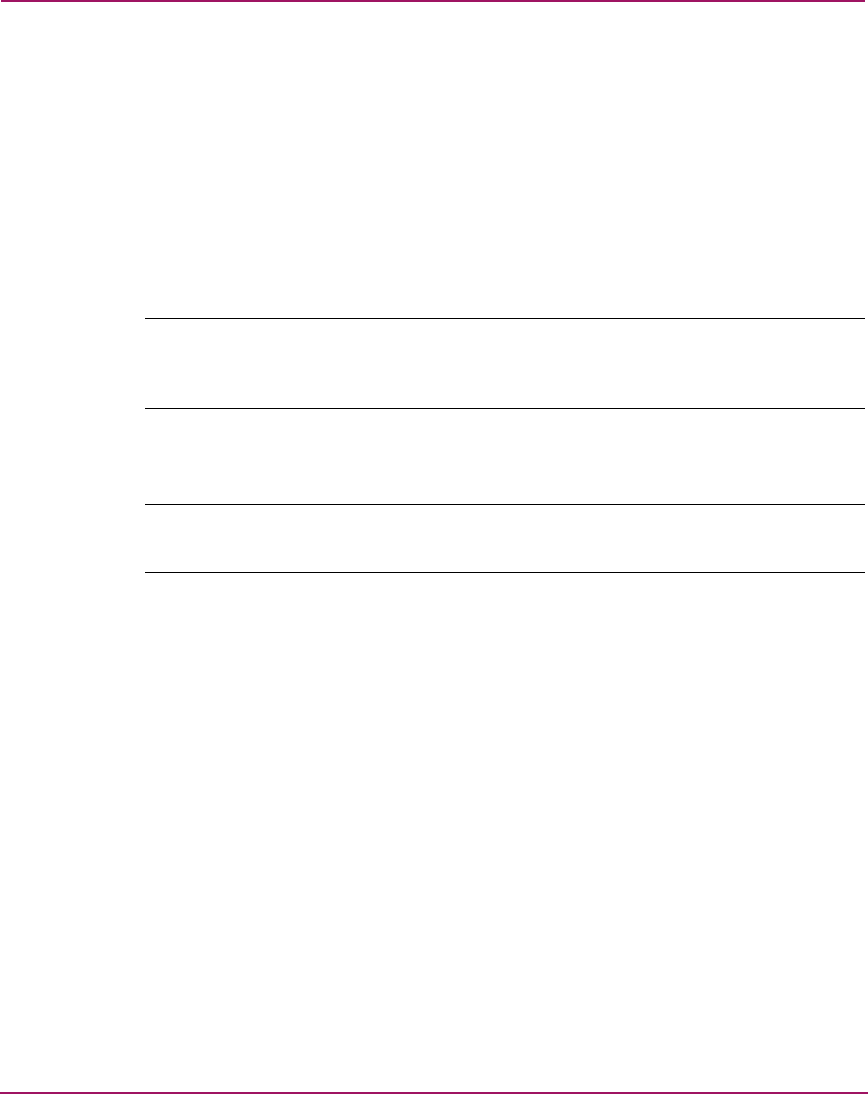
Optional Features
210 Director Element Manager User Guide
Set the Congestion Threshold using one of these methods:
— Click the check box under the Use Algorithmic Threshold column to
display a value under the Threshold % column. This value is computed
by the feature’s rerouting algorithm. If you click this check box, you
cannot enter a value into the Threshold % column for the port. If you
click the check box to remove the check mark, any value that was set in
the Threshold % column for the port will redisplay.
— Click in the Threshold % column and enter a value in the range of 1
through 99.
Note: If no threshold is entered for a port, a default value is used that is based
on port type (1 Gb/s or 2 Gb/s) and channel bandwidth. This field cannot be
left blank.
4. Set Event Notification options.
Note: If enabled, these notifications occur the first time the events occur.
Notifications are not resent while the problem persists.
— Unresolved Congestion. Click this check box to display a check mark
and enable notification. If enabled, an unresolved congestion entry is
made to the Event Log and an SNMP trap will be generated, if trap
recipients are configured through the Configure SNMP dialog box.
An unresolved congestion event occurs when the rerouting algorithm
cannot find a path for rerouting data flow and relieving congestion on an
ISL.
— Back Pressure. Click this check box to display a check mark and enable
this option. If enabled, a back pressure entry will be made to the Event
Log, and an SNMP trap will be generated if trap recipients are configured
through the Configure SNMP dialog box.
A back pressure event occurs when the percentage of time the ISL has no
available BB_Credit exceeds the Low BB_Credit threshold. A separate
event also occurs when the back pressure condition ends.