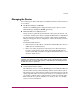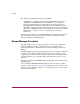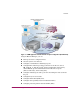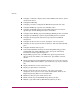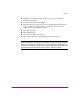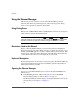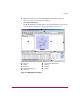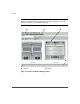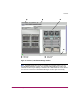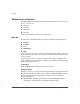FW V06.XX/HAFM SW V08.02.00 HP StorageWorks Director Element Manager User Guide (AA-RTDUC-TE, July 2004)
Table Of Contents
- Contents
- About this Guide
- Overview
- Feature Keys
- Managing the Director
- Element Manager Description
- Using the Element Manager
- Backing Up and Restoring Element Manager Data
- Monitoring and managing the Director
- Hardware View
- Port Card View
- Port List View
- Node List View
- Performance View
- FRU List View
- Port Operational States
- Link Incident Alerts
- Threshold Alerts
- Configuring the Director
- Configuring Identification
- Configuring Management Style
- Configuring Operating Parameters
- Configuring a Preferred Path
- Configuring Switch Binding
- Configuring Ports
- Configuring Port Addresses (FICON Management Style)
- Configuring an SNMP Agent
- Configuring Open Systems Management Server
- Configuring FICON Management Server
- Configuring Feature Key
- Configuring Date and Time
- Configuring Threshold Alerts
- Creating New Alerts
- Figure 49: Configure Threshold Alert(s) dialog box
- Figure 50: New Threshold Alerts dialog box - first screen
- Figure 51: New Threshold Alerts dialog box - second screen
- Figure 52: New Threshold Alerts dialog box - third screen
- Figure 53: New Threshold Alerts dialog box - summary screen
- Figure 54: Configure Threshold Alerts dialog box - alert activated
- Modifying Alerts
- Activating or Deactivating Alerts
- Deleting Alerts
- Creating New Alerts
- Configuring Open Trunking
- Exporting the Configuration Report
- Enabling Embedded Web Server
- Enabling Telnet
- Backing Up and Restoring Configuration Data
- Using Logs
- Using Maintenance Features
- Optional Features
- Information and Error Messages
- Index
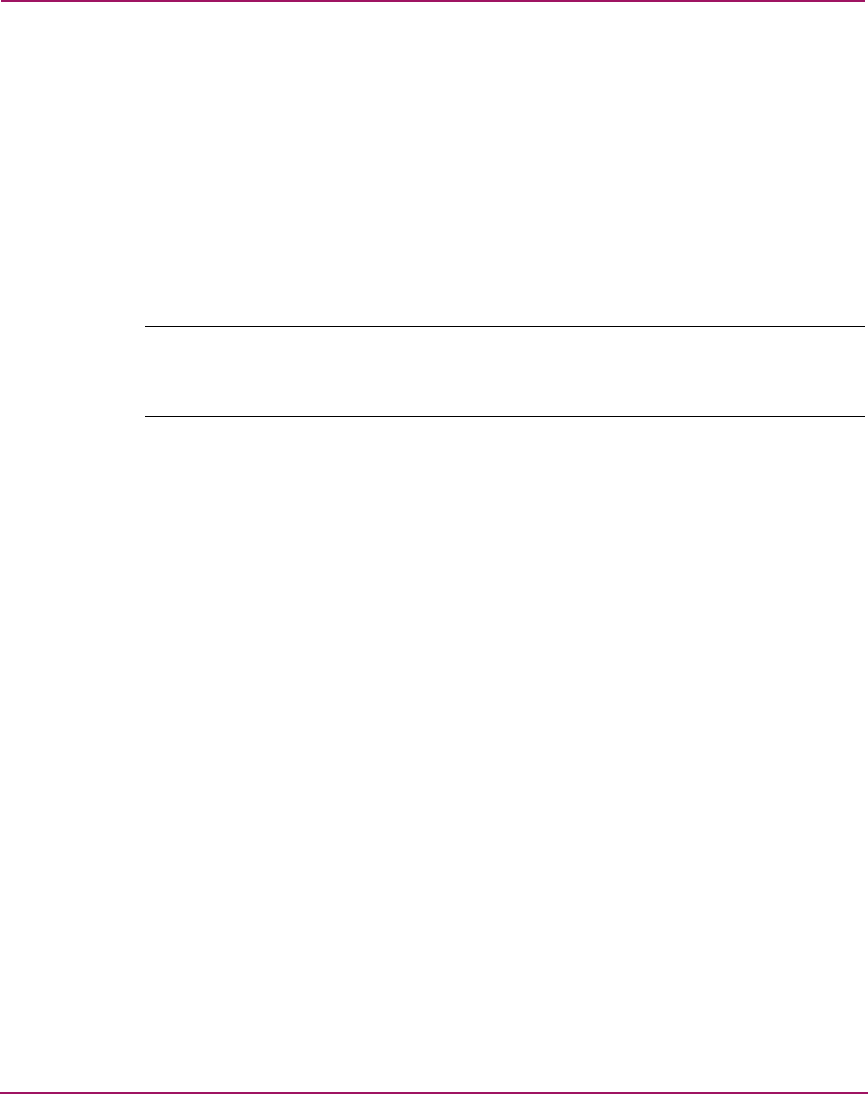
Overview
24 Director Element Manager User Guide
Using the Element Manager
This section provides a general overview of the Element Manager and its
functions. For details on performing specific tasks and using specific dialog
boxes, see the appropriate chapters in this manual.
Using Dialog Boxes
Buttons such as OK, Activate, Close or Cancel initiate functions in a dialog box.
Click a button to perform its labeled function.
Note: There is a difference between the Close and Cancel buttons. The Close button
closes the dialog box and saves the data you entered. The Cancel button cancels the
operation and closes the dialog box without saving the information you entered.
Illustrations Used in this Manual
Figures containing Element Manager screens in this manual are included for
illustration purposes only. These illustrations may not match exactly what you see
through your HAFM appliance or remote computer running client software. Title
bars have been removed from the illustrations, and fields in the illustrations may
contain different data than in screens displayed on your system.
Keyboard Navigation
Keyboard navigation is an alternative to mouse navigation. The Element Manager
supports standard keyboard navigation and identifies equivalent keystrokes for
menu options whenever possible.
Opening the Element Manager
You can access the Element Manager for a director through the HAFM in two
different ways:
■ In the HAFM application, double-click a director icon on the HAFM
Physical/Topology Map, as shown in Figure 2 on page 25.
The Element Manager window displays, showing the Hardware View for the
selected director. (See Figure 3 or Figure 4.)
Or