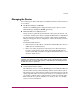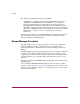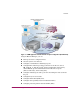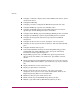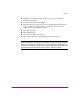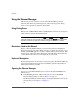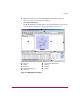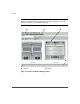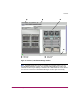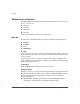FW V06.XX/HAFM SW V08.02.00 HP StorageWorks Director Element Manager User Guide (AA-RTDUC-TE, July 2004)
Table Of Contents
- Contents
- About this Guide
- Overview
- Feature Keys
- Managing the Director
- Element Manager Description
- Using the Element Manager
- Backing Up and Restoring Element Manager Data
- Monitoring and managing the Director
- Hardware View
- Port Card View
- Port List View
- Node List View
- Performance View
- FRU List View
- Port Operational States
- Link Incident Alerts
- Threshold Alerts
- Configuring the Director
- Configuring Identification
- Configuring Management Style
- Configuring Operating Parameters
- Configuring a Preferred Path
- Configuring Switch Binding
- Configuring Ports
- Configuring Port Addresses (FICON Management Style)
- Configuring an SNMP Agent
- Configuring Open Systems Management Server
- Configuring FICON Management Server
- Configuring Feature Key
- Configuring Date and Time
- Configuring Threshold Alerts
- Creating New Alerts
- Figure 49: Configure Threshold Alert(s) dialog box
- Figure 50: New Threshold Alerts dialog box - first screen
- Figure 51: New Threshold Alerts dialog box - second screen
- Figure 52: New Threshold Alerts dialog box - third screen
- Figure 53: New Threshold Alerts dialog box - summary screen
- Figure 54: Configure Threshold Alerts dialog box - alert activated
- Modifying Alerts
- Activating or Deactivating Alerts
- Deleting Alerts
- Creating New Alerts
- Configuring Open Trunking
- Exporting the Configuration Report
- Enabling Embedded Web Server
- Enabling Telnet
- Backing Up and Restoring Configuration Data
- Using Logs
- Using Maintenance Features
- Optional Features
- Information and Error Messages
- Index
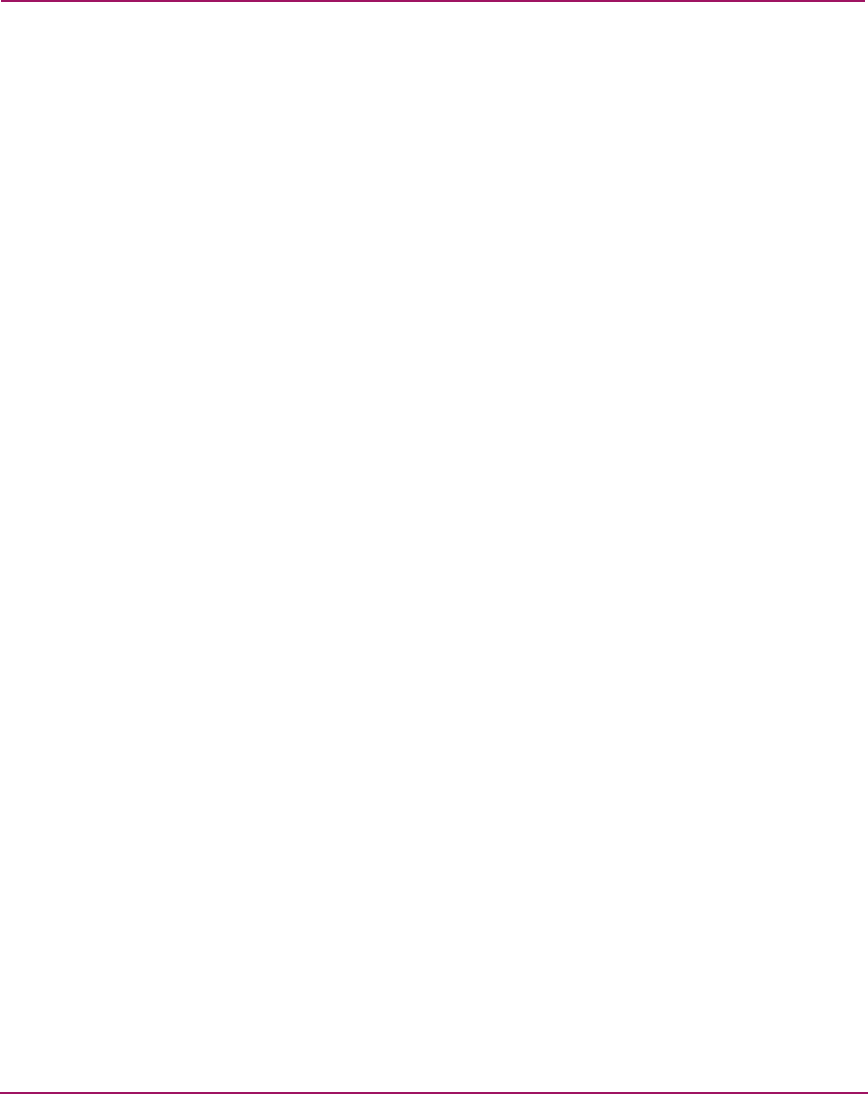
Overview
28 Director Element Manager User Guide
Window Layout and Function
The Element Manager window is divided into the following four main areas (See
Figure 3 or Figure 4.):
■ Menu bar
■ View tabs
■ View panel
■ Status bar
The sections that follow describe each of these areas.
Menu Bar
The menu bar on the Element Manager window includes the following menus:
■ Product
■ Configure
■ Logs
■ Maintenance
■ Help
Click on the name of a menu to display a list of menu options. Click an option to
open a dialog box that allows you to perform configuration and maintenance tasks
and to view logs.
If a menu option contains a check box, click the box to add a check mark and
enable a function. Click a check box containing a check mark to remove the check
mark and disable the function.
Product Menu
Click the Product menu to display the following options.
Management Style
This option provides a secondary menu with option buttons for Open Systems and
FICON management styles. These options change some Element Manager dialog
boxes and options to allow management of the director in Open Systems or
FICON environments.
■ Open Systems. Click this option button for (non-FICON) Fibre channel
environments. Open Systems is the default management style.