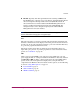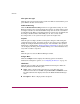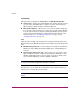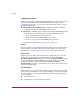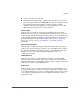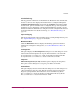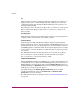FW V06.XX/HAFM SW V08.02.00 HP StorageWorks Director Element Manager User Guide (AA-RTDUC-TE, July 2004)
Table Of Contents
- Contents
- About this Guide
- Overview
- Feature Keys
- Managing the Director
- Element Manager Description
- Using the Element Manager
- Backing Up and Restoring Element Manager Data
- Monitoring and managing the Director
- Hardware View
- Port Card View
- Port List View
- Node List View
- Performance View
- FRU List View
- Port Operational States
- Link Incident Alerts
- Threshold Alerts
- Configuring the Director
- Configuring Identification
- Configuring Management Style
- Configuring Operating Parameters
- Configuring a Preferred Path
- Configuring Switch Binding
- Configuring Ports
- Configuring Port Addresses (FICON Management Style)
- Configuring an SNMP Agent
- Configuring Open Systems Management Server
- Configuring FICON Management Server
- Configuring Feature Key
- Configuring Date and Time
- Configuring Threshold Alerts
- Creating New Alerts
- Figure 49: Configure Threshold Alert(s) dialog box
- Figure 50: New Threshold Alerts dialog box - first screen
- Figure 51: New Threshold Alerts dialog box - second screen
- Figure 52: New Threshold Alerts dialog box - third screen
- Figure 53: New Threshold Alerts dialog box - summary screen
- Figure 54: Configure Threshold Alerts dialog box - alert activated
- Modifying Alerts
- Activating or Deactivating Alerts
- Deleting Alerts
- Creating New Alerts
- Configuring Open Trunking
- Exporting the Configuration Report
- Enabling Embedded Web Server
- Enabling Telnet
- Backing Up and Restoring Configuration Data
- Using Logs
- Using Maintenance Features
- Optional Features
- Information and Error Messages
- Index
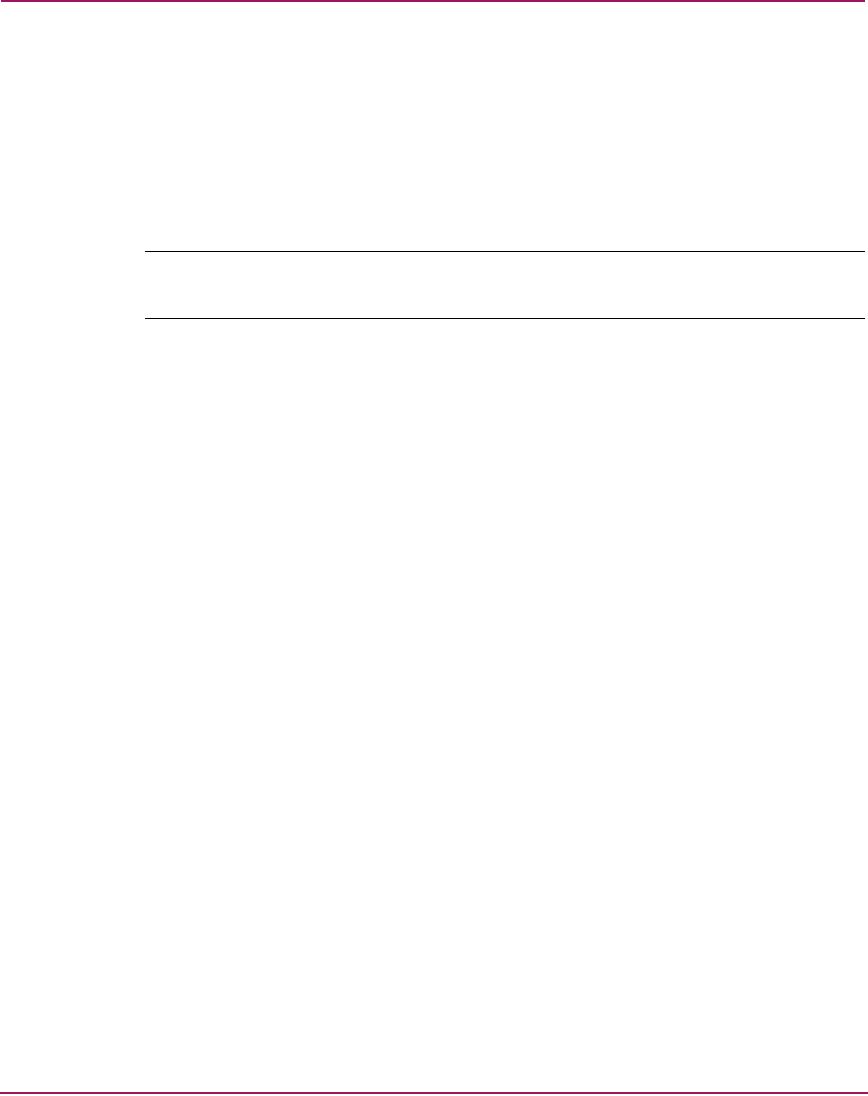
Overview
29Director Element Manager User Guide
■ FICON. Typically, click this option button when attaching an IBM S/390
Parallel Enterprise or zSeries server to the director and implementing inband
director management through a Fibre Connection (FICON) channel. If
director firmware level is below 6.0 and the FICON Management Server
feature is enabled, the default management style will be FICON. The
management style can be changed to Open Systems with the FICON
Management Server feature enabled.
Note: If firmware versions below 6.0 are installed on the director, you need to take the
director offline before changing the management style.
Port
This option provides a secondary port menu only when the Port Card View, Port
List View, or Performance View displays in the View panel. To use this menu for a
specific port, click a port in the Port Card View, a port’s row in the Port List View,
or a port’s bar graph in the Performance View.
The menu contains options that are identical to those that display when you
right-click a port, port row, or port bar graph in those views. For details on these
options, see “Port Menu” on page 76.
FRU
Click a serial crossbar (SBAR) card, control processor (CTP) card, port card,
power supply module, or cooling fan module in the Hardware View only and then
click Product > FRU to display a menu of options for the selected FRU. These
options are the same menu options that display when you right-click these
components in the Hardware View. For details on these options, see the following
sections in “Using Menu Options” on page 72:
■ Port Card Menu, page 75
■ CTP Card Menu, page 76
■ SBAR Card Menu, page 77