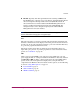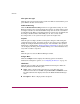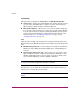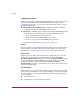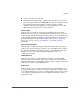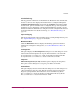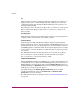FW V06.XX/HAFM SW V08.02.00 HP StorageWorks Director Element Manager User Guide (AA-RTDUC-TE, July 2004)
Table Of Contents
- Contents
- About this Guide
- Overview
- Feature Keys
- Managing the Director
- Element Manager Description
- Using the Element Manager
- Backing Up and Restoring Element Manager Data
- Monitoring and managing the Director
- Hardware View
- Port Card View
- Port List View
- Node List View
- Performance View
- FRU List View
- Port Operational States
- Link Incident Alerts
- Threshold Alerts
- Configuring the Director
- Configuring Identification
- Configuring Management Style
- Configuring Operating Parameters
- Configuring a Preferred Path
- Configuring Switch Binding
- Configuring Ports
- Configuring Port Addresses (FICON Management Style)
- Configuring an SNMP Agent
- Configuring Open Systems Management Server
- Configuring FICON Management Server
- Configuring Feature Key
- Configuring Date and Time
- Configuring Threshold Alerts
- Creating New Alerts
- Figure 49: Configure Threshold Alert(s) dialog box
- Figure 50: New Threshold Alerts dialog box - first screen
- Figure 51: New Threshold Alerts dialog box - second screen
- Figure 52: New Threshold Alerts dialog box - third screen
- Figure 53: New Threshold Alerts dialog box - summary screen
- Figure 54: Configure Threshold Alerts dialog box - alert activated
- Modifying Alerts
- Activating or Deactivating Alerts
- Deleting Alerts
- Creating New Alerts
- Configuring Open Trunking
- Exporting the Configuration Report
- Enabling Embedded Web Server
- Enabling Telnet
- Backing Up and Restoring Configuration Data
- Using Logs
- Using Maintenance Features
- Optional Features
- Information and Error Messages
- Index
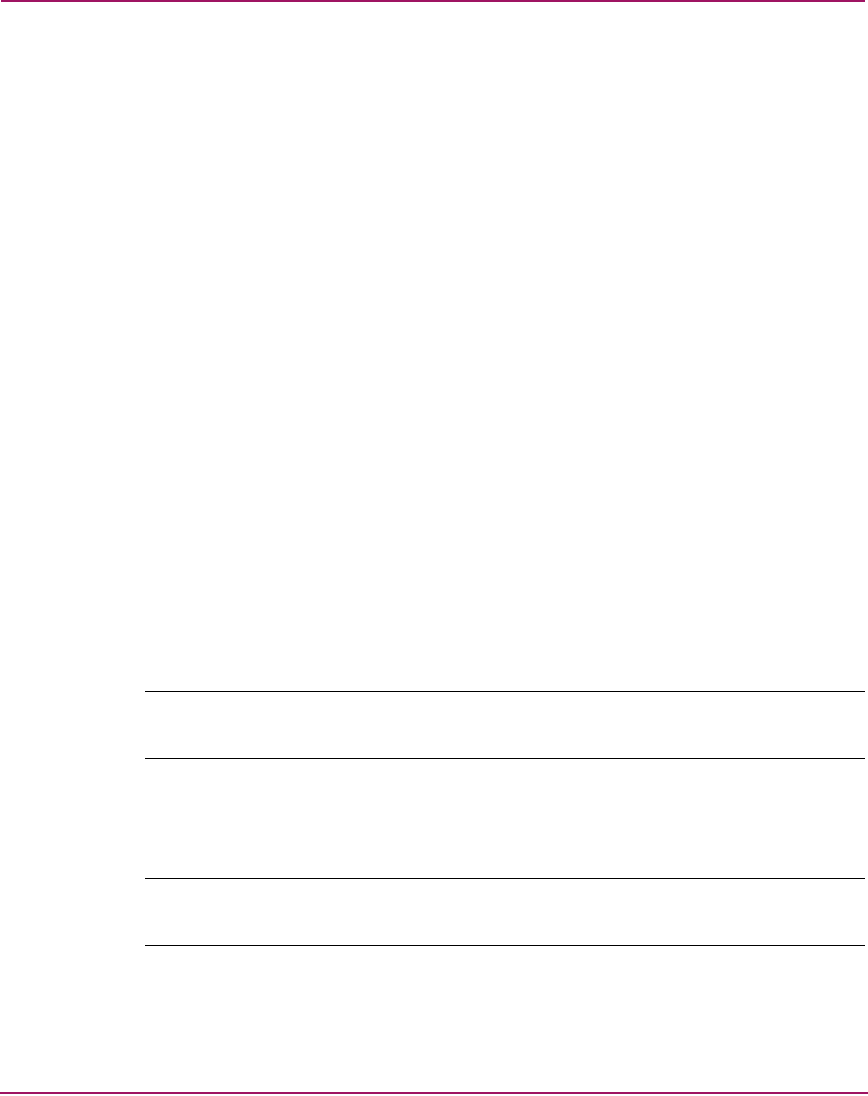
Overview
32 Director Element Manager User Guide
Switch Binding
This option has two suboptions: Change State and Edit Membership List.
■ Change State—Displays the Switch Binding State Change dialog box where
you can activate Switch Binding according to a specific connection policy
(Restrict E_Ports, Restrict F_Ports, or Restrict All Ports).
■ Edit Membership List—Allows you to create a list of switches and devices
that you want to allow exclusively to attach to director ports. Switch Binding
is an optional feature that requires the SANtegrity Binding feature key. The
feature can be installed through the Configure Feature Key dialog box. For
more information, see “Configuring Feature Key” on page 149 and
“SANtegrity Features” on page 198.
Ports
Click this option to display the Configure Ports dialog box. This dialog box has
different functions for FICON management style and Open Systems management
style.
■ FICON management style—Use the dialog box to enable extended distance
buffering for 10 to 100 km, link incident (LIN) alerts, and Port Binding for
each port.
■ Open Systems management style—For each port you can provide a name,
block or unblock operation, configure extended distance buffering for 10 to
100 km, enable LIN alerts for each port, define a type (G, F, and E), set the
speed, enable Port Binding, and enter a WWN or nickname.
Note: Ports are automatically configured as G_Ports if no device is connected, F_Ports
if a device is connected, and E_Ports if a director is connected.
In both styles, you can enable the rerouting delay feature, and for the Director
2/64 only, you can set the director data speed.
Note: Note that your director model and firmware may not allow variable data
speeds.