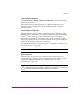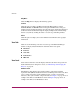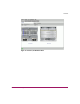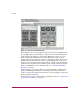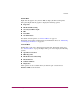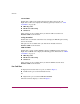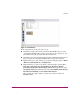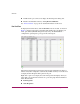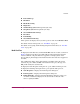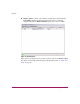FW V06.XX/HAFM SW V08.02.00 HP StorageWorks Director Element Manager User Guide (AA-RTDUC-TE, July 2004)
Table Of Contents
- Contents
- About this Guide
- Overview
- Feature Keys
- Managing the Director
- Element Manager Description
- Using the Element Manager
- Backing Up and Restoring Element Manager Data
- Monitoring and managing the Director
- Hardware View
- Port Card View
- Port List View
- Node List View
- Performance View
- FRU List View
- Port Operational States
- Link Incident Alerts
- Threshold Alerts
- Configuring the Director
- Configuring Identification
- Configuring Management Style
- Configuring Operating Parameters
- Configuring a Preferred Path
- Configuring Switch Binding
- Configuring Ports
- Configuring Port Addresses (FICON Management Style)
- Configuring an SNMP Agent
- Configuring Open Systems Management Server
- Configuring FICON Management Server
- Configuring Feature Key
- Configuring Date and Time
- Configuring Threshold Alerts
- Creating New Alerts
- Figure 49: Configure Threshold Alert(s) dialog box
- Figure 50: New Threshold Alerts dialog box - first screen
- Figure 51: New Threshold Alerts dialog box - second screen
- Figure 52: New Threshold Alerts dialog box - third screen
- Figure 53: New Threshold Alerts dialog box - summary screen
- Figure 54: Configure Threshold Alerts dialog box - alert activated
- Modifying Alerts
- Activating or Deactivating Alerts
- Deleting Alerts
- Creating New Alerts
- Configuring Open Trunking
- Exporting the Configuration Report
- Enabling Embedded Web Server
- Enabling Telnet
- Backing Up and Restoring Configuration Data
- Using Logs
- Using Maintenance Features
- Optional Features
- Information and Error Messages
- Index
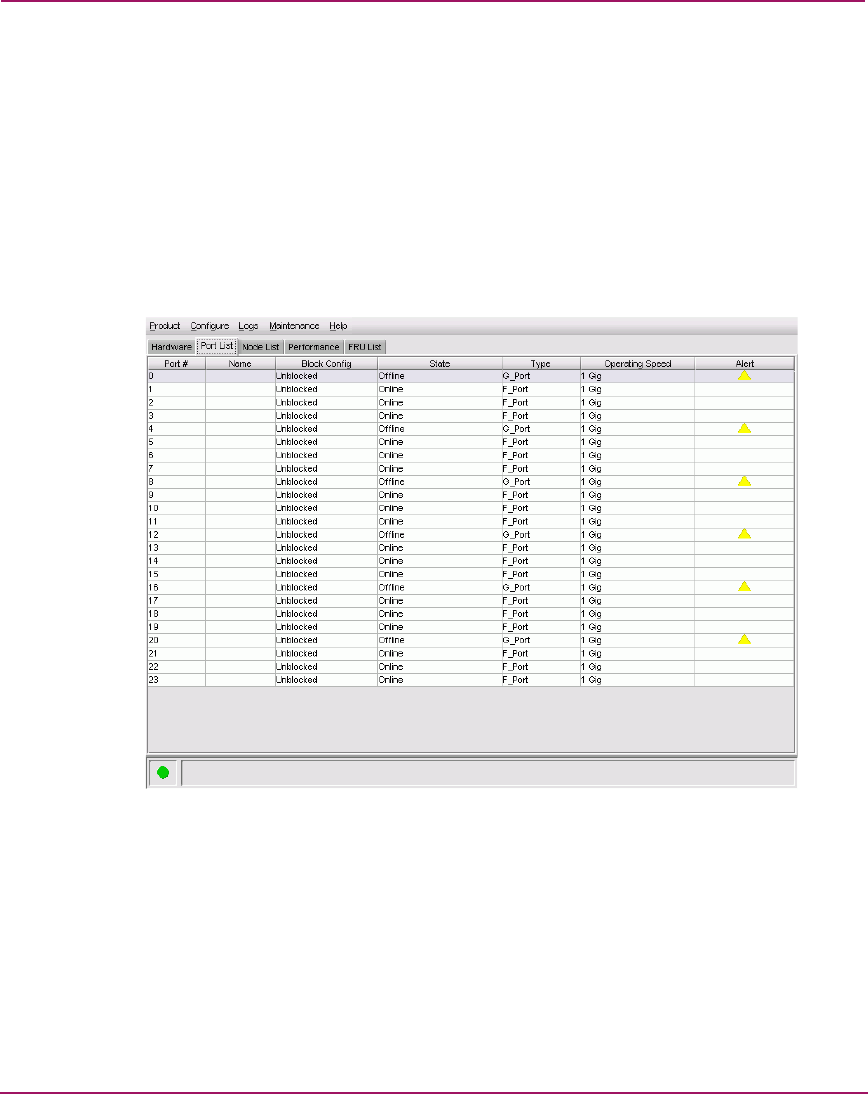
Overview
46 Director Element Manager User Guide
■ Double-click a port connector to display the Port Properties dialog box.
■ Return to the Hardware View by clicking Back to Full View.
See “Port Card View” on page 78 for detailed information on this view.
Port List View
To display the Port List View, click the Port List view tab. A table, as shown in
Figure 8, displays in the View panel. This table includes the port number, port
name, port address (FICON management style only), the block/unblock
configuration, operating state, port type of the selected port.
Figure 8: Port List View
The Port List View displays information about all ports installed in the director.
All data is dynamic and updates automatically. Double-click any row in this view
to display the Port Properties dialog box for the port.
Right-click a port row to display the same menu options that display when you
right-click a port in the Port Card View or a port’s bar graph in the Performance
View. These include:
■ Port Properties
■ Node Properties