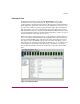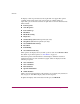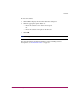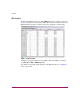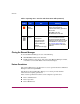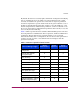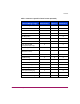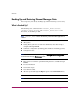FW V06.XX/HAFM SW V08.02.00 HP StorageWorks Director Element Manager User Guide (AA-RTDUC-TE, July 2004)
Table Of Contents
- Contents
- About this Guide
- Overview
- Feature Keys
- Managing the Director
- Element Manager Description
- Using the Element Manager
- Backing Up and Restoring Element Manager Data
- Monitoring and managing the Director
- Hardware View
- Port Card View
- Port List View
- Node List View
- Performance View
- FRU List View
- Port Operational States
- Link Incident Alerts
- Threshold Alerts
- Configuring the Director
- Configuring Identification
- Configuring Management Style
- Configuring Operating Parameters
- Configuring a Preferred Path
- Configuring Switch Binding
- Configuring Ports
- Configuring Port Addresses (FICON Management Style)
- Configuring an SNMP Agent
- Configuring Open Systems Management Server
- Configuring FICON Management Server
- Configuring Feature Key
- Configuring Date and Time
- Configuring Threshold Alerts
- Creating New Alerts
- Figure 49: Configure Threshold Alert(s) dialog box
- Figure 50: New Threshold Alerts dialog box - first screen
- Figure 51: New Threshold Alerts dialog box - second screen
- Figure 52: New Threshold Alerts dialog box - third screen
- Figure 53: New Threshold Alerts dialog box - summary screen
- Figure 54: Configure Threshold Alerts dialog box - alert activated
- Modifying Alerts
- Activating or Deactivating Alerts
- Deleting Alerts
- Creating New Alerts
- Configuring Open Trunking
- Exporting the Configuration Report
- Enabling Embedded Web Server
- Enabling Telnet
- Backing Up and Restoring Configuration Data
- Using Logs
- Using Maintenance Features
- Optional Features
- Information and Error Messages
- Index
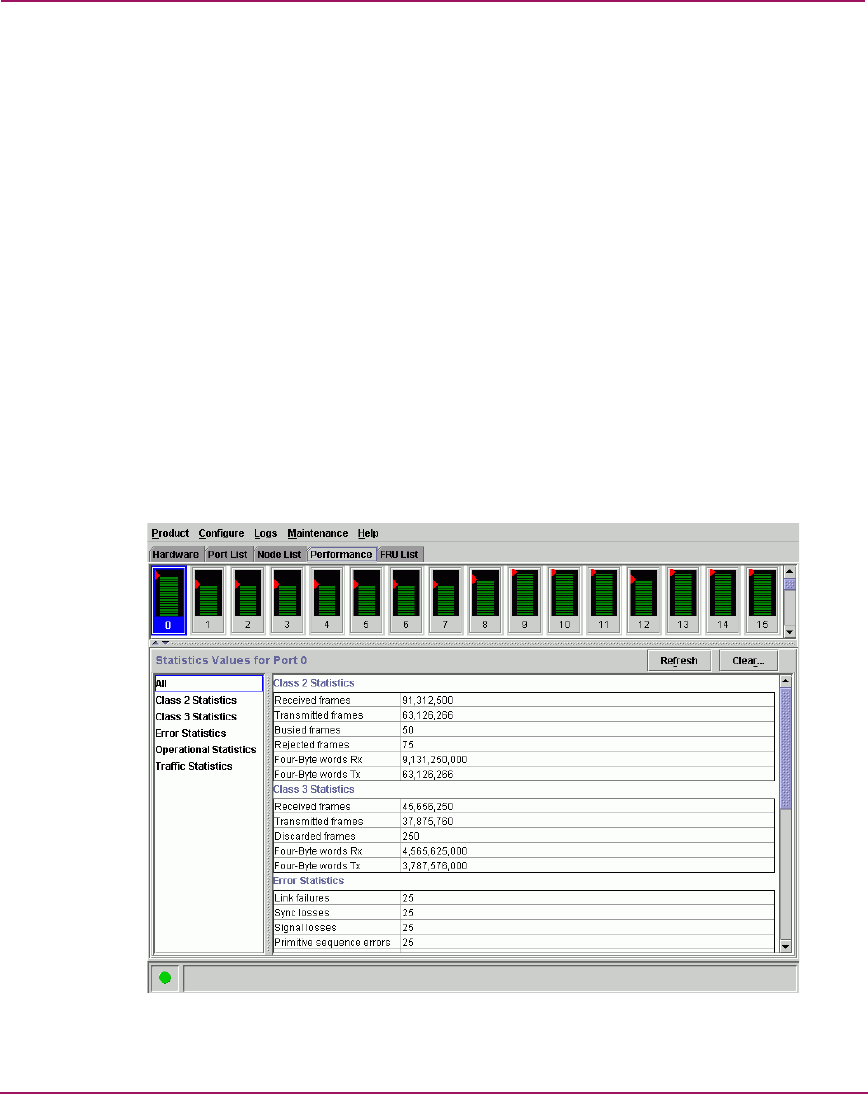
Overview
49Director Element Manager User Guide
Performance View
To display the Performance View, click the Performance view tab. The
Performance View, as shown in Figure 10, displays. This view provides a
graphical display of performance for all ports. The top portion of the Performance
View displays bar graphs that show the level of transmit/receive activity for each
port. (Use the scroll bar to view bar graphs for all the ports.) The information in
this view updates every five seconds. Each bar graph also shows the percentage
link utilization for the port. A red arrow marks the highest utilization level reached
since the Performance View was opened. If the system detects activity on a port, it
represents minimal activity with at least one bar.
When an end device (node) is logged in to a port, moving the mouse pointer over
the port’s bar graph in the Performance View highlights the graph and displays a
message with the WWN of the connected node. If the connected node has more
than one port, this is the WWN of the specific port on the node. When a port is
functioning as an expansion port (E_Port), the message is E_Port. When a port
is not logged into an end-device (not functioning as an F_Port) or to another
director (not functioning as an E_Port), the message is the port’s current online
state.
Figure 10: Performance View