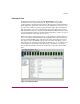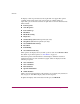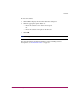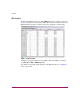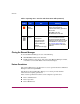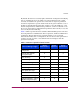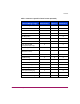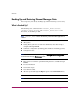FW V06.XX/HAFM SW V08.02.00 HP StorageWorks Director Element Manager User Guide (AA-RTDUC-TE, July 2004)
Table Of Contents
- Contents
- About this Guide
- Overview
- Feature Keys
- Managing the Director
- Element Manager Description
- Using the Element Manager
- Backing Up and Restoring Element Manager Data
- Monitoring and managing the Director
- Hardware View
- Port Card View
- Port List View
- Node List View
- Performance View
- FRU List View
- Port Operational States
- Link Incident Alerts
- Threshold Alerts
- Configuring the Director
- Configuring Identification
- Configuring Management Style
- Configuring Operating Parameters
- Configuring a Preferred Path
- Configuring Switch Binding
- Configuring Ports
- Configuring Port Addresses (FICON Management Style)
- Configuring an SNMP Agent
- Configuring Open Systems Management Server
- Configuring FICON Management Server
- Configuring Feature Key
- Configuring Date and Time
- Configuring Threshold Alerts
- Creating New Alerts
- Figure 49: Configure Threshold Alert(s) dialog box
- Figure 50: New Threshold Alerts dialog box - first screen
- Figure 51: New Threshold Alerts dialog box - second screen
- Figure 52: New Threshold Alerts dialog box - third screen
- Figure 53: New Threshold Alerts dialog box - summary screen
- Figure 54: Configure Threshold Alerts dialog box - alert activated
- Modifying Alerts
- Activating or Deactivating Alerts
- Deleting Alerts
- Creating New Alerts
- Configuring Open Trunking
- Exporting the Configuration Report
- Enabling Embedded Web Server
- Enabling Telnet
- Backing Up and Restoring Configuration Data
- Using Logs
- Using Maintenance Features
- Optional Features
- Information and Error Messages
- Index
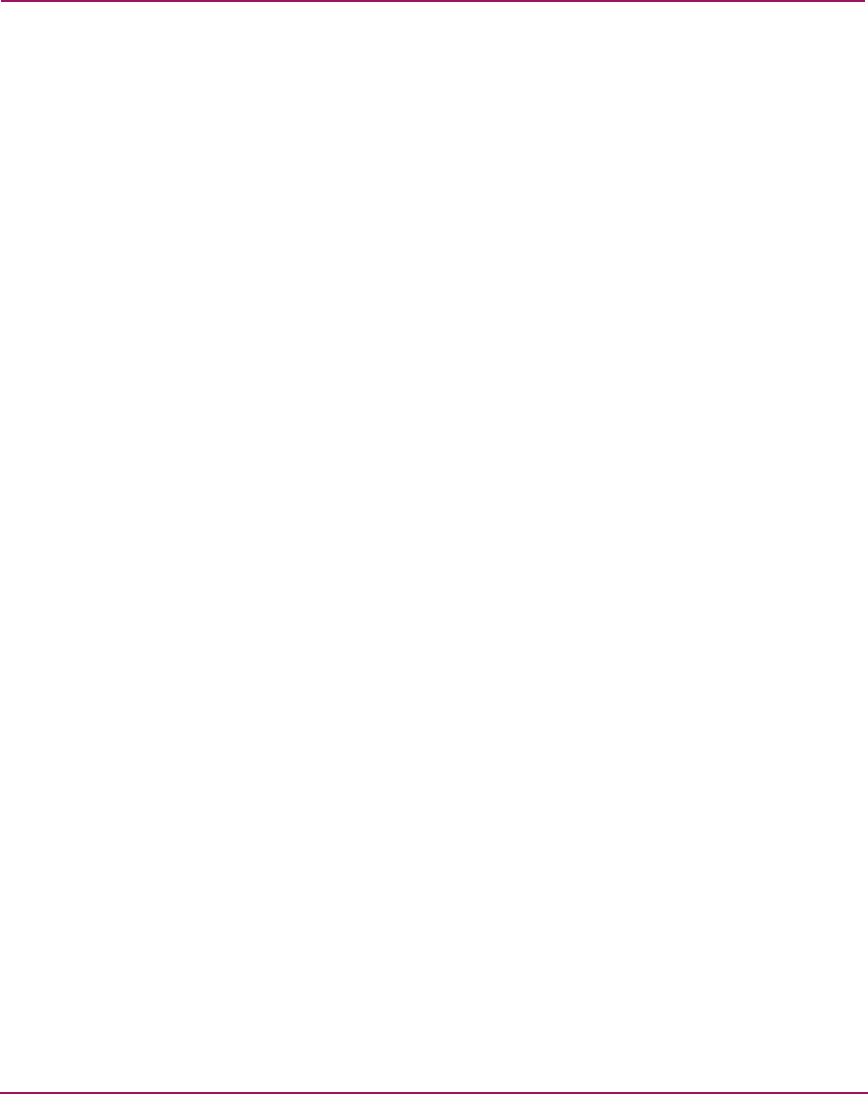
Overview
50 Director Element Manager User Guide
To display a menu of port-related actions, right-click a bar graph. The options
available on this menu are the same as those that are available when you
right-click a port in the Port Card View or right-click a row in the Port List View.
These include:
■ Port Properties
■ Node Properties
■ Port Technology
■ Block Port
■ Enable Beaconing
■ Diagnostics
■ Channel Wrap (FICON management style only)
■ Swap Ports (FICON management style only)
■ Clear Link Incident Alert(s)
■ Reset Port
■ Port Binding
■ Clear Threshold Alert(s)
These options also display when you click a port row and choose Product > Port.
For details on port menu options, see “Port Menu” on page 85.
The bottom portion of the Performance View displays cumulative statistical
information for the port selected in the bar graph. Values are displayed for the
following categories:
■ Class 2 Statistics
■ Class 3 Statistics
■ Error Statistics
■ Operational Statistics
■ Traffic Statistics
Click a category in the left frame of the statistics area to display only statistics in
that category, or click All to display values for all categories.
To update the display with current data from the port, click Refresh.