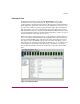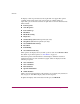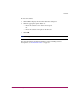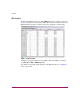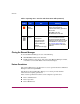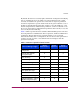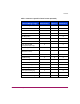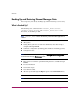FW V06.XX/HAFM SW V08.02.00 HP StorageWorks Director Element Manager User Guide (AA-RTDUC-TE, July 2004)
Table Of Contents
- Contents
- About this Guide
- Overview
- Feature Keys
- Managing the Director
- Element Manager Description
- Using the Element Manager
- Backing Up and Restoring Element Manager Data
- Monitoring and managing the Director
- Hardware View
- Port Card View
- Port List View
- Node List View
- Performance View
- FRU List View
- Port Operational States
- Link Incident Alerts
- Threshold Alerts
- Configuring the Director
- Configuring Identification
- Configuring Management Style
- Configuring Operating Parameters
- Configuring a Preferred Path
- Configuring Switch Binding
- Configuring Ports
- Configuring Port Addresses (FICON Management Style)
- Configuring an SNMP Agent
- Configuring Open Systems Management Server
- Configuring FICON Management Server
- Configuring Feature Key
- Configuring Date and Time
- Configuring Threshold Alerts
- Creating New Alerts
- Figure 49: Configure Threshold Alert(s) dialog box
- Figure 50: New Threshold Alerts dialog box - first screen
- Figure 51: New Threshold Alerts dialog box - second screen
- Figure 52: New Threshold Alerts dialog box - third screen
- Figure 53: New Threshold Alerts dialog box - summary screen
- Figure 54: Configure Threshold Alerts dialog box - alert activated
- Modifying Alerts
- Activating or Deactivating Alerts
- Deleting Alerts
- Creating New Alerts
- Configuring Open Trunking
- Exporting the Configuration Report
- Enabling Embedded Web Server
- Enabling Telnet
- Backing Up and Restoring Configuration Data
- Using Logs
- Using Maintenance Features
- Optional Features
- Information and Error Messages
- Index
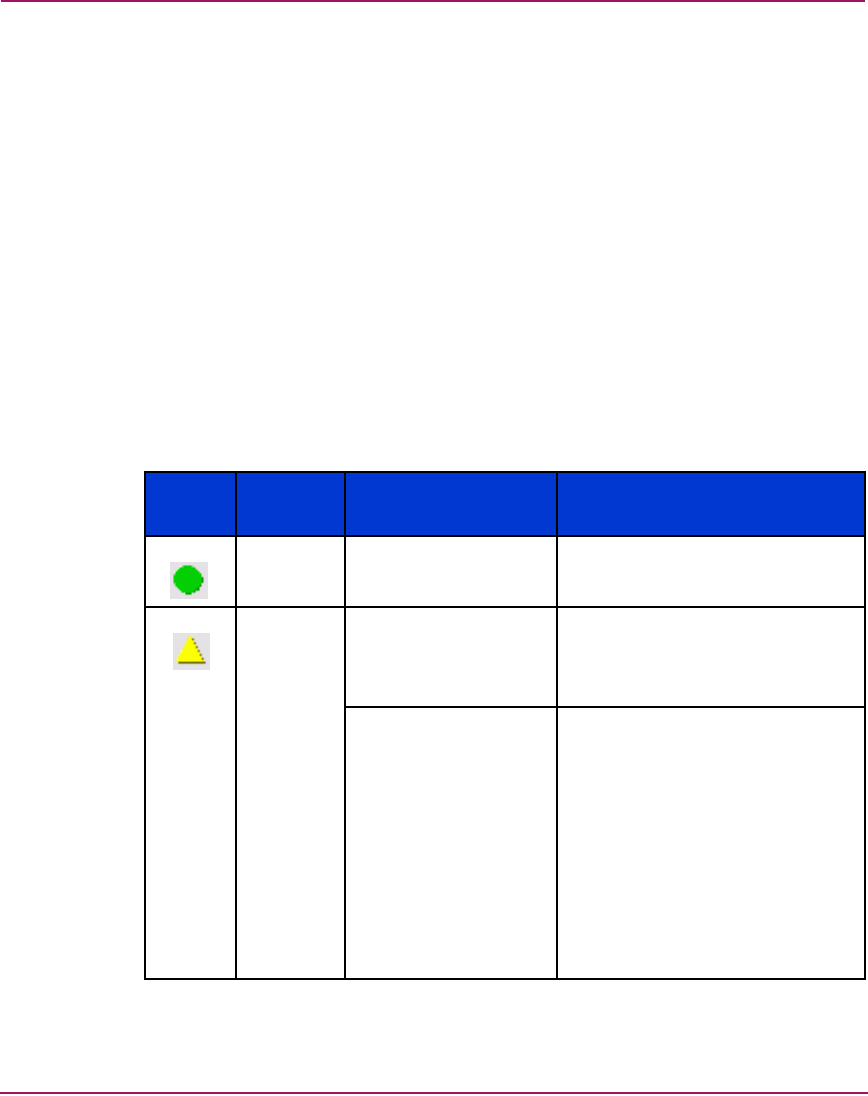
Overview
53Director Element Manager User Guide
Status Bar
The status bar is located along the bottom of the Element Manager window. (See
Figure 3 on page 26 or Figure 4 on page 27.) Then status bar includes a symbol
that displays on the left side of the bar and messages that display in the panel to
the right of the symbol. The symbol indicates the current operating status of the
director, and the messages provide descriptions of menu options as you move the
mouse pointer over the options under the menu bar.
See Table 2 for the meaning of these status symbols and of the corresponding alert
text that displays in the Status table at the top of the Hardware View in the main
panel.
If a gray square displays in the status bar (no Ethernet connection), a reason for
the status displays in the Status table at the top of the Hardware View. See
“Director Status Table” on page 63 for details. See Table 2 for the meanings of
status symbols that display in Element Manager views.
Table 2: Operating status—status bar and director Status table
Symbol
Status
bar
Director Status table
text
Meaning
Green
Circle
Fully Operational All components and installed ports
are operational; no failures.
Yellow
Triangle
Redundant Failure A redundant component has failed,
such as a power supply, and the
backup component has taken over
operation.
Minor Failure A failure occurred which has
decreased the director operational
ability. Normal switching
operations are not affected.
One or more Port cards failed, but
at least one Port card is still
operational.
A fan has failed or is not rotating
sufficiently.
One of two CTP cards failed.
One of two SBAR cards failed.